What is laptop pin code? How to change laptop pin code when forgotten?
Laptop Pin Code is an important security feature on Windows, helping to protect data and prevent unauthorized access to your device. However, sometimes we may encounter problems with the Pin code, including forgetting the laptop Pin code and needing to change the laptop Pin code . Below are detailed instructions to help you manage your Laptop Pin code on Windows effectively.
What is laptop pin code?
A laptop Pin (Personal Identification Number) is a string of numbers or characters used to verify a user's identity and access a personal computer. Pins are typically 4-6 digits long, but may also include characters or be required to be longer for added security.
Laptop PIN codes are often used to replace traditional passwords when logging into a system or unlocking the screen. PIN codes help protect computers from unauthorized access and increase the security of personal information and data stored on the device.
When entering the wrong laptop PIN code too many times, the system will usually have a blocking function to ensure that the user cannot try random PIN codes to illegally access the computer. To overcome this situation, users often need to use the previously set password or laptop PIN recovery options.
What to do when you forget your laptop PIN code
Forgetting the PIN code of laptop win 10, 11 will prevent users from accessing and working with the device. To fix this, you can use a few of the following methods:
Use the "Forgot PIN" option: On the login screen, you can click the "Forgot Password or PIN" link to recover and change a new laptop PIN. This process will sometimes require authentication via Microsoft account email or phone number.
Use other passwords: You can also use Microsoft password, machine password, face ID or picture password to log in to your computer when you forget your laptop pin code win 11 or win 10 and then reset your laptop pin code.
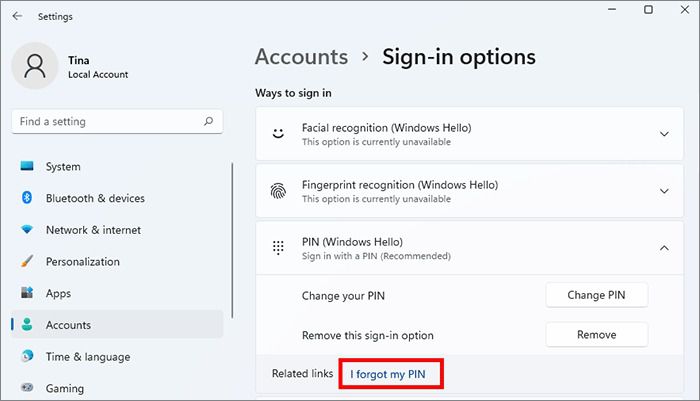
Option to forget laptop pin code in win 11
How to change laptop pin code win 10 and win 11
To change the Pin code of laptop win 10 or win 11, you can follow these steps:
Open Settings: Open the "Start" menu, select the "Settings" icon.
Select an account: In the Settings window, select "Accounts".
Sign-in items: In the list on the left, select "Sign-in options".
Change Pin: Under "Pin", select "Change".
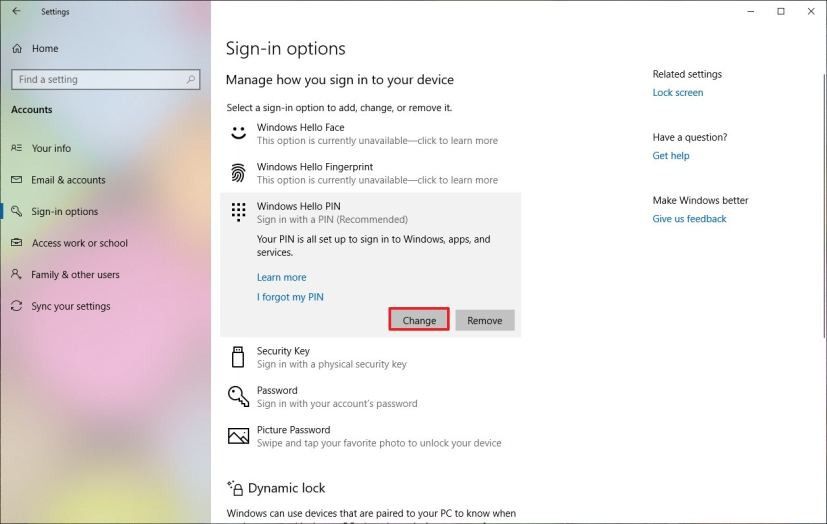
Option to change laptop pin code
Enter and change Pin code: Enter the old code and change the new laptop Pin code. Press OK to confirm.
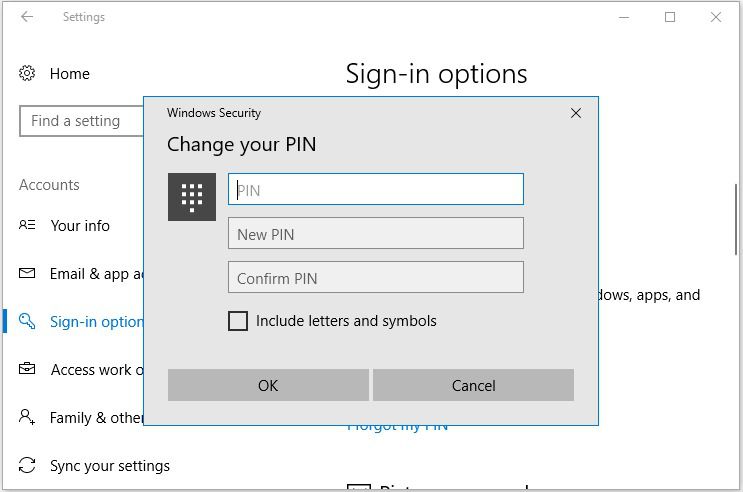
Enter old Pin code and change new laptop Pin code
Some important notes about laptop pin codes
Create a strong PIN: A strong PIN will provide more security for your computer. When creating a new PIN, use at least 6 characters and include both letters and numbers for added security. However, make sure you don't forget that complex laptop PIN.
Don't use personal information: Avoid using easily guessable personal information such as date of birth, name, phone number as a Pin code. This will increase the chance for hackers to attack your computer.
Save your emergency code: If you use the "Can't get in?" option to log in in case you forget your code, make sure you always have your emergency code handy.
Conclude:
Laptop Pin Code is an important part of protecting your data and accounts. When you forget your pin code or need to change your laptop pin code, you can easily recover and change it through simple steps on Windows 10, 11. Make sure to follow the notes and create a strong Pin code to ensure the safety of your device.
If you have any questions about laptop battery codes and other information about laptops, do not hesitate to call TipsMake hotline 1900 1903 to receive advice from our technical team!
You should read it
- Instructions for setting the PIN code for SIM phones
- Convert font code, fix font errors, convert VnTime to Time New Roman
- How to change the phone area code with VNPT Update Contacts
- The latest Giftcode for Queen Gia Lam and how to redeem the code for rewards
- Latest Fantasy of Light Codes and How to Redeem Codes
- What is Low-Code? And how does it work?
 Will a swollen laptop battery explode? 3 things to do immediately!
Will a swollen laptop battery explode? 3 things to do immediately! Why laptop battery drains quickly and 8 effective ways to fix it!
Why laptop battery drains quickly and 8 effective ways to fix it! 9 ways to download Youtube music to MP3 memory card in just 1 note!
9 ways to download Youtube music to MP3 memory card in just 1 note! Instructions on how to download music to memory card on phone, computer
Instructions on how to download music to memory card on phone, computer Causes and how to fix the error of the camera not recognizing the memory card
Causes and how to fix the error of the camera not recognizing the memory card FULL APP ADOBE CREATIVE CLOUD
FULL APP ADOBE CREATIVE CLOUD