Instructions for setting the PIN code for SIM phones
One of the security methods considered to enhance the security of those accounts is 2-layer security through phone numbers. For example, with Facebook, users are forced to enter a password sent to the phone number when performing 2-layer security. Or with Gmail, users are also encouraged to secure 2-layer security by phone number. However, if your phone is stolen, can the thief steal information, data or change the password of those online accounts?
The answer is absolutely world. The thief will install the sim on another phone to get the number, then proceed to change the password, stealing the user's personal data. So how to handle this case? To be more secure for SIM, users should set up a SIM PIN code and from there can prevent calls from SIM. In the following article, we will show you how to set a SIM PIN code and some other necessary notes.
1. Set PIN for SIM on iPhone:
Step 1:
First of all, at the interface on the device, we will access the Settings section. Next, in the Settings interface, users should click on Phone (Mobile).


Step 2:
At the Phone interface, please click on SIM PIN , then push the horizontal bar to the right at the SIM PIN section to turn on this feature for the device. Your next job is to enter the currently used PIN . If you want to change your PIN, press Change PIN (Change PIN) with a more secure number.



2. Set PIN code for Android device:
Step 1:
First you also need to access the Settings section on the device. Next, at the Settings interface, go to the Security settings section .
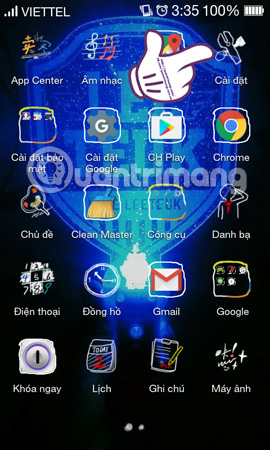
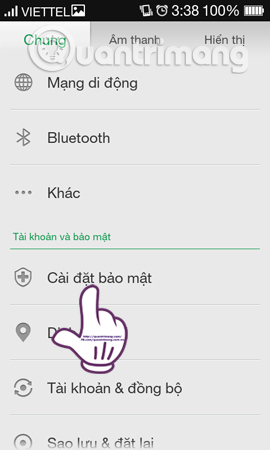
Step 2:
Then we will go to the SIM card setting . Swipe the horizontal bar to the right at Lock SIM card and then enter the current PIN code in use. If you want to change your PIN, you will also click Change SIM PIN.
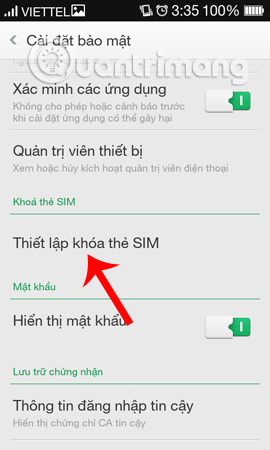
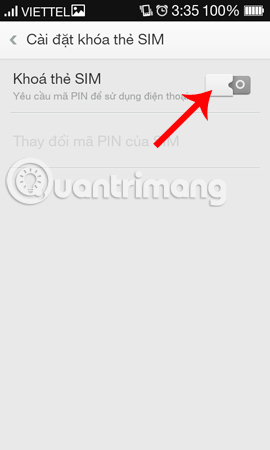
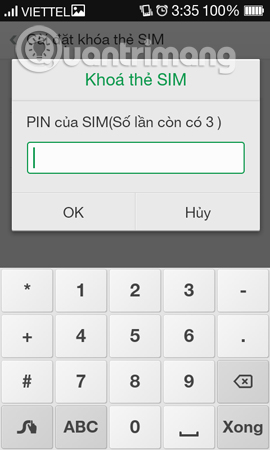
Depending on the Android smartphone line, the above operation may be different, but you need to find the SIM Lock section.
3. Some notes about SIM PIN:
1. In case of entering the PIN code for the first time:
For those who first use and turn on the SIM PIN feature on the device, the first interface that the user is required is to enter the current PIN code. Most of the code is set up by the network, so we only need to enter the correct PIN code for each operator. After that, you can proceed to change the range of optional PIN codes.
PIN provided from the network includes:
- SIM Viettel: you enter 0000.
- SIM Vinaphone: default PIN is 1234.
- Mobifone SIM: PIN is 1111 or in case of 4G sim, enter 0000.
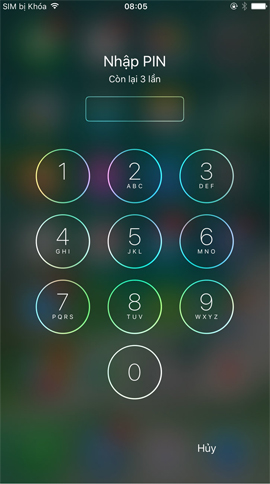
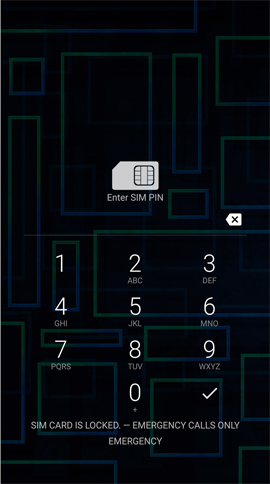
2. In case of entering wrong PIN code:
When you enter the PIN code of the above carrier, it is not correct or try some other PIN but it is still not possible, maybe because we have changed the PIN code but do not remember or because your carrier has changed it.
If the user exceeds the number of PIN entries, your SIM will be locked. At that time, there is another type of code that is required to be entered as PUK code. To get this code, users are forced to call the switchboard. If you enter the wrong PUK code more than 9 times, it will break the SIM completely. Even if you redo the SIM, you must still enter the PUK code.
When you call the switchboard to request a PUK code, you will be asked to provide some required information such as your identity card number, the most recent numbers . If you are correct, you will be provided with grant PUK code.
Readers can refer to the Center number of the following networks:
Mobifone PBX: 9090
- Northern Mobifone: contact 0904.144.144.
- Mobifone Central: call 0905.144.144.
- Mobifone Southern: hotline 0908.144.144.
- Mobifone Can Tho: PBX number 0939.144.144.
Vinaphone: 9191
- Northern Vinaphone: hotline 0912481111.
- Southern Vinaphone: call to 0918681111.
- Vinaphone Central Region: customer support via 0914181111.
Viettel switchboard: 198
- Viettel North: hotline 0989.198.198.
- Viettel in the South: number of switchboard 0983.198.198.
The above is a guide on how to set a SIM PIN for your iPhone or iPad device and Android devices. Setting up a SIM PIN code is a much more secure enhancement for your phone number, when we can prevent unauthorized actions on the SIM. From there the thief will not know the phone number, can not get the OTP code and the code to reset the user's personal accounts, in case you are stolen the phone.
Refer to the following articles:
- Lock iPhone remotely when you lose it
- How to change iCloud password?
- 4 things to do with Android / iOS lock screen
You should read it
- Instructions for changing Viettel WiFi modem password
- How to Unlock SIM card without PUK code
- How to Get SIM Card PUK Code
- How to recharge scratch cards by taking photos on My Viettel
- How to change Wifi password, change wifi pass VNPT, FPT, Tenda, TP-Link, Viettel on computer, phone
- Forgot the TV PIN to get back?
 Summary of knowledge about screen resolutions on smartphones: HD, Full HD, QHD, 4K
Summary of knowledge about screen resolutions on smartphones: HD, Full HD, QHD, 4K How to increase the size of your iPhone when memory runs out
How to increase the size of your iPhone when memory runs out How to choose the iCloud account that suits your needs on iPhone?
How to choose the iCloud account that suits your needs on iPhone? Mistakes when charging your battery will accidentally 'ruin' your iPhone
Mistakes when charging your battery will accidentally 'ruin' your iPhone Instructions to turn off Wifi notifications on iPhone
Instructions to turn off Wifi notifications on iPhone Instructions on how to download applications, games for iPhone and iPad
Instructions on how to download applications, games for iPhone and iPad