Why laptop battery drains quickly and 8 effective ways to fix it!
Do you feel that your laptop battery is draining faster than usual? The reason may be that you are not using the machine's resources effectively. So why does the laptop battery drain so quickly? What should you do to fix it? Let's find out with TipsMake!
How to check which software makes laptop battery drain quickly?
To check why your laptop battery is draining faster than usual, you can find the software that consumes a lot of your computer's energy in the following way:
In Windows operating system, press Ctrl + Alt + Del.
In the Menu that appears, select Task Manager.
Under Processes, you'll see a list of apps that are currently running. Scroll to the right to see the Power Usage column, which shows how much battery each app is using.
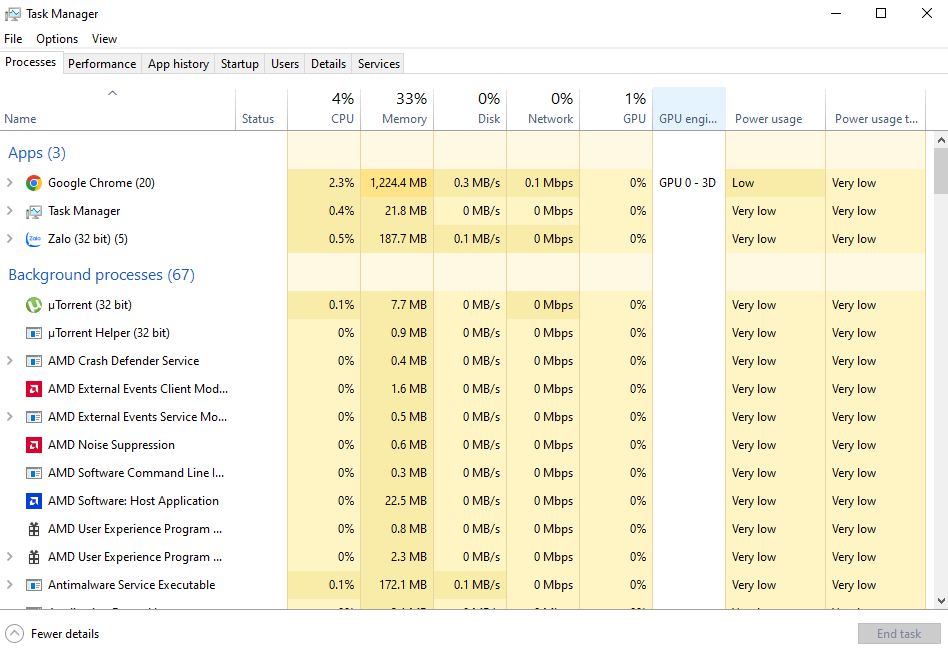
Check laptop battery drain fast
Why does laptop battery drain so fast?
Laptop batteries can drain quickly for a variety of reasons. Here are some common causes:
- Battery life:
Laptop batteries have a number of charge and discharge cycles that over time reduce their ability to store energy. The older the battery, the faster it will typically lose charge.
- Applications and hardware:
The applications and hardware running on your laptop can create different power demands. Using heavy applications or playing games, watching HD videos, or using power-hungry hardware (like the graphics card) will reduce battery life.
- Screen brightness:
Laptop screens are one of the biggest energy consumers. Using a high brightness screen can drain your laptop battery faster.

Setting the screen brightness high is one of the reasons why laptop battery drains quickly.
- Network connection:
Constant Wi-Fi or 4G/5G connectivity when not in use can consume a lot of power. Make sure you turn off unnecessary connections and use power saving mode when needed.
- Background applications:
Apps and services running in the background can consume a lot of power. Check and turn off unnecessary apps running in the background to save battery.
- Battery failure:
Batteries can fail due to age or improper use. If a battery fails, it may lose its charge more quickly and need to be replaced.
- System settings:
Check your laptop's power management settings. You may have set the power management mode incorrectly or not installed the latest operating system updates, causing your laptop battery to drain quickly .
- Ambient temperature:
Ambient temperature can also affect battery performance. Batteries generally perform best in cool temperatures, but if the environment is too hot, it can reduce battery life.
8 most effective ways to fix laptop battery draining quickly
To fix the problem of laptop battery draining quickly , you can try the following measures:
- Check apps and processes running in the background:
Use Task Manager (Ctrl + Shift + Esc) to review processes and apps running in the background. Close unnecessary and power-hungry apps. Sometimes an app can crash and use a lot of power without you realizing it.

Should manage software to avoid laptop battery draining quickly
- Using power management mode:
On Windows, you can switch to Power Saver mode or customize power management settings in Control Panel > Power Options. This can help increase battery life and limit the problem of laptop battery draining quickly.
- Check screen brightness:
Reducing screen brightness can significantly reduce power consumption. Use a lower screen brightness when you don't need it.
- Update operating system and drivers:
Make sure you have the latest operating system and driver updates installed for your laptop. These updates often include performance improvements and optimized laptop battery management.
- Turn off unnecessary functions:
Turn off Bluetooth, Wi-Fi, or unnecessary functions like keyboard backlighting when you're not using them. Turn off unnecessary software and services that automatically update when not needed to reduce the phenomenon of laptop battery draining quickly .
- Battery check:
Use external battery testing tools from your laptop manufacturer or third-party vendors to check the health of your battery. Sometimes, batteries can become damaged or lose resistance, causing them to drain quickly. If your battery is damaged, you may need to replace it.
- Adjust power management settings:
In some cases, you can adjust the power management settings in your laptop's BIOS/UEFI to optimize battery performance, helping to avoid rapid battery drain.
- Temperature check:
Make sure your laptop doesn't get too hot, as high temperatures can reduce battery life. Use your laptop on a hard surface to ensure good air circulation and use a cooling pad if necessary.
If after trying all the above measures you still have problems with your laptop battery draining quickly , your battery may be damaged or need to be replaced. In this case, you should contact TipsMake's technical support service to check and replace the battery. TipsMake has provided a full range of laptop batteries for laptop models on the market for many years with long-term warranties and completely free installation. Contact TipsMake hotline number 1900 1903 to receive free advice!
You should read it
- This year's laptop has a 50% better battery than last year
- Steps to fix charging laptop not to power
- 5 minutes to adjust the laptop to run longer when the battery is low
- How to recover and improve performance for battery-powered laptop batteries
- Learn about some Battery technologies
- Instructions on how to remove laptop battery very easily without damaging the battery!
 9 ways to download Youtube music to MP3 memory card in just 1 note!
9 ways to download Youtube music to MP3 memory card in just 1 note! Instructions on how to download music to memory card on phone, computer
Instructions on how to download music to memory card on phone, computer Causes and how to fix the error of the camera not recognizing the memory card
Causes and how to fix the error of the camera not recognizing the memory card FULL APP ADOBE CREATIVE CLOUD
FULL APP ADOBE CREATIVE CLOUD How many days can a 32GB camera memory card save? How many GB memory card should I buy?
How many days can a 32GB camera memory card save? How many GB memory card should I buy? Memory Card Slot On Dell, HP, Lenovo Laptops,...
Memory Card Slot On Dell, HP, Lenovo Laptops,...