8 methods to exit Vim in Linux
Vim is known for being an extremely powerful but difficult to use text editor. If you regularly work on the command line, then you should learn at least some basic functions. Unfortunately, if you don't take the time to learn, even a simple task like escaping Vim can become a difficult task.
Normal shortcuts cannot help in this case. Today's article will introduce you to 8 methods to exit Vim in Linux.
Do you know how to exit Vim in Linux?
- Quickly exit when accidentally launching Vim
- Stuck in Insert Mode?
- How to exit without saving
- How to save the file and exit
- Other methods to escape Vim
Quickly exit when accidentally launching Vim
If you're going to run another command, but instead accidentally launch Vim, exit is quite simple. Vim starts in 'Normal mode', which means you don't actually edit the file. Anything you type will be interpreted as a command.
To exit Vim, enter the following:
:q If the error message ' No write since last change (add! To override) is encountered' (Nothing has been added since the last change (added! To override), then you have accidentally entered text or replaced change the file Please enter the following command:
:q! 
Stuck in Insert Mode?
You may have tried to exit Vim by entering a few different letters and accidentally ended up at Insert Mode. This is the mode where you actually type new text into a file. While in this mode, you may not know how to exit. In that case, the first method described in the above section will not work.
Fortunately, the 'key' to exit Insert Mode is very simple. Just press the Escape key . This will bring you back to Normal Mode and allow you to use the instructions above to exit the Vim editor.
How to exit without saving
You may have started Vim purposefully, started editing a file and now want to change your mind. If you have made changes to the file and do not want to keep them, simply exit Vim without saving.
The article mentioned an option to exit without saving above:
:q! If you have opened multiple files and want to exit all of them at once without saving, it is also easy. Just type the following:
:qa! How to save the file and exit
Perhaps you have made changes in a file and want to keep them. Fortunately, doing this is as easy as escaping without saving the changes above. You only need to add w to the following command:
:wq If you prefer shorter commands, use the following command to save and exit:
:x 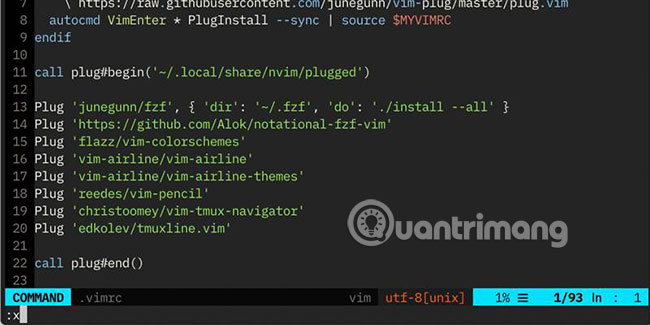
Other methods to escape Vim
There are several other ways to quickly get out of Vim. First, press the Escape key to make sure you're not in Insert Mode anymore.
- Holding Shift and pressing ZZ will help you save changes and exit Vim.
- Hold Shift and press ZQ to exit without saving changes.
As mentioned at the beginning of the article, Vim is a very powerful and worthwhile tool to learn. Even if it seems a bit 'scary' at first, knowing a little bit about this editor can be very helpful. If you are not sure where to start, refer to the article: How to use the Vim editor for more details!
Hope you are succesful.
 11 best Linux distributions for programmers
11 best Linux distributions for programmers How to enable automatic login in LightDM
How to enable automatic login in LightDM 8 best Linux password managers
8 best Linux password managers How to upgrade Ubuntu from the command line
How to upgrade Ubuntu from the command line How to kill unresponsive programs in Linux
How to kill unresponsive programs in Linux 5 best LaTex editors for Linux
5 best LaTex editors for Linux