Use Custom Views to view specific spreadsheet layouts in Excel
Setting up Custom Views in Excel makes it easy to view specific information on a dense spreadsheet or create different layouts for your data. You can also use it to create custom headers or footers, creating an easy-to-see spreadsheet version.
Set Custom Views
The first thing you need to do is create a view you want to save as Custom Views. Suppose you sometimes want to hide a series of rows in a custom view. First, create a custom view when all rows and columns are displayed:
- Open the Excel spreadsheet and access the View tab , then click Custom Views .
- In the dialog that appears, click Add.
- Enter a name for your view (for example, View the entire). Make sure you have chosen H idden Rows, Columns, and Filter settings .
Next, create custom view settings when specific columns and rows are hidden:
- Select the rows and columns you want to hide, right-click them and select Hide.
- Go back to the Custom Views dialog box and click Add.
- Enter a name for your custom view (Example: Hidden view). Remember to click Hidden Rows, Columns, and Filter settings .
- Now you can easily switch between views by selecting Custom Views and double-clicking on the display settings you want to see.
To see the details of using Custom Views, watch the video below:
">
To delete a custom view, you need to go back to the Custom Views dialog box, click the view you want to delete and click Delete.
Other situations use Custom Views
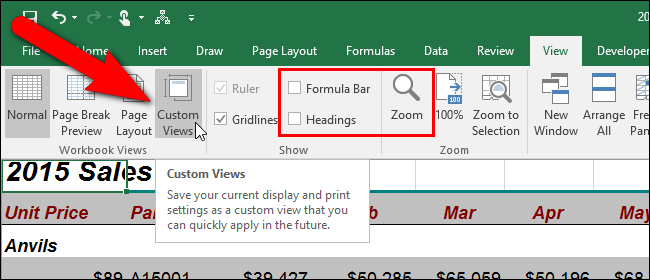
- Zoom in on a spreadsheet section using the Zoom to selection feature on the View tab .
- Freeze the top row of the spreadsheet by using Freeze Panes> Freeze Top Row feature on the View tab .
- View two spreadsheets side by side using the View side by side feature in the View tab .
- You can combine many options in a custom view: turn off the heading and the formula bar, enlarge a part of the spreadsheet and fix the first row, .
Are you using custom view of Excel? If not, please immediately experience this feature, extremely useful.
You can consult:
- These are the most basic functions in Excel that you need to understand
- How to combine 2 columns Full name in Excel does not lose content
- How to calculate the number of days in Excel
You should read it
- How to Insert a Page Break in an Excel Worksheet
- Social networks do not create a diversity of views
- Learn about custom variables in Google Analytics
- How to create custom shortcut keys for Raspberry Pi
- 4 common problems when installing custom ROMs on Android
- How to Create Custom Snap Layouts in Windows Using PowerToys
 Calculation of age in Excel
Calculation of age in Excel Number pages in Word 2003, insert special characters, date and time into Word
Number pages in Word 2003, insert special characters, date and time into Word How to insert online and offline videos into Word
How to insert online and offline videos into Word The best free PDF software on Windows and Mac
The best free PDF software on Windows and Mac How to fix font errors Word, Excel, transcoding fonts super fast
How to fix font errors Word, Excel, transcoding fonts super fast How to use Evernote widget on Google Chrome
How to use Evernote widget on Google Chrome