How to build a custom ChatGPT with your own data
Offering GPT technology in a powerful and easy-to-use chatbot, ChatGPT has become the world's most popular AI tool. Many people use ChatGPT to provide engaging conversations, answer queries, offer creative suggestions, and assist with code generation and writing. However, ChatGPT is limited as you cannot store your data for long-term personal use and the knowledge data cut-off point is September 2021.
An alternative is to use OpenAI and LangChain's APIs to provide ChatGPT with custom data and updates by 2021 to create a custom instance of ChatGPT.
Step 1: Install and download pre-made software and scripts
Please note that the following instructions are for Windows 10 or Windows 11 machines.
To provision custom data for ChatGPT, you need to install and download the latest Python3, Git, Microsoft C++ and ChatGPT-retrieval script from GitHub. If you have some software installed on your PC, make sure that they are updated to the latest version to avoid any hiccups in the process.
Start by installing:
- (Free of charge)
- (Free of charge)
- (Free of charge)
Python3 and Microsoft C++ installation notes
When installing Python3, make sure you tick the Add python.exe to PATH option before clicking Install Now . This is important because it allows you to access Python in any directory on your computer.

When installing Microsoft C++, you will want to install the Microsoft Visual Studio Build Tools first. After installation, you can check the option Desktop development with C++ and click Install with all optional tools automatically selected on the right sidebar.

Now that you have the latest versions of Python3, Git, and Microsoft C++ installed, you can download Python scripts to easily query custom local data.
- (Free of charge)
To download the script, click Code , then select Download ZIP . This will download the Python script to your default or selected directory.

Once downloaded, you can now set up the local environment.
Step 2: Set up the local environment
To set up the environment, you need to open a terminal in the chatgpt-retrieval-main folder you downloaded. To do that, open the chatgpt-retrieval-main folder , right-click and select Open in Terminal .
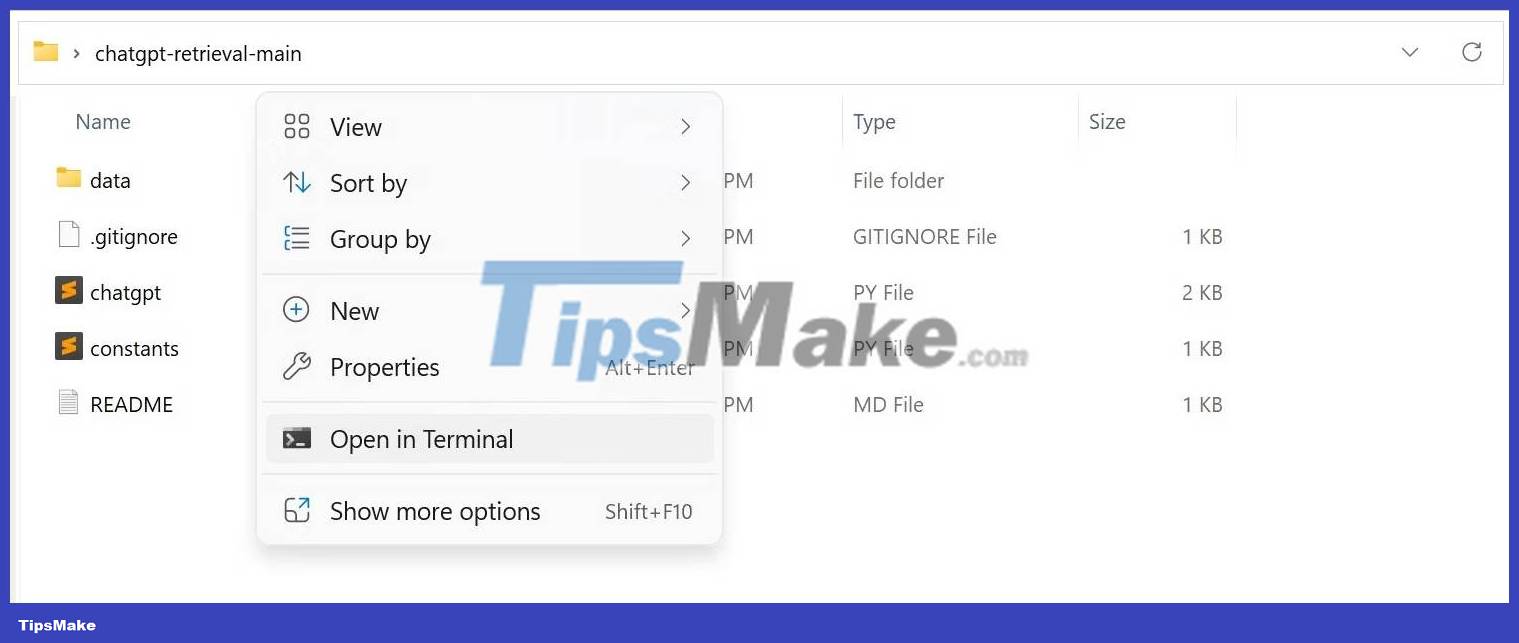
Once the terminal is open, copy and paste this command:
pip install langchain openai chromadb tiktoken unstructuredThis command uses Python's package manager to create and manage the required Python virtual environment.
After creating the virtual environment, you need to provide the OpenAI API key to access their services. First, you need to generate an API key from the OpenAI API key website by clicking Create new secret key , adding a name for the key, then pressing the Create secret key button .

You will be provided with a string of characters. This is your OpenAI API key. Copy it by clicking the copy icon next to the API key. Please note that this API key must be kept secret. Do not share it with others unless you really intend to let them use the same key with you.
After copying, go back to chatgpt-retrieval-main folder and open constants with Notepad. Now replace the placeholder with your API key. Remember to save the file!
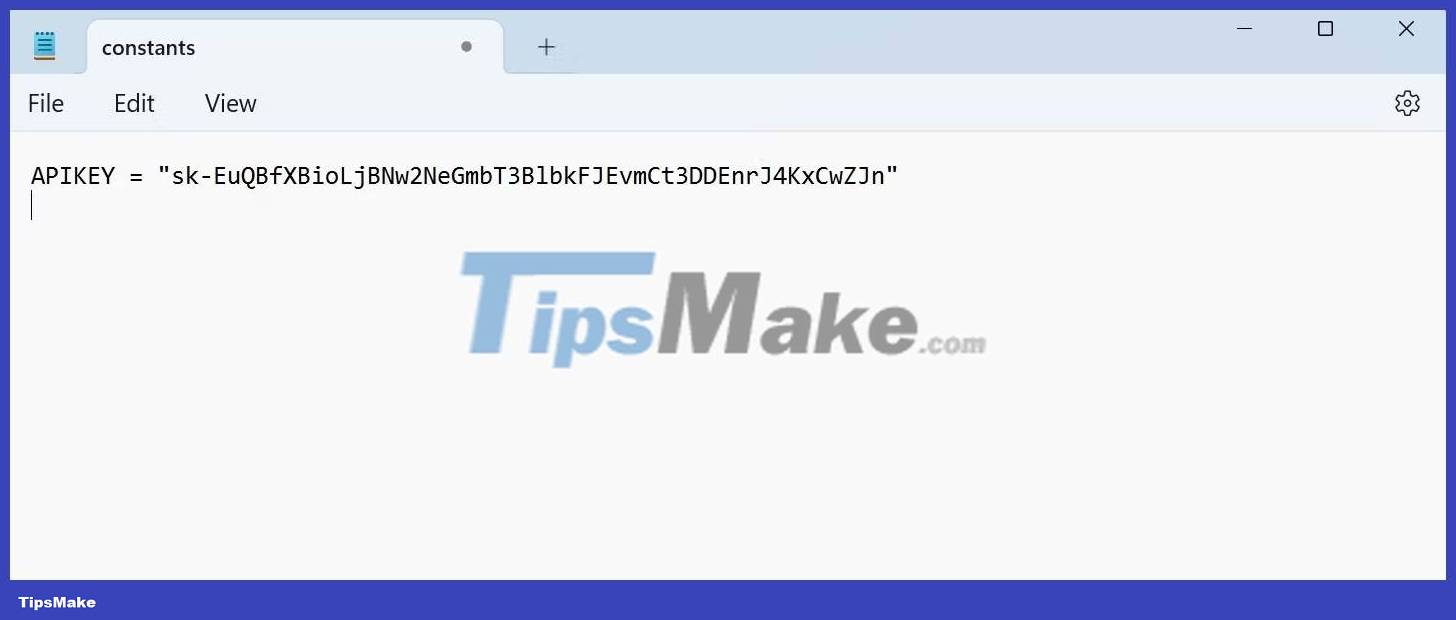
You have now successfully set up your virtual environment and added the OpenAI API key as an environment variable. You can now provide your custom data to ChatGPT.
Step 3: Add custom data
To add custom data, put all your custom text data in the data folder in chatgpt-retrieval-main. The format of the text data can be PDF, TXT or DOC.

As you can see from the screenshot above, the example has added a text file containing a pre-made personal schedule, an article written about AMD's Instinct AI Accelerators, and a PDF document.
Step 4: Query ChatGPT via Terminal
Python scripts allow you to query data from custom data added to the data directory and the Internet. In other words, you will have access to the regular ChatGPT backend and all data is stored locally in the data directory.
To use the script, run the python chatgpt.py script and add your question or query as an argument.
python chatgpt.py "YOUR QUESTION"Make sure to put your question in quotes.
To check if your ChatGPT data has been successfully provided, the example will ask a personal question regarding the Personal Sched.txt file.

Everything works! This means that ChatGPT can read the previously provided Personal Sched.txt. Now, see if you have successfully provided information that ChatGPT is unaware of due to its knowledge cut-off date.

As you can see, it accurately describes the AMD Instinct MI250x, which was released after the ChatGPT -3 knowledge cut-off date.
You should read it
- The latest ChatGPT update allows for the creation of completely custom GPT models
- 9 ChatGPT and Generative AI API alternatives for developers
- Is ChatGPT accessible with a VPN?
- 4 ways to use ChatGPT to manage time
- Why were new ChatGPT registrations stopped? When will it reopen?
- 9 useful Chrome extensions for ChatGPT
 Anthropic Launches Claude 2: New Competitor for ChatGPT and Bard
Anthropic Launches Claude 2: New Competitor for ChatGPT and Bard Industries where AI is making a huge impact
Industries where AI is making a huge impact 6 interesting facts about AI you may not know
6 interesting facts about AI you may not know Opera introduces Aria, a cool AI browser assistant
Opera introduces Aria, a cool AI browser assistant The line between ChatGPT and Bing Chat is getting blurred
The line between ChatGPT and Bing Chat is getting blurred 7 practical applications of Machine Learning
7 practical applications of Machine Learning