11 best text editors for Windows
If you're a programmer, finding the right text editor for your code can be a game changer. These are some of the best text editors for Windows that you can refer to.
The best text editors for writing code on Windows
The tools used when editing code can make a big difference, starting with a text editor for writing code on Windows. Must-have features like syntax highlighting, code folding, and auto-completion.
1. Sublime Text
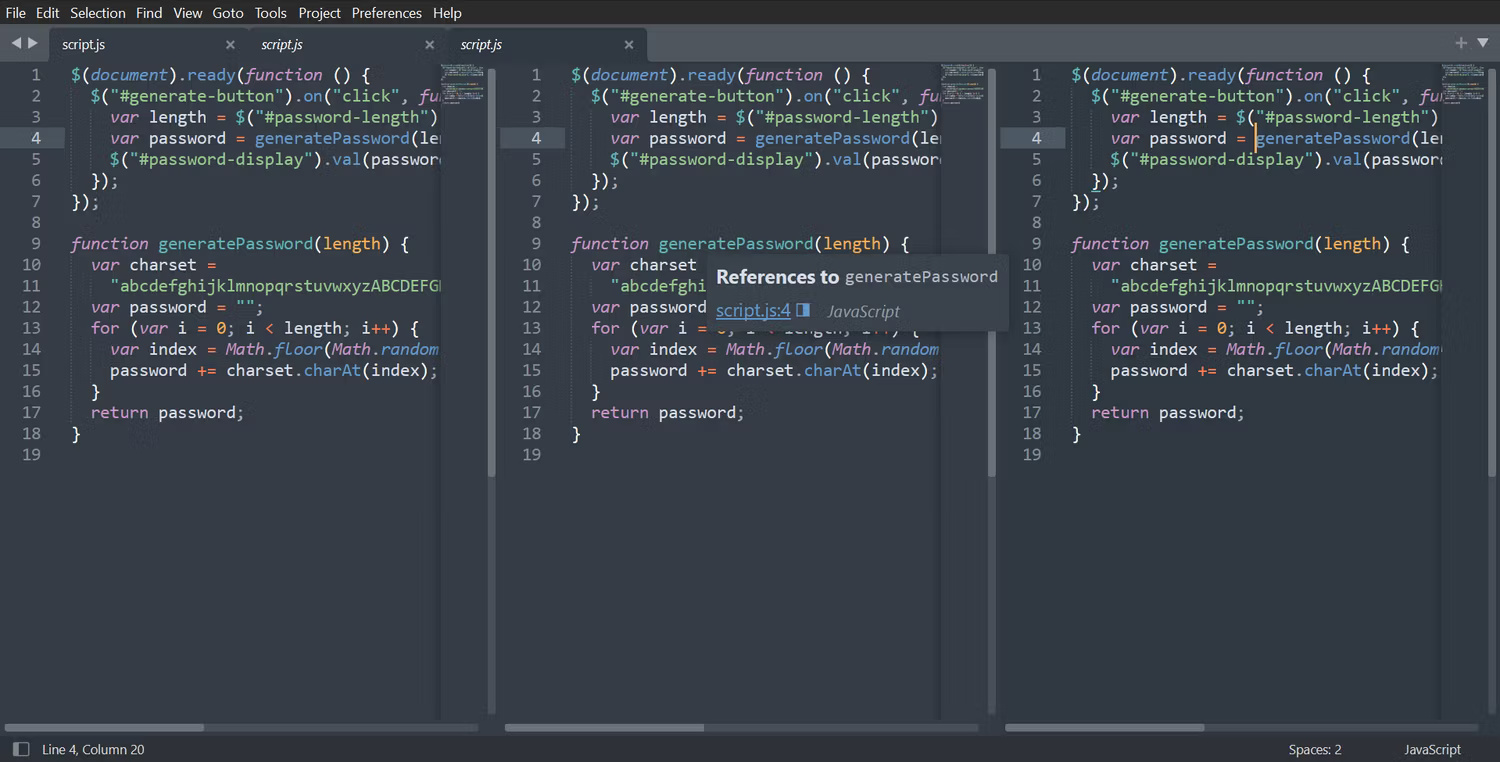
With features like easy table splitting, intuitive code navigation, and parallel definitions, Sublime Text provides everything needed to work efficiently.
A key feature is multi-tab selection, which helps split the view and navigate between files easily. You can view definitions from the autocomplete pop-up window and jump to references with just one click. Multiple selection also allows for quick renaming of variables within a project.
- (Subscription required, free trial available)
2. VS Code
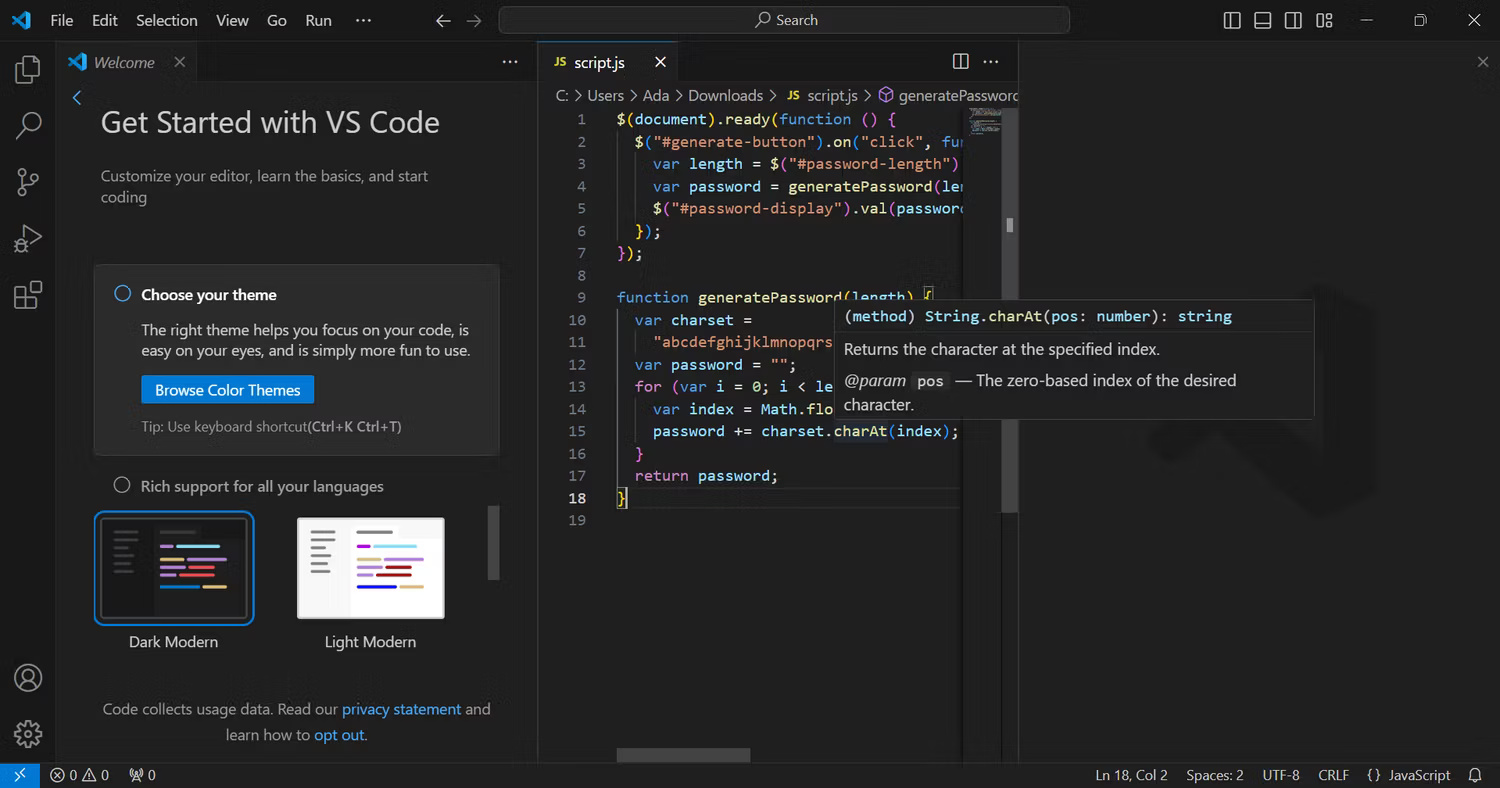
When it comes to programming, efficiency is key. VS Code really shines in this aspect - it's compact but packs a lot of power inside.
IntelliSense auto-completion means your fingers never have to leave the home row of keys. Debug directly in the editor using breakpoints and call stacks. And managing source control is easy with built-in Git support and the ability to commit, commit, and push changes.
However, the real power of VS Code lies in its extensions. Users can add new languages, themes, debuggers and services to greatly expand functionality. VS Code is free and supports dozens of languages through Marketplace.
- (Free of charge)
3. Notepad++

Notepad++ provides features like syntax highlighting, code folding, and basic autocompletion for over 70 languages. Powered by the Scintilla editing component, Notepad++ remains lightweight and responsive.
Tabs allow working with multiple files simultaneously, and plugins extend functionality even further. Default plugins include spell checking, HTML validation, text sorting, and citation manipulation. Notepad++ also supports internationalization through translation files for additional languages.
- (Free of charge)
Top Windows text editors to simplify note-taking
Whether you're brainstorming code ideas or jotting down tips, notes are important companions. But with so many options, which editor will boost your flow best? Here are some of the most fully featured options!
4. Windows Notepad
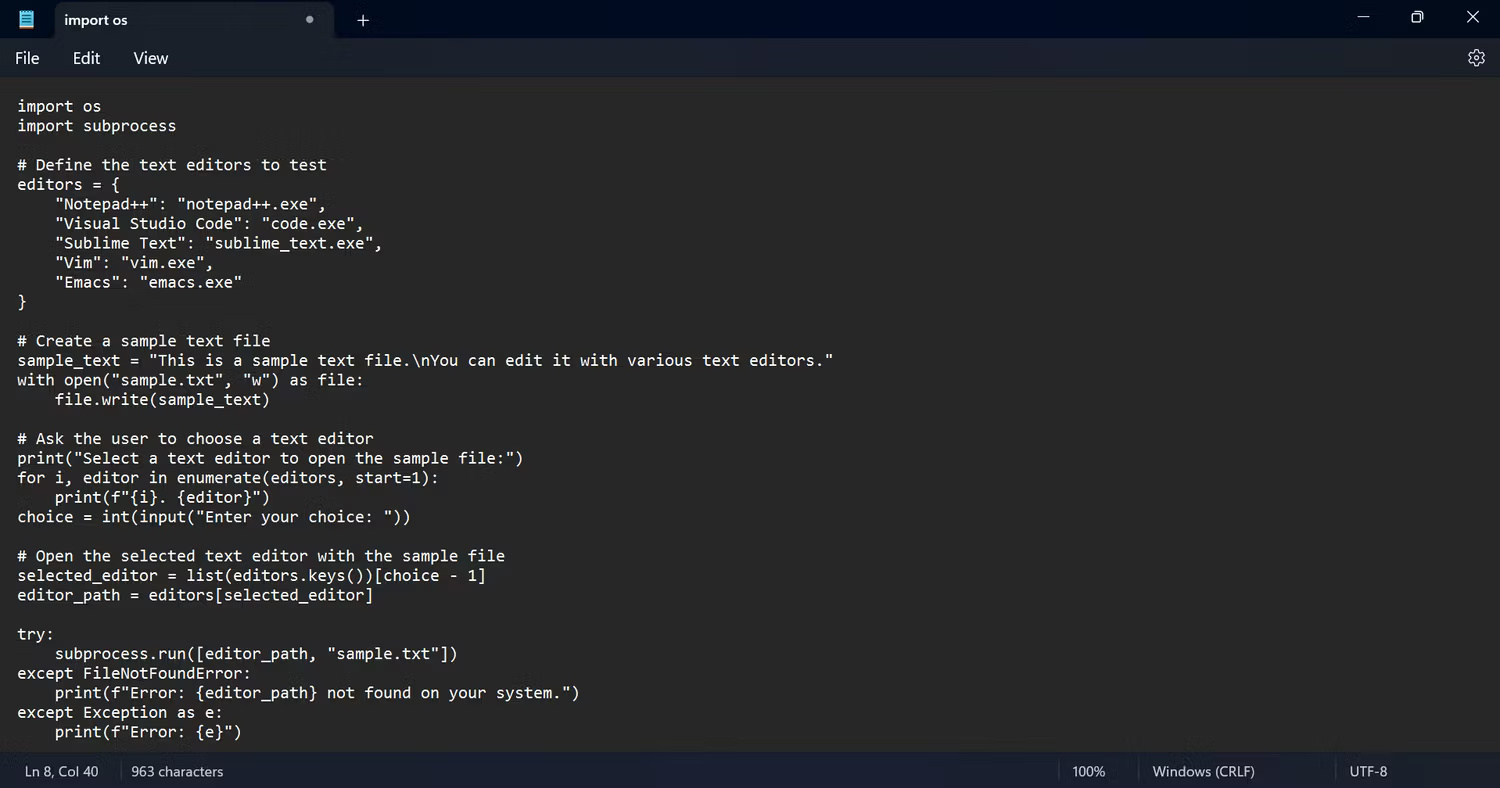
As the default text editor pre-installed in Windows, Notepad can be easily accessed to take notes. Although basic, it meets the needs of recording code snippets, configuration instructions and many other informational text documents.
Windows Notepad allows writing code or taking notes without visual clutter. Its main strengths include instant accessibility, fast load times, cross-platform compatibility, and removal of any unwanted formatting. It supports multiple encodings to preserve character sets and can handle many different types of line endings.
- (Free of charge)
5. Typora
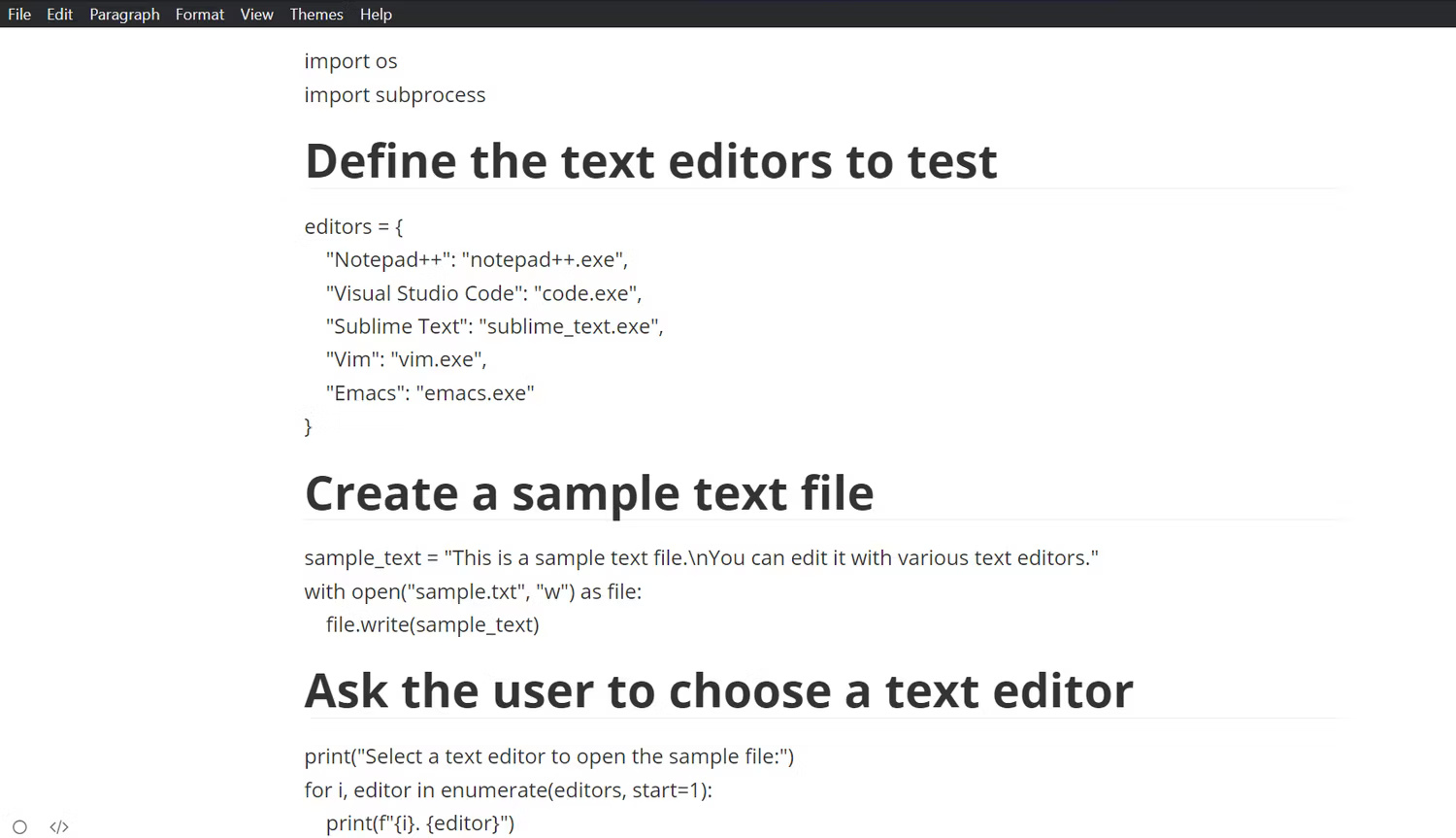
If you regularly use Markdown, Typora is a natural note-taking environment for you. Its seamless live preview eliminates the need to switch between recording and viewing modes, keeping full focus on the content. Typora simplifies markdown through visual formatting, lists, images, and math syntax support.
Users can organize their notes through Typora's customizable file tree, search panel, and sketch panel. Various themes optimize visual comfort during long writing sessions. You can save your files on cloud services like Dropbox and there are also a range of export options to share your notes.
Although the license costs $14.99, users can take advantage of a 15-day free trial to experience the full capabilities of Typora.
- (Requires subscription but offers a 15-day trial)
6. Code Writer

Code Writer is a lightweight yet capable text editor optimized for the Windows environment. Its flexible interface helps streamline workflows through features like syntax highlighting on more than 20 file types, multi-document handling, and distraction-free full-screen focus mode.
Seamlessly edit, print, search and open every accessible file while zooming and dragging text to your liking. This free text editor serves as a slick Notepad replacement with built-in coding tools.
- (Free of charge)
The best Windows text editors for web designers and developers
A web developer needs lightweight yet complete tools to tinker and turn his ideas into reality. Below are two text editors that are not well known but have extremely great capabilities.
7. Bluefish
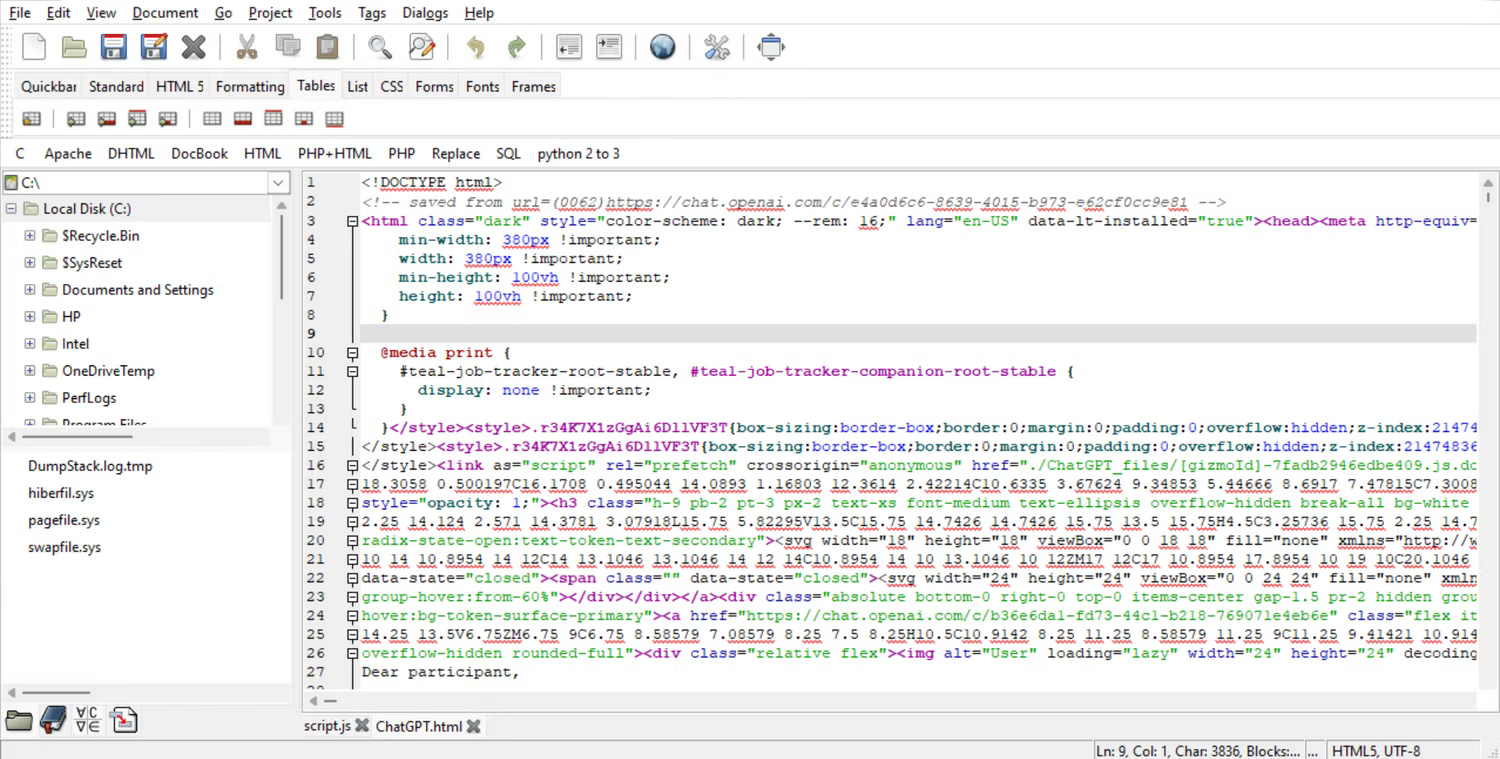
Bluefish seamlessly handles diverse web development needs. It supports over 20 markup and programming languages through real-time syntax highlighting, auto-completion, and code folding. With Project Support, users can even transition smoothly between tasks.
- (Free of charge)
8. Brackets
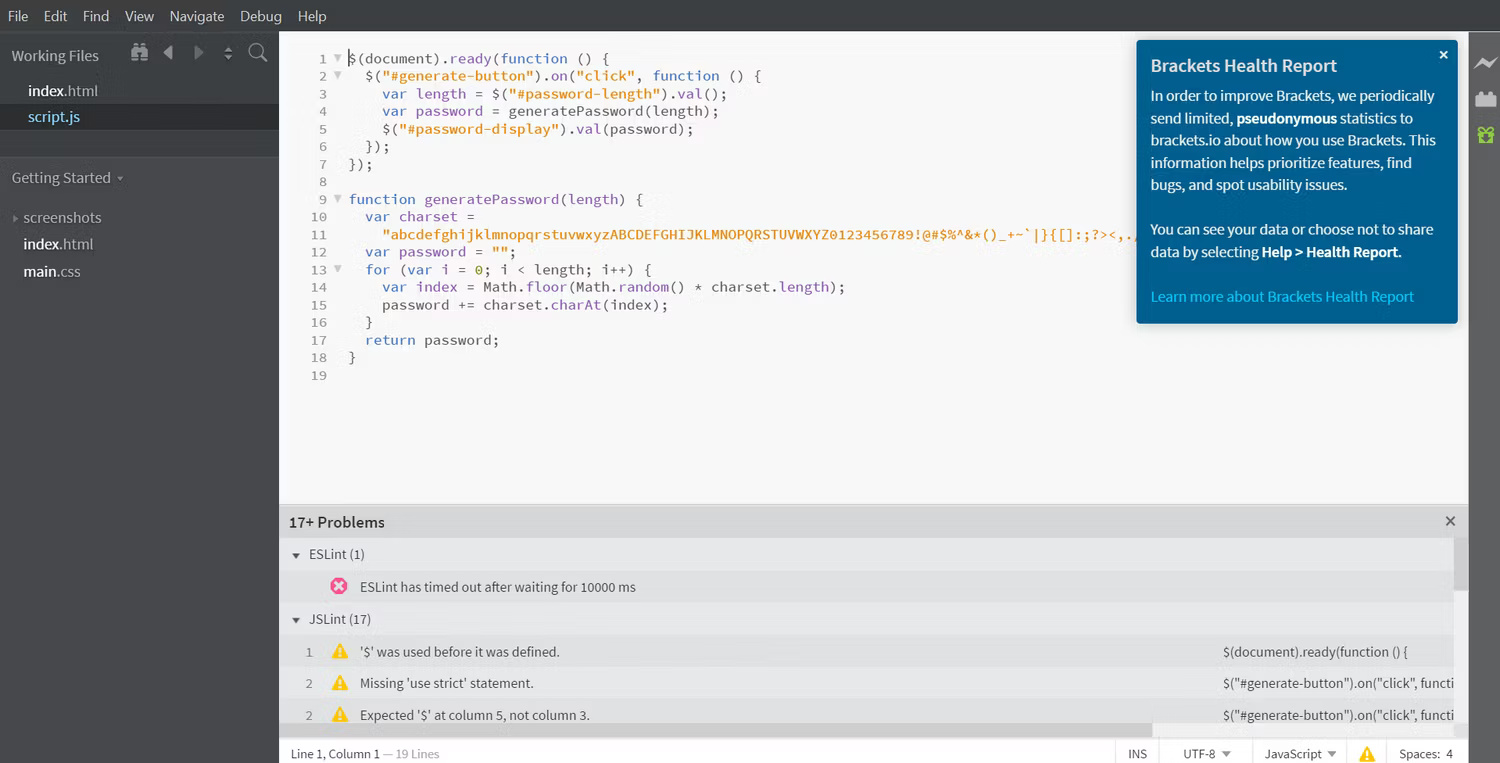
Are you tired of switching between tabs? Bracket's interface includes intuitive tools that eliminate the need for conversions while working on HTML, CSS, and JavaScript notes.
Powerful preprocessing support integrates seamlessly into the workflow. But Brackets really shines through its live browser preview - changes made in the code reflect immediately, closing the loop between writing and seeing the results. This tight feedback loop is perfect for rapidly iterating on website mockups or prototypes.
- (Free of charge)
The best text editors for general purpose use
Most of the time, when it comes to editing, one choice hardly fits all. Below are some of the best text editors for general purpose use.
9. Emacs
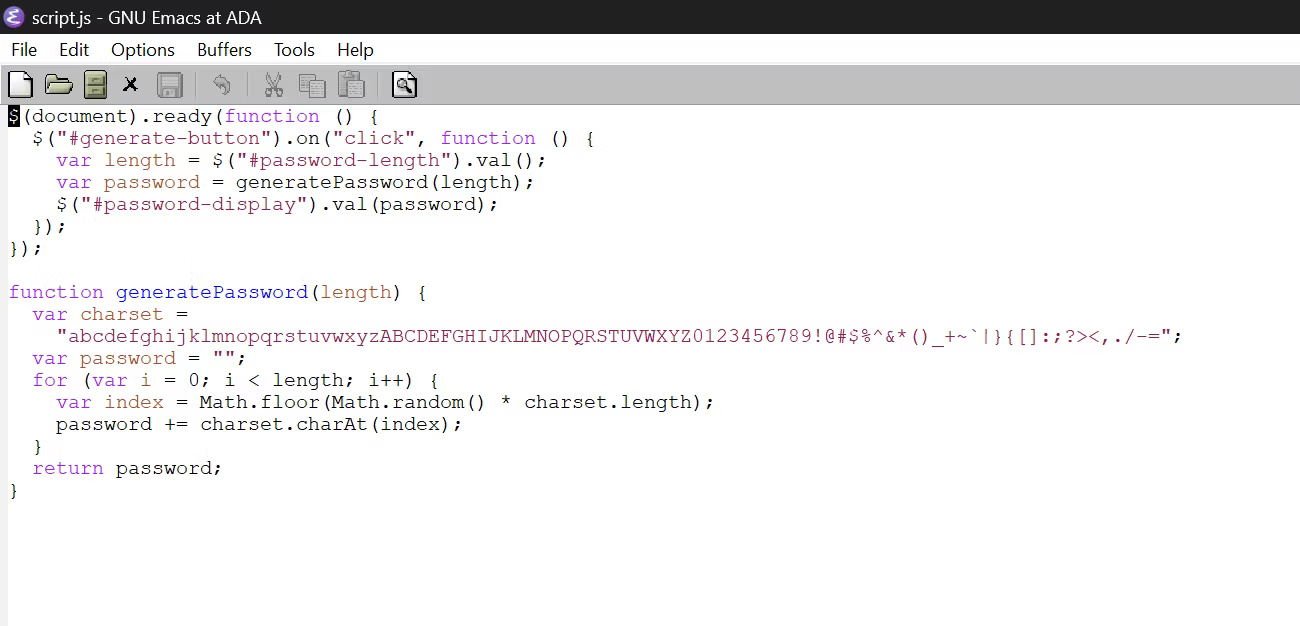
Emacs is a highly customizable text editor that also functions as a complete computing platform. One of the oldest text editors still in development, Emacs has evolved beyond basic text editing into a diverse ecosystem of contributing modes, plugins, and enhancements.
- (Free of charge)
10. Textpad

Sometimes, simple is best. Textpad seamlessly handles common workflows that programmers encounter when managing notes. It excels as a plug-and-play solution for anyone tired of struggling with configuration just to edit plain text effectively.
Key features include syntax highlighting, code folding, multiple clipboards, and optimized regular expression search/replace processes. Reusable snippets across projects will streamline repetitive tasks. Extensive language support including documentation, scripts, code, etc.
This editor isn't free, but you can access a free trial to see if it's right for you.
- (Requires registration but offers a free trial)
11. Vim
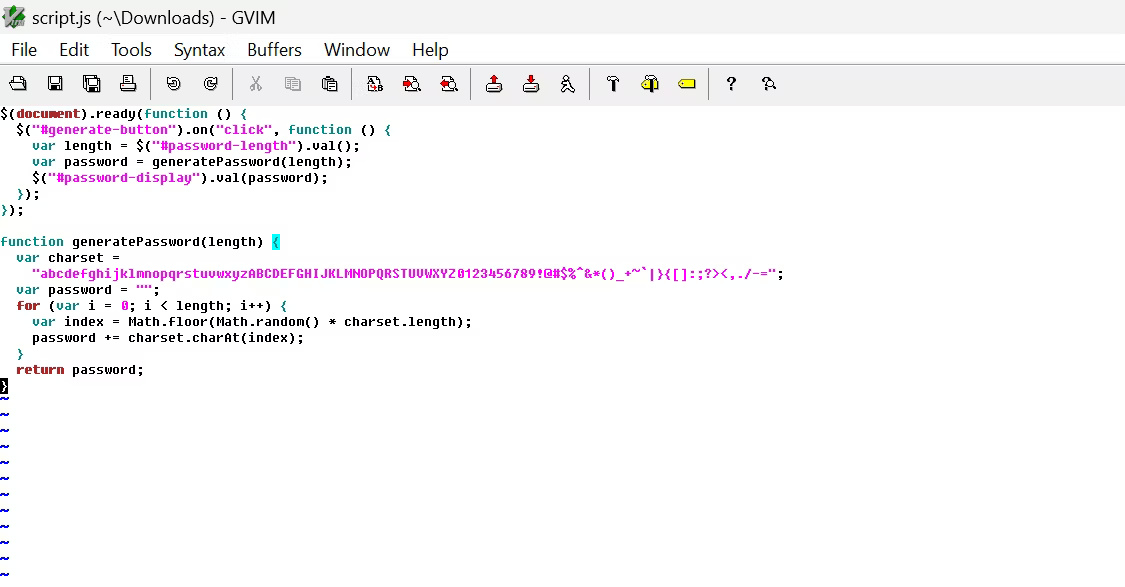
Vim is a long-standing and constantly evolving text editor. Extensive extensibility through a powerful plugin system and hundreds of supported file types have made Vim a classic programmer's tool for an efficient coding process.
Although initially challenging with its keyboard-centric interface, Vim adapts well to simpler usage through configuration presets. For aspiring programmers, this free text editor will help improve your skills and is well worth the investment.
- (Free of charge)
 Instructions for developing ScratchJR animation scenes
Instructions for developing ScratchJR animation scenes 15+ Popular Python IDEs in 2024
15+ Popular Python IDEs in 2024 Instructions for using sound in ScratchJR
Instructions for using sound in ScratchJR 9 best free Figma courses
9 best free Figma courses The US government urges coders to use 'memory-safe programming languages'
The US government urges coders to use 'memory-safe programming languages' How to create an interactive timeline using CSS and JavaScript
How to create an interactive timeline using CSS and JavaScript