5 best free code editors
As you know on Windows and macOS, it is often preinstalled with a program that helps users to open and edit text files.These are TextEdit on Mac and Notepad on Windows, but these are just extremely basic text viewers, they give users poor features and options, so it's better to use them. Use some advanced third-party text editing tools to better support your work.
Most of the following text editors do not support the online version but need to be downloaded and installed on the computer before you can use them, but they all provide for people. Use your own unique features, eating out the default programs that come with Windows and Mac, TextEdit and Notepad.
Why should we use text editors?
Text editors allow you to open text files in various document formats.This is a huge advantage by:
- Help you create original files using specific programming languages, such as HTML or CSS files, for use on web pages.
- Support editing or creating files with various file extensions like TXT, REG, XML, CSV, ASP, BAT, AU3, PHP, AHK, SVG or JS, and many other formats.
- Help you view files that you don't know what format it is in text format.
- Support quick deletion of formats such as bold font types, custom, URL hyperlinks, etc.
Tip: If you don't have a lot of time and don't want to download and install offline text editors, try using online text editors like mytextarea to create an online .TXT file quickly.
Notepad ++

Notepad ++ is the best application to replace traditional notepad on Windows computers.The biggest advantage of this tool is that it is really easy to use, especially for ordinary users with only the most basic needs.But it also does not lack advanced features for those with higher needs.
This program uses tabbed browsing, which means you can open multiple documents at once and they will show up at the top of Notepad ++ as tabs.While each tab is a file containing its own content, Notepad ++ can interact with all tabs at once to do things like compare files to find differences, or search. or replace text.
Notepad ++ only works on Windows, in both 32-bit and 64-bit versions.You can also get the mobile Notepad ++ version from the download page;one is in ZIP format and another is a 7Z file.
To edit a file with Notepad ++, just right-click on the file to edit and selectEdit with Notepad ++ ( edit with Notepad ++) from the options menu.
Download Notepad ++
This tool can open any file as a text document and support many useful plugins.It also supports really handy functions such as text search and replacement, automatic syntax highlighting, word auto-completion and Notepad ++ which is also the best offline text file converter.
The Notepad ++ Find option allows you to search for words according to thesamecriteriaas on MS Words.
Notepad ++also supports bookmarking, macros, auto-backup, multi-page search, session resume, read-only mode, encoding conversion and the ability to search words on Wikipedia and fast. Quickly open the document in your web browser.
Notepad ++ also supports plugins such as automatically saving open documents, merging all documents from open documents into a main file, organizing programming code, tracking open documents to update them. when there are changes, copy and paste multiple items from the clipboard at the same time and more.
Notepad ++ allows you to save text documents in various formats such as TEXT, CSS, ASM, AU3, BASH, BAT, HEP, C, DIFF, HTML, REG, HEX, JAVA, SQL, VBS and many other formats another form.
Brackets
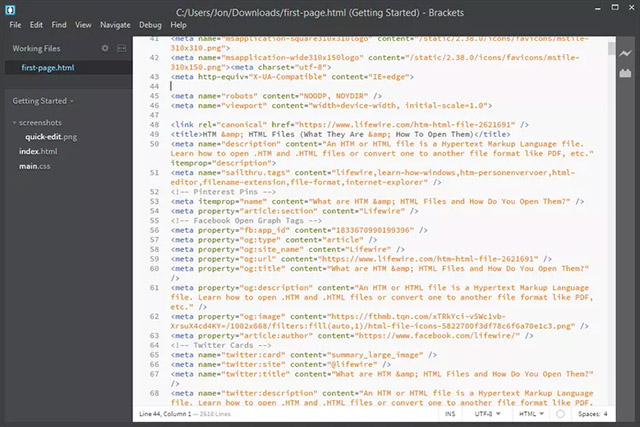
Brackets is a free text editor mainly for web designers, but of course people can still use it to view or edit text documents easily.
Brackets has an extremely intuitive and modern interface and makes users feel really easy to get used to even though hidden in this interface is a lot of advanced settings of.In fact, nearly all of the options are hidden from the main interface page so that people find it easier to use, but this is also a very open interface, making editing text a breeze. more complicated.
Brackets are available as DEB, MSI and DMG files for use in Linux, Windows and macOS.
Download Brackets
Brackets can be a great help for programmers because it supports syntax selection to edit multiple documents at the same time, which means you can completely split the screen into sections to edit. multiple texts at the same time.In addition, you can also click theNo Distractionsbuttonto switch the interface to the most minimalist mode, avoiding distractions.At the same time, this feature also supports many different shortcuts so you can edit text more quickly such as indent, copy, move between lines, switch lines and block comments, display or hide code suggestions and more.
You can quickly change the file type you are working on, immediately change the syntax highlighting rules, as well as change the file encryption if necessary.
If you are editing CSS or HTML files, you can enable theLive Previewoptionto see real-time page updates in your web browser when you make changes to the file.
Working Files is where you can open all files in a certain project, and quickly work from one file to another without leaving Brackets.
Some examples of plugins you can use in Brackets include a plugin to support W3C validation, Ungit for easier Git use, an optional HTML tab menu and Python tools.
Brackets also supports another small but quite interesting feature that can be installed with a light dark theme as you like.There are also dozens of other features that you can experience in the Extensions Manager .
Komodo Edit
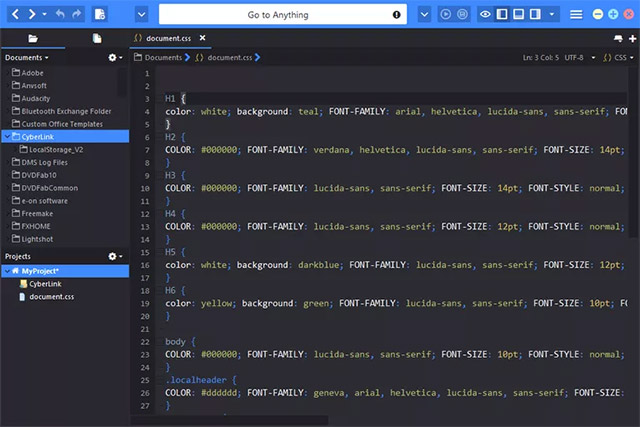
Komodo Edit is a free text editor that has a super clear and minimalistic interface design but still gives users some great features.
Komodo Edit supports many different viewing modes so you can quickly open or close separate windows.One isFocus Modeto hide all open windows and only display editors and other items such as folders, syntax checking results and notifications.
Download Komodo Edit
This software also makes it easy to open multiple text documents at the same time.At the top is the path to the open file and you can click the arrow next to any folder to get the file list, any selected file will be opened as a new tab in Komodo Edit.
Folder viewson the side of Komodo Edit are also very useful, they allow you to browse your file system as well as create virtual projects that link folders and files together to create a management organization diagram. Better file management.
There is a unique feature in Komodo Edit which is the area at the top left of the program that allows you to not onlyundo and redo(undo and redo)previous operations like most text editors. Other, but also allows you to return to the previous cursor position, as well as return to the position you just manipulated.
Here are some other remarkable features of Komodo Edit:
- Can connect to remote FTP server to open or save files.
- Support marking ( bookmarking ) specific areas in the document.
- Allows switching between a large number of different file formats to accentuate individual syntax turns and save in a certain format.
- The "Go to Anything" search box allows you to search for open files, utility settings, run scripts and commands, open menus, install other languages, change color palettes and more. .
- Recently closed tabs and files can be easily reopened.
- Allows you to preview the edited file in the web browser.
- It is possible to build templates from existing files.
- TheWatch Fileoptionallows you to open a document in a new window for reference without adding it to the list of files you are editing.
This text editor works on Windows, Mac and Linux.
Visual Studio Code
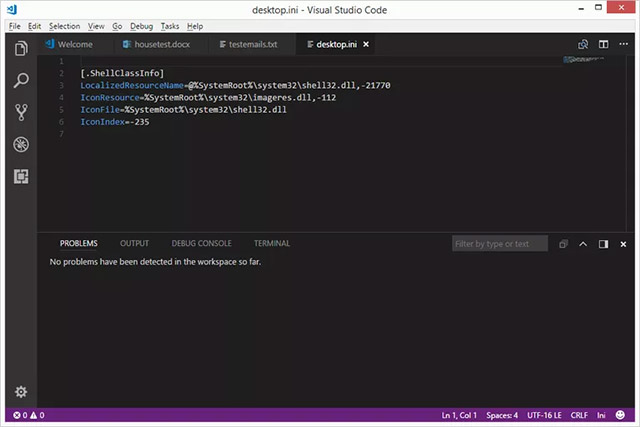
Visual Studio Code is a free text editor used primarily as asource code editor(source code editor).
Visual Studio Code has anextremely minimalist interface and even with just one click of the Zen Mode option, all menus and windows will be hidden, at the same time, and switched to working mode. full screen.
Download Visual Studio Code
Tabbed browsing interface is also supported in Visual Studio Code, making it easy for users to work with multiple document files at the same time. You can also open the entire folder of files on a project at the same time. time, and can save the project for easy retrieval later.
However, this text editor is probably not ideal for general users.They seem to be created for programming purposes.For example, there are dedicated parts for debugging code, viewing the output of commands, managing source control providers (source control providers) and even users can useCommand Promptbuilt-in.
The settings are also not intuitive for adjustments because you will have to modify them using the text editor;Completely text-based settings.
Here are some features you might find useful in Visual Studio Code that you can take advantage of:
- You can open the entire folder at the same time from the options menu by right-clicking.
- Change All Occurrences optionmakes it easy to select and edit the text you want to change throughout the document file with just one scan.
- Similarly, theRename Refactoringoptionallows you to change the name of an icon on all documents in your project.
- Recent closed documents will be listed in the same place, so reopening recently closed documents is easy.
- The IntelliSense feature automatically fills in the code based on the surrounding paragraphs and the position of the cursor in the document.
- Support automatic file saving option.
- Documents can be quickly reverted to the state you saved last time.
- The editing space can be divided into several small windows, allowing users to read and edit at the same time.
- Support multiple shortcuts, saving time editing text.
- You can change the color of the theme (theme) in the program as well as the theme of the icons.
- Extensions can be installed to add more features to Visual Studio Code, such as a feature to debug JavaScript code in the Chrome browser and another option to run programming code directly from the editor edit text.
- When searching for text strings, you can determine whether it matches the context and the words in the paragraph are appropriate.
Visual Studio Code can be used on Windows, Mac and Linux computers.
MeetingWords.com
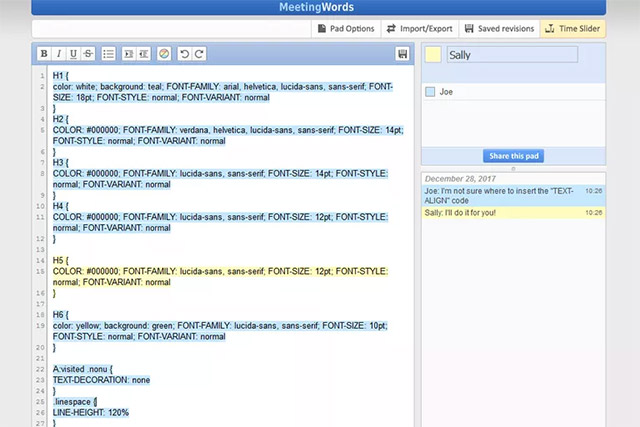
MeetingWords's text editor is very different from the previous 4 editors in this list because it is used completely online and does not work as a regular editor.
The main feature that makes MeetingWords a particularly useful text editor is its collaboration function.Many people can participate in editing a document at the same time as chatting, interacting with each other.
One of the differences is that you won't need to register for an account to use MeetingWords.Just open the link, start typing, edit and share the URL.
Any updates made on the document will be updated immediately on the page so that other collaborators can identify it.In addition, the text will be marked with a specific color to indicate who edited it.
Because MeetingWords works online, it can be used from any operating system like Windows, Linux, macOS, etc. As long as you have an Internet connection.
If you want to share documents with others so they can edit the document with you, just share the URL to the page or use theShare this pad optionto send the link to those collaborators via email. .
The Time Slider section in MeetingWords displays a history of all edits made on a given document and even allows you to share the link of a specific revision.
To use this text editor, you must copy and paste the text into the space on the interface page or create a text document from the beginning.Of course you won't be able to open existing documents in MeetingWords as you can with most other offline text editors.
If you want to download the document, you can use theImport / Export optionto save the file as HTML or TXT or copy and paste it into another supported text editor. More output formats.
Wish you find yourself the right text editing tools!
See more:
- 10 best free HTML editing tools for Windows 2018
- Microsoft Office Online: Free, full of essential features, latest version, everywhere use, no loss of files, what are you waiting for without trying?
- 6 best free online meeting tools for team collaboration
- Top most practical office applications
 How to use Neon Notepad to take notes on Windows 10
How to use Neon Notepad to take notes on Windows 10 Convert old Access data to new Access (.accdb format)
Convert old Access data to new Access (.accdb format) Using application notes To write on Windows 10
Using application notes To write on Windows 10 Instructions for drawing arrows in Microsoft Word
Instructions for drawing arrows in Microsoft Word How to use DSUM function in Excel
How to use DSUM function in Excel How to create bullet list in Excel
How to create bullet list in Excel