How to convert text to voice of famous people
FakeYou is a website that converts text into voice of celebrities or anyone you like, from the voice of a person in the musical field or the voice of an actor, etc. With FakeYou, the choice of voices is much richer, helping you create more interesting voice recordings. The article below will guide you how to use FakeYou to convert voice into text.
What is FakeYou?
FakeYou is a website that uses " deep fake " technology to generate voice recordings of famous people or in a certain language just by entering a piece of text. FakeYou's popularity is due to the large catalog of voices it can imitate, including over 1,400 fictional characters and real-life celebrities.
'Use FakeYou with deep fake technology to enjoy voices from your favorite characters,' the website's description reads.
How to use FakeYou text to speech
While most of the available voices are in English, several Spanish and Castilian options have also been included. FakeYou is free and very easy to use. Follow these steps from your phone or computer to convert text to speech with FakeYou:
Step 1:
Users access the link below to enter the FakeYou website.
https://fakeyou.com/Step 2:
On this website interface, in the Category filters section, you choose the type of voice you want to use. The list has many genres that you want to use such as Cartoon, Games, Robot Voices,. Each type of voice will give you many different options.

Step 3:
Next down in the Voice section we will choose the voice we want to use.

Step 4:
Below you enter the text content you want to convert from text to speech. Once you have selected the voice, enter the text content and finally press Speak to convert to speech.
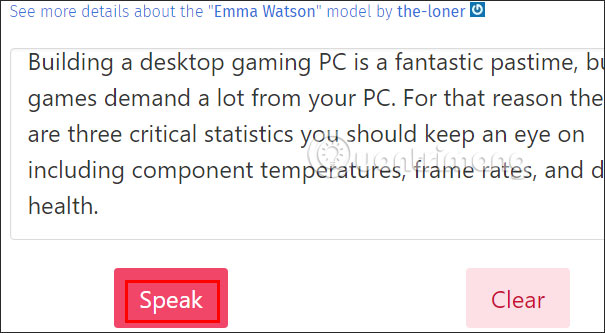
Step 5:
In Session TTS Results we will see the audio converted from text.
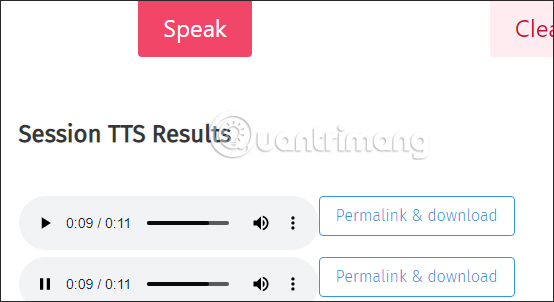
We can click Permalink & Download to see information for the audio clip.
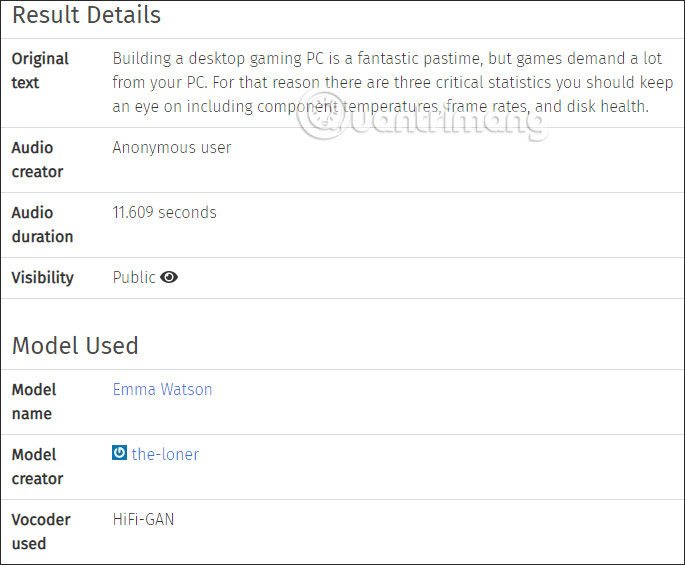
Finally, click the 3 dots icon to download the audio file.
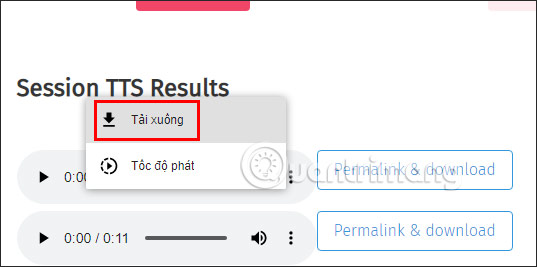
Character Voices in FakeYou
There are hundreds of different voices you can copy on FakeYou. As mentioned earlier, FakeYou's deep fake technology mainly mimics the voices of celebrities and fictional characters in the developer's original language (English), but there are also Spanish voices available. Some of the available options include:
- Abraham Simpson
- Bart Simpson
- Drake Bell
- Anakin Skywalker
- Darth Vader
- Androids 17 and 18
- Sponge Bob
- Goku (Mario Castaneda)
- Carl Sagan
- Homer Simpson
- Yoda
- Voice of Super Smash Bros.
- peter griffin
These are just some of the voices you can create in Spanish with FakeYou.
Good luck!
 How to use AI Image Transformer to draw simple art
How to use AI Image Transformer to draw simple art What is Web 2.0, the platforms that create web 2.0
What is Web 2.0, the platforms that create web 2.0 8 ways to copy content from websites that do not allow copying on Chrome, Firefox
8 ways to copy content from websites that do not allow copying on Chrome, Firefox How to Block Any Website on Chrome, Safari or Other Browsers
How to Block Any Website on Chrome, Safari or Other Browsers How to convert video to MP3
How to convert video to MP3 Can Arc for Windows really replace Chrome?
Can Arc for Windows really replace Chrome?