TTEST - Returns the probability associated with a Student's t-Test in Excel
The following article details how to use the ZTEST function - The function to calculate the one-sided probability value of a z test.
Description: The function returns the one-sided probability value of the z test. For the hypothetical population mean, the function returns the probability that the sample mean will be greater than the sample mean observed in the data set or array.
Syntax: ZTEST (array, x, [sigma]) .
Inside:
- array : An array or range of data to test for x, which is a required parameter.
- x : Value to check, required parameters.
- sigma : The overall standard deviation, if omitted the default value is the sample standard deviation, is an arbitrary parameter.
Attention:
- If array array is empty -> the function returns the # N / A error value.
- ZTEST function is calculated based on the formula:
+ Where sigma is used:

+ In case of omitting sigma parameter:

- ZTEST function indicates that the probability that the sample mean will be greater than the observed value is AVERAGE (array) when the average of the basic population is μ0 => ZTEST will return a value greater than 0.5 when AVERAGE ( array) < μ0 .
- You can use the ZTEST function to calculate the probability of 2 sides based on the formula:
2 * MIN (ZTEST (array, μ0, sigma), 1 - ZTEST (array, μ0, sigma)) .
For example:
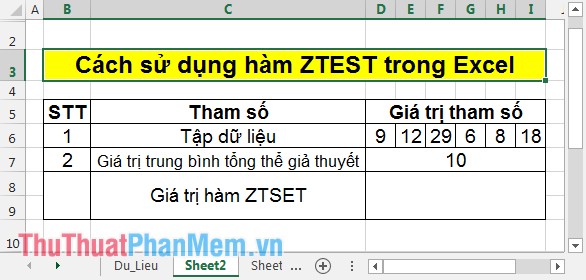
Step 1: In the cell to calculate enter the formula: = ZTEST (D6: I6, D7) .

Step 2: Press Enter -> ZTEST function value is:

In addition, you can also calculate the 2-sided probability based on the ZTEST function :
Step 1 : In the cell to calculate, enter the formula: = 2 * MIN (ZTEST (D6: I6, D7), 1-ZTEST (D6: I6, D7)) .

Step 2: Press Enter -> the value of the ZTEST function on both sides is:

Above is a detailed guide of meaning, usage and some notes when using ZTEST .
Good luck!
You should read it
- ZTEST function - Returns the probability value on one side of the z test in Excel
- F.TEST function - The function returns the result of the F - test in Excel
- T.INV function - The function returns the inverse value of the Student t distribution in Excel
- T.INV.2T - The function returns the two-sided inverse of the Student's t-distribution in Excel
- BINOM.DIST.RANGE function - The function returns the probability of a test result using binomial distribution in Excel
- FTEST function - The function returns the result of an F-Test in Excel
 ZTEST function - Returns the probability value on one side of the z test in Excel
ZTEST function - Returns the probability value on one side of the z test in Excel VAR function - The function of estimating variance based on a sample in Excel
VAR function - The function of estimating variance based on a sample in Excel VARP function - Functions for calculating variance based on an entire population in Excel
VARP function - Functions for calculating variance based on an entire population in Excel PERCENTILE function - The function returns the kth percentile in Excel
PERCENTILE function - The function returns the kth percentile in Excel PERCENTRANK function - The function returns the rank of the value in Excel
PERCENTRANK function - The function returns the rank of the value in Excel POISSON function - The function returns the Poisson distribution in Excel
POISSON function - The function returns the Poisson distribution in Excel