T.TEST function - The function returns the probability associated with Student's t-Test in Excel
The following article introduces you to the T.TEST function - one of the functions in the statistical function group is very popular in Excel.
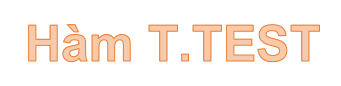
Description: The function returns the probability associated with a Student's t-Test. Support functions from Excel 2010 onwards.
Syntax: T.TEST (array1, array2, tails, type)
Inside:
- array1: The first dataset, is a required parameter.
- array2: The second dataset, a required parameter.
- tails: Determine the value of the distribution, the required parameters include:
+ tails = 1 -> use 1-side distribution.
+ tails = 1 -> use a 2-sided distribution.
- type: type of t test to be performed, required parameters include:
+ type = 1 -> test performs pairs.
+ type = 2 -> tests performed with 2 samples with the same variance.
+ type = 3 -> tests performed with 2 other samples with variance.
Attention:
- If two arrays have different data points and type = 1 -> the function returns the # N / A error value .
- Argument values are not whole numbers -> they are truncated to whole numbers.
- If tails are not numeric -> the function returns the #VALUE! Error value .
- If tails are outside of its scope -> the function returns the #NUM! Error value
For example:
Calculate the probability associated with a Student's t-test as described in the following data table:

- Calculate the probability associated with the Student's t-test in pairs with a 2-sided distribution. In the cell to calculate enter the formula : = T.TEST (C6: C10, D6: D10,2,1)

- Press Enter -> probability associated with the Student's t-test in pairs with 2-sided distribution is:
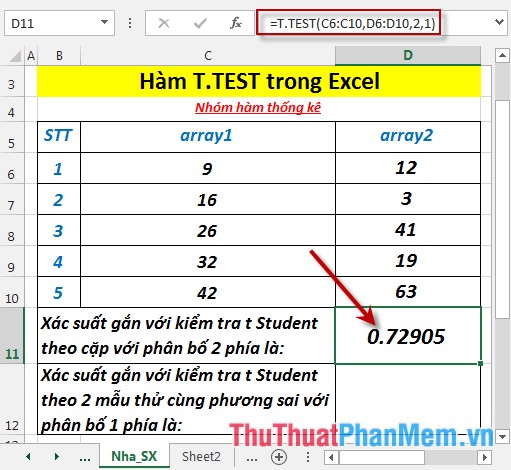
- Calculate the probability associated with Student's t-test of two test pieces with the same variance with 1-sided distribution. In a cell to calculate enter the formula : = T.TEST (C6: C10, D6: D10,1,2)

- Press Enter -> the probability associated with Student's t test is two samples with the same variance with 1-side distribution:
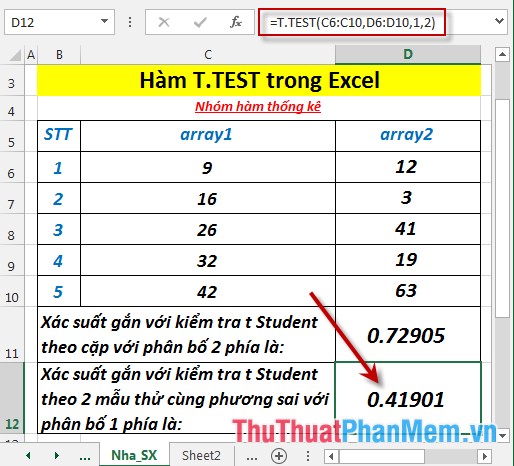
Above are instructions and some specific examples when using the T.TEST function in Excel.
Good luck!
You should read it
- ZTEST function - Returns the probability value on one side of the z test in Excel
- TDIST function - The function returns the probability of the Student distribution in Excel
- FTEST function - The function returns the result of an F-Test in Excel
- CHISQ.TEST function - The function returns the independence test in Excel
- Z.TEST function - The function returns one-sided value of the z test in Excel
- BINOM.DIST.RANGE function - The function returns the probability of a test result using binomial distribution in Excel
 TREND - The function returns values in a linear trend in Excel
TREND - The function returns values in a linear trend in Excel TRIMMEAN function - The function returns the average of the inner part of a dataset in Excel
TRIMMEAN function - The function returns the average of the inner part of a dataset in Excel VAR.P function - Function that calculates variance based on the entire set, ignoring logical values and text in Excel
VAR.P function - Function that calculates variance based on the entire set, ignoring logical values and text in Excel VAR.S function - Function that calculates variance based on a sample, ignoring logical values and text in Excel
VAR.S function - Function that calculates variance based on a sample, ignoring logical values and text in Excel VARA - Function that calculates variance based on a sample, including logical values and text in Excel
VARA - Function that calculates variance based on a sample, including logical values and text in Excel VARPA function - Function that calculates variance based on the entire set, including logical values and text in Excel
VARPA function - Function that calculates variance based on the entire set, including logical values and text in Excel