TDIST function - The function returns the probability of the Student distribution in Excel
In probability statistics, calculating probability is a regular job and puts a lot of pressure on you. The following article introduces the TDIST function in detail to help you calculate the probability value of the Student distribution.
Description: The function returns the probability of the Student's t-distribution, the Student's t-distribution is applied in assuming a given hypothesis with a relatively small sample dataset.
Syntax: TDIST (x, degrees_freedom, tails) .
Inside:
- x: Value used to calculate the probability of distribution, is a required parameter.
- degrees_freedom: Number of degrees of freedom (in integer format), is a required parameter.
- tails: Determines the remainder of the return value, is a required parameter, and has the following values:
+ tails = 1 -> Function TDIST () returns the 1-sided distribution.
+ tails = 2 -> The TDIST () function returns the 2-sided distribution.
Attention:
- All parameters in the TDIST () function must be numeric or the #VALUE error function will be displayed .
- The value of x must be greater than zero otherwise the function returns the #NUM! Error value, in case you still want to get the probability of the value of x less than 0 note: TDIST (-x, df, 1) = 1 - TDIST (x, df, 1) .
- Where degrees_freedom The function returns the #NUM! Error value.
- If degrees_freedom and Tails are decimal numbers -> the function takes an integer part of these 2 parameters.
- The value of tails parameter is in file {1, 2} otherwise the #NUM!
- If tails = 1 -> TDIST = P (X> x) , if tails = 2 -> TDIST = P (| X |> x) = P (X> x) or = P (X
For example:
Calculate the probability of distributing 3.88 with the degrees of freedom 66 in the two cases of the tails parameter .
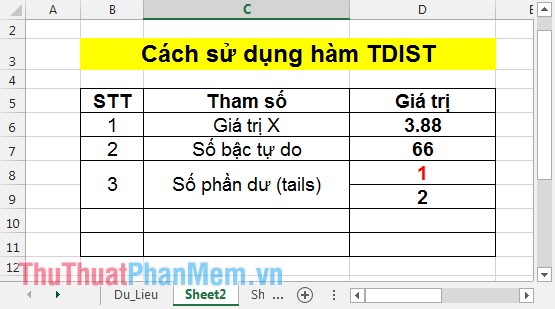
- TH1: Where tails = 1.
In the cell to calculate enter the formula: = TDIST (D6, D7, D8) .
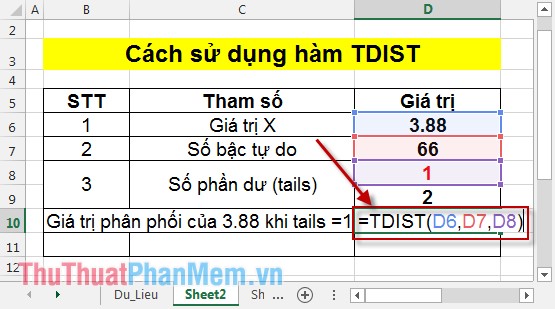
Pressing the Enter key receives the result:

So the probability of 3.88 with a step count of 66 when tails = 1 has a value of 0.000121842.
- TH2: Where the parameter tails = 2.
Similar to case tails = 1 enter the formula = TDIST (D7, D8, D9) -> press Enter the result is:
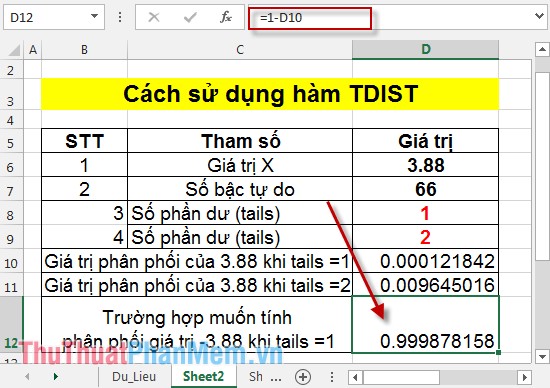
- TH3: Suppose you want to calculate the probability of a value of -3.88 whose degrees of freedom is 66 in the case of tails = 1 .
If you enter the TDIST formula for a value of -3.88, the function returns an error value:

Because the SDIST function does not support when the parameter is less than 0. So to calculate the probability of -3.88, do the following: Calculate the probability of the value 3.88 -> probability of -3.88 = 1- SDIST (3.88) .
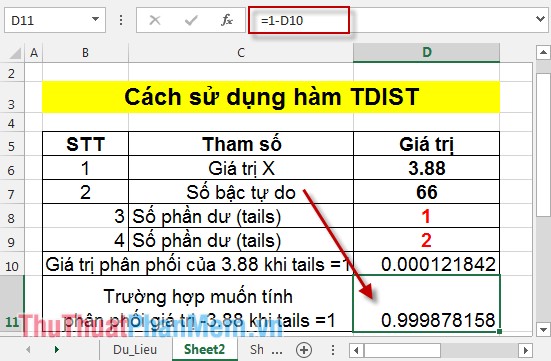
Above is the usage and special cases of TDIST function , hope to support you in the process of working.
Good luck!
You should read it
- F.INV function - The function returns the inverse of the probability distribution F in Excel
- F.INV.RT function - The function returns the right-inverse head value of the probability distribution F in Excel
- T.TEST function - The function returns the probability associated with Student's t-Test in Excel
- T.INV.2T - The function returns the two-sided inverse of the Student's t-distribution in Excel
- F.DIST - The function returns the probability distribution F in Excel
- T.DIST.RT - The function returns the Student's t-distribution on the right in Excel
 Draw a bar graph with positive and negative values in Excel
Draw a bar graph with positive and negative values in Excel How to create List, Drop Down List in Excel
How to create List, Drop Down List in Excel SUBTOTAL function - The calculation function for a group in a list in Excel
SUBTOTAL function - The calculation function for a group in a list in Excel 2 software to find and remove passwords on Word and Excel
2 software to find and remove passwords on Word and Excel Instructions for rounding decimal numbers after commas in Excel
Instructions for rounding decimal numbers after commas in Excel Reduce the size of PDF files with Free PDF Compressor
Reduce the size of PDF files with Free PDF Compressor