20 Great Google search tips
1. Multi-keyword search
In some cases of Google search, you will need to search for content with many keywords or one of them. To solve the problem of multi-keyword search, you can add a '|' between keywords or add a word 'or' in the middle. Content related to one of those keywords will appear.
2. Search by related results
While searching on Google, we often have to look for synonyms. However, Google is not smart enough to handle that problem, if you want to search for synonyms, you will have to add a '~' before the synonym keyword.
3. Search by image
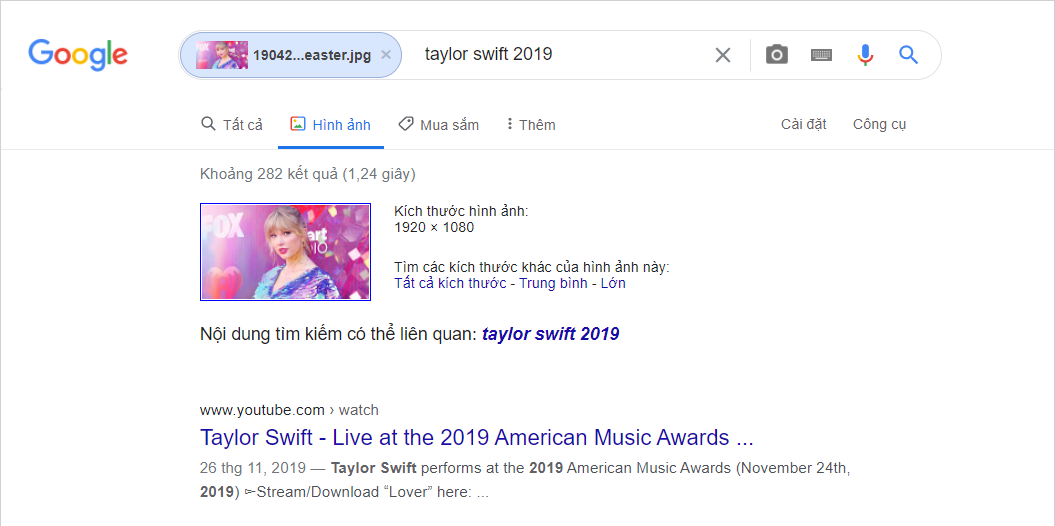
In addition to keyword searches, users can also ask Google to search with images to improve search performance. However, image search has not been completely updated, so you must visit the link below to use it.
Home: https://www.google.com/imghp?hl=en
4. Search results in web
If you can remember which website publishes the content you need to search for, you should use the search command in the Web to find the most accurate and fastest results. To search for content in the website, you just need to add the 'Site: Site Name' after the keyword.
5. Use keyword suggestions
In case you cannot remember the specific search content, please add a * before and after the keyword that needs the suggestion. Google will understand that you are looking for things related to that keyword and they will expand the search for you. For example, the search below should suggest the word 'beautiful', Google will suggest that keyword to 'beautiful'.
6. Search when not remember all keywords
For long keyword phrases, it is very difficult for users to remember exactly the whole thing and now you will need to be careful to get accurate results. In this case, you will use the command 'AROUND + (the number of missing keywords ~ does not need 100% standard, can be estimated)' in the middle of the keyword phrase.
7. Search Google by title or URL
In case you need to search for a keyword or an article, you can limit them by intitle: either search for the URL with them intitle: or search for the URL with inurl :.
8. Search for latest posts
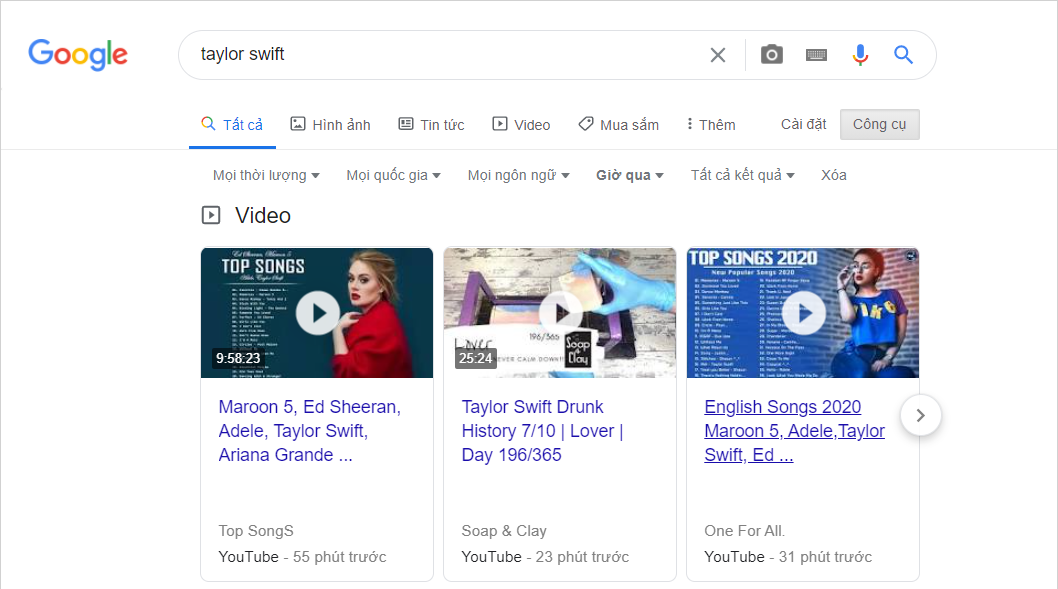
Google's search engine is incredibly powerful and they are full of features for its users. If you need to search for the latest posts, then choose Tools -> Last hour.
9. Use timeline search
In case you need to search for a document but cannot remember the exact time, you should use evidence. In order to approximate the amount of time you need to search, you need to add a '…' sign between the two timelines.
10. Exclude results from showing that contain specific keywords
In case you need to search for some content but need to exclude some irrelevant keywords or do not want to see the results displayed, you should use the command '- keyword excluded'.
11. Search by file
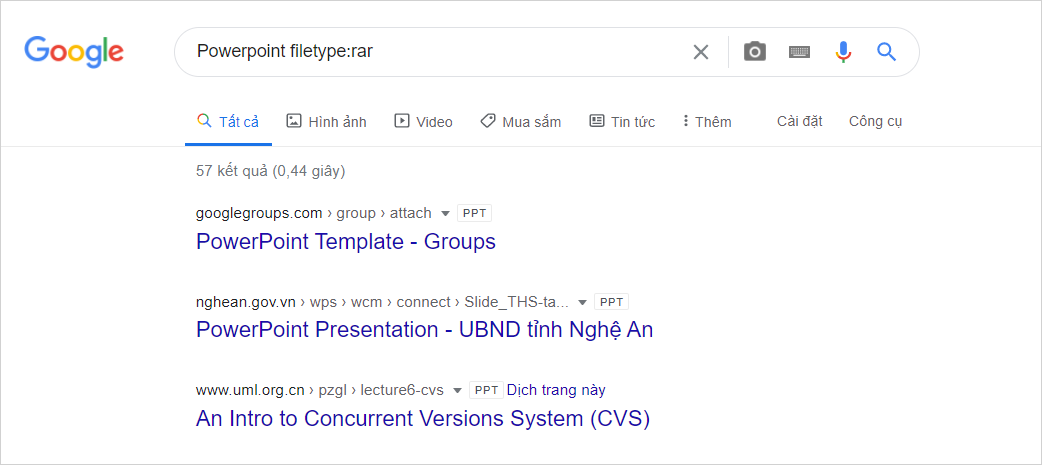
In some cases, you will need to search for a specific file shared on the Internet instead of searching for the basic content. To search for a specific file format you need to add the command 'filetype: format' to the end of the search.
12. Search for exactly one piece of text
The exact way to find a piece of text is very simple, you just need to put them in 'quotes' to finish.
13. Use Google to define days of the week
To see the exact date on Google, just type 'date' into the search engine.
14. Use Google to calculate
In addition to searching for content on the Internet, Google also provides users with a calculator utility for making calculations. To open a computer on Google, you just need to enter 'calculate'.
15. Do math on Google
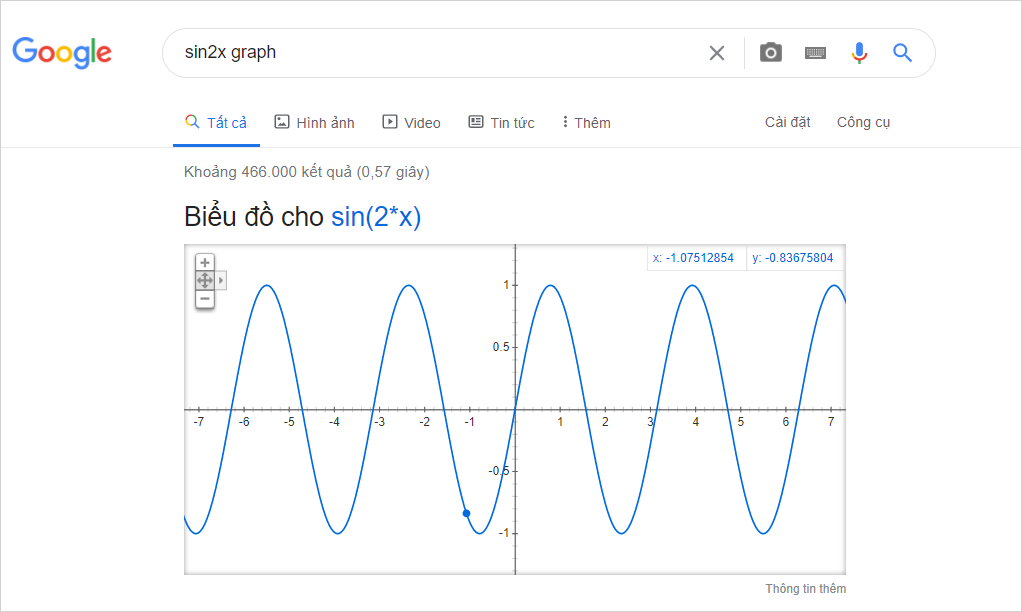
In addition to providing computation, Google also supports simple math problems through the keyword 'graph'.
16. Currency conversion on Google
For people who work with foreign currencies, exchange rate conversion is extremely important. Google has a very useful set of exchange rate converters in place on the search platform. You just need to enter 'exchange rate / currency to change to'.
17. See weather on Google
Google has an accurate weather service for each region and they can track each milestone relatively accurately. To see the weather on Google, just enter 'weather'.
18. See weather all over the world
Similar to the weather view on Google, users only need to add the location to see the weather after the phrase 'weather' to complete.
19. See the time at a specific location
To view the date and time in any place in the world, simply enter 'date, time + location' into the toolbar.
20. Filter search results in multiple languages
In some cases you search for content in all languages, turn on your local language search to get the most understandable results.
In this article, TipsMake has shared with you 20 great Google search tips. Have a nice day!
You should read it
- This is the most effective way to search on google
- Google improves Search to provide more in-depth results for questions
- 20 'tips' use Google Search effectively, not everyone knows (Part 2)
- Search for what when Google 'sudden death'?
- Tips and search syntax in Google effectively
- Interesting secret right on Google's search engine
 5 ways to remove default apps on Windows 10
5 ways to remove default apps on Windows 10 Experience using Laptop and bad habits should be removed
Experience using Laptop and bad habits should be removed Summary of 60+ latest keyboard shortcuts on Windows computers
Summary of 60+ latest keyboard shortcuts on Windows computers 4 helpful tips for working on Windows 10
4 helpful tips for working on Windows 10 11 tips for shortcut keys when using windows computers
11 tips for shortcut keys when using windows computers How to lock the keyboard, unlock the Windows laptop keyboard
How to lock the keyboard, unlock the Windows laptop keyboard