Tips to increase effective network speed 2020
In the process of using the Internet, users often encounter slow or flickering network conditions. It directly affects the work or activities of searching information and entertainment of users. So the need to increase the speed of the Internet becomes more necessary than ever but many of you do not know how to increase the speed of the Internet in the most efficient way. Please follow the article below!

Here are the best tips to increase network speed in 2020, you can refer and perform to improve network speed for computers.
1. Change bandwidth limit
By default, the computer will automatically retain 20-30% of bandwidth to use for system tasks. If you want to increase 20% more bandwidth, you can reconfigure the system to use up the bandwidth that the system retains. To change the bandwidth limit you do the following:
Step 1: Press Windows + R to open the Run dialog box , then enter the command gpedit . msc and click OK .
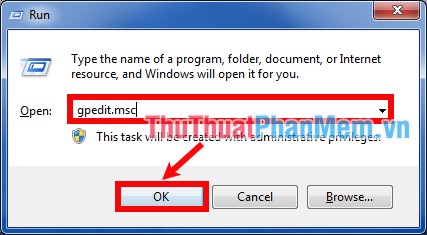
Step 2: In the Local Computer Policy window , select Computer Configuration -> Administrative Templates -> Network -> QoS Packet Scheduler. Then double click the Limit reservable bandwidth as shown below.
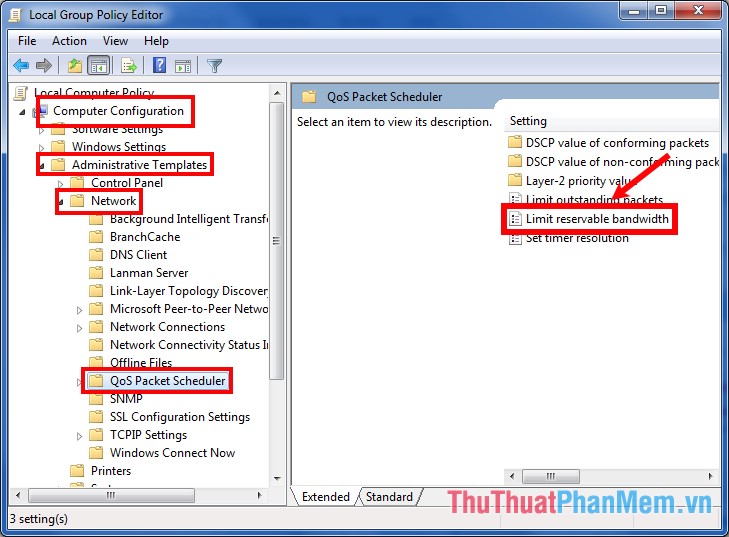
Step 3: The Limit reservable bandwidth window appears , select Enabled , in the Options section, select the value 0 in the Bandwidth limit box (%). Finally click OK to save.
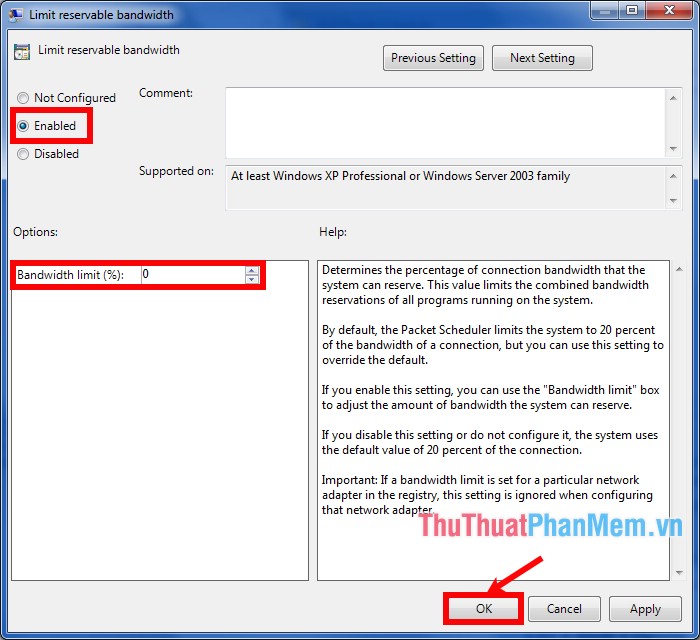
2. Clear the browser cache
Cache, cookies, history are the information, website data stored in the browser, which consumes quite a lot of computer capacity, which often slows down the browsing process on the browser.
With different browsers, the deletion of this information is often quite similar, but one common and fastest way for all browsers is to use the keyboard shortcut:
Ctrl + Shift + Delete
Then depending on the browser, click on the Clear button, Clear data, delete to delete cache, history .
Below is the details on how to clear the cache on Coc Coc / Chrome browser with other browsers similar:
Step 1: On the Coc Coc / Chrome browser, press Ctrl + Shift + Delete to open the window to clear browsing data.

Step 2: Here, to delete everything, you select everything, otherwise you can choose the time to clear the cache in the Delete the following items from , then check the boxes:
- Browsing history
- Download history
- Cookies and plugin data and other websites
- Files and images are cached.
Finally click Clear browsing data.
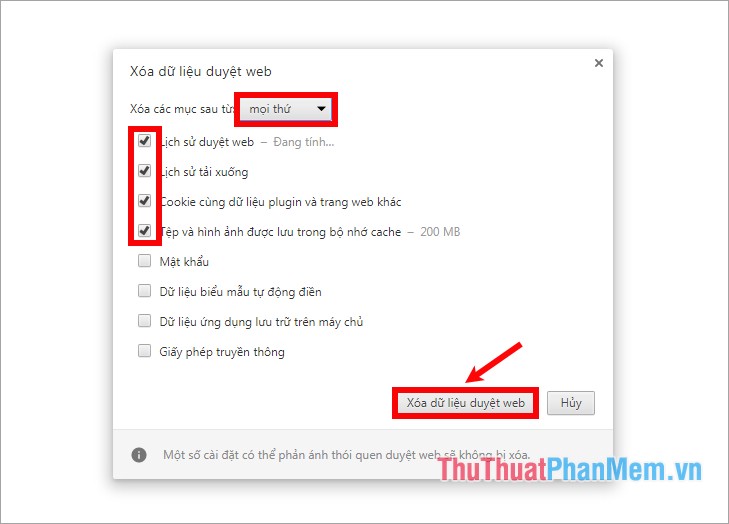
3. Change DNS
This is also an effective solution to help you speed up the network, you can use Google DNS or other DNS to change the DNS of the computer.
Google DNS:
IPv6:
8.8.8.8
8.8.4.4
IPv6:
2001: 4860: 4860: 8888
2001: 4860: 4860: 8844
For details on how to change DNS, you can refer to http://TipsMake.vn/huong-dan-thay-doi-dns-de-vao-facebook/
4. Use device manager
Step 1 : Click the Start Menu and enter the Device Manager keyword and select Device Manager.
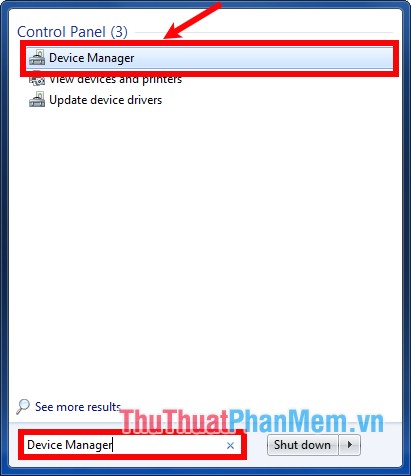
Step 2: In the Device Manager window, select Ports -> double-click Communications Port.
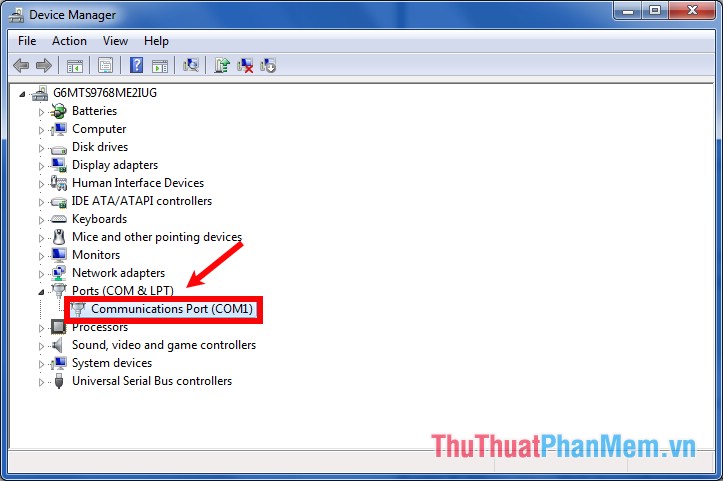
Step 3: Select the Port Settings tab , then set Bits per second to 128000, Flow control is Hardware and click OK to save changes.
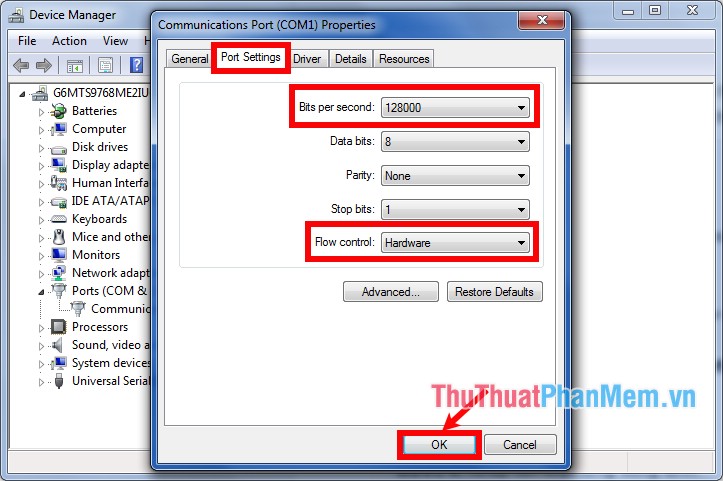
5. Use the cmd command
You do the following:
Step 1: Press Windows + R to open the Run dialog box , then type cmd and select OK to open the cmd window.
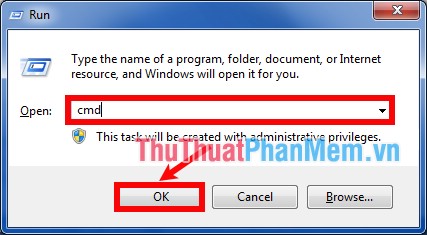
Step 2 : Enter the command ipconfig / renew and press Enter to get a new IP address.
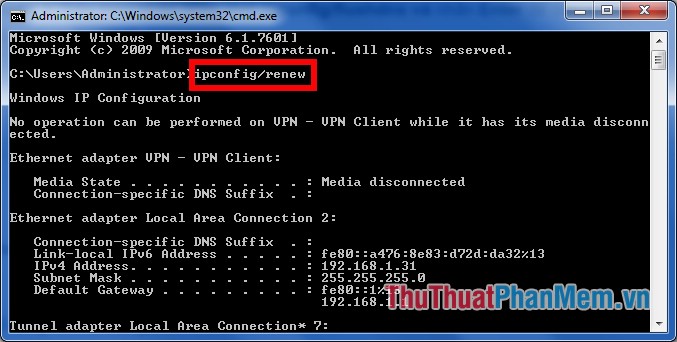
Step 3 : Next enter the command line ipconfig / flushdns and press Enter to clean DNS cache.
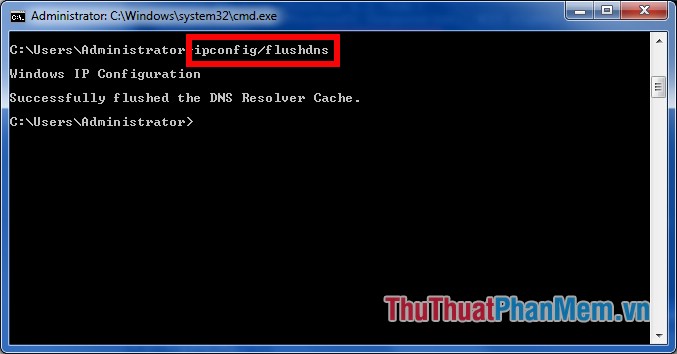
Step 4: Enter one by one command line:
netsh interface tcp set global autotuning = disabled and press Enter
netsh interface tcp set heuristics disabled and press Enter
to increase network speed.
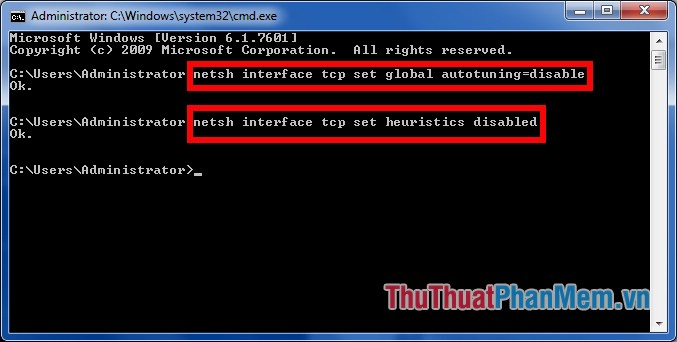
Hopefully, with the tips shared by the article, you will be able to improve the network speed in the most effective way. Good luck!
You should read it
- 8 ways to speed up network through Regedit in Windows 10
- How to speed up Wifi network, increase WiFi signal
- How to increase effective processing speed in MS word
- Speed up Internet connection on Windows 10 computers
- Mobile data connection too slow? Try the following 7 network acceleration techniques
- Internet acceleration 20% faster in Windows
 How to use the Ping command to test the network
How to use the Ping command to test the network Quick guide to online video matching without software installation
Quick guide to online video matching without software installation Convert MBR to GPT with no data loss
Convert MBR to GPT with no data loss The best ad blocking software for computers
The best ad blocking software for computers How to zoom in and out of images and text on the web - Enlarge the screen
How to zoom in and out of images and text on the web - Enlarge the screen How to rename Facebook 1 word
How to rename Facebook 1 word