Windows 10 vulnerability from Cortana helps hackers open unauthorized malicious websites and how to fix them
Two security researchers Tal Be'ery and Amichai Shulman discovered a particularly serious flaw from Cortana. By default, Cortana will always listen to users' requests, even if the lock screen on Windows 10, this is the hole that gives hackers the opportunity to manipulate the device and install malicious code. in computer.
This is not the only gateway originating from Cortana on a Windows 10-based computer so hackers can attack the computer. Researchers can even easily control a password-protected computer and are in the lock screen when it connects to a wifi network. Taking advantage of this vulnerability, hackers can access other computers that share the same network that the target computer is initially connected to and take control of.

Shortly after being notified of the vulnerability, Microsoft confirmed the error and resolved temporarily by forcing a browser on a locked device to be redirected to Bing instead of another page.
To ensure the safety of your computer at the present time, users should turn off voice commands for Cortana before the issue resolves thoroughly according to the following instructions:
Step 1: Click on the search bar of Cortana.

Step 2: Access Settings.
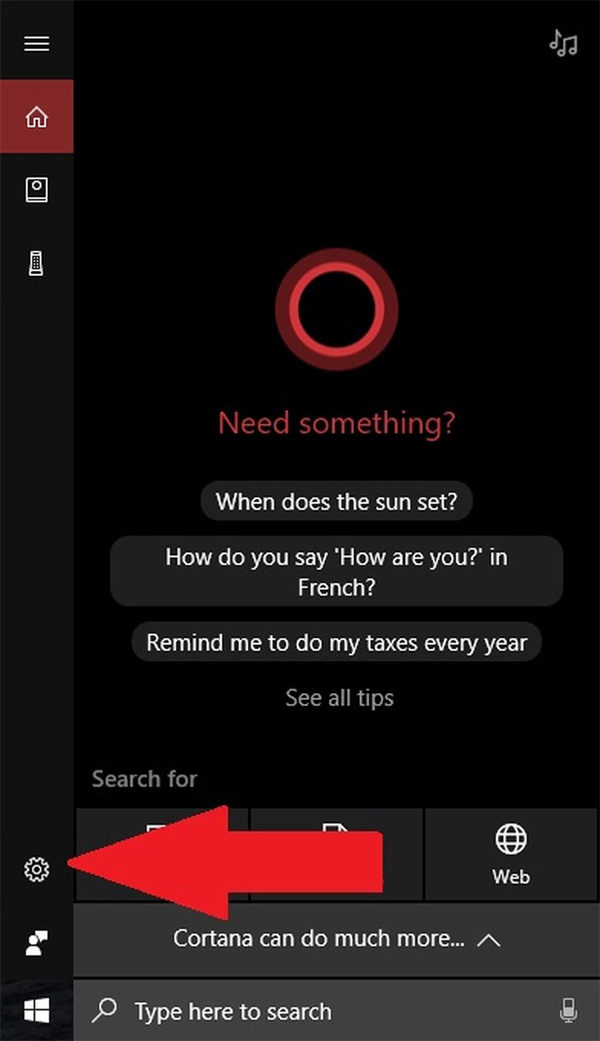
Step 3: In the Settings window, go to 'Hey Cortana ' -> switch the status to Off .
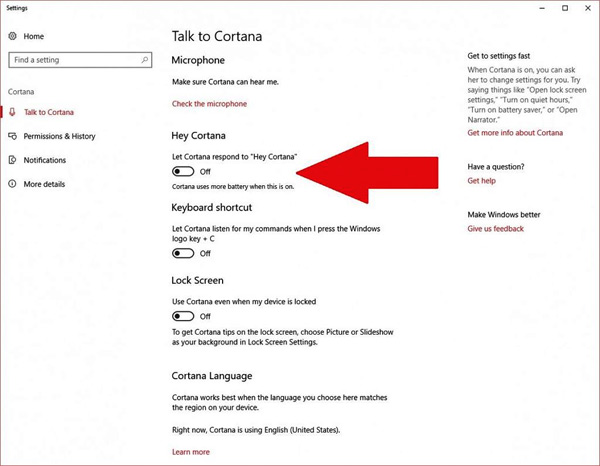
Step 4: Continue to find ' Lock Screem ' and switch to Off status.
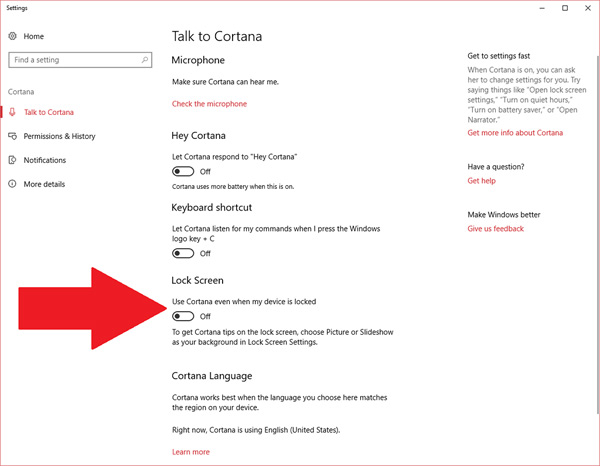
See more:
- Microsoft released Windows 10 build 17115 for Insider Fast, fixing a series of big and small errors
- There are vulnerabilities that allow hackers to bypass the fingerprint security mechanism of Lenovo computers
- The new Specter vulnerability appears to be a new variant that easily 'crashes' secure partitions created by Intel SGX
You should read it
- How to turn off Cortana on Windows 10 - How to turn off Cortana on Windows 10
- Use and configure Cortana on Windows 10
- Instructions to turn on Cortana and use this virtual assistant on Windows 10
- 30 great commands when using Cortana on Windows 10
- The best setup guide for Cortana on Windows 10 (The last part)
- What is Cortana? How to use Cortana on Windows 10
 Hackers can use Ransomware to attack and control robots
Hackers can use Ransomware to attack and control robots Warning: 5 million Samsung, OPPO, Vivo smartphones ... are infected with malware and this is how to check and remove
Warning: 5 million Samsung, OPPO, Vivo smartphones ... are infected with malware and this is how to check and remove Plugins on well-known editing tools can give hackers priority
Plugins on well-known editing tools can give hackers priority Using HotSpot Shield for security or Facebook access? Your IP is at risk of being exposed
Using HotSpot Shield for security or Facebook access? Your IP is at risk of being exposed The CredSSP vulnerability in the RDP protocol affects all versions of Windows
The CredSSP vulnerability in the RDP protocol affects all versions of Windows New dangerous security vulnerabilities appear on iOS 11.2.6, can read messages without unlocking
New dangerous security vulnerabilities appear on iOS 11.2.6, can read messages without unlocking