How to test Surround speakers on Windows 10
First, right-click on the speaker icon in the taskbar and select 'Sounds' from the pop-up menu.
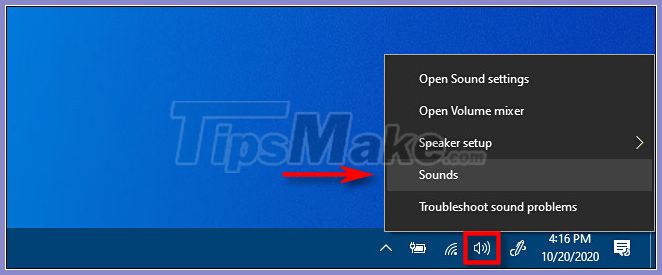
(You can also open Control Panel and click Hardware and Sound> Sound ).
In the window that appears, select the Playback tab , then select the surround audio output device you want to test from the list. On many PCs, this will be a device called 'Speakers'. Click the 'Configure' button to configure the selected device.
(You can also right-click the device in the Playback list and select 'Configure [Device Name]' .
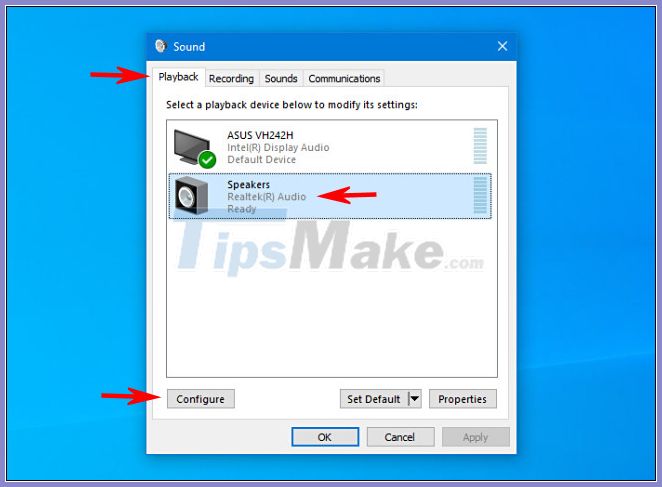
Select the surround output device you want to test from the list
The 'Speaker Setup' window opens. In the list of audio channels, select the profile you want to test. For example, if you have 7.1 surround sound connected and want to test that, select '7.1 Surround'.
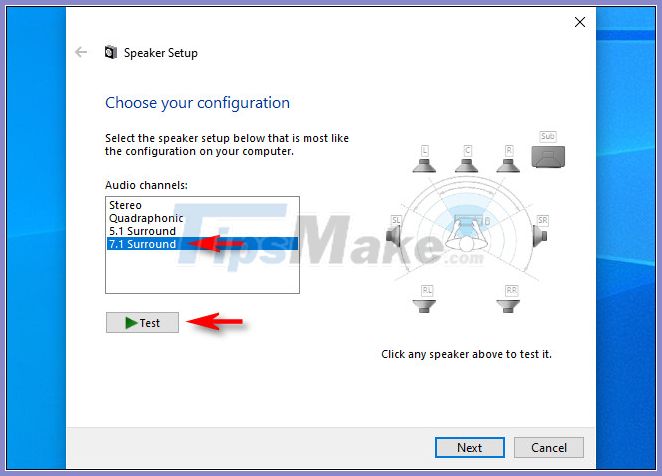
Select the profile you want to test
Next, click the 'Test' button just below the channel list. You will hear a test tone played through all the speakers in the configuration one after another. When each speaker plays, it is highlighted in the diagram.
If you want to stop the test, click the Test button again , which will display as 'Stop' while the test tone is playing.
If you want to test each speaker individually, click them in the diagram on the right side of the window. When you click on a speaker, the test tune plays through that particular speaker. This can help you determine if your speakers are positioned properly.
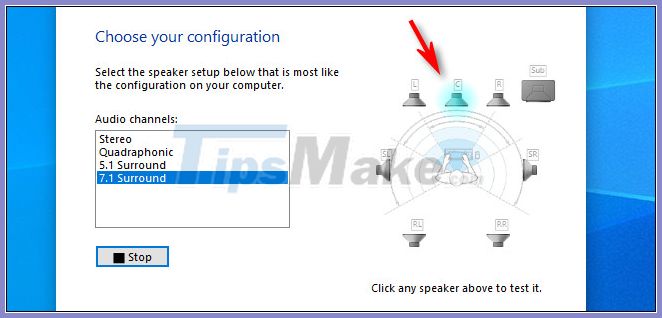
You can test each speaker individually if desired
Then feel free to press 'Cancel' or close the window with the 'X' button in the corner. Then, close the "Sound" property .
You can also click 'Next' and go through the wizard to let Windows know which speakers you haven't connected yet, if needed.
You should read it
- The easiest way to connect speakers to TVs
- Soundmax AW 300: Good music speaker for less than 1.5 million VND for computers
- 6 great tips to help prolong speaker life
- Enhance music style with Temeisheng Q8 mobile speaker
- What is the hot SoundMax M-1 speaker that young people are crazy about?
- This hidden Windows 10 feature will bring Virtual Surround sound technology
 How to connect airpods to Windows laptop, MacBook, PS4, Apple TV, Android Phone
How to connect airpods to Windows laptop, MacBook, PS4, Apple TV, Android Phone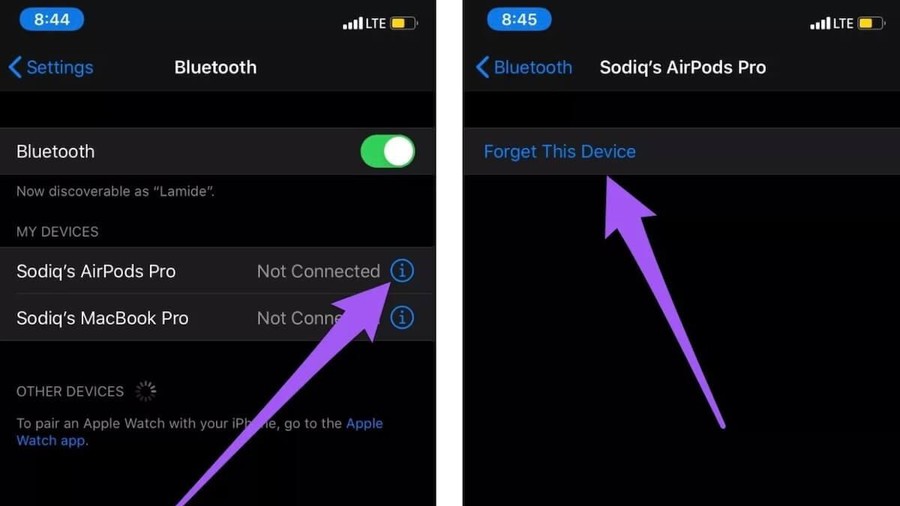 How to fix the error of being unable to connect the AirPods to the iPhone
How to fix the error of being unable to connect the AirPods to the iPhone How to fix Win 10 error does not recognize the headset
How to fix Win 10 error does not recognize the headset Discover Sony WF-SP800N noise-canceling wireless headphones
Discover Sony WF-SP800N noise-canceling wireless headphones How to fix the headphone jack problem in computers that do not hear
How to fix the headphone jack problem in computers that do not hear iOS 14 features optimizing charging for AirPods, which helps reduce battery drain
iOS 14 features optimizing charging for AirPods, which helps reduce battery drain