These settings make switching to Samsung so much better.
Switching to Samsung is like opening a hidden treasure chest. While the default setup is fine, a few quick settings tweaks can turn your phone into an unputdownable device.
7. Unlock sharp images with QHD+ resolution
The first thing you'll notice when you switch to a Samsung phone is the screen. It already looks sharp and bright, but it's not even at its highest resolution. By default, Galaxy phones will reduce the resolution to save battery.
Switching to a higher-quality option is like wiping smudges off glass; everything looks sharper and clearer. To try it, open Settings , tap Display , then select Screen resolution . Set it to QHD+ (on some models, the resolution may show up as WQHD+ ).
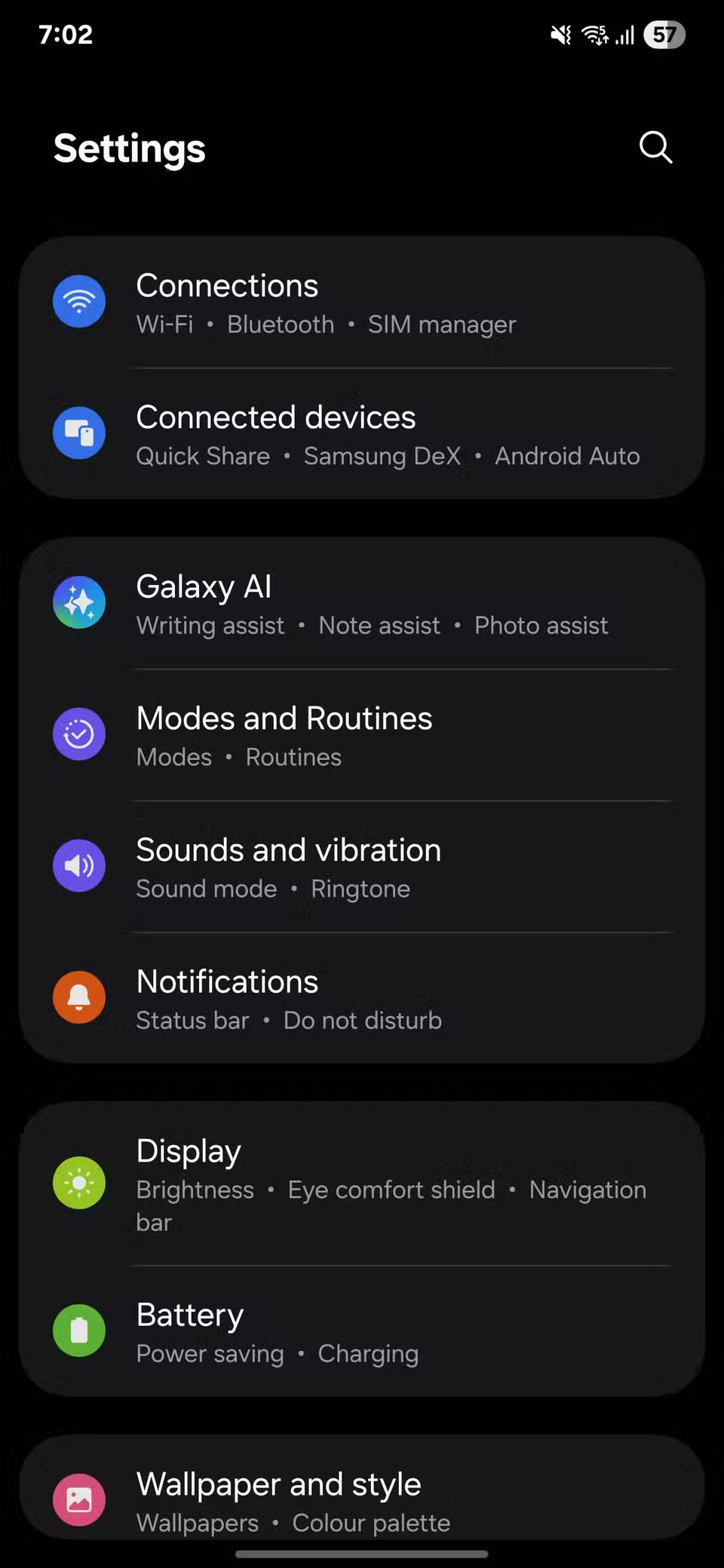
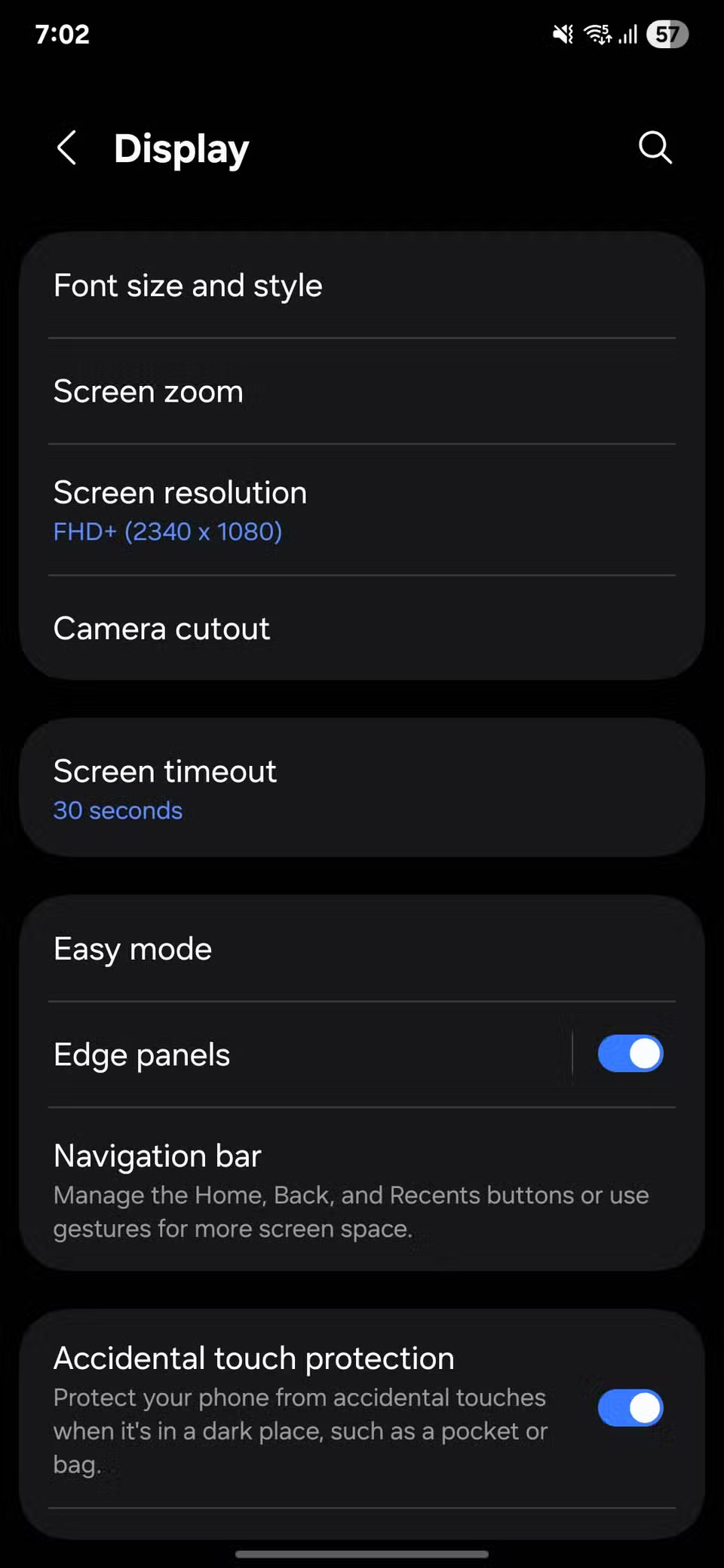
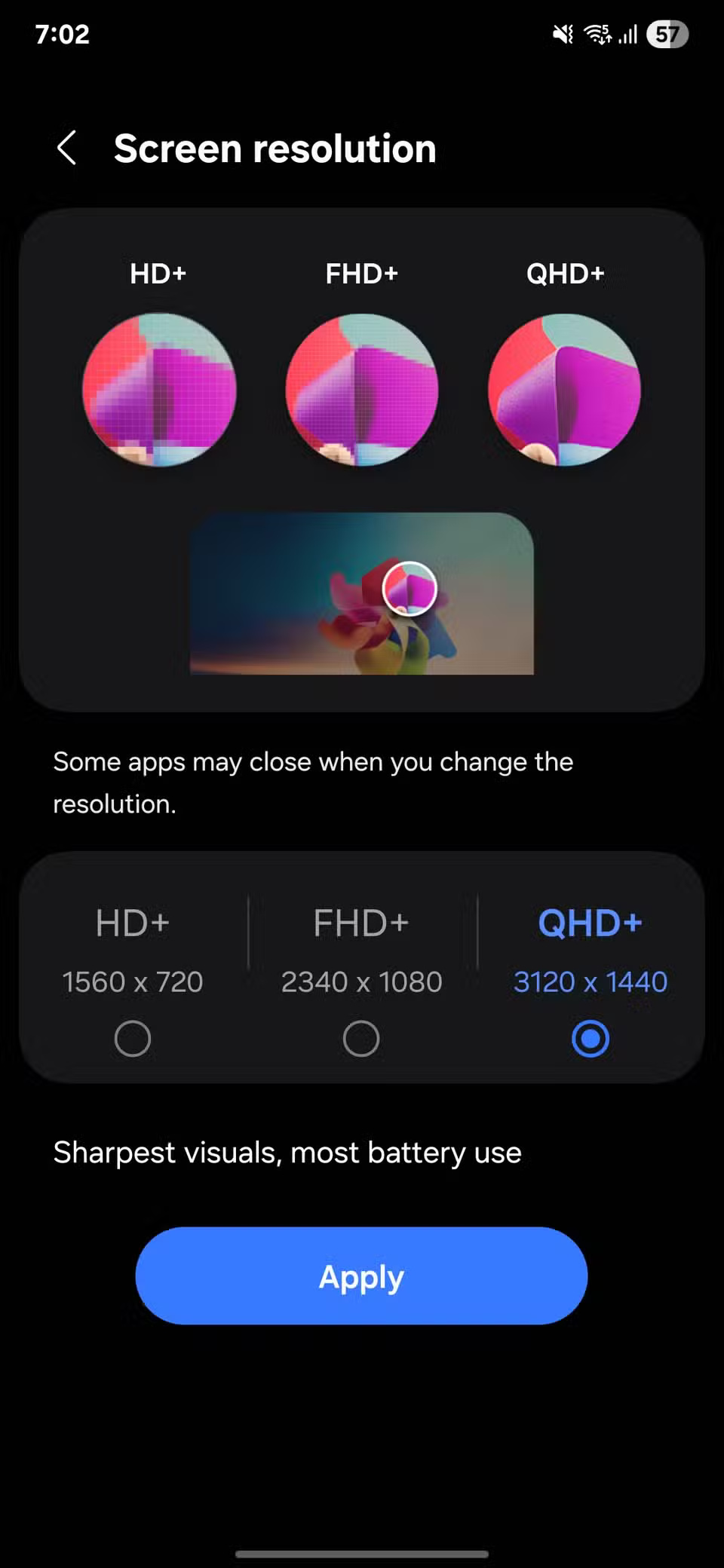
6. Turn on Fast Charging for fast charging
We've all had those mornings when our battery is in the red just as we're about to leave. Plugging in to charge might seem pointless, but that's where Samsung's fast charging feature comes in handy.
To make sure this feature is enabled, open Settings , go to Battery , and tap Charging settings . You'll see toggles for Fast charging and Fast wireless charging , if you plan on using them. Once enabled, your phone will automatically charge at the fastest possible speed with the charger and cable you're using.
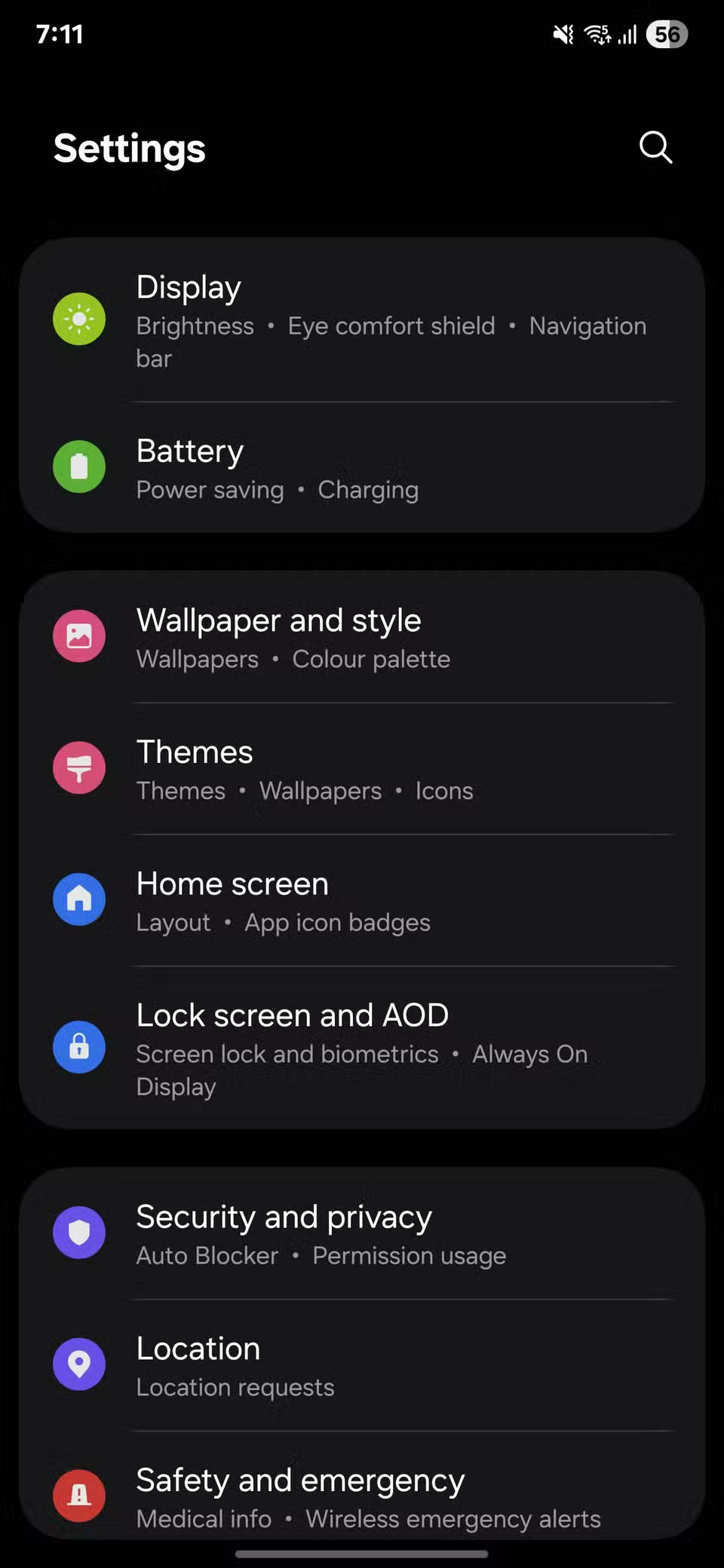
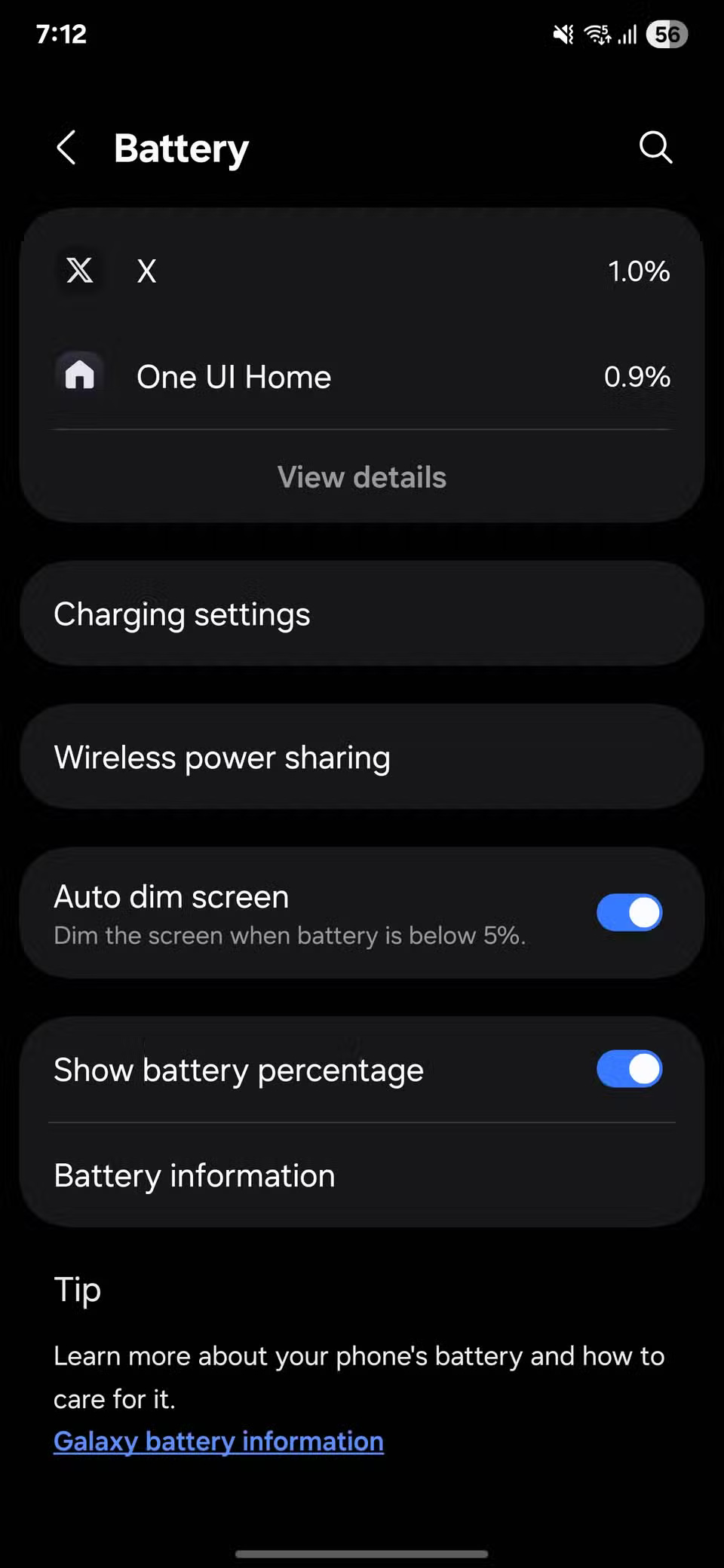

5. Make every swipe smoother with Adaptive Motion
Samsung phones have a setting called Motion smoothness that controls how responsive the screen is. While higher refresh rates are common on budget phones these days, it's still worth checking to make sure this option is turned on.
Open Settings , go to Display , then tap Motion smoothness . You'll see two options: Standard (a fixed 60Hz refresh rate ) and Adaptive . The latter can increase the refresh rate to your phone's maximum (usually 120Hz ) when you're scrolling or playing a game, and reduce it when content is static to save battery.
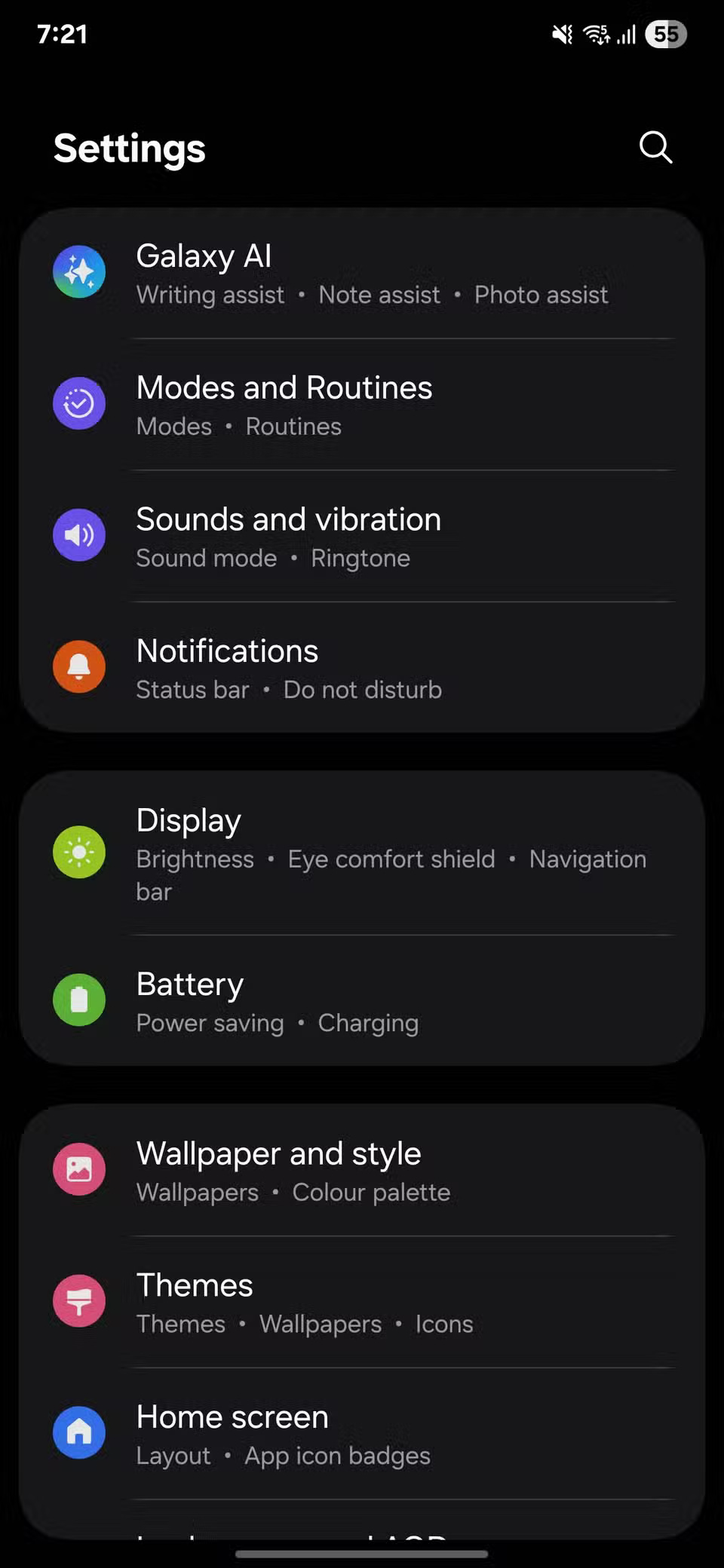
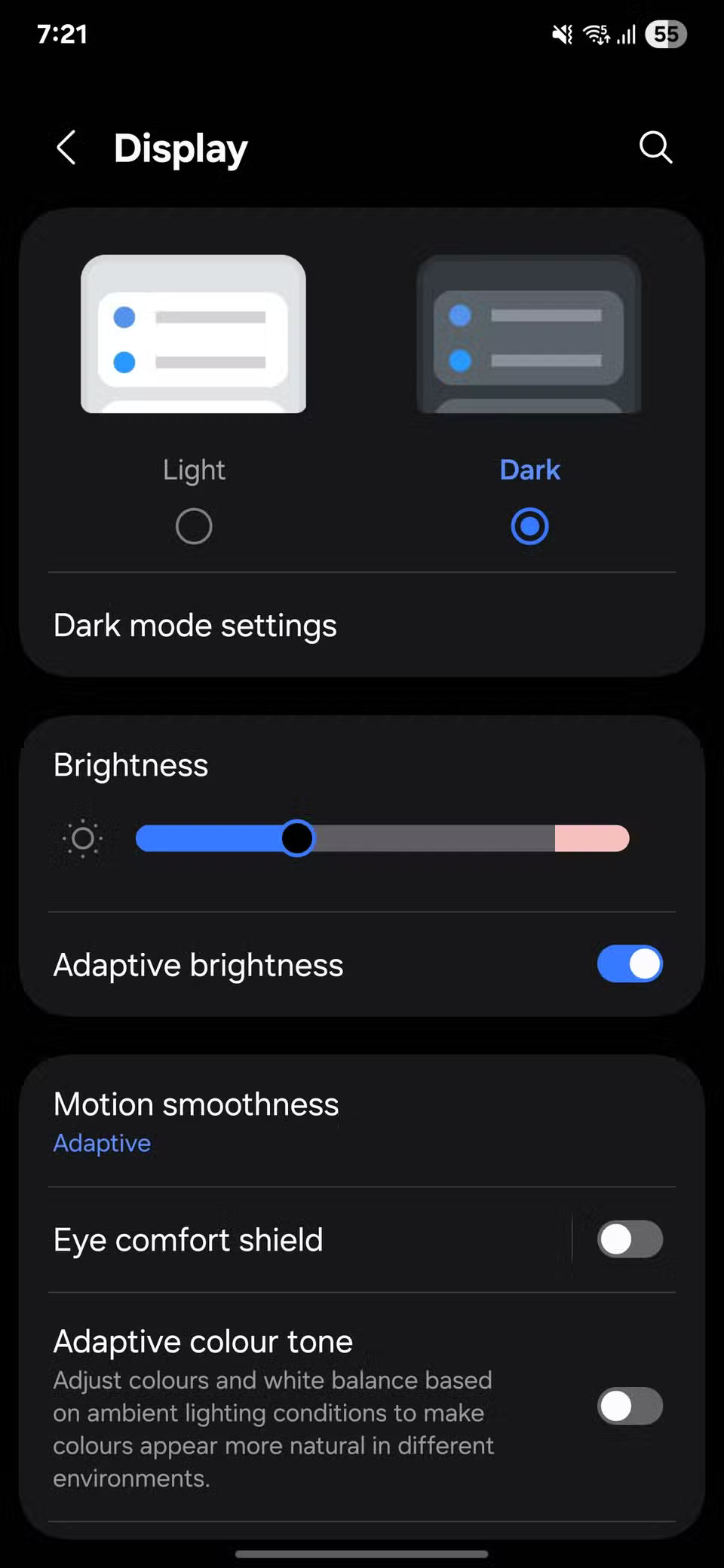
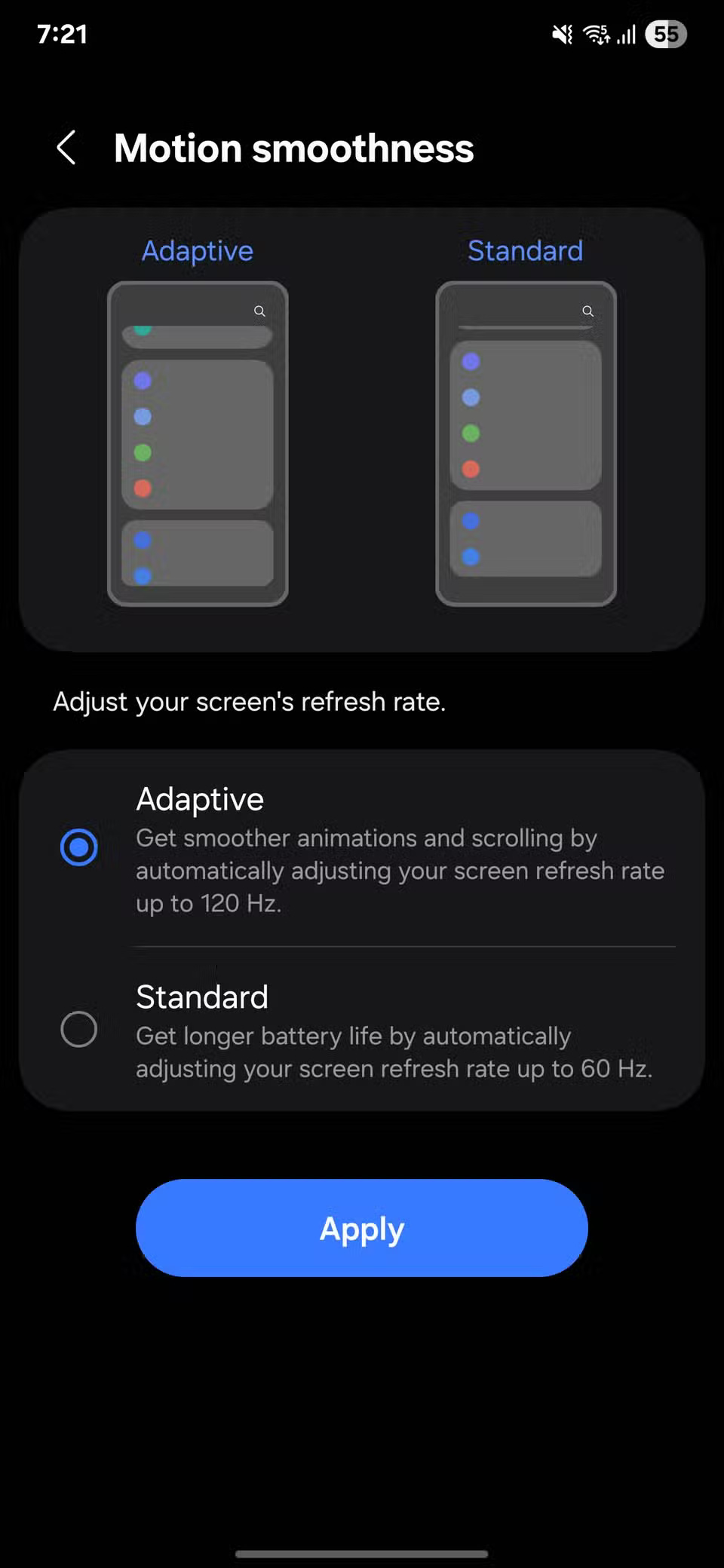
4. Scheduled Restart
Phones, like any other device, work better when periodically restarted.
Go to Settings , open Device care , then select Auto optimization . Tap Auto restart , turn on Restart on schedule and choose a date and time that works for you.
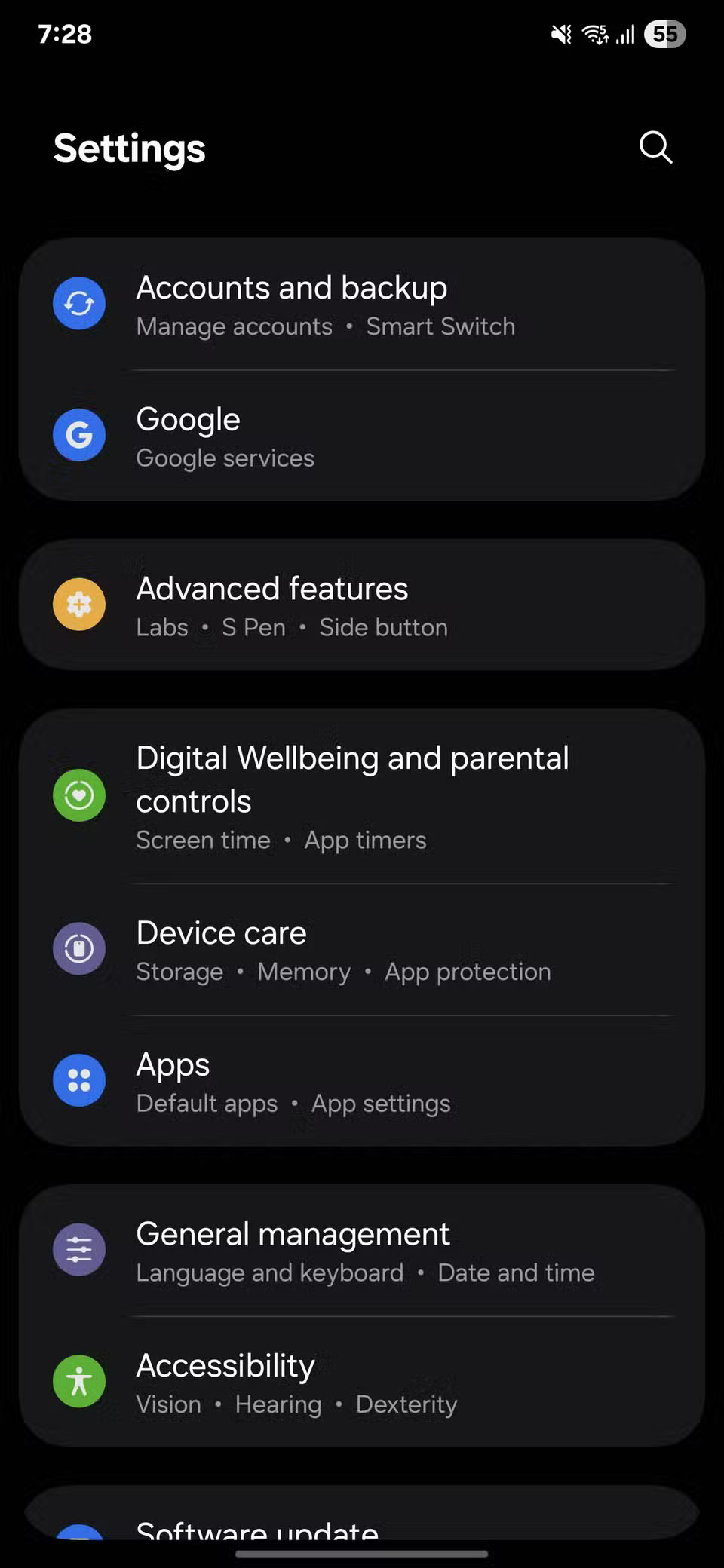
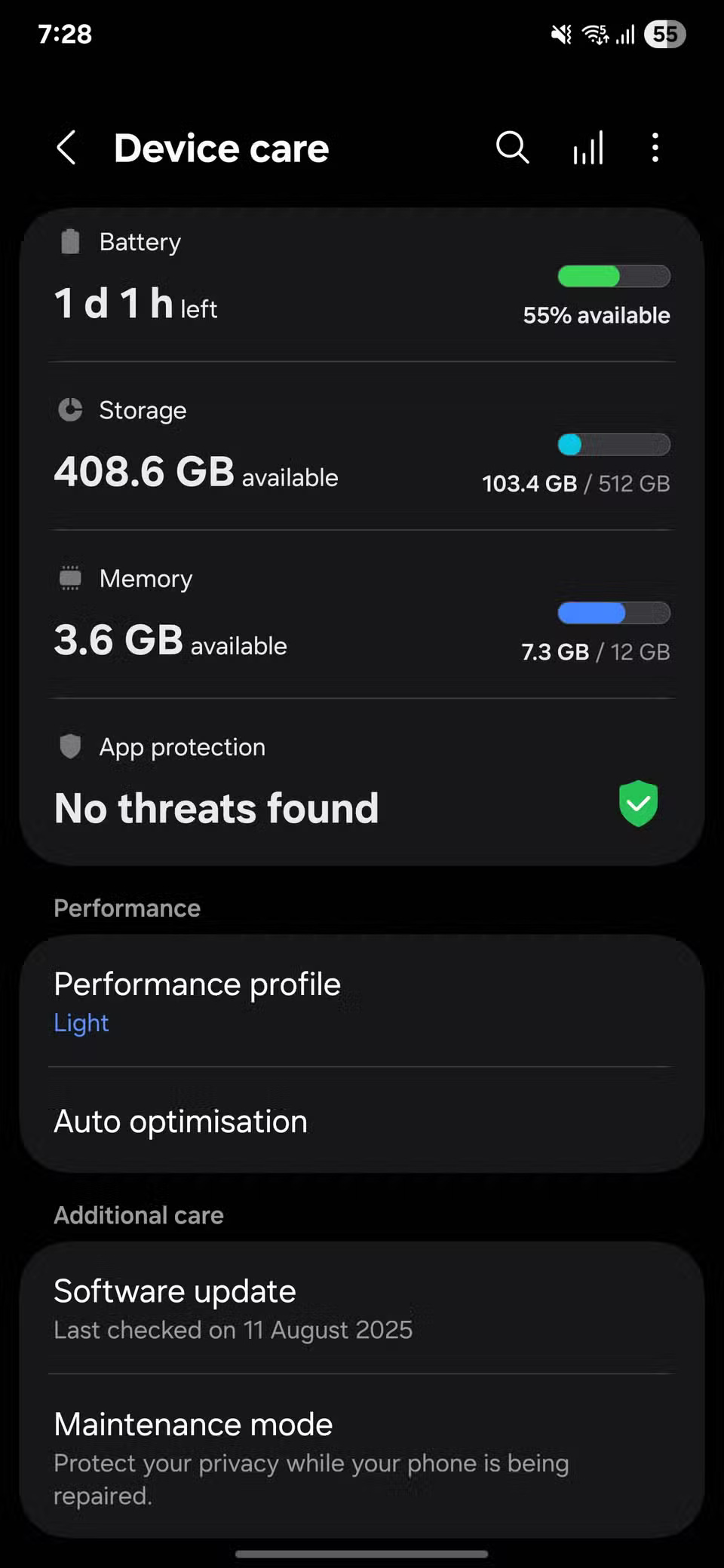
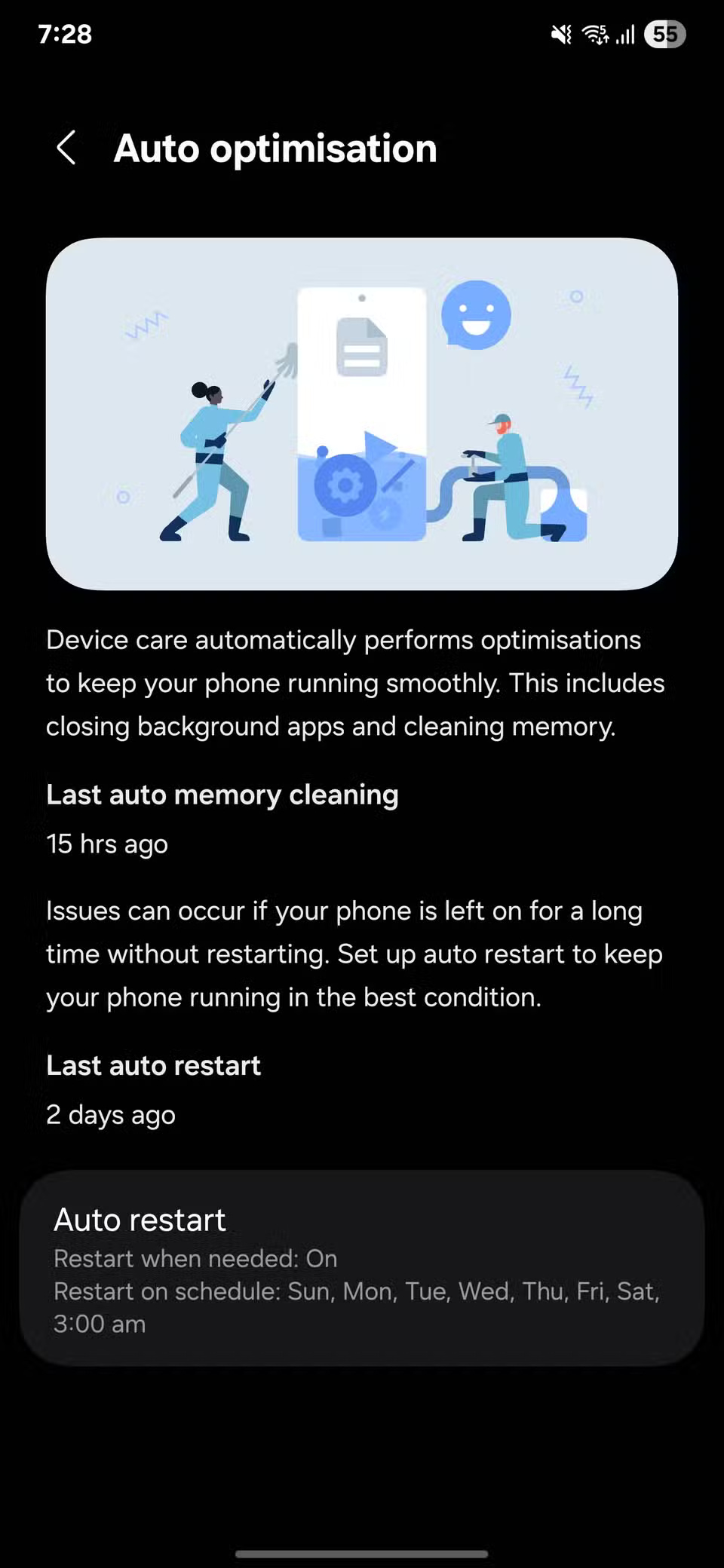
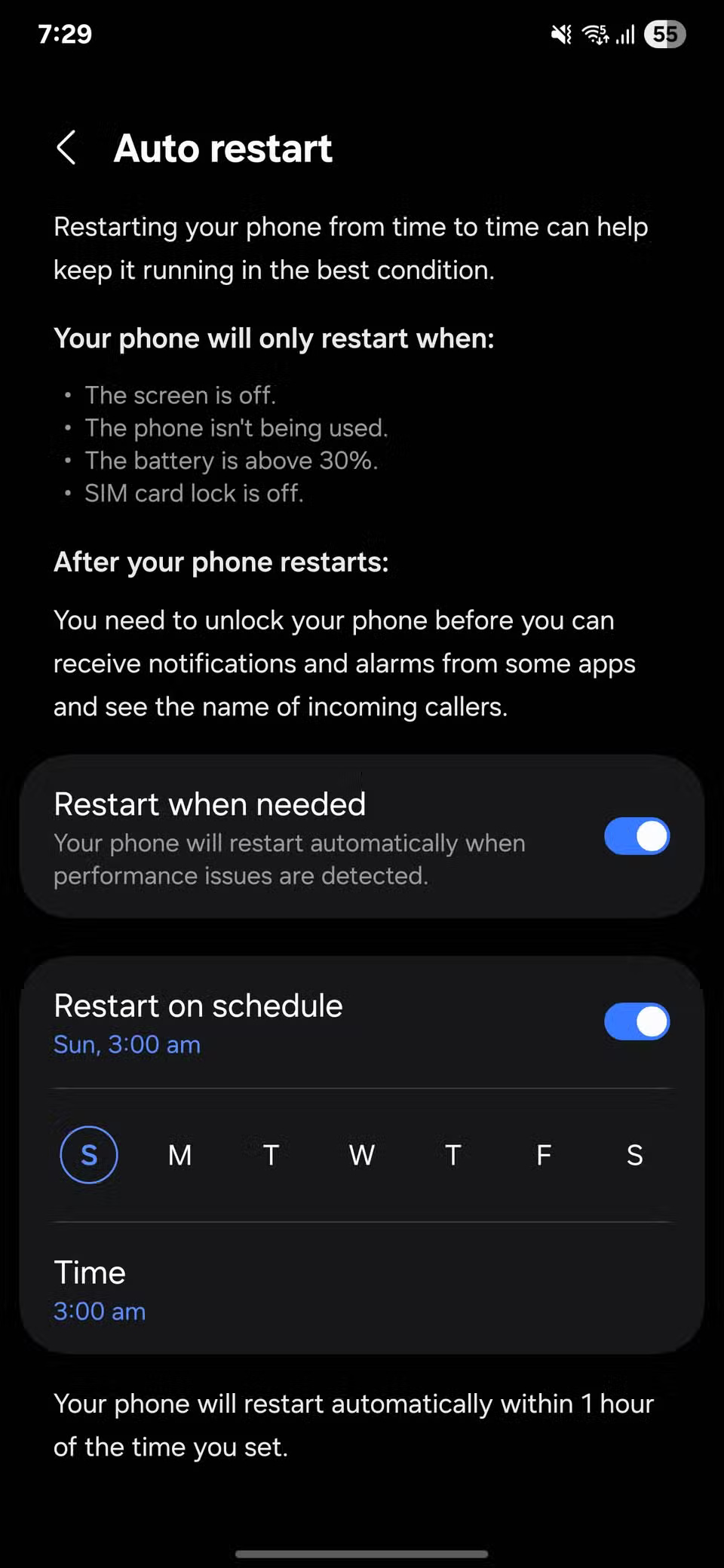
3. Mute your phone with a quick hand gesture
To enable this feature, open Settings , tap Advanced features , then Motions and gestures . Turn on Mute with gestures . Once enabled, place your palm on the screen or turn your phone face down to silence a call or alarm. People use this feature most when they're tired and don't want to fumble with buttons.
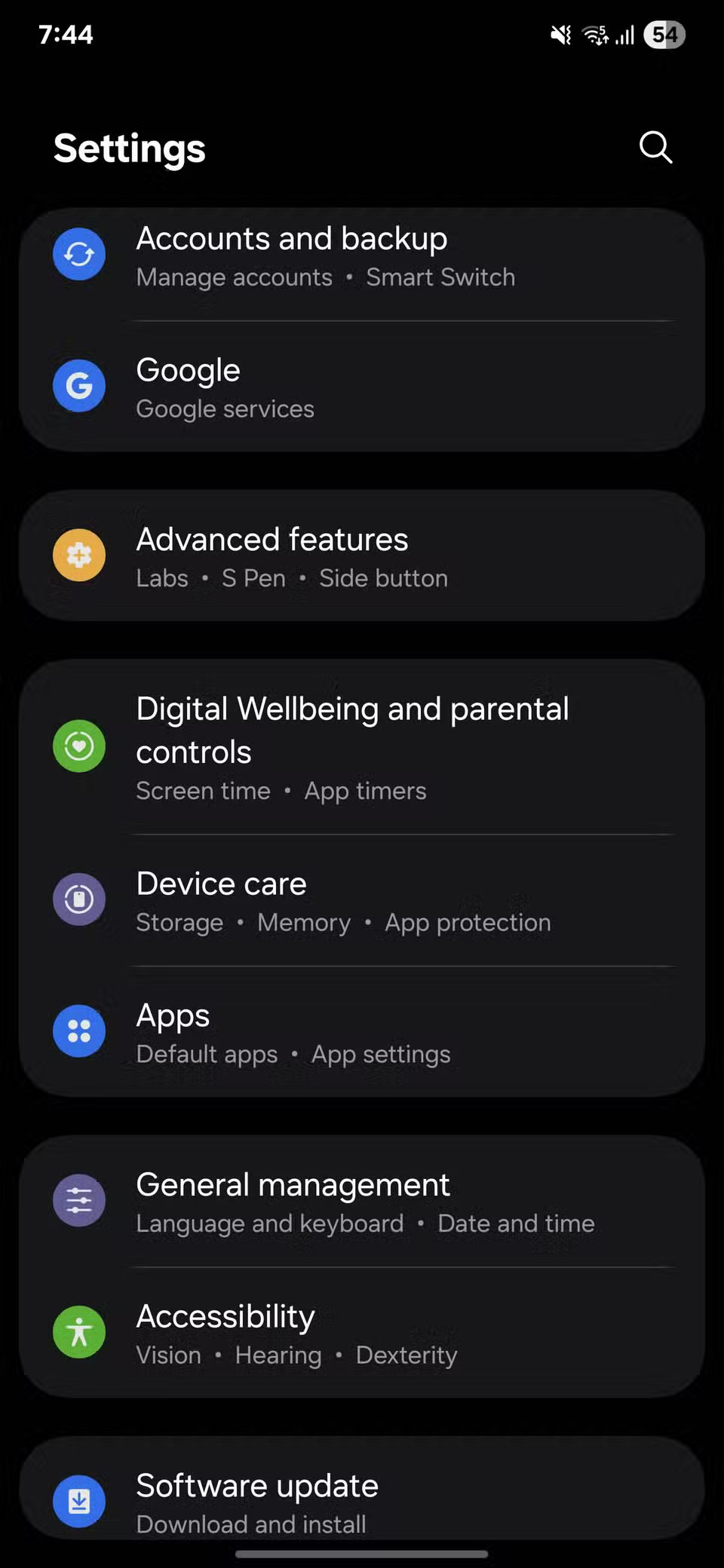
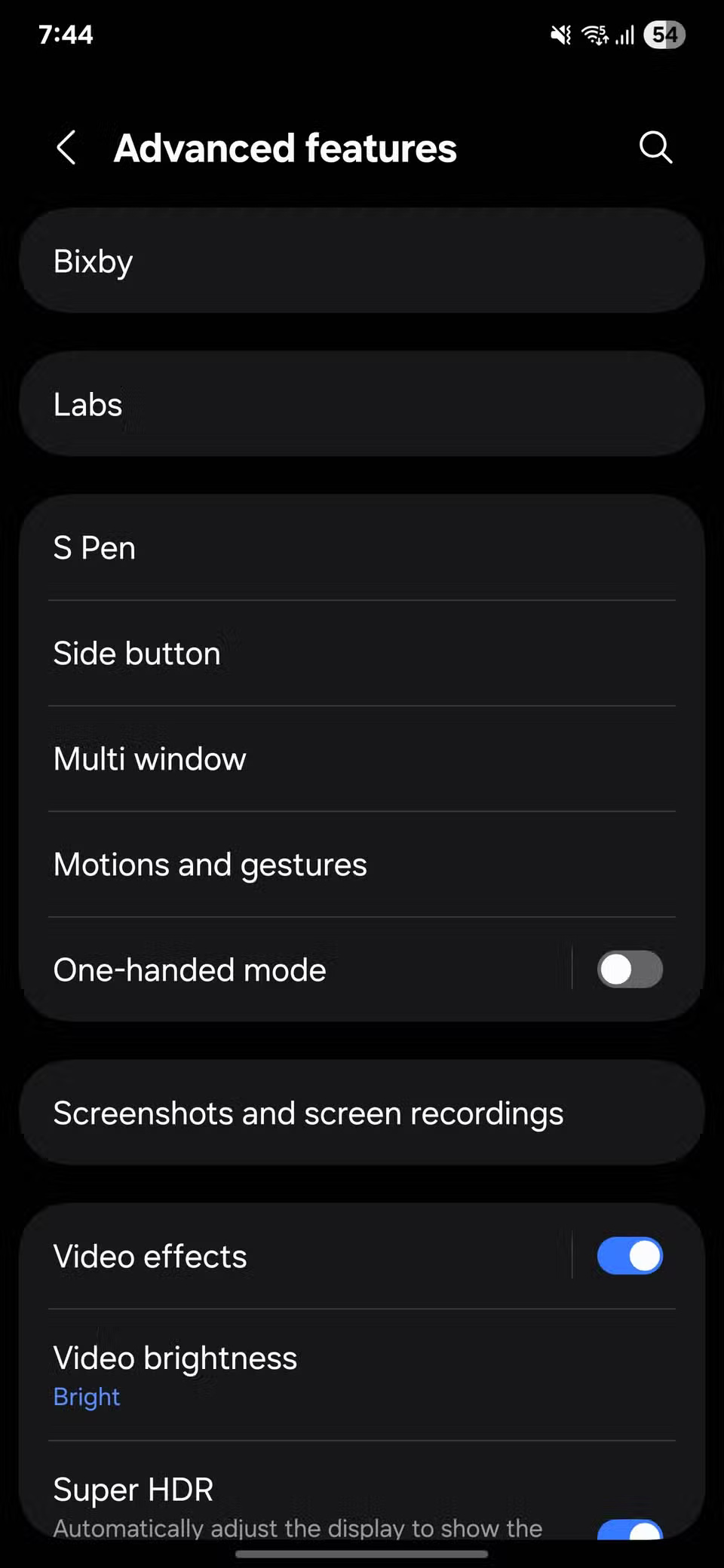
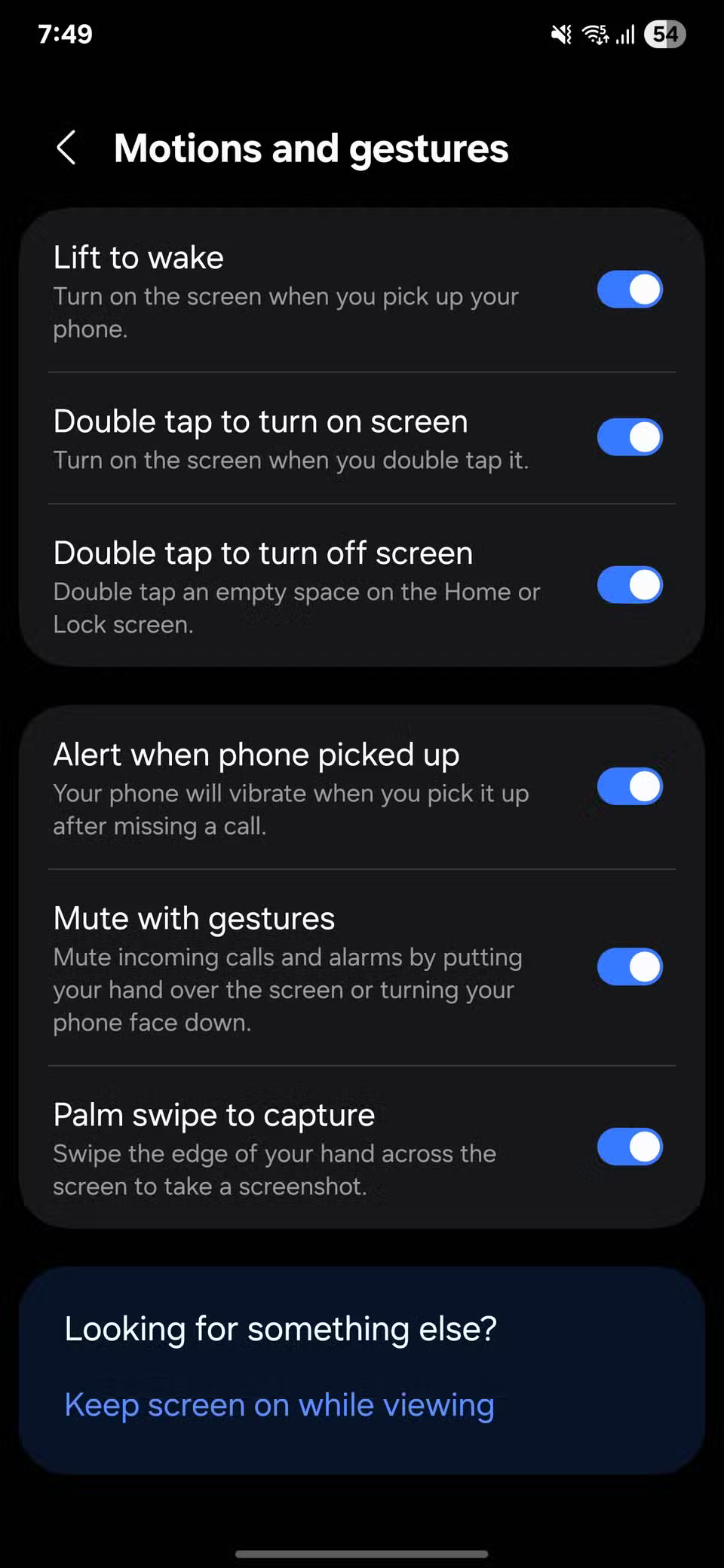
Tip : Make sure the sensors aren't covered by a bulky case or thick screen protector; otherwise, they may not recognize smoothly.
2. Reply faster with Suggested Replies
Sometimes you need to reply quickly without interrupting your train of thought. Samsung Keyboard makes it easier by suggesting short replies right above the keys you're typing.
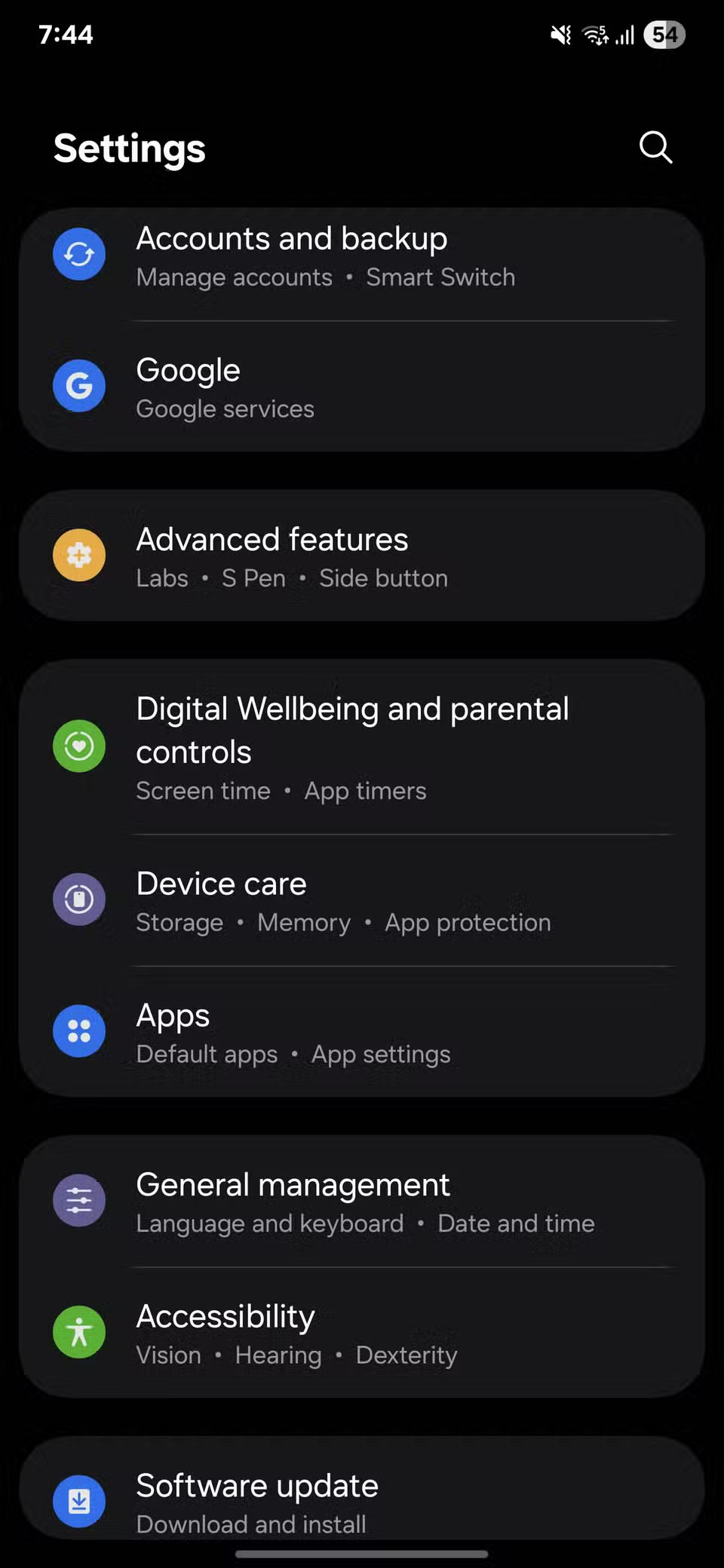
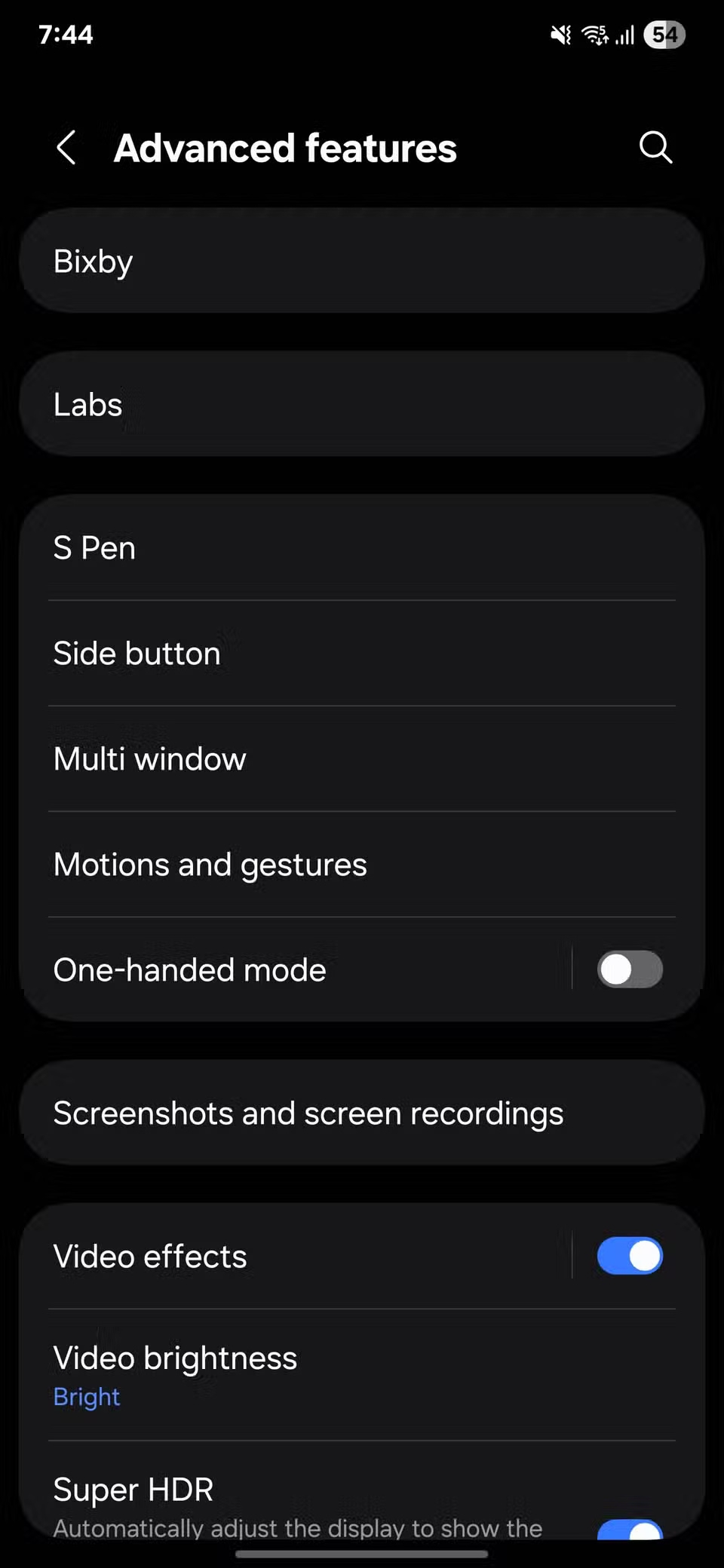
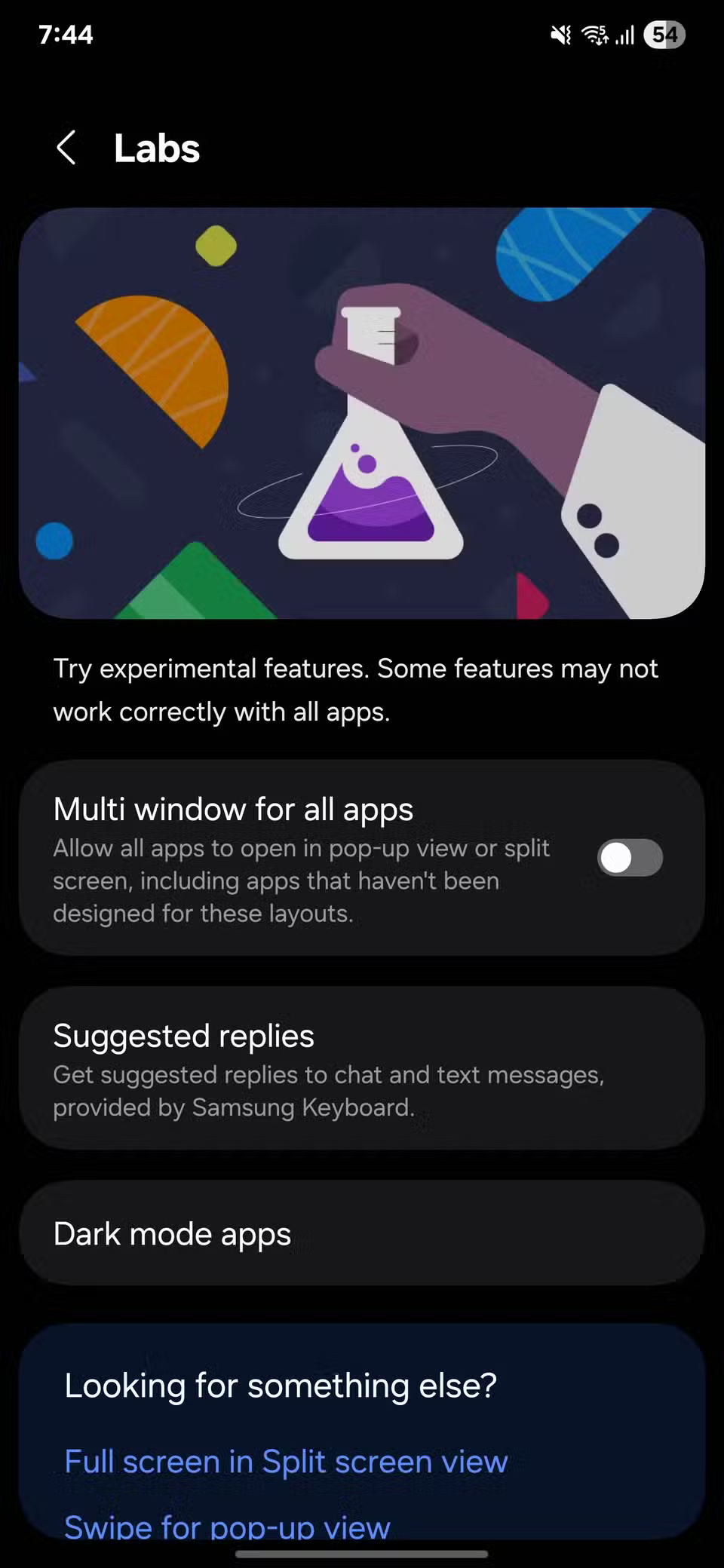
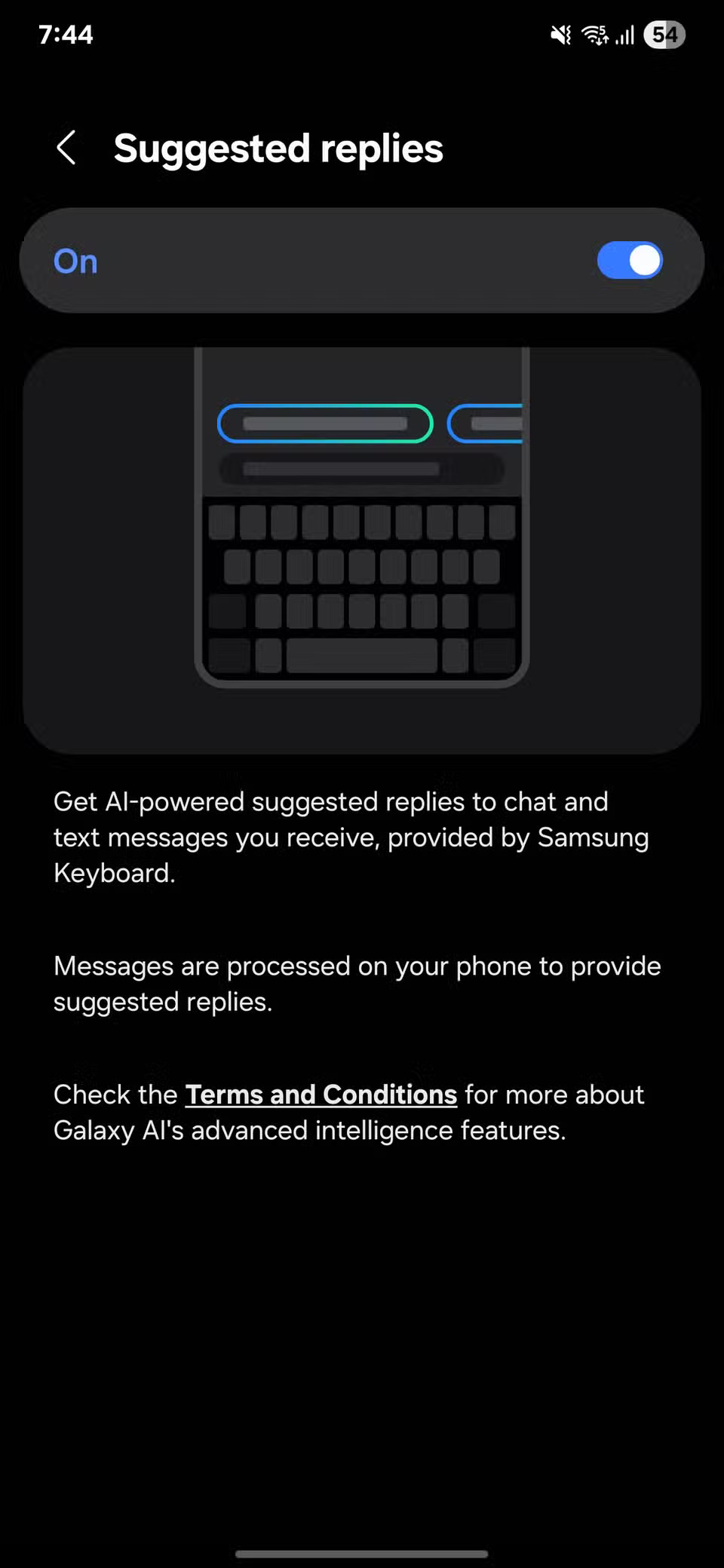
For this feature to work, Samsung Keyboard must be your default keyboard. Check this option in Settings > General management > Keyboard list and default > Default keyboard . If you're using a different keyboard, suggestions won't appear in chat apps.
You can also bring the same convenient feature to your notifications, so you don't even have to open the conversation to reply.
1. Track ignored alerts in Notification History
How many times have you swiped past a notification too quickly and then spent the next few minutes wondering what you missed? With Notification History turned on, those moments are a thing of the past. Your phone keeps a 24-hour alert log, so if you accidentally missed a notification, you can scroll back and check.
To enable this feature, open Settings , tap Notifications , then select Advanced settings and turn on Notification history . From there, your phone will keep track of notifications from the previous day. You can tap an item to jump to the app that the notification came from, kind of like rewinding your notification panel.
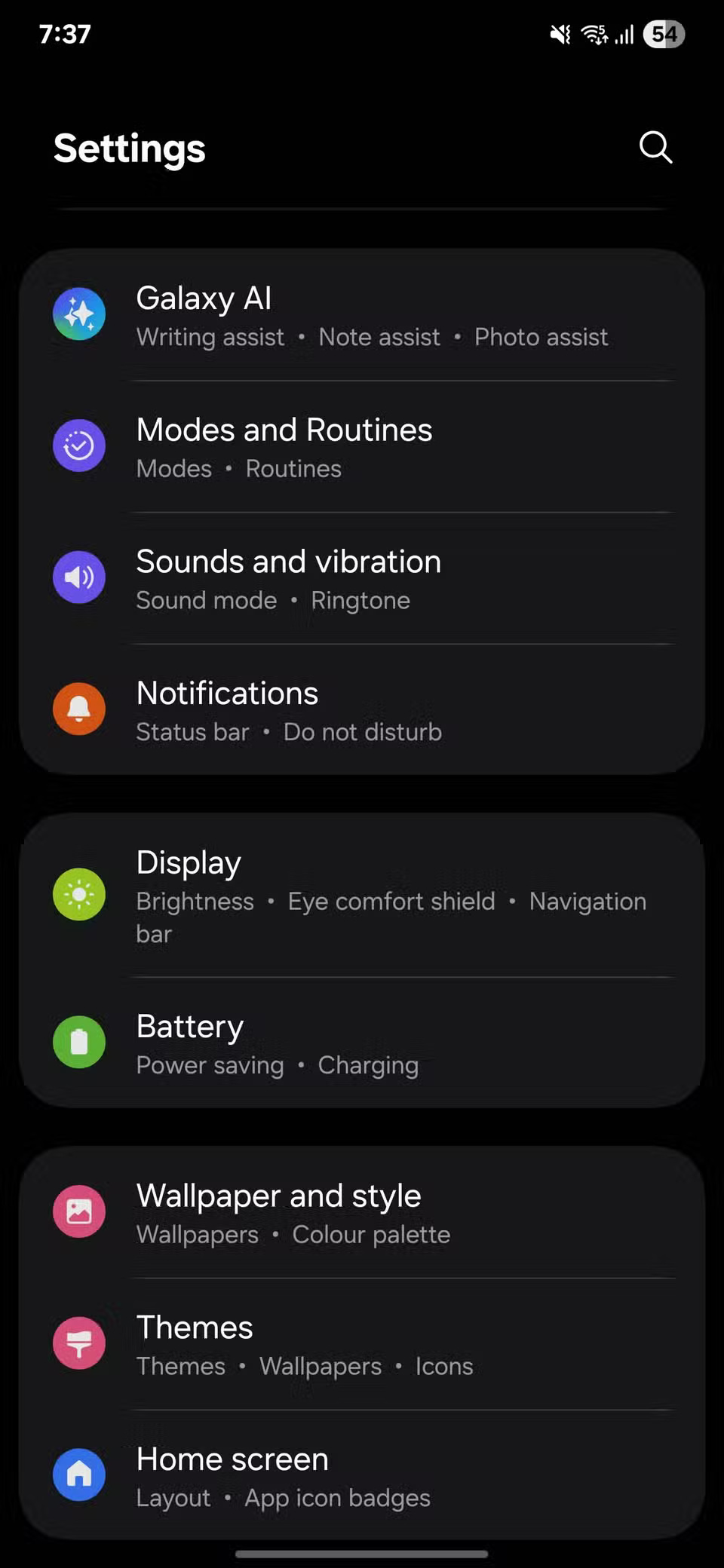
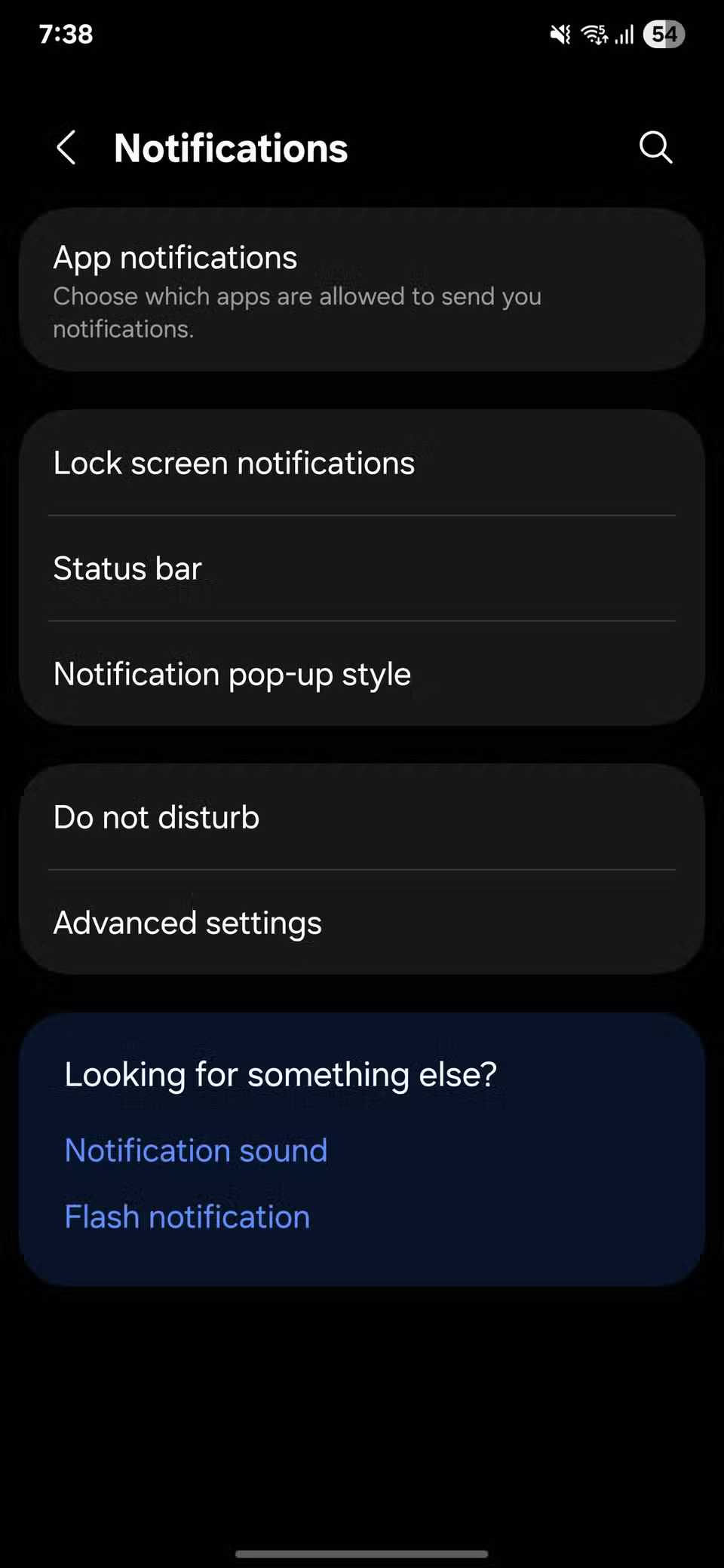
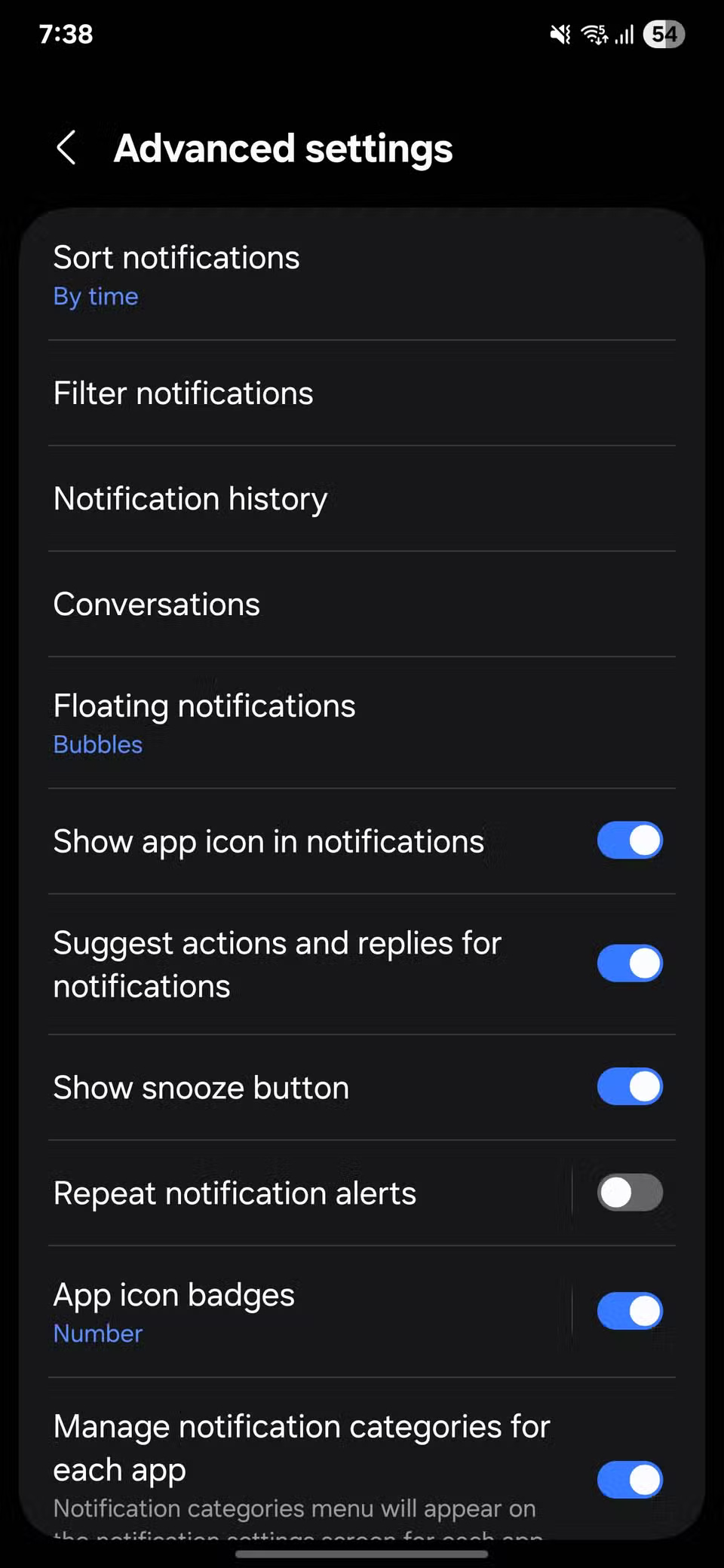
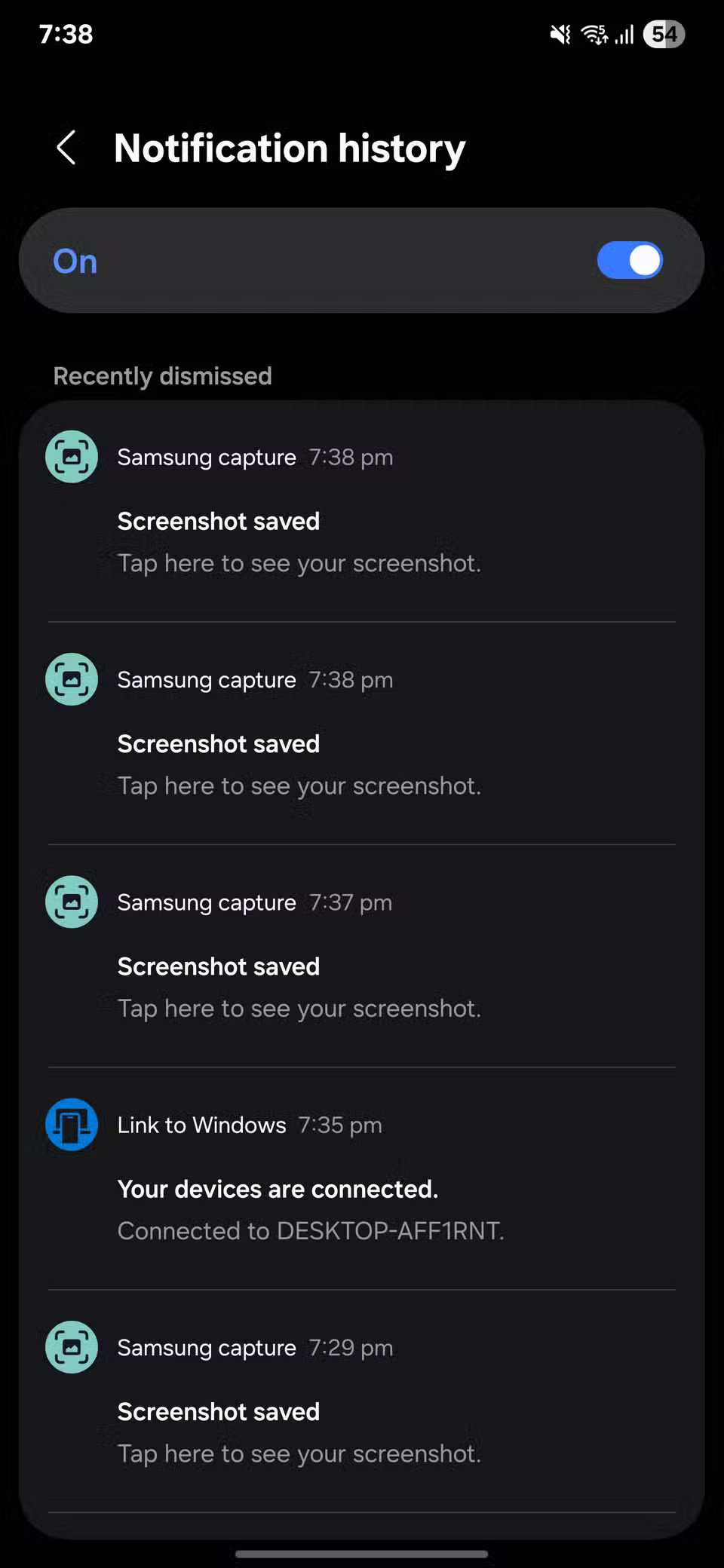
You should read it
- 4 Reasons You'll Miss Your iPhone After Switching to Samsung
- Why do so many people decide to switch to Samsung after years of using iPhone?
- Reasons to ditch Google Keep for Samsung Notes
- Manual Samsung TV remote most detailed
- Top best Samsung smartphones 2021
- Find Samsung phone, how to locate Samsung when lost
 Instructions for receiving strange calls on iPhone
Instructions for receiving strange calls on iPhone How to AirPlay to Android TV Without Paying a Dime
How to AirPlay to Android TV Without Paying a Dime iPhone Has Hidden Trackpad: Have You Tried It?
iPhone Has Hidden Trackpad: Have You Tried It? 6 Hidden Files That Are Wasting a Lot of Space on Android
6 Hidden Files That Are Wasting a Lot of Space on Android 5 Things Your iPhone Can Do When Used with a Mac
5 Things Your iPhone Can Do When Used with a Mac 13 Useful iPhone Accessibility Features People Often Overlook
13 Useful iPhone Accessibility Features People Often Overlook