13 Useful iPhone Accessibility Features People Often Overlook
The accessibility features on iPhone go beyond what you might expect. From adjusting text size and controlling your device with just your eyes to unlocking a hidden button on the back, this menu offers tools that can really change the way you use your iPhone for the better.
13. Screen and font size
Go to Settings > Accessibility > Display & Text Size . Here, you can turn on Bold Text to make the font thicker and easier to read. If the text is still small, tap Larger Text and turn on Larger Accessibility Size . Then, use the slider to adjust the text size to your liking.
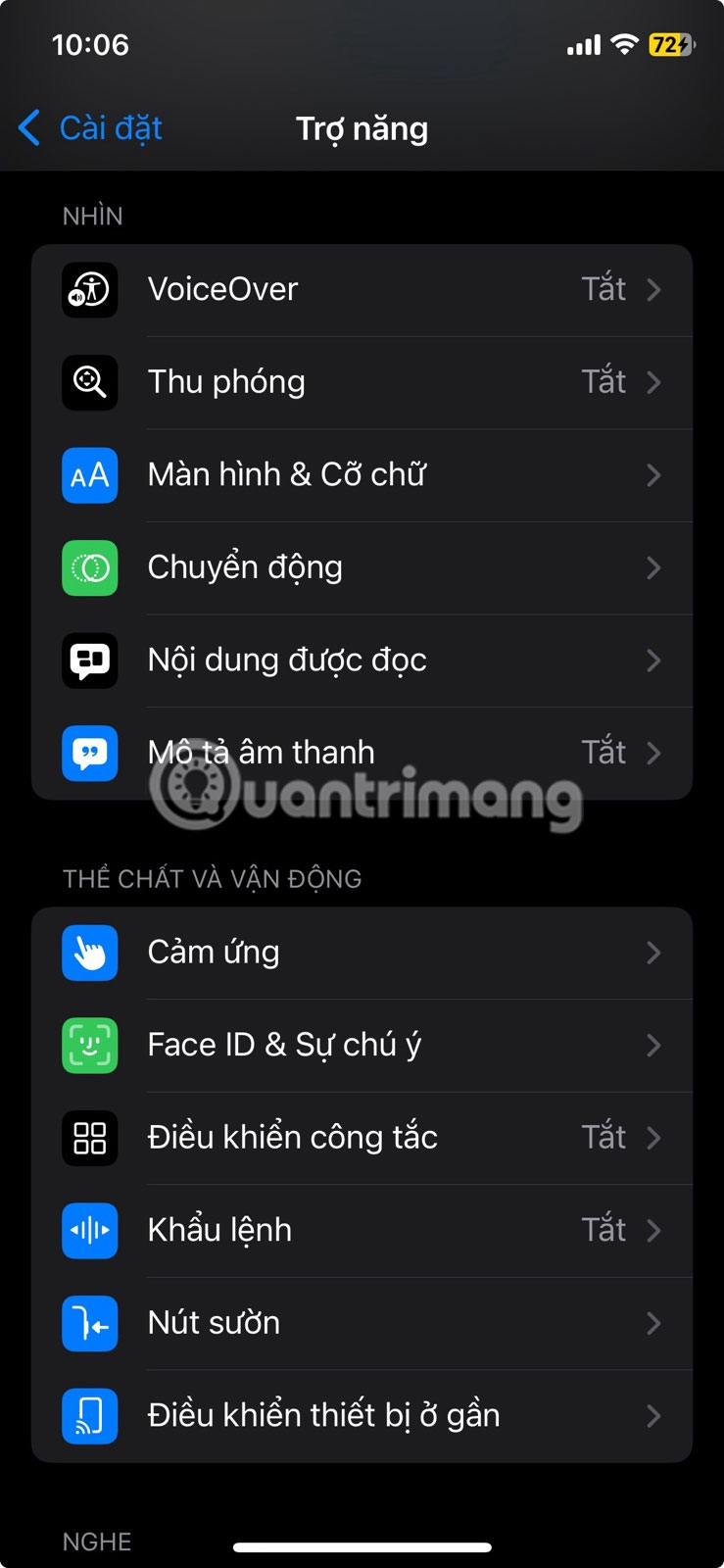
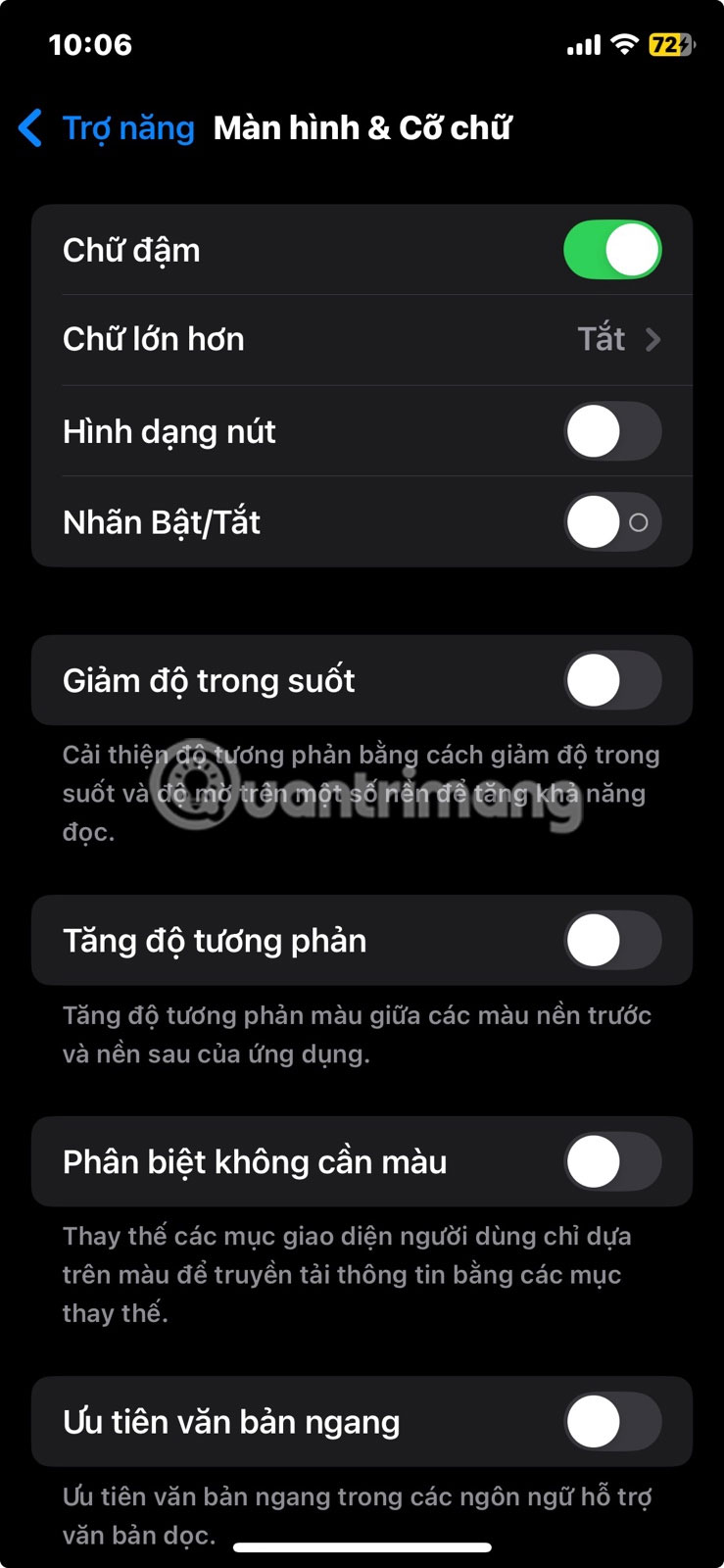
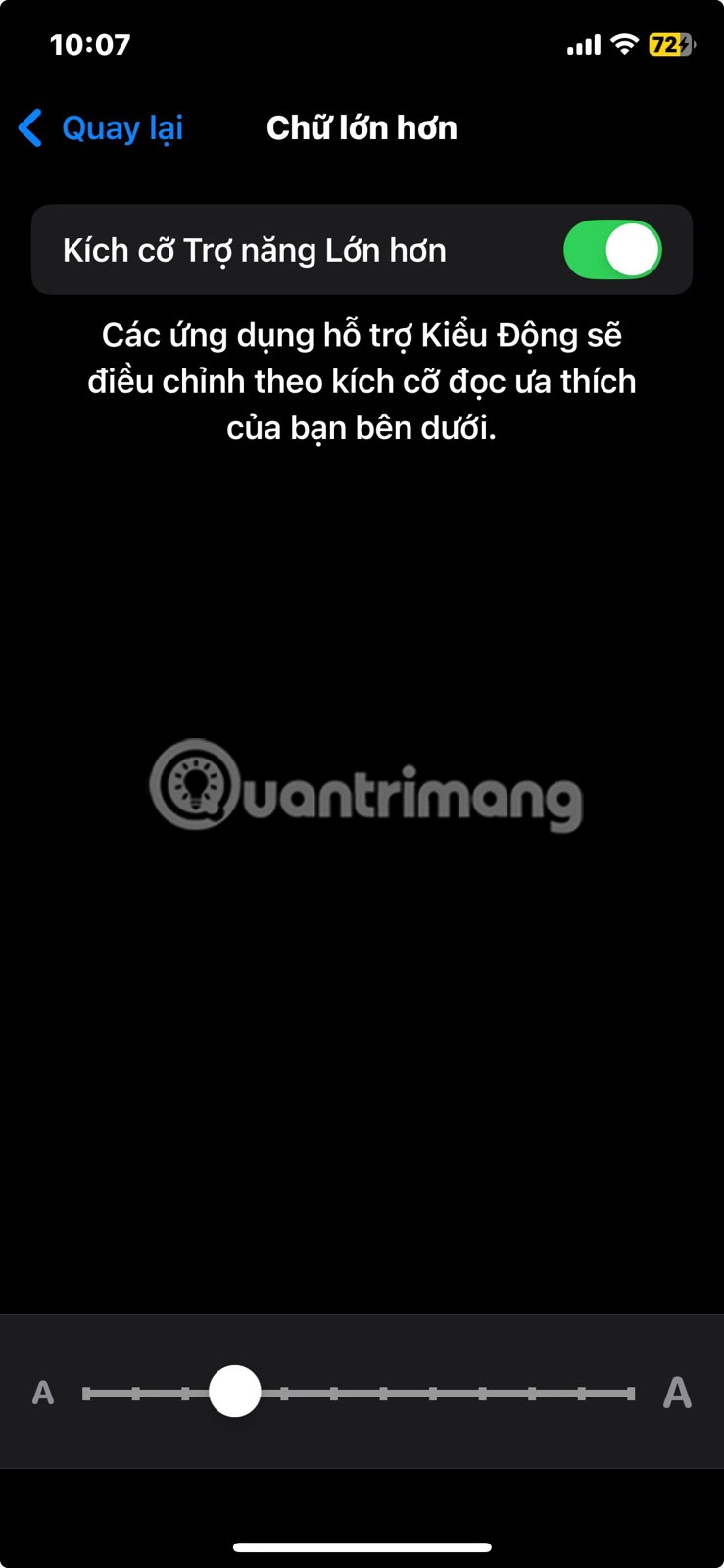
12. Auto brightness
To enable this feature, go to Settings > Accessibility > Display & Text Size and turn on Auto-Brightness . Not only is it a convenience, it also helps reduce battery consumption on your iPhone by ensuring the screen isn't brighter than necessary.
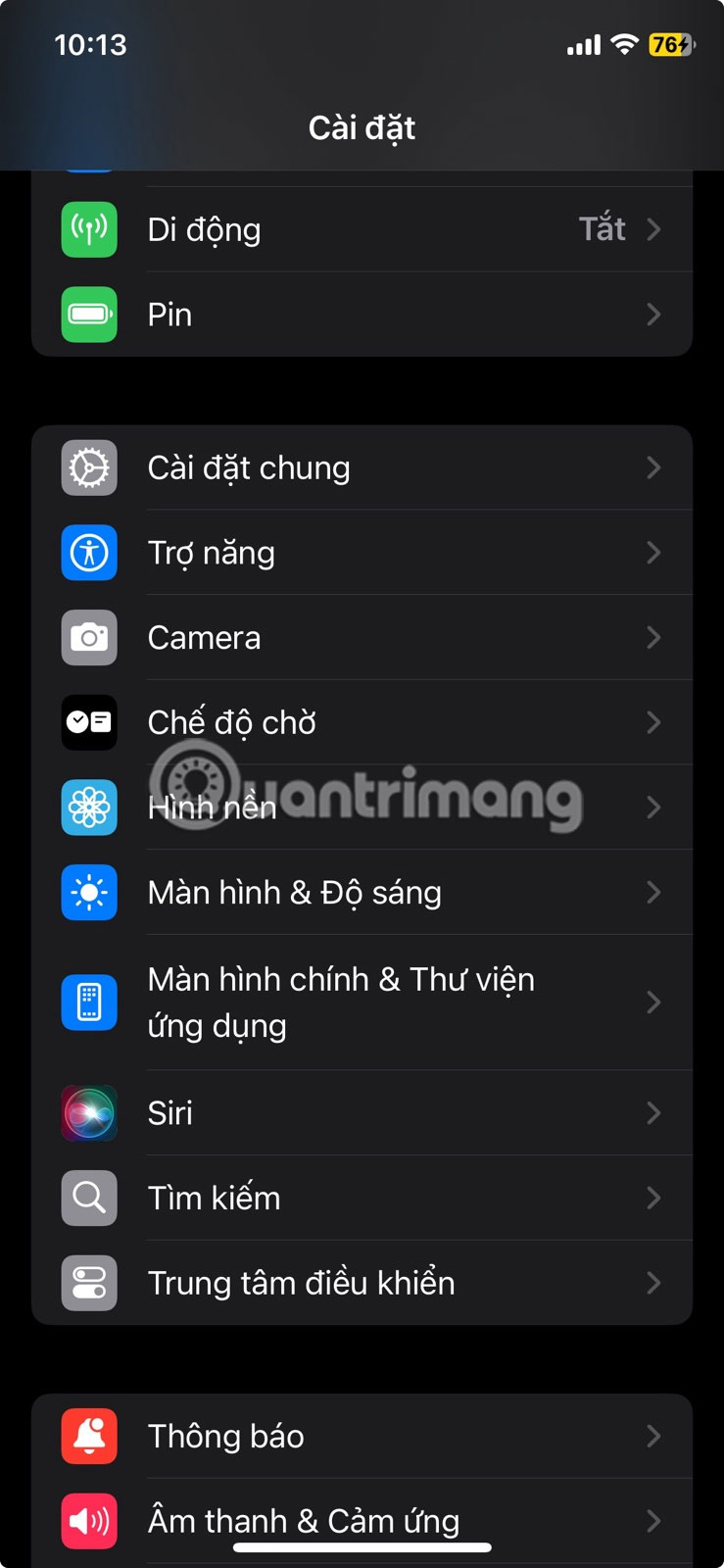
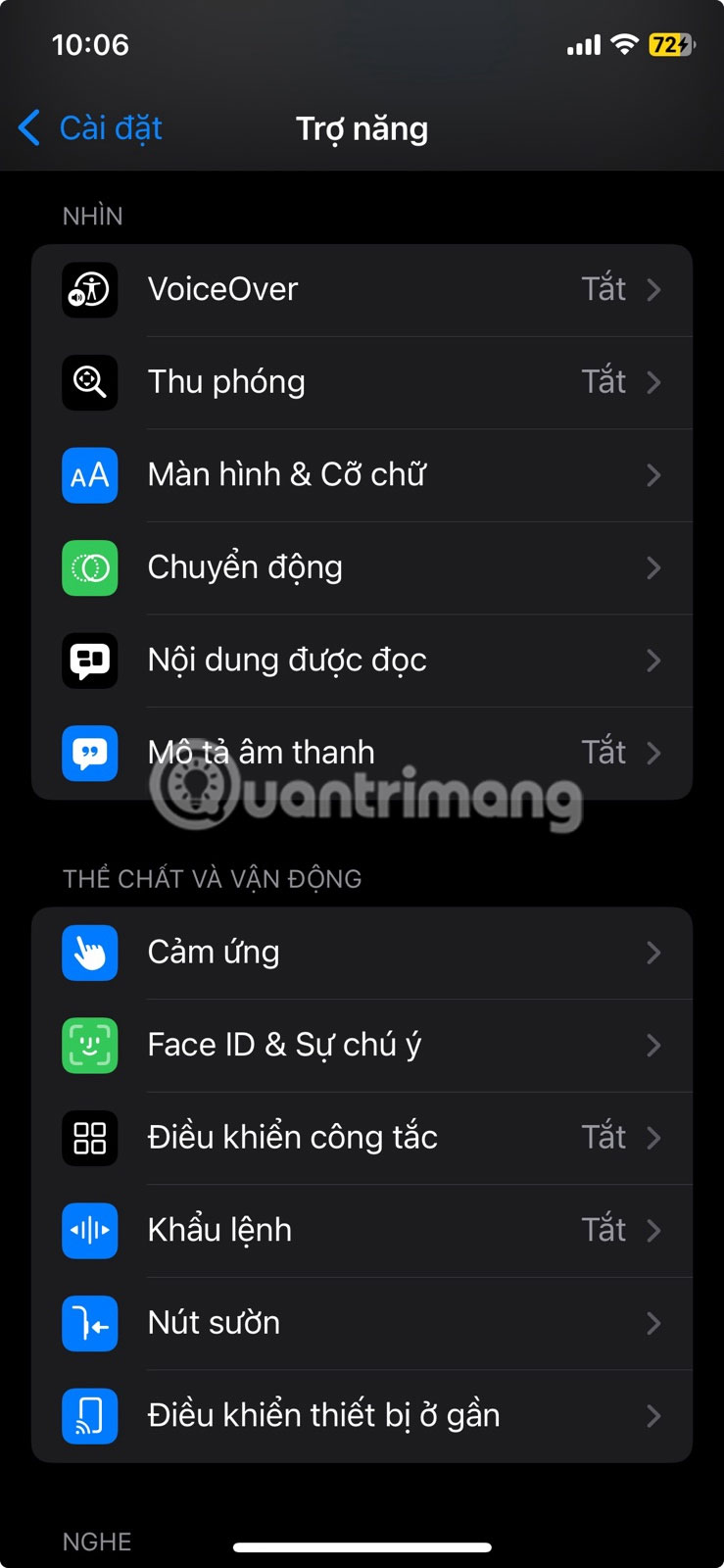
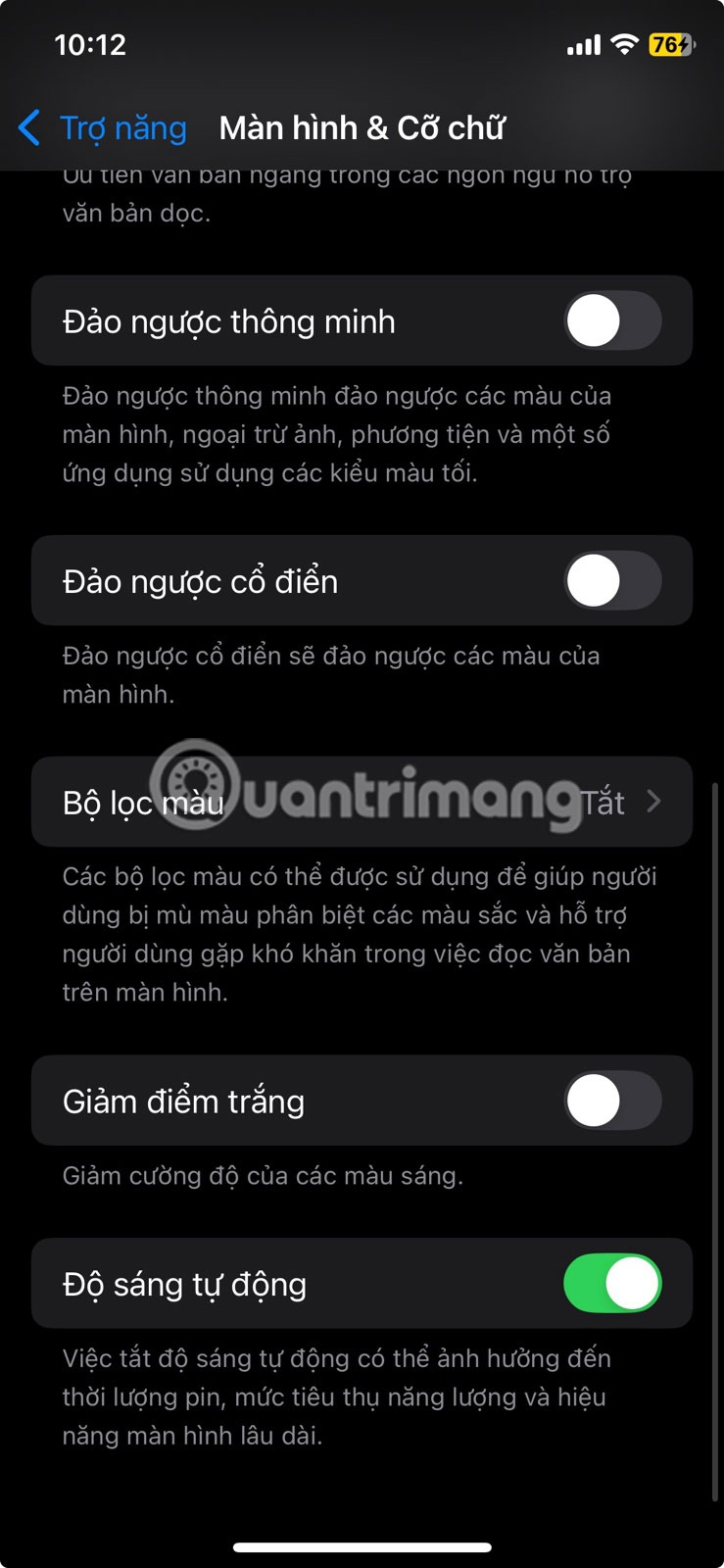
11. Reduce white point
To enable this feature, go to Settings > Accessibility > Display & Text Size and turn on Reduce White Point . A slider will then appear, allowing you to adjust the color intensity to your most comfortable level.
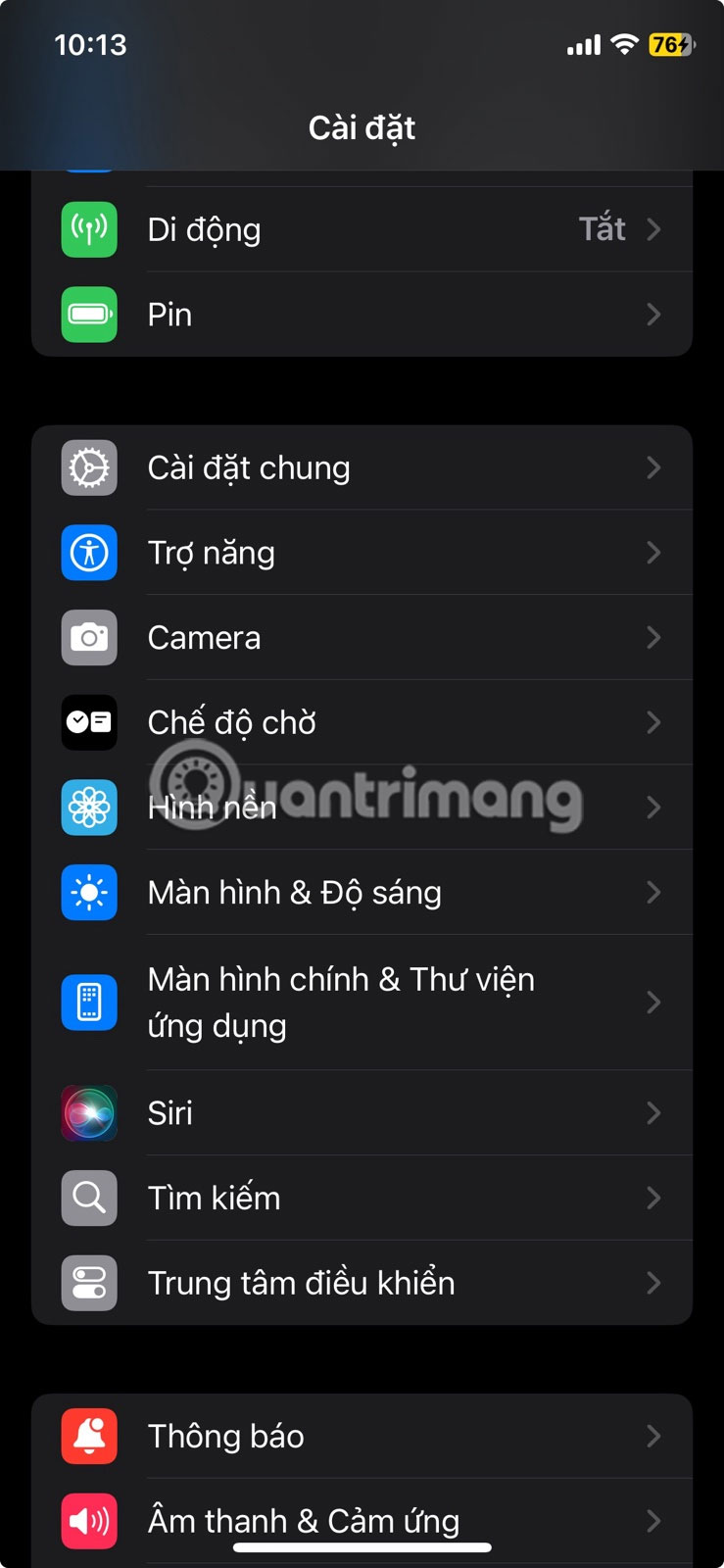
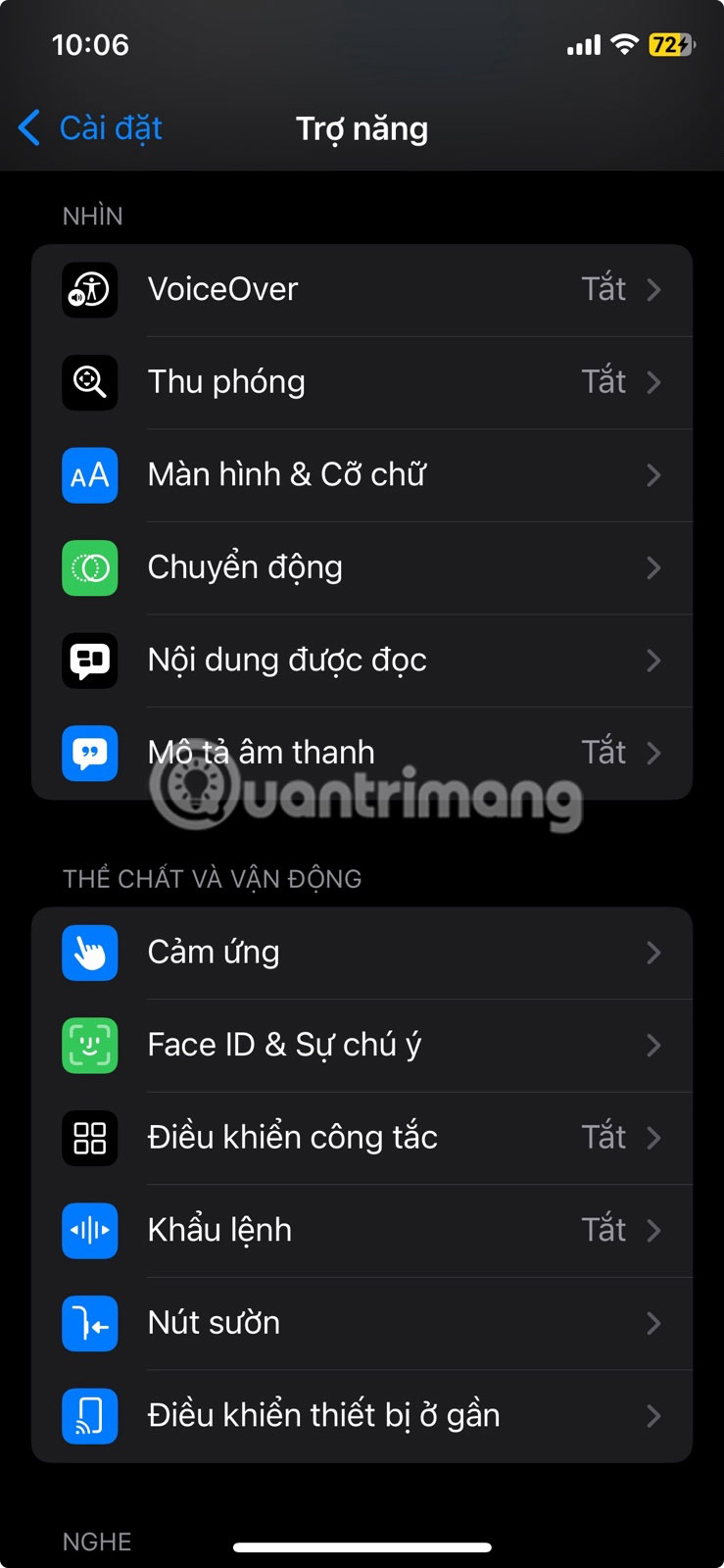
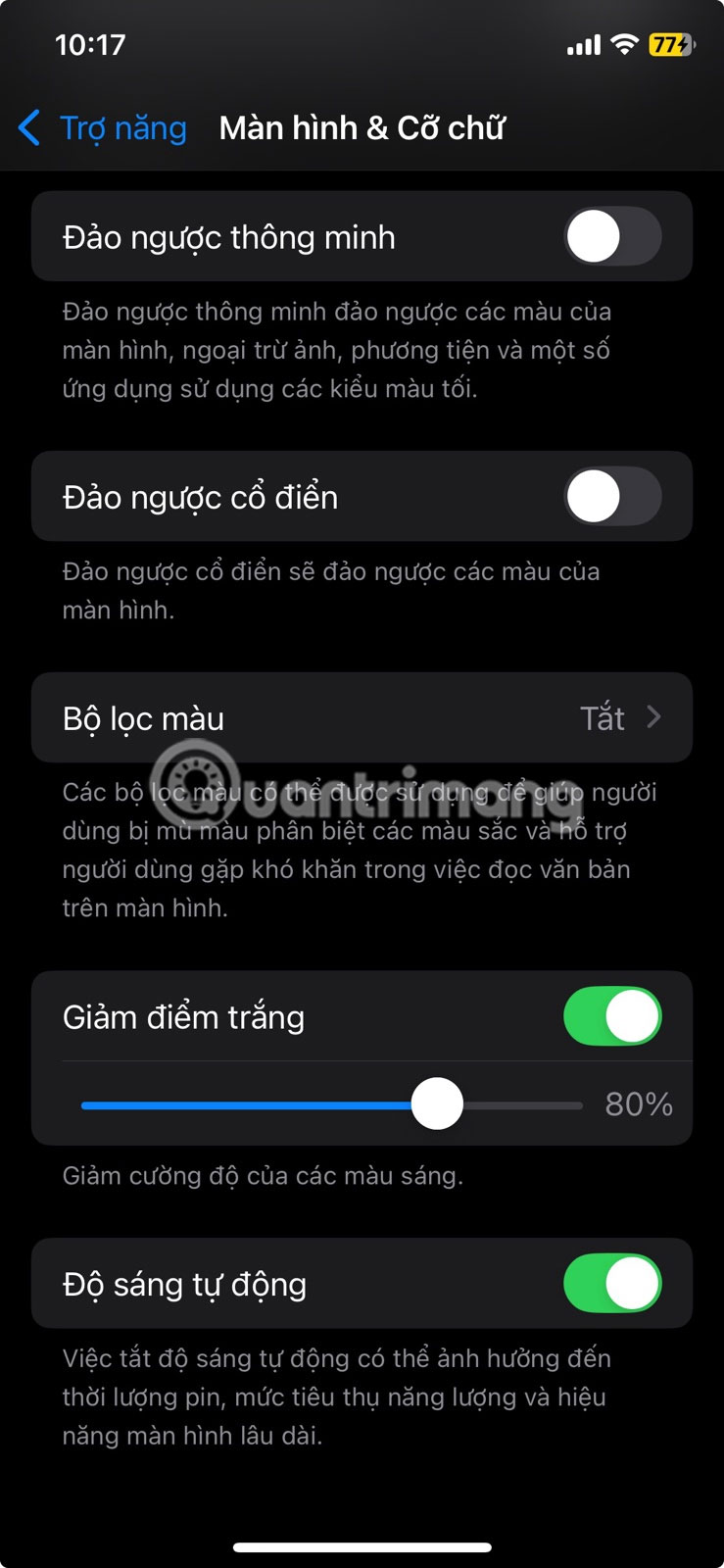
Note : This feature only works best in low light conditions. During the day, you may want to turn it off as it can cause the screen to appear dim or dark when there is a lot of ambient light.
10. Magnifying glass
If you need to use it often, go to Settings > Accessibility > Accessibility Shortcut and select Magnifier . You can then access it anytime with a quick triple-click of the side button.
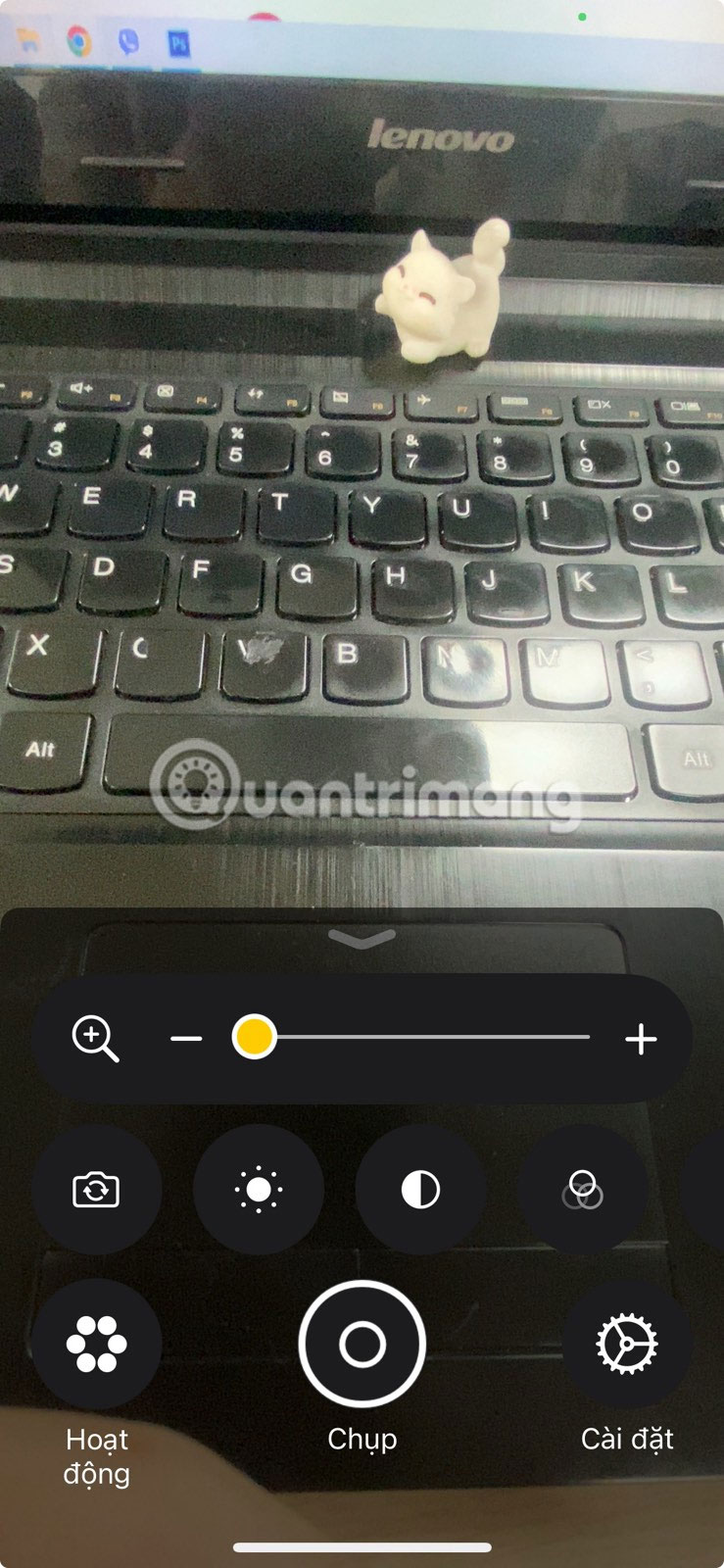
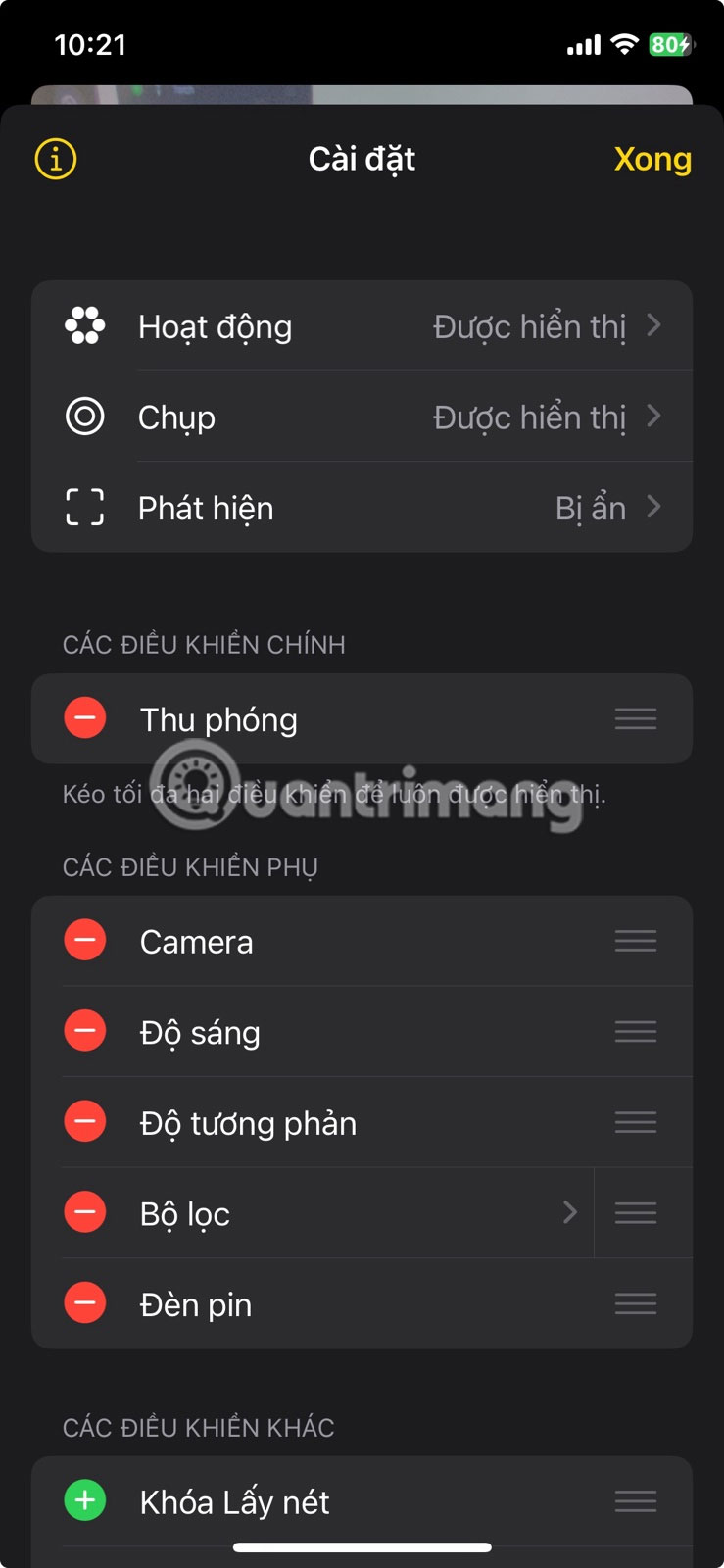
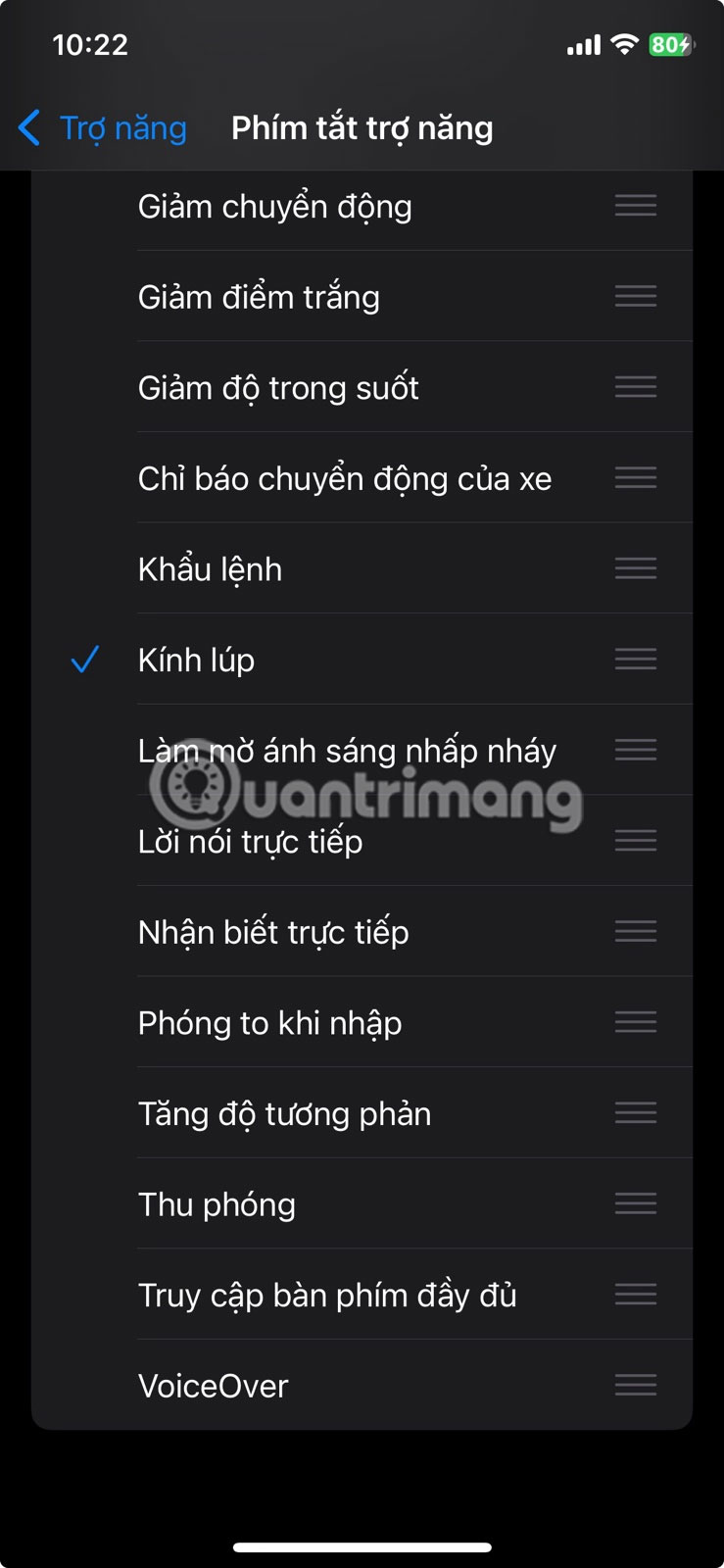
9. Eye tracking
As the name suggests, this feature tracks your eye movements and lets you interact with the screen. To try it out, go to Settings > Accessibility > Eye Tracking and turn it on. Then, follow the on-screen instructions to calibrate it.
Once set up, an on-screen cursor will track your eye movements, moving wherever you look. When you keep your gaze steady on an icon, button, or switch, your iPhone will register a tap.
8. AssistiveTouch
To enable AssistiveTouch, go to Settings > Accessibility > Touch > AssistiveTouch and turn it on. The menu is fully customizable, so you can add or remove functions as you like.
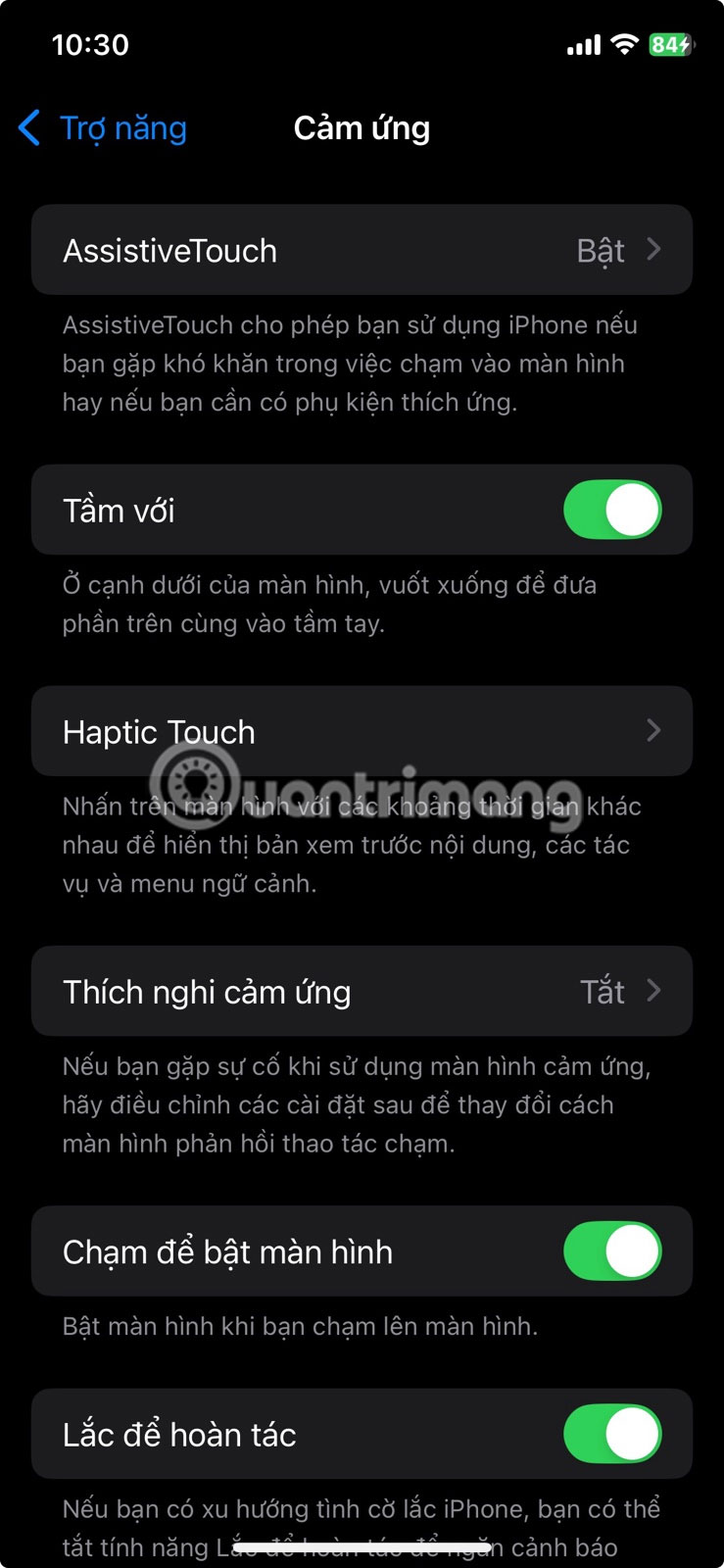
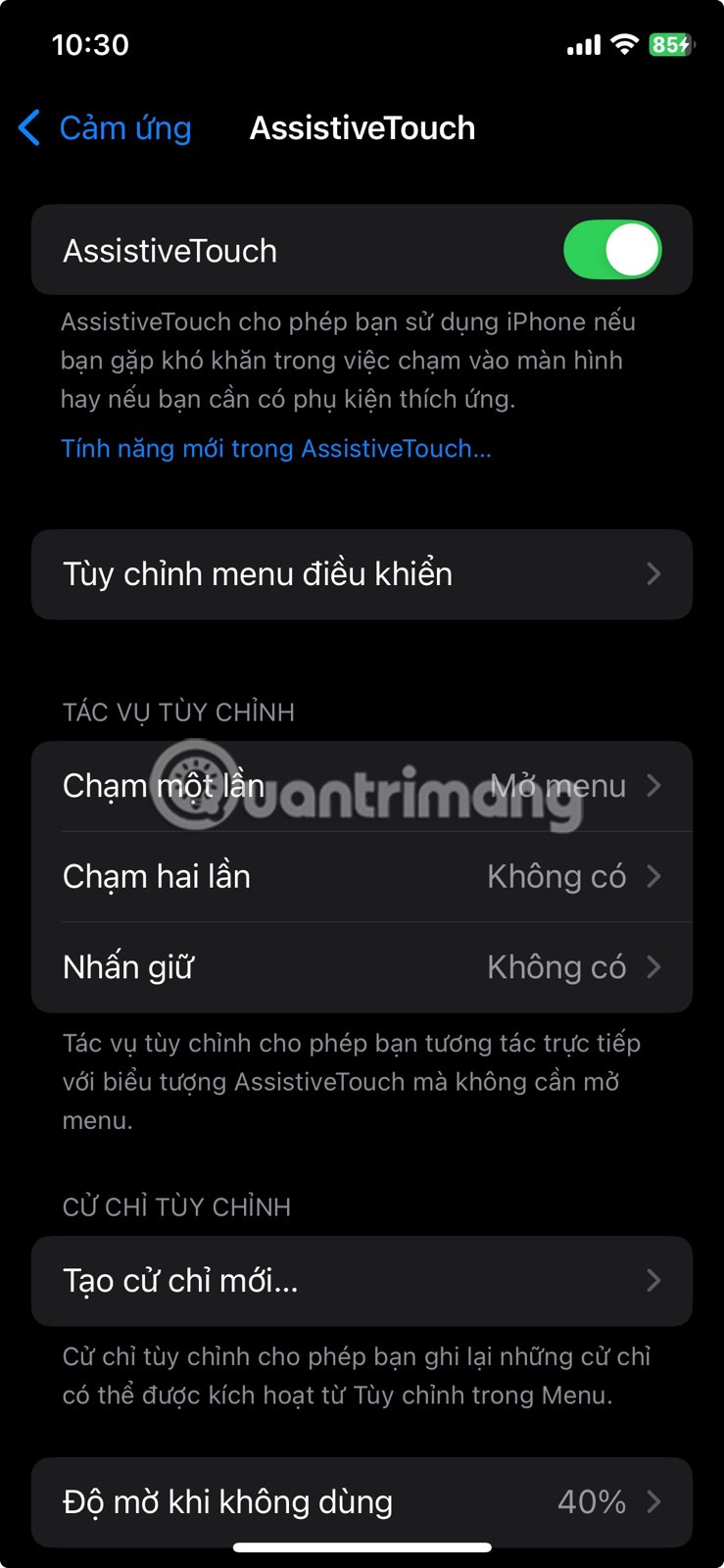
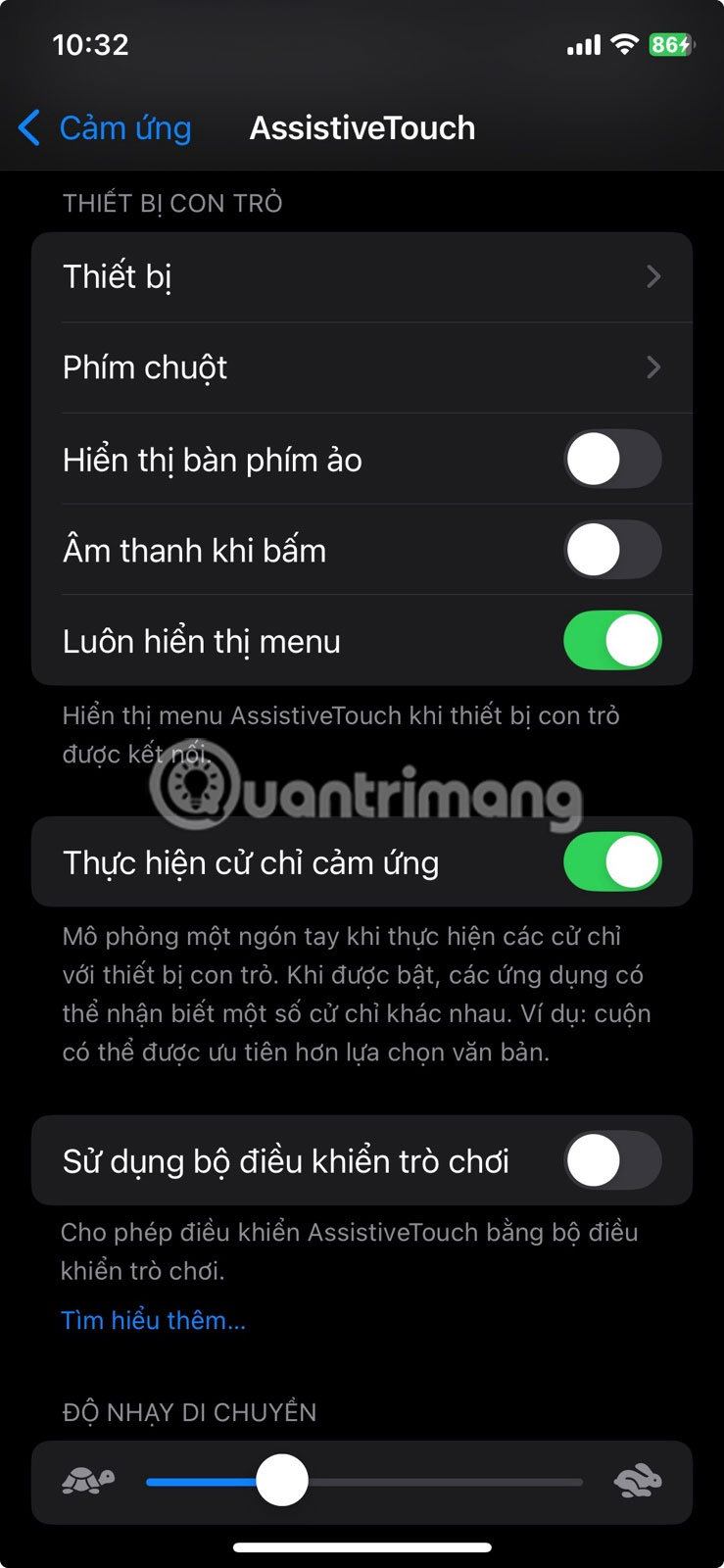
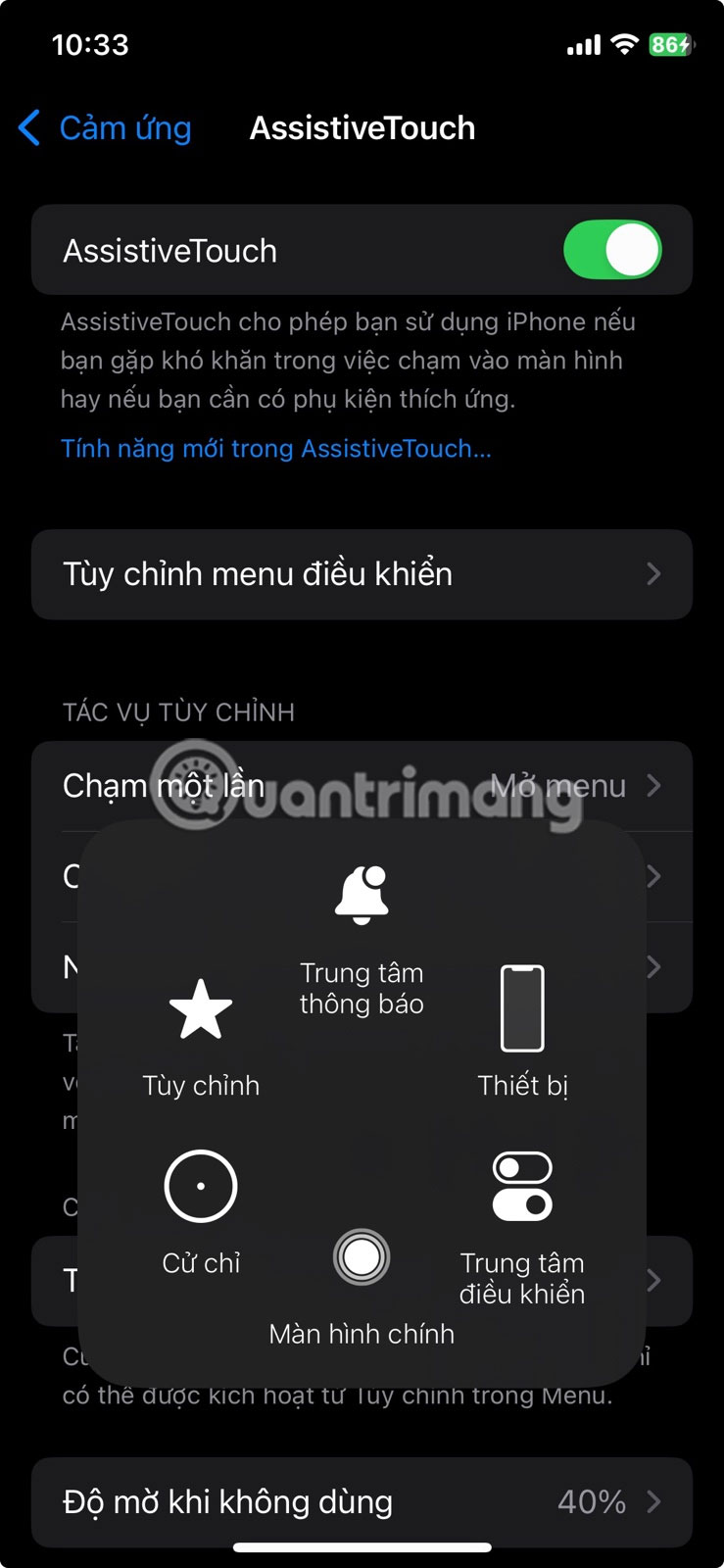
7. Touch the back
To set it up, go to Settings > Accessibility > Touch > Back Tap . Select Double Tap or Triple Tap , then specify the function you want.
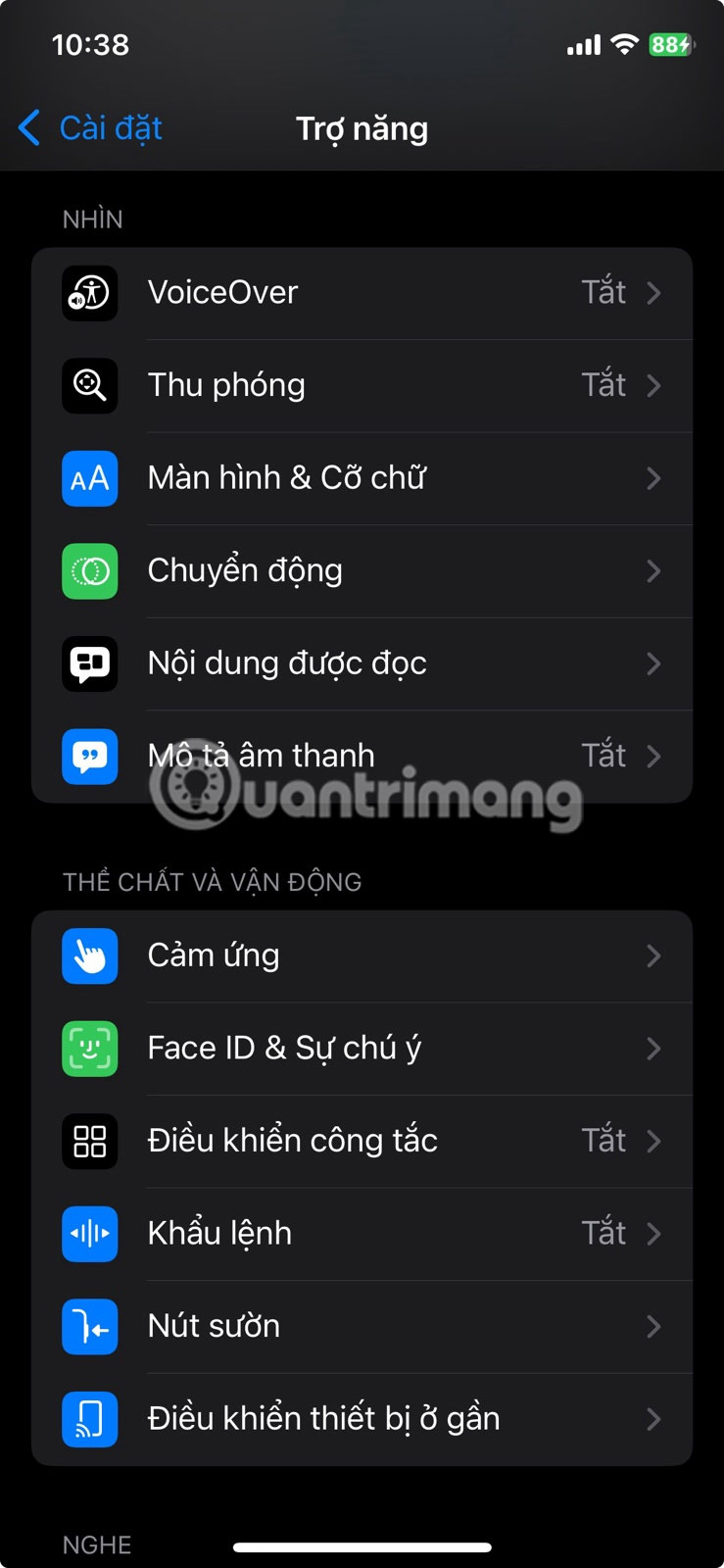
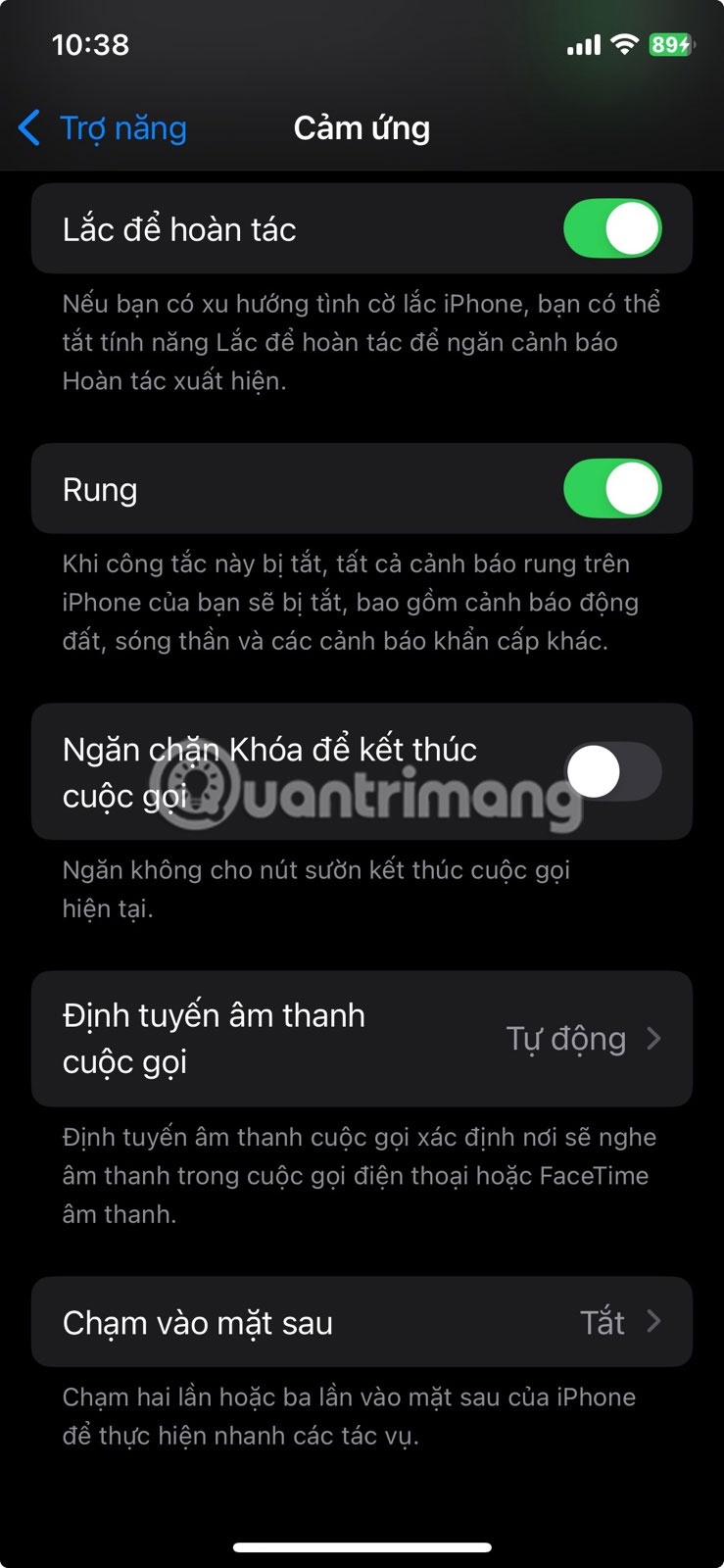
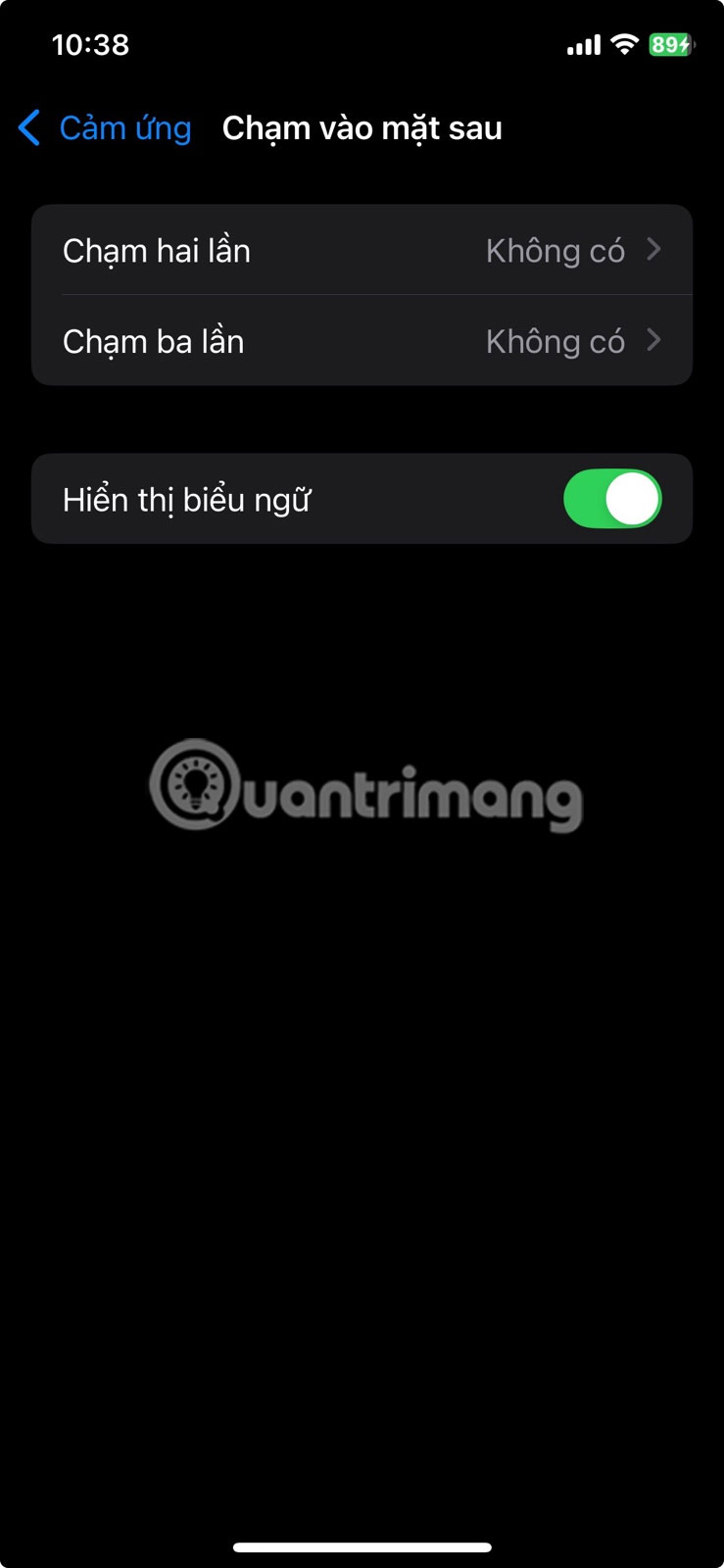
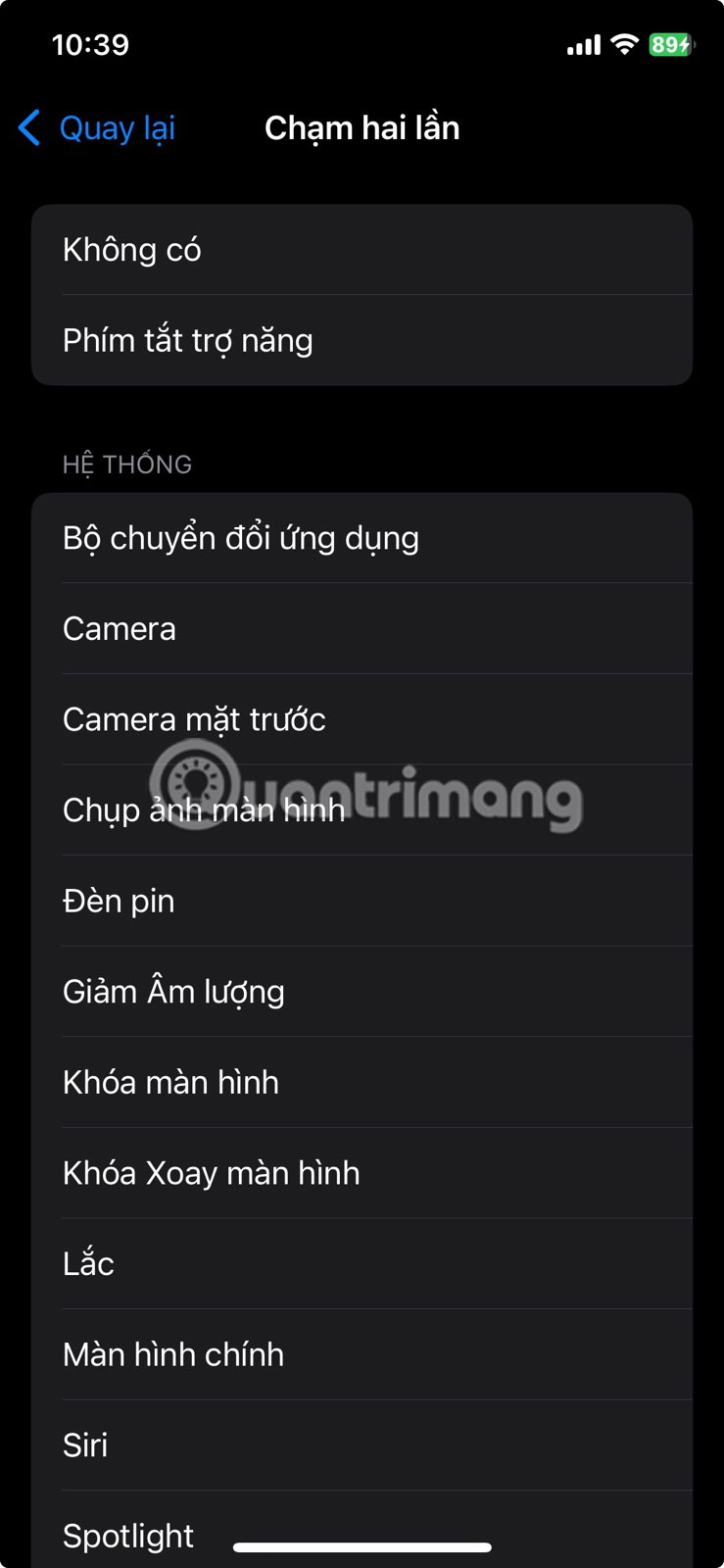
6. Guided Access
To enable this feature, go to Settings > Accessibility > Guided Access and turn it on. You can also set a passcode or use Face ID to end the session to ensure you're in control.
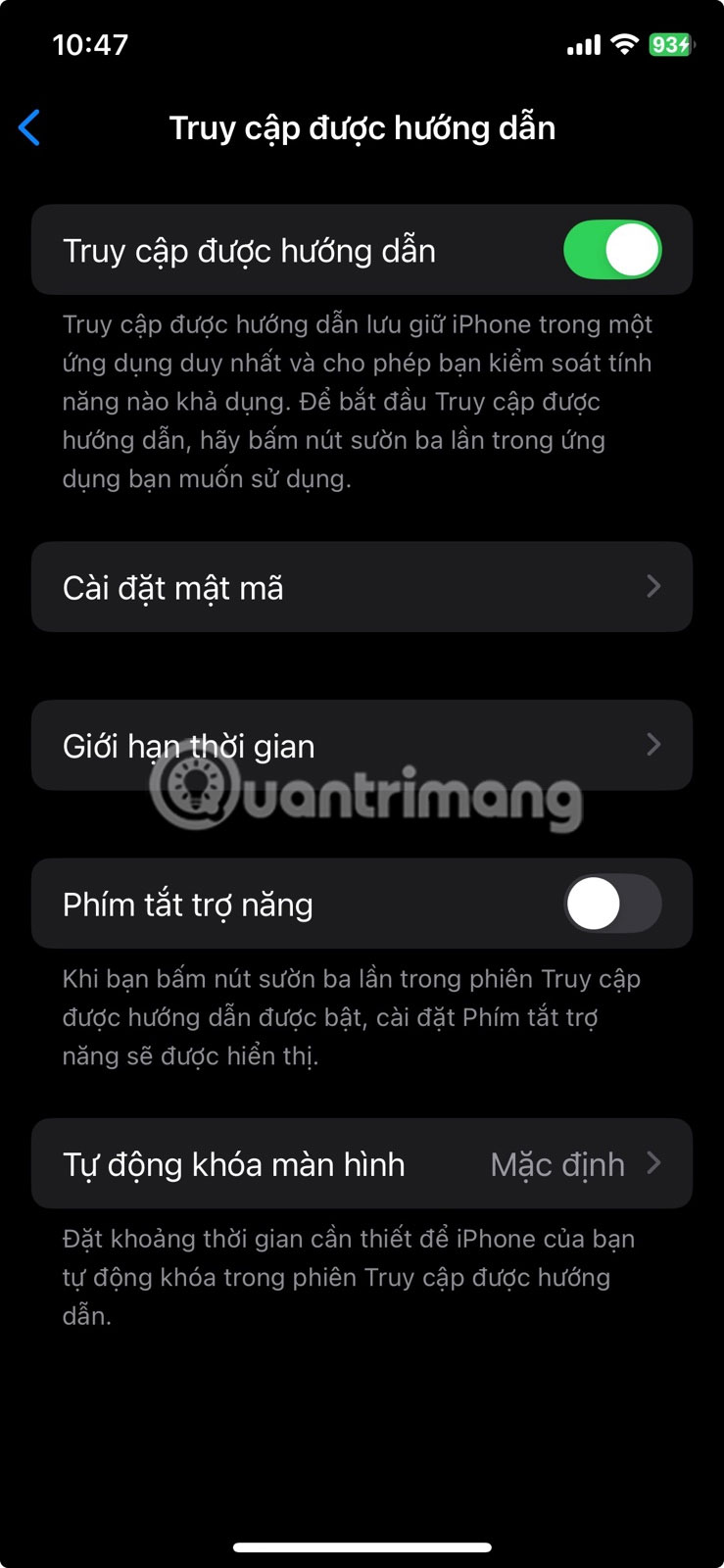
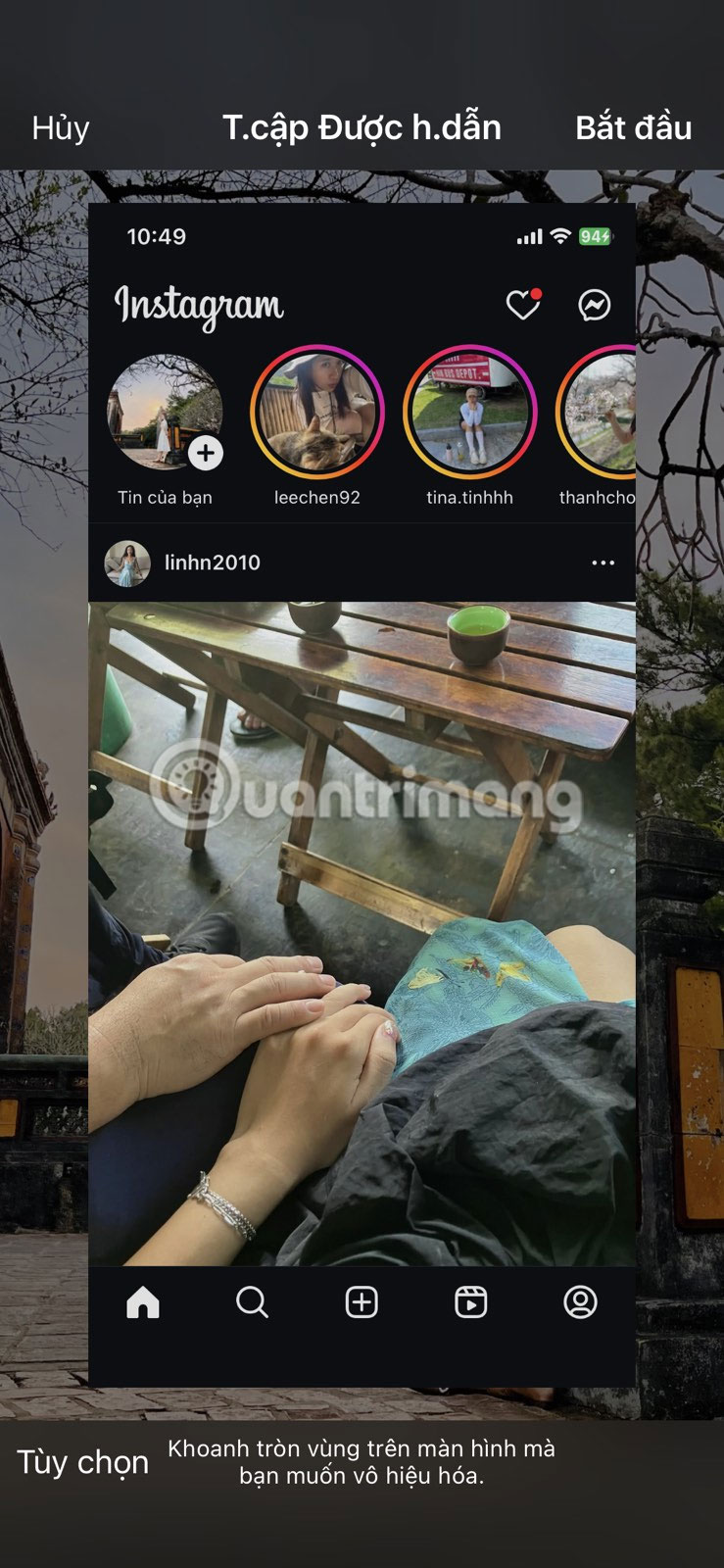
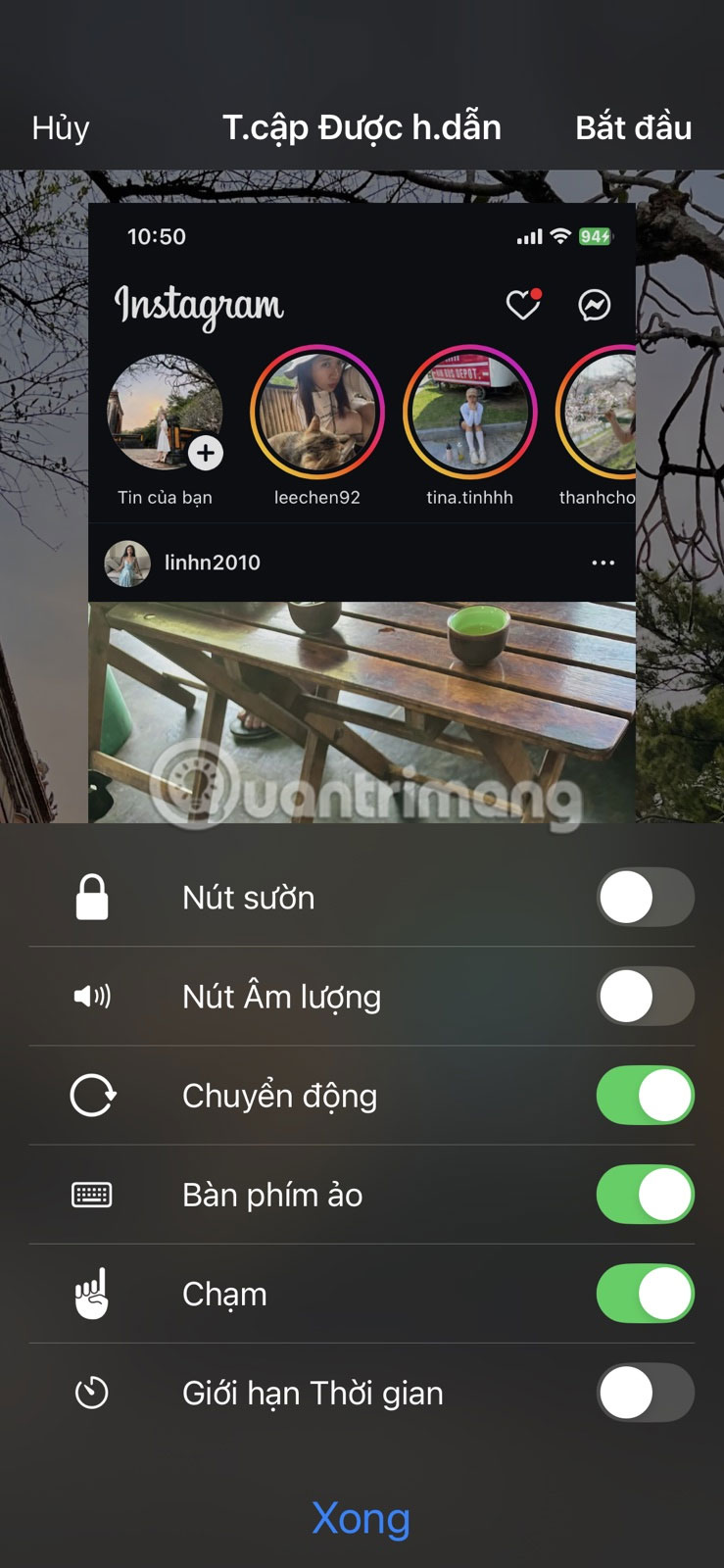
5. Attention Recognition Feature
Attention Awareness uses your iPhone's TrueDepth camera to detect when you're looking at the screen. To turn it on or test it, go to Settings > Accessibility > Face ID & Attention and turn on Attention Awareness .
Once turned on, your iPhone screen stays on as long as you're looking at it. When you look away or stop paying attention, the screen dims and turns off as normal.
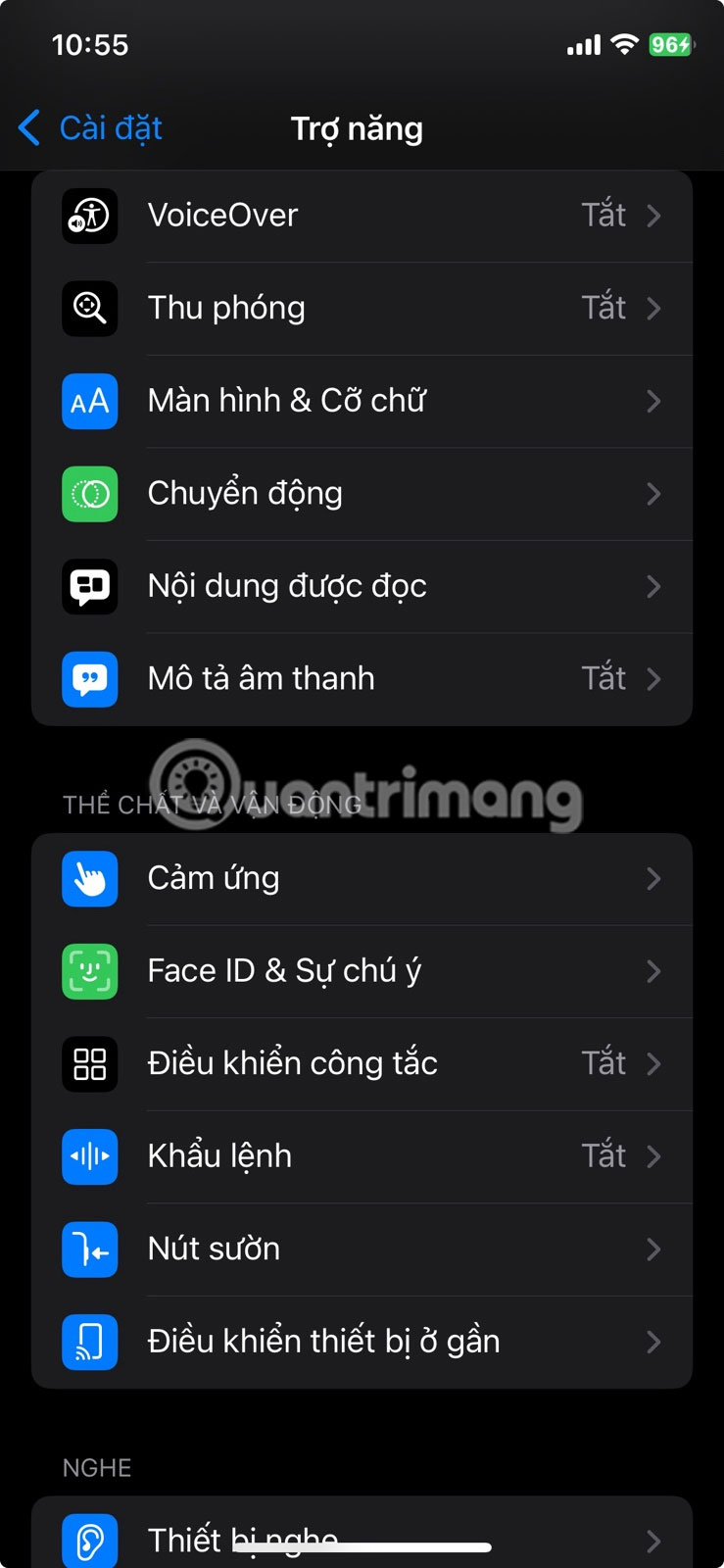
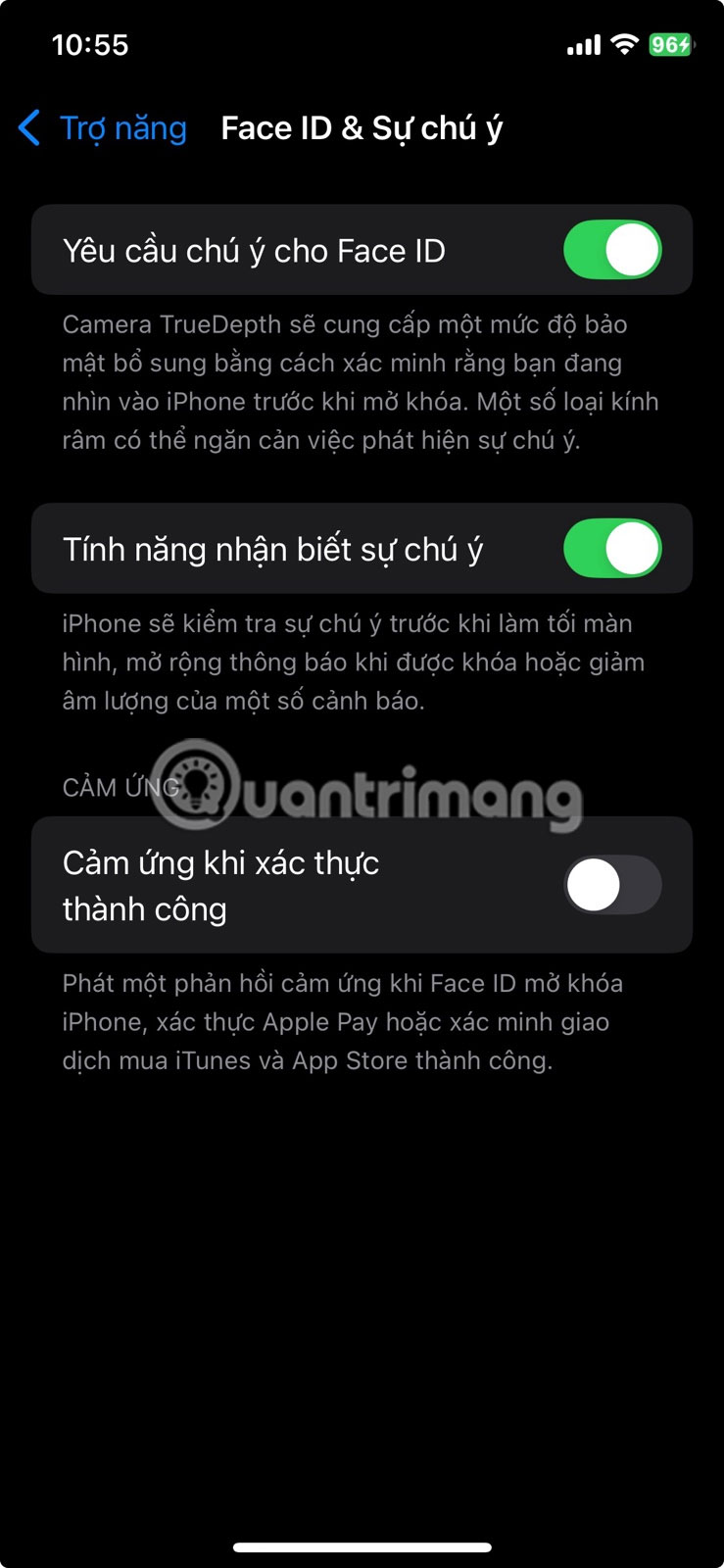
4. Recognize sounds and names
To set it up, go to Settings > Accessibility > Sound Recognition and turn it on. From there, choose the sounds you want your iPhone to listen for. Similarly, set up Name Recognition by typing your name or recording someone else saying it.
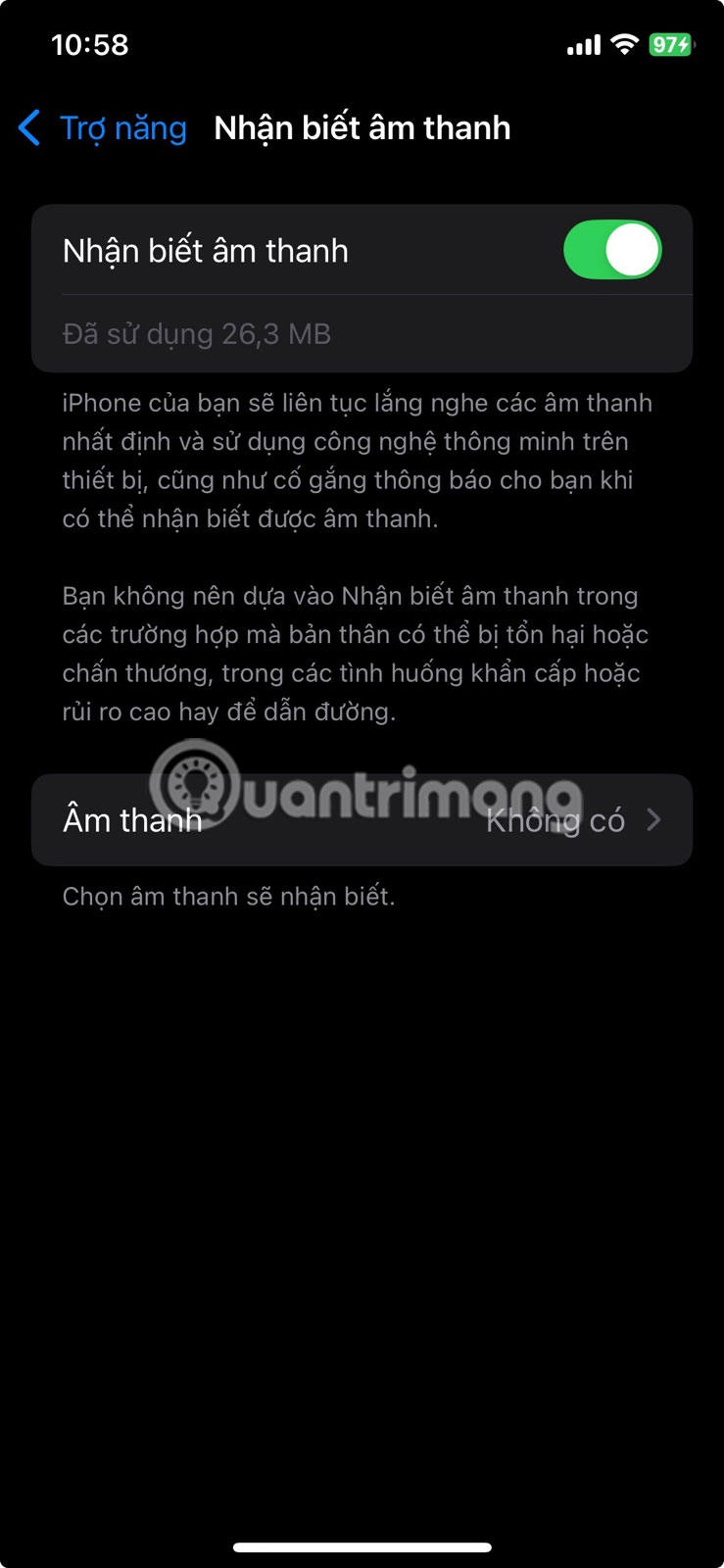
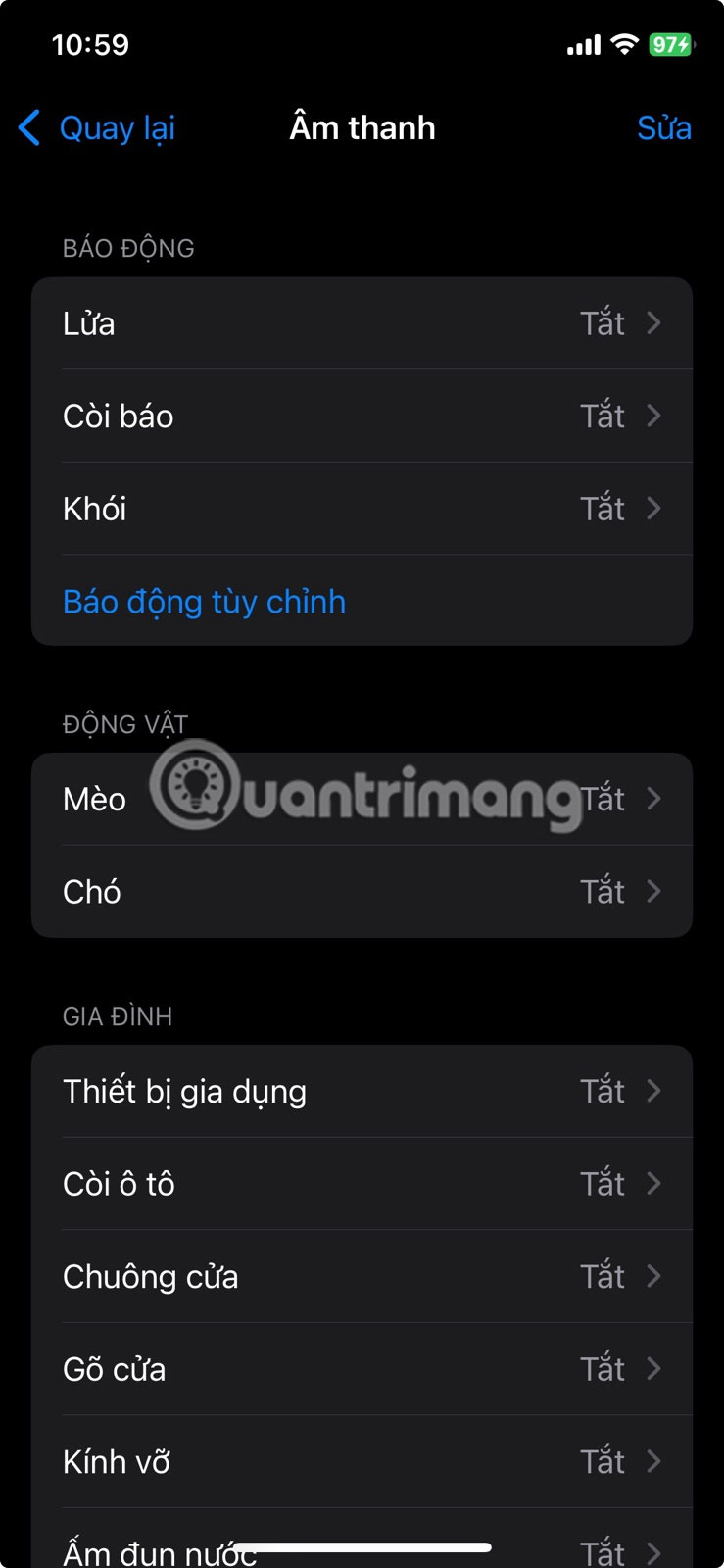
3. Install by application
To do this, go to Settings > Accessibility > Settings by App and add the app you want to customize.
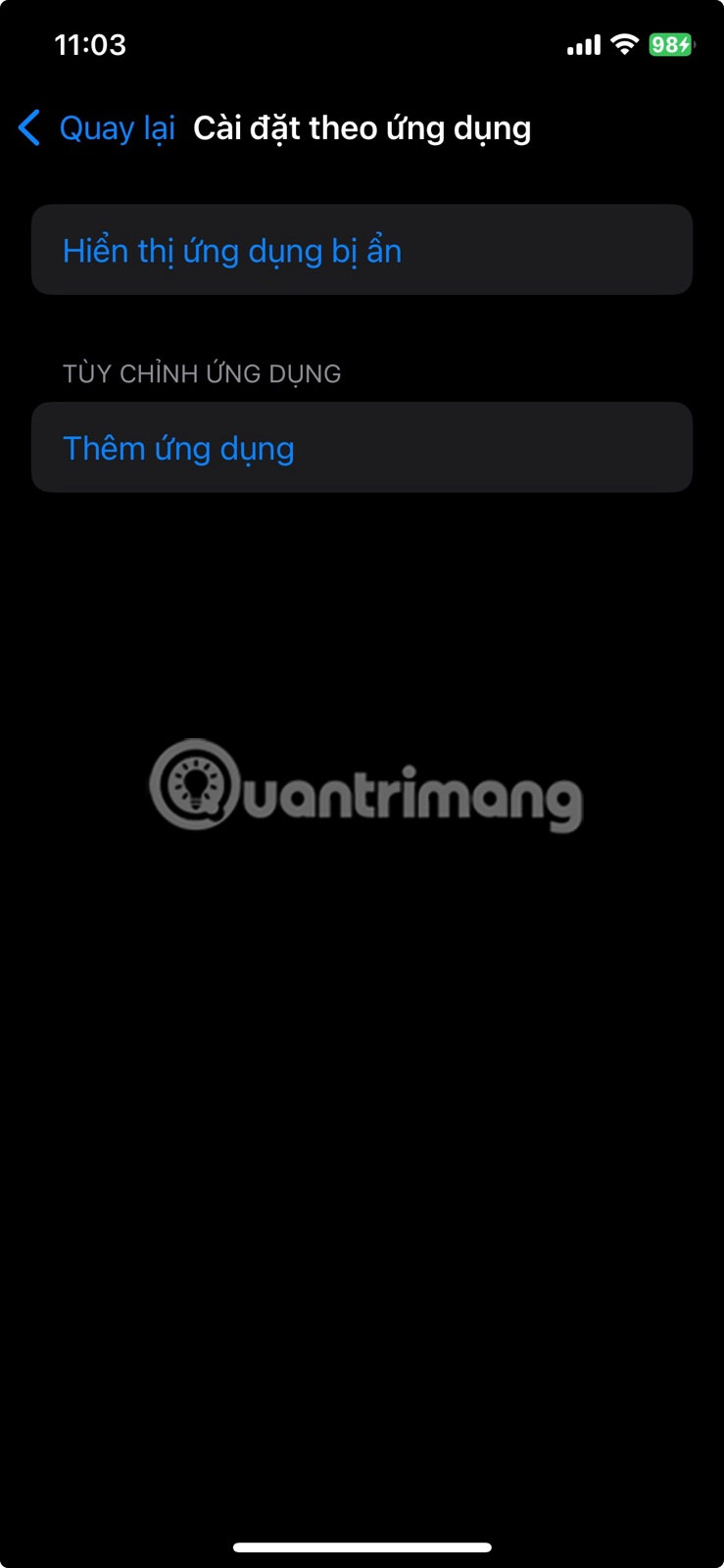
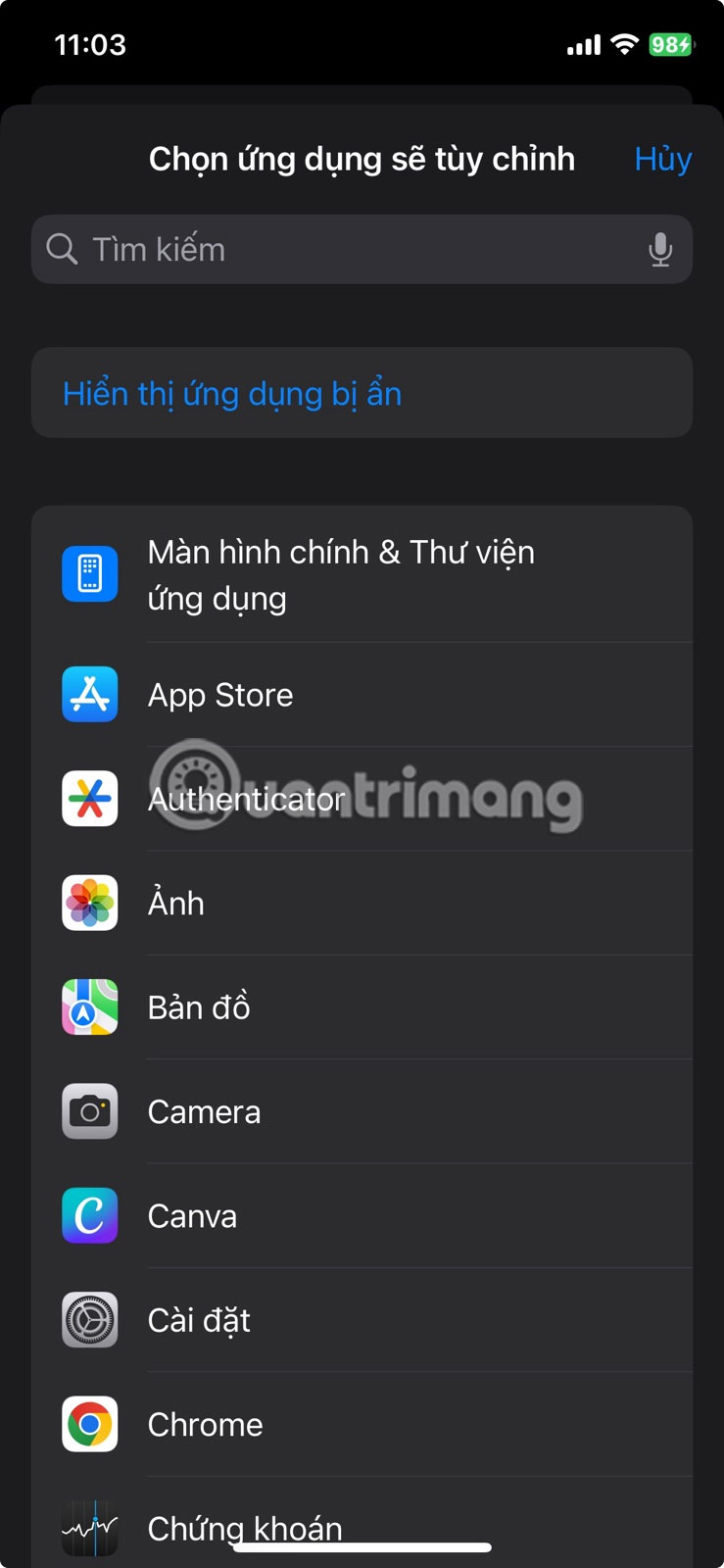
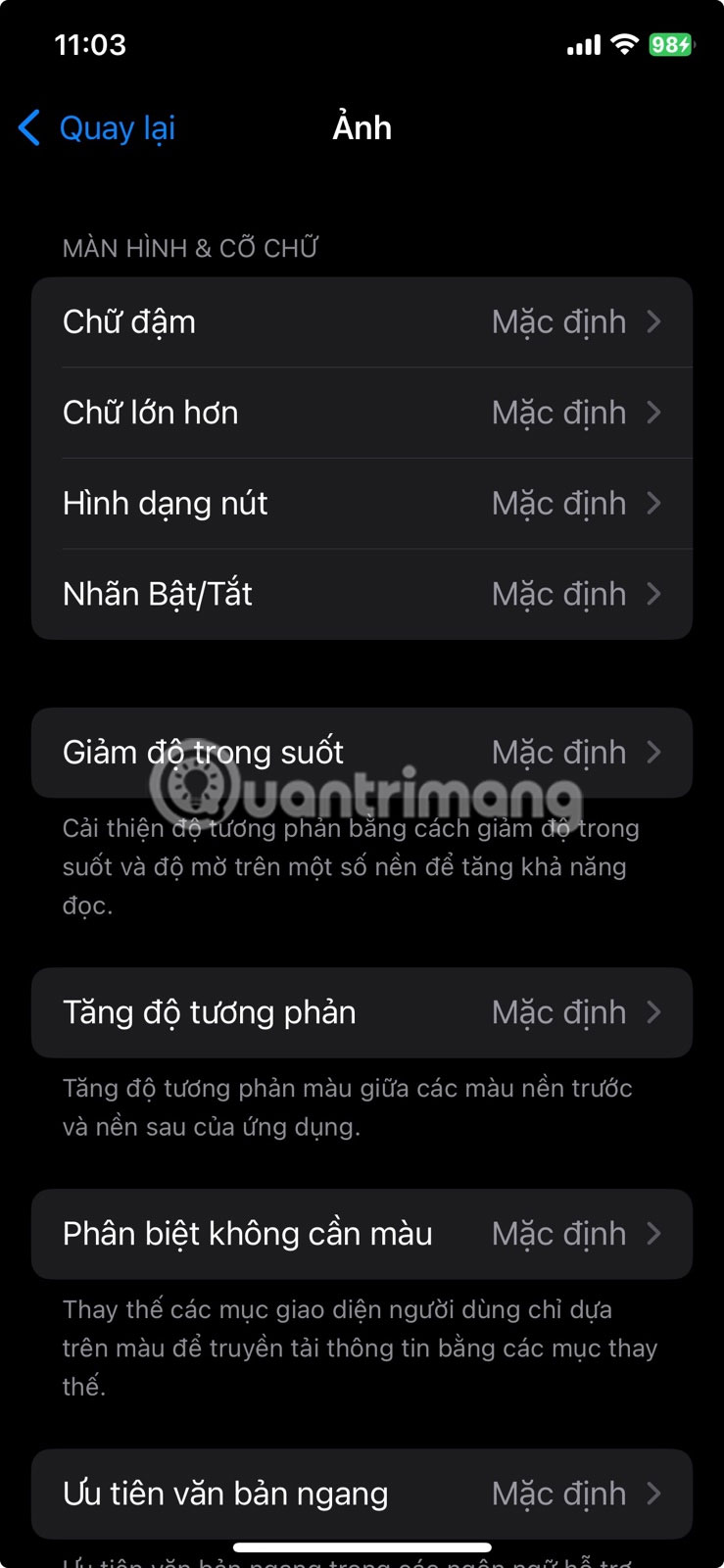
2. Warning LED light
To turn it on, go to Settings > Accessibility > Sounds & Visuals and turn on LED Flash for Alerts . If you don't want the flash to turn off when your iPhone is in silent mode, you can also turn off the flash in silent mode.
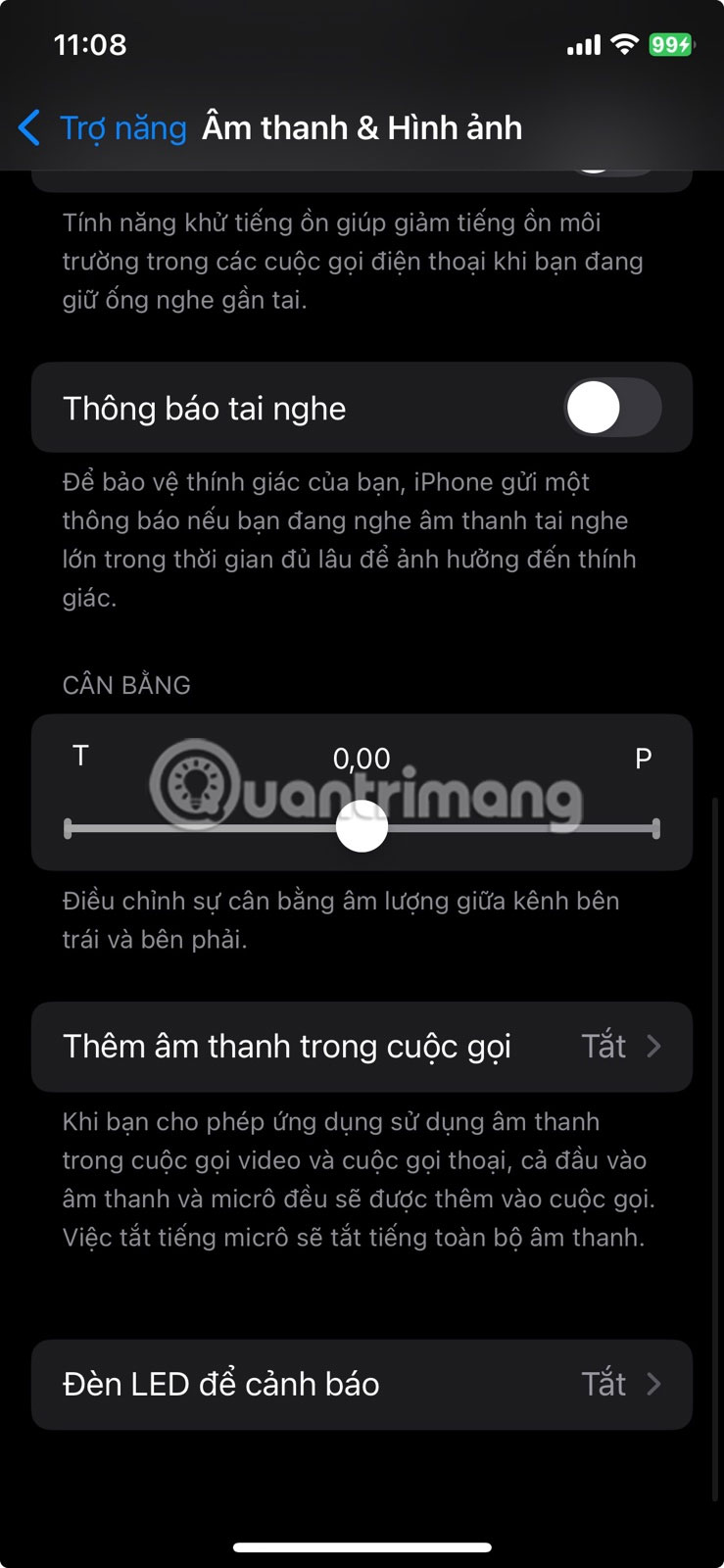
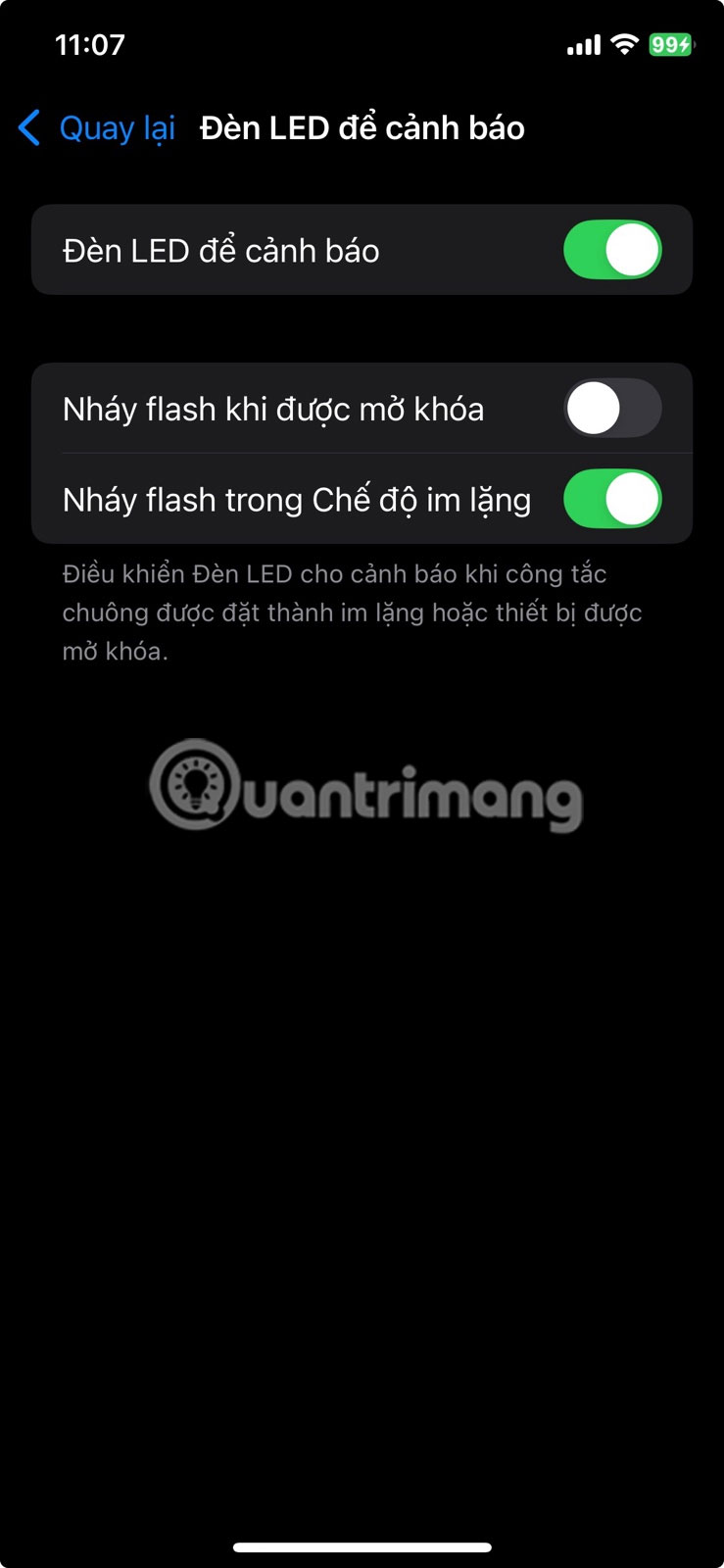
1. Vehicle movement warning
To turn on this feature, go to Settings > Accessibility > Motion > Show Vehicle Motion Indicator . You can turn it on manually or set it to turn on automatically when you're in your car.
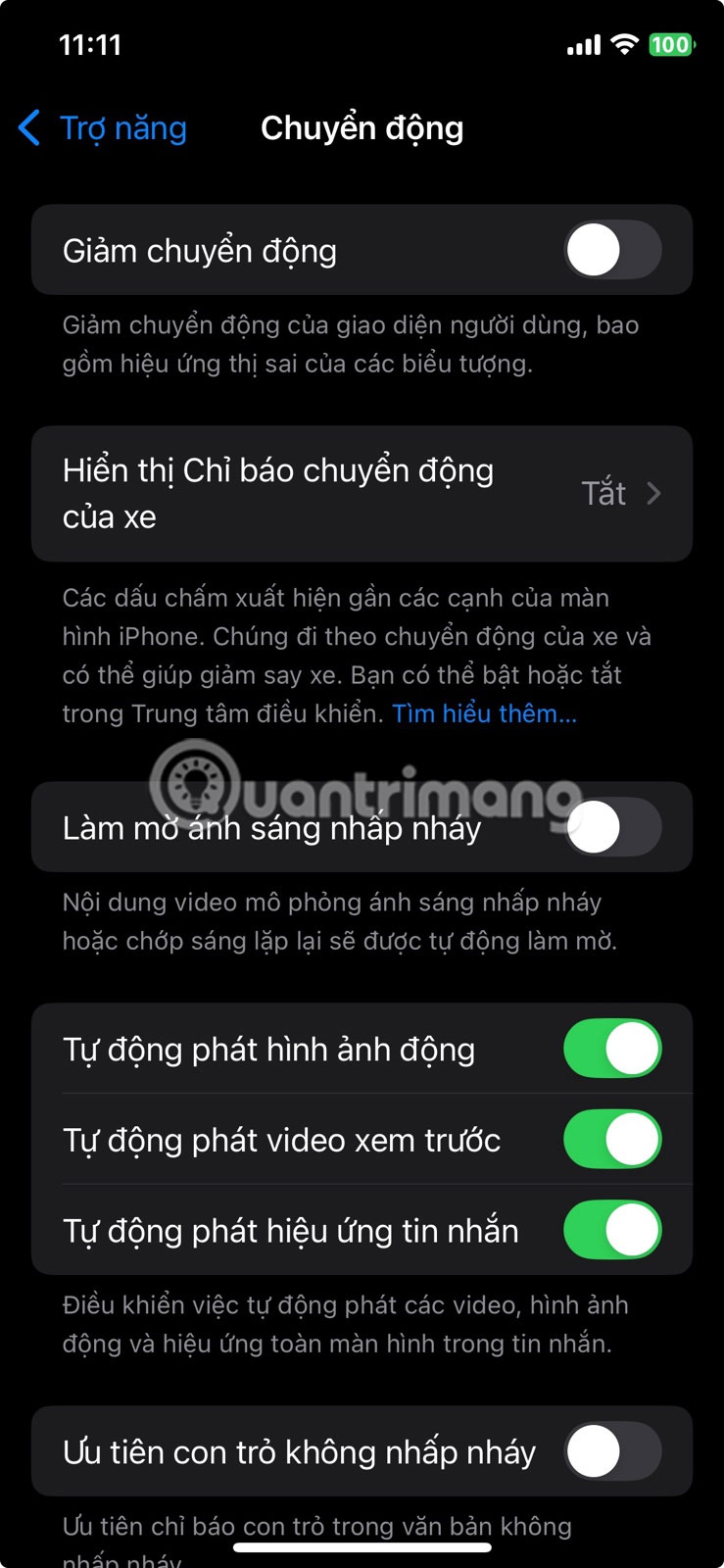
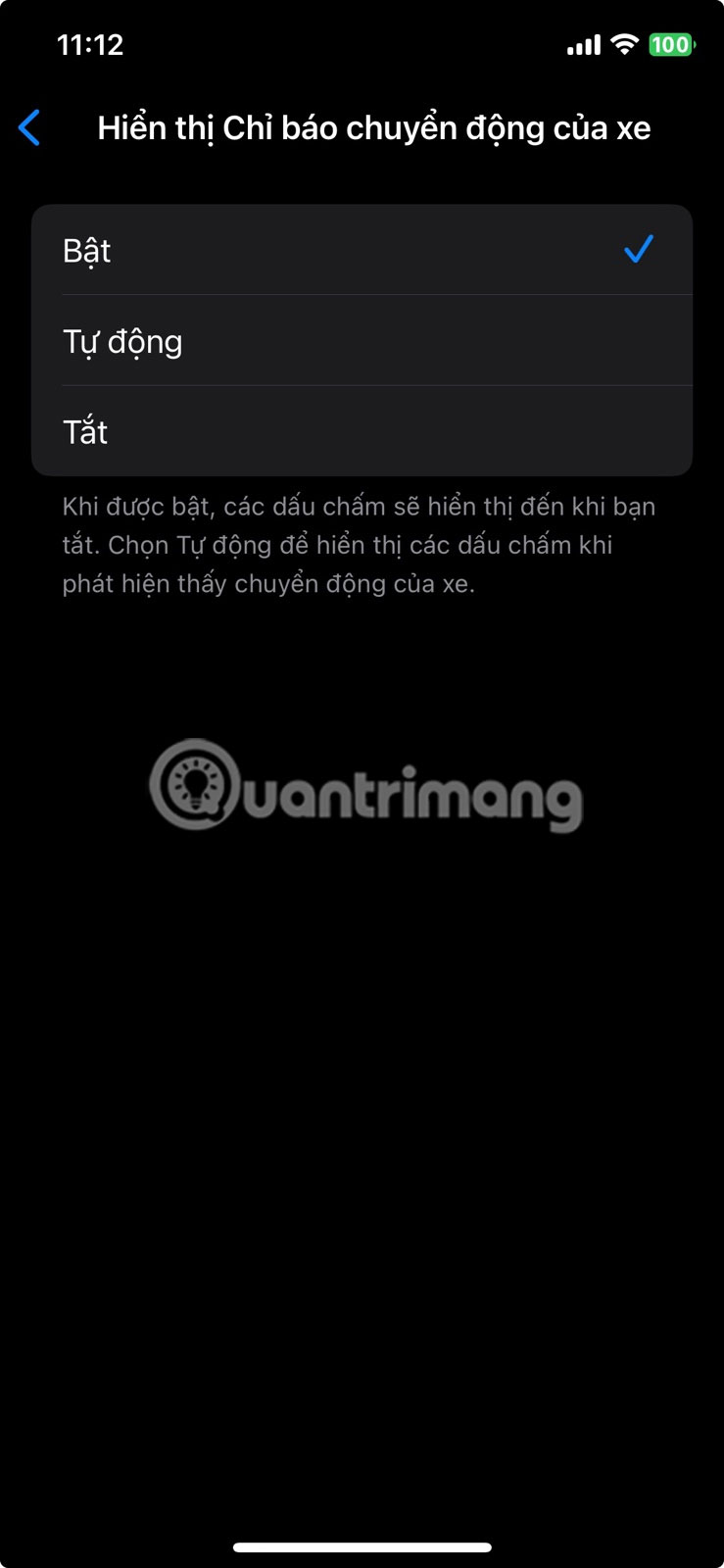
The list above highlights just a few options you might like, but be sure to explore the accessibility menu yourself. You may find features that improve your everyday iPhone experience in ways you never thought possible.
- Customizations to optimize the virtual Home button on iPhone, iPad
- Have you tried using the magnifying glass feature on iOS 10?
You should read it
- 6 Windows Accessibility Features Every User Should Try
- 9 Android Accessibility Features Every User Should Try
- How to Share iPhone Accessibility Settings to Another Device
- How to turn off accessibility on iPhone is super simple that not everyone knows
- Learn to use the ultimate lesson calculator - Use accessibility features
- Use the Accessibility utility in Win XP
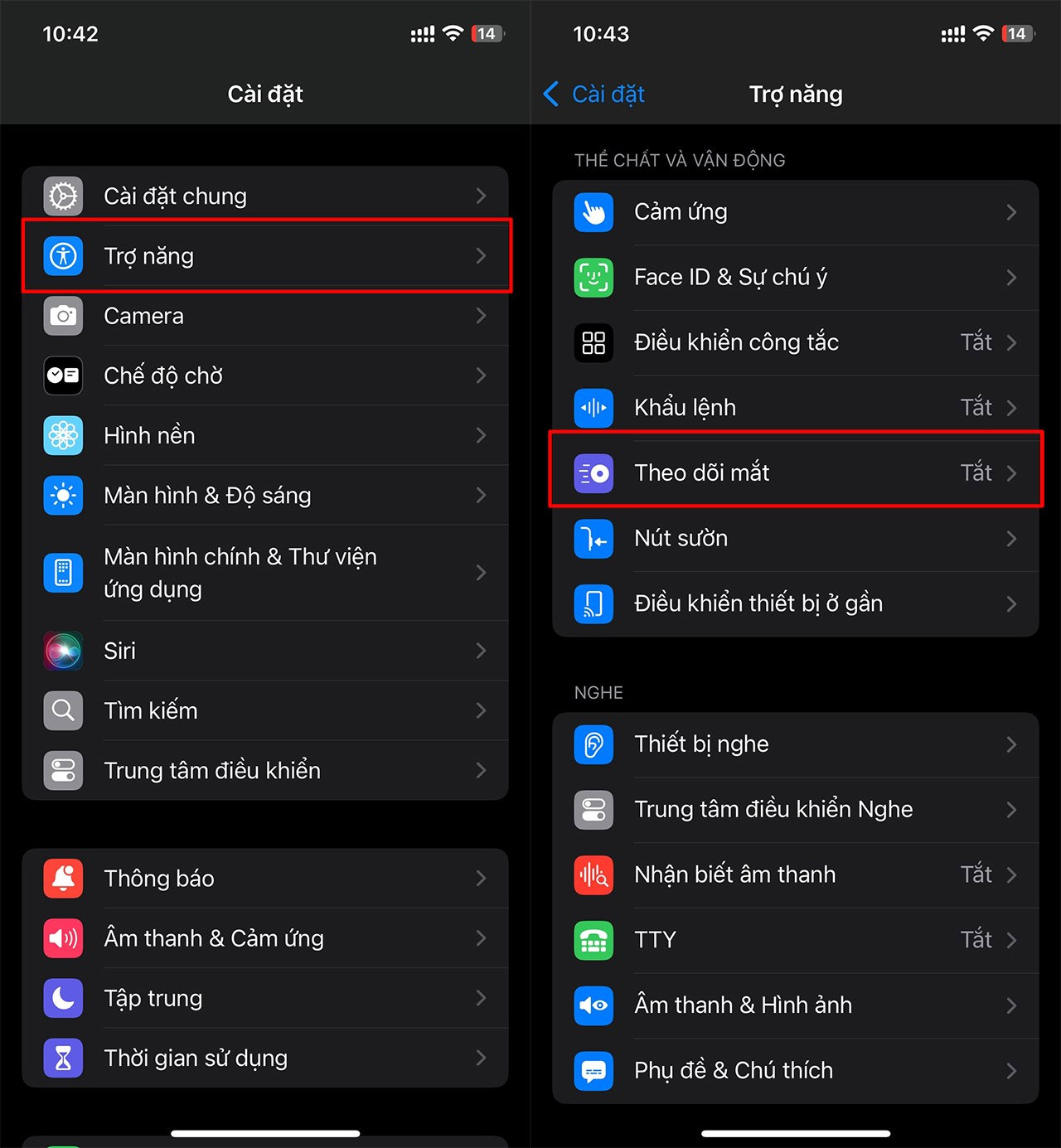
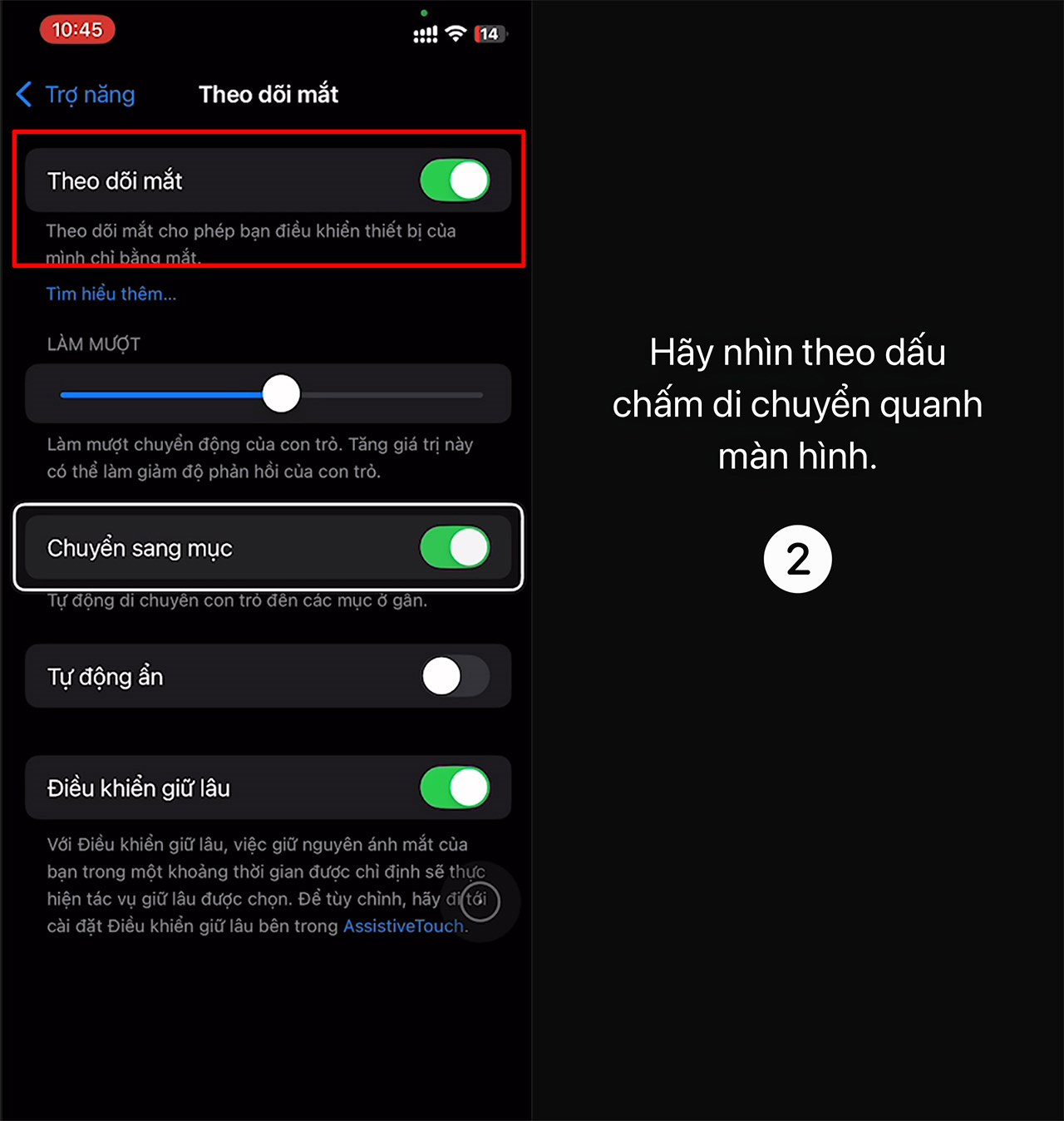
 Why iPhone Battery Drains Overnight and How to Fix It
Why iPhone Battery Drains Overnight and How to Fix It How to share location in Family Sharing iPhone
How to share location in Family Sharing iPhone How to turn on iPhone camera cleaning notification
How to turn on iPhone camera cleaning notification Quick tips to check WiFi security on iPhone when connecting
Quick tips to check WiFi security on iPhone when connecting Delete These 10 Pre-Installed Apps Immediately After Buying Your iPhone!
Delete These 10 Pre-Installed Apps Immediately After Buying Your iPhone! Quick Android cleaning tips to reclaim gigabytes of space
Quick Android cleaning tips to reclaim gigabytes of space