7 Simple Ways to Make Your Samsung Phone Look Less Boring
Your expensive Samsung Galaxy doesn't have to look exactly like every other phone on the market. With a few tweaks, you can make it more personal, stylish, and unique.
- 4 ways to change the color of the Samsung virtual keyboard
7. Try Galaxy AI Wallpaper
Instead of using the default options or downloading a wallpaper app to find new wallpapers, you can use AI to create your own wallpapers — as long as you have a Samsung phone that supports Galaxy AI.
Go to Settings > Wallpaper and style > Change wallpapers , then tap Create with AI . Browse through the different options to choose the type of wallpaper you want. Once you choose a style, you can tweak the prompt to let the AI guide and shape the design.
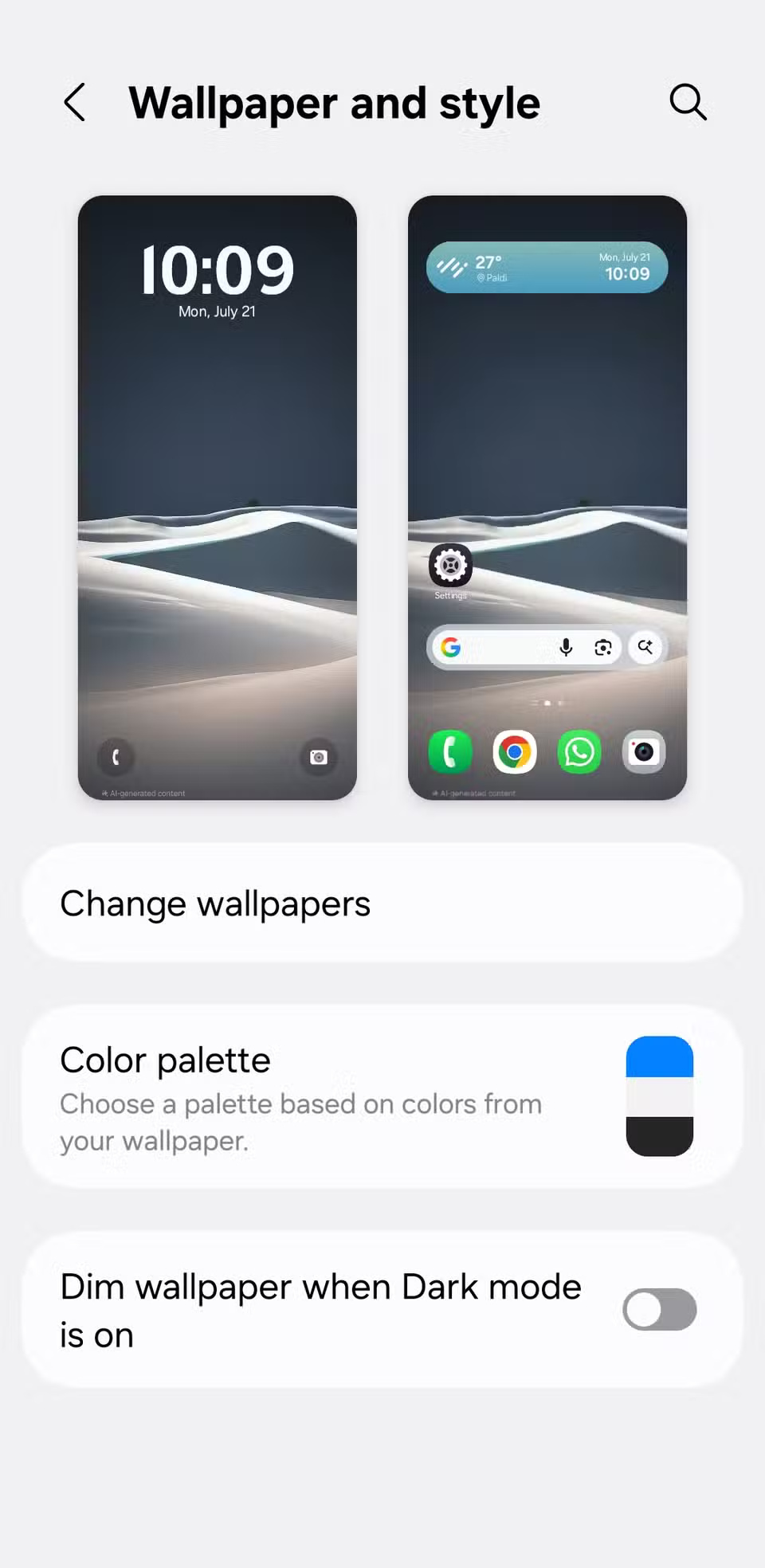
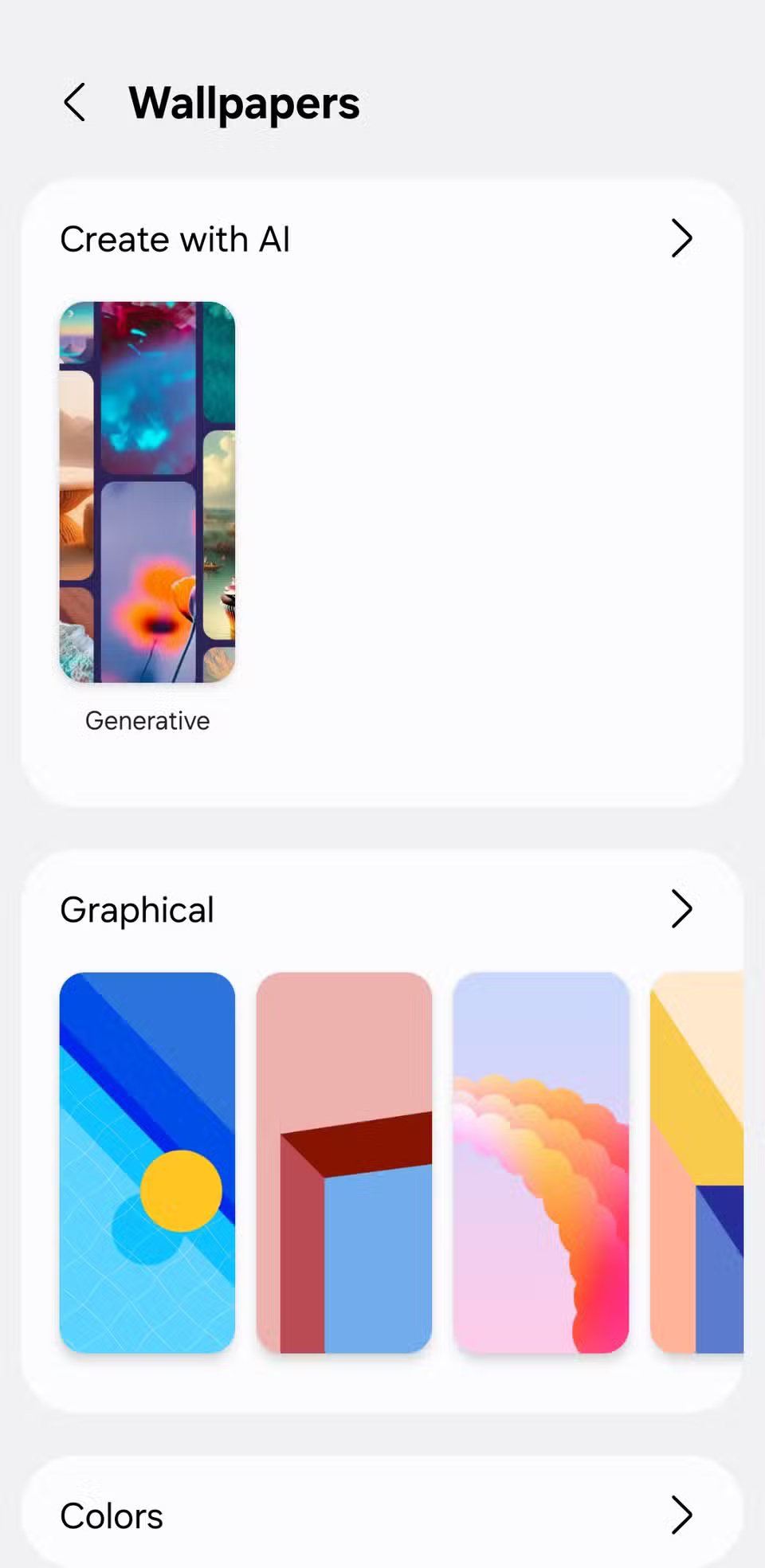
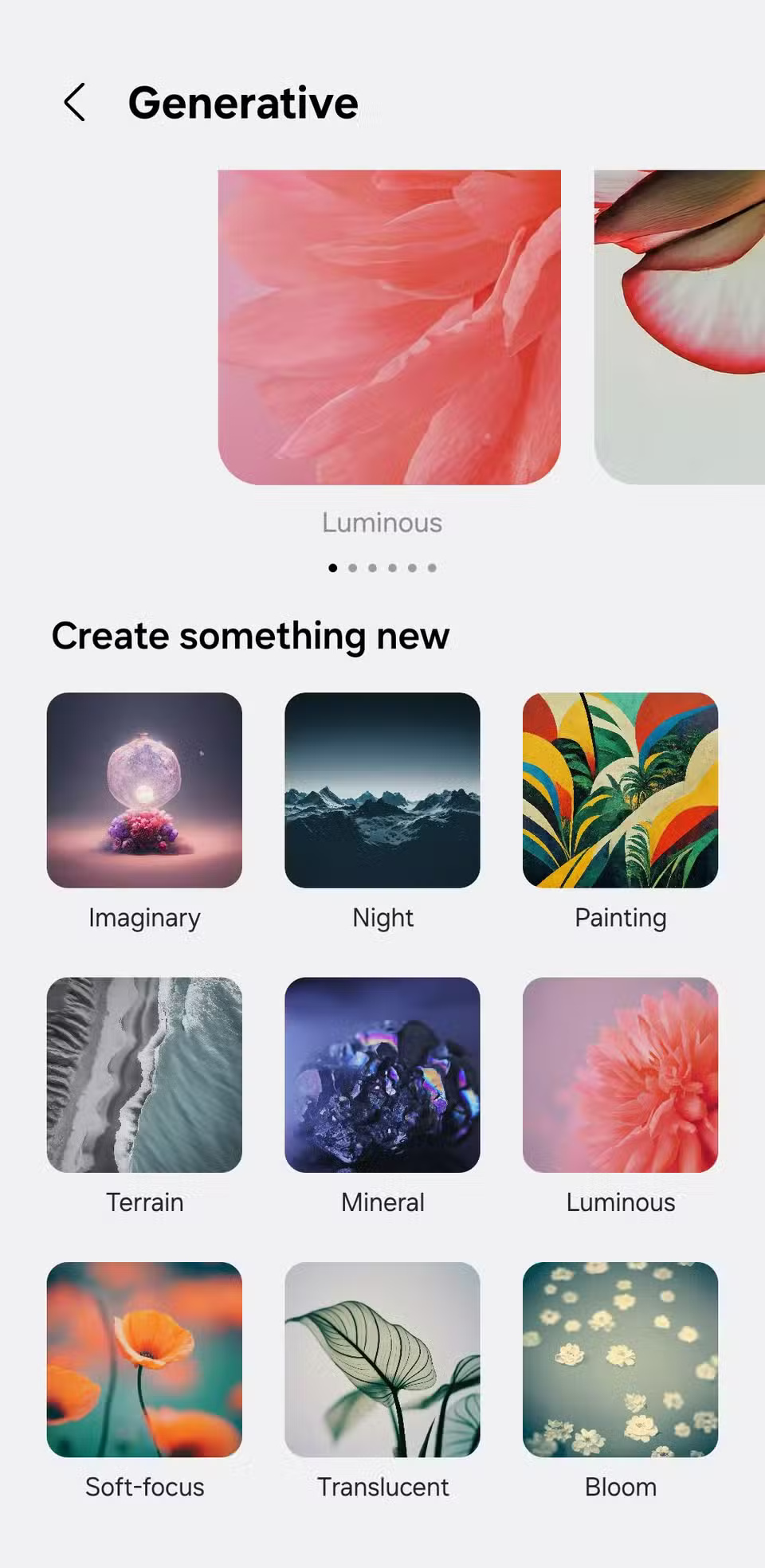
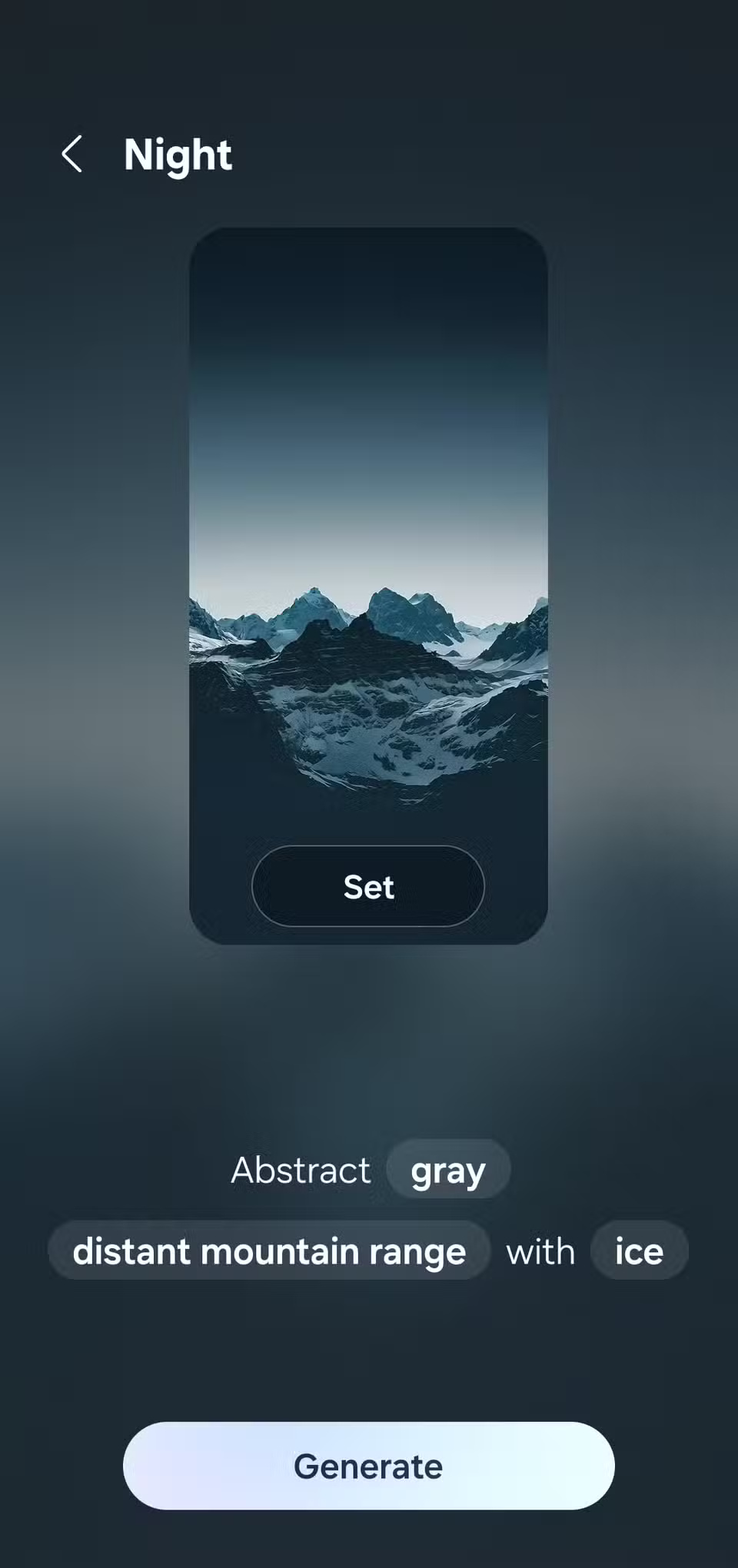
You can easily change your home screen wallpaper every few days to keep it fresh. And if you don't want to do it manually, try an automatic wallpaper changer app to rotate your wallpaper on a schedule.
6. Apply a color scheme that matches the background image
To try it out, go to Settings > Wallpaper and style , then tap Color palette . You'll see a few color combinations automatically picked from your current wallpaper. Pick one that suits your taste, and your phone will apply it to system UI elements.
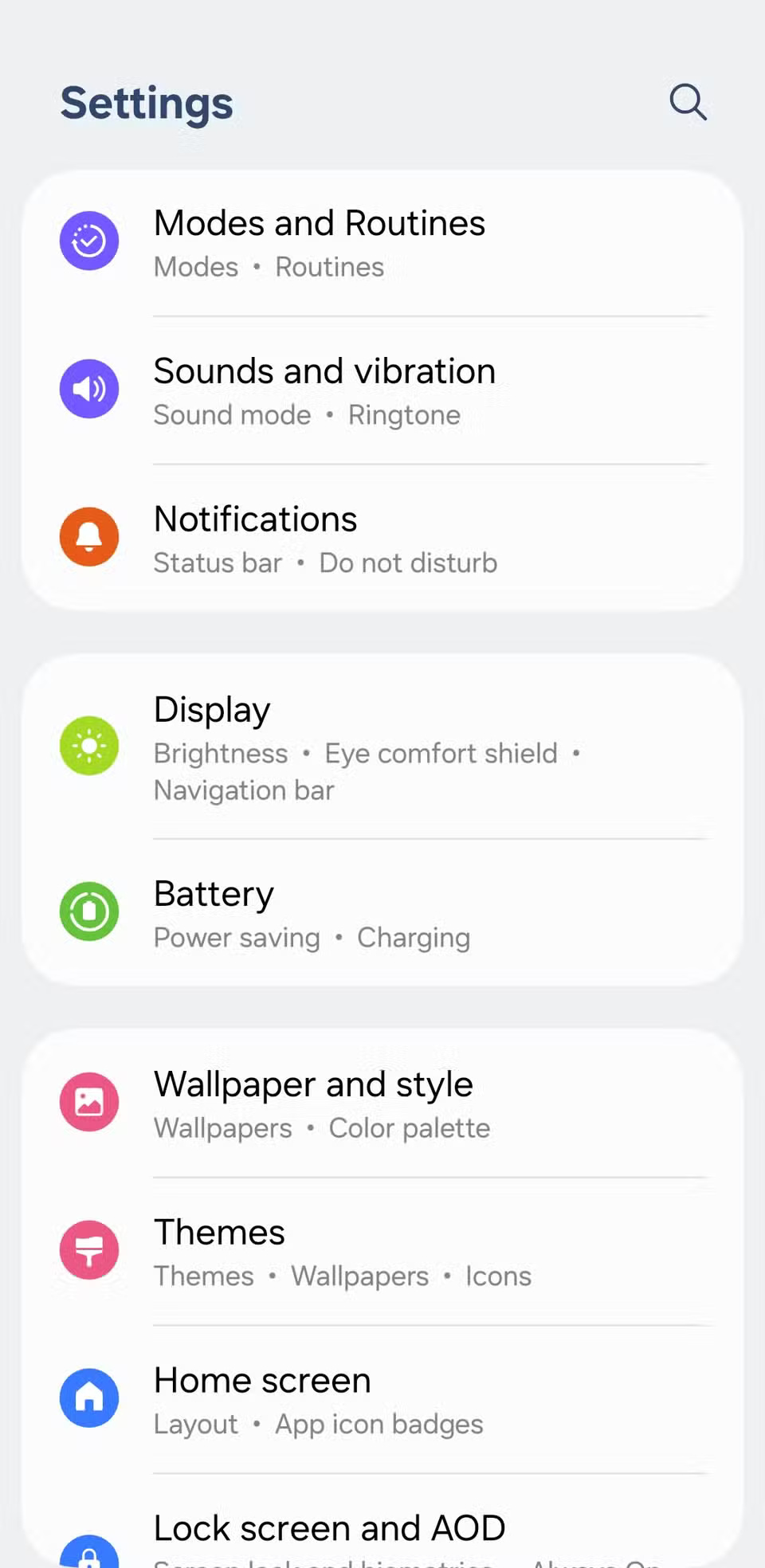
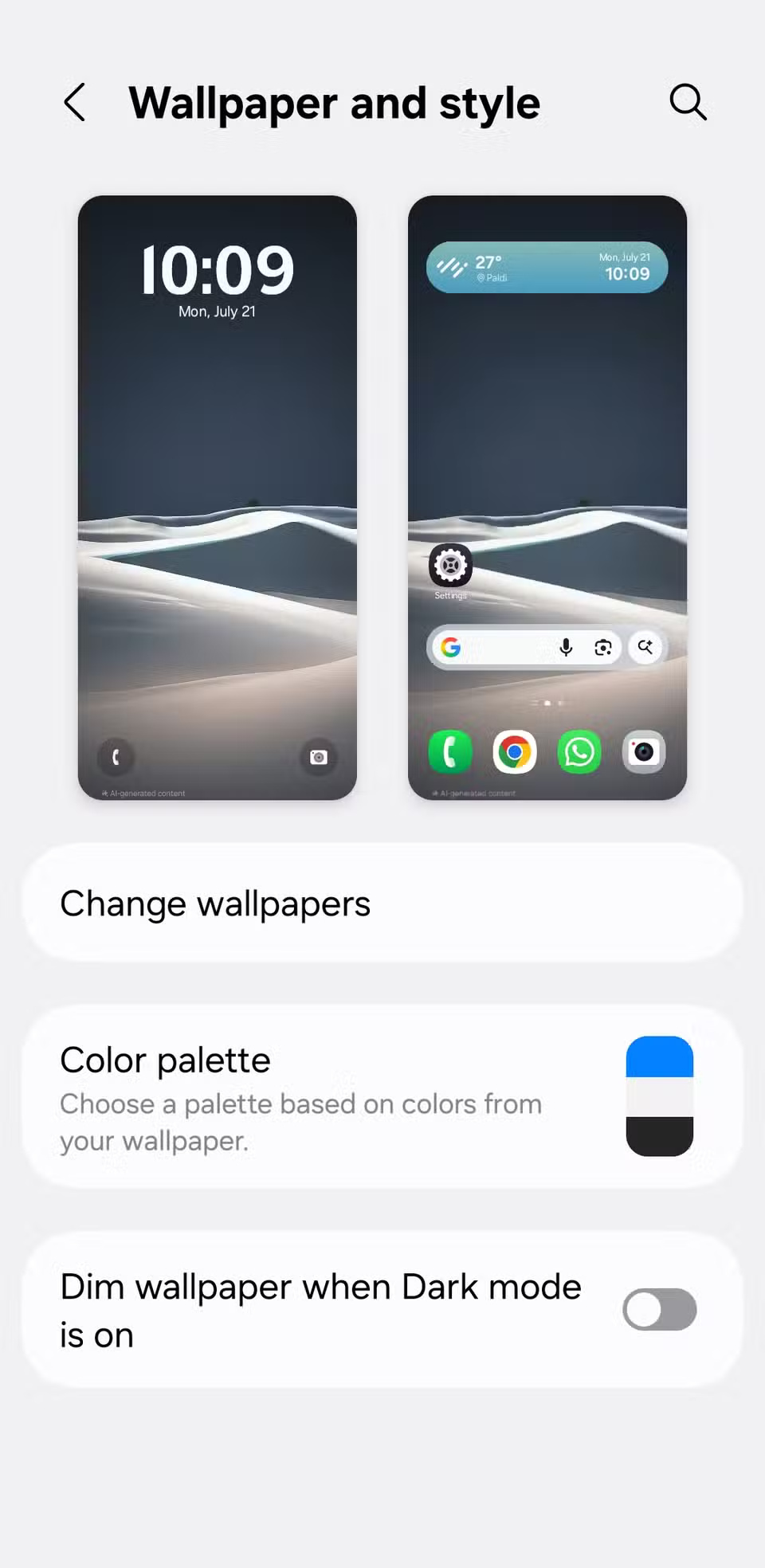
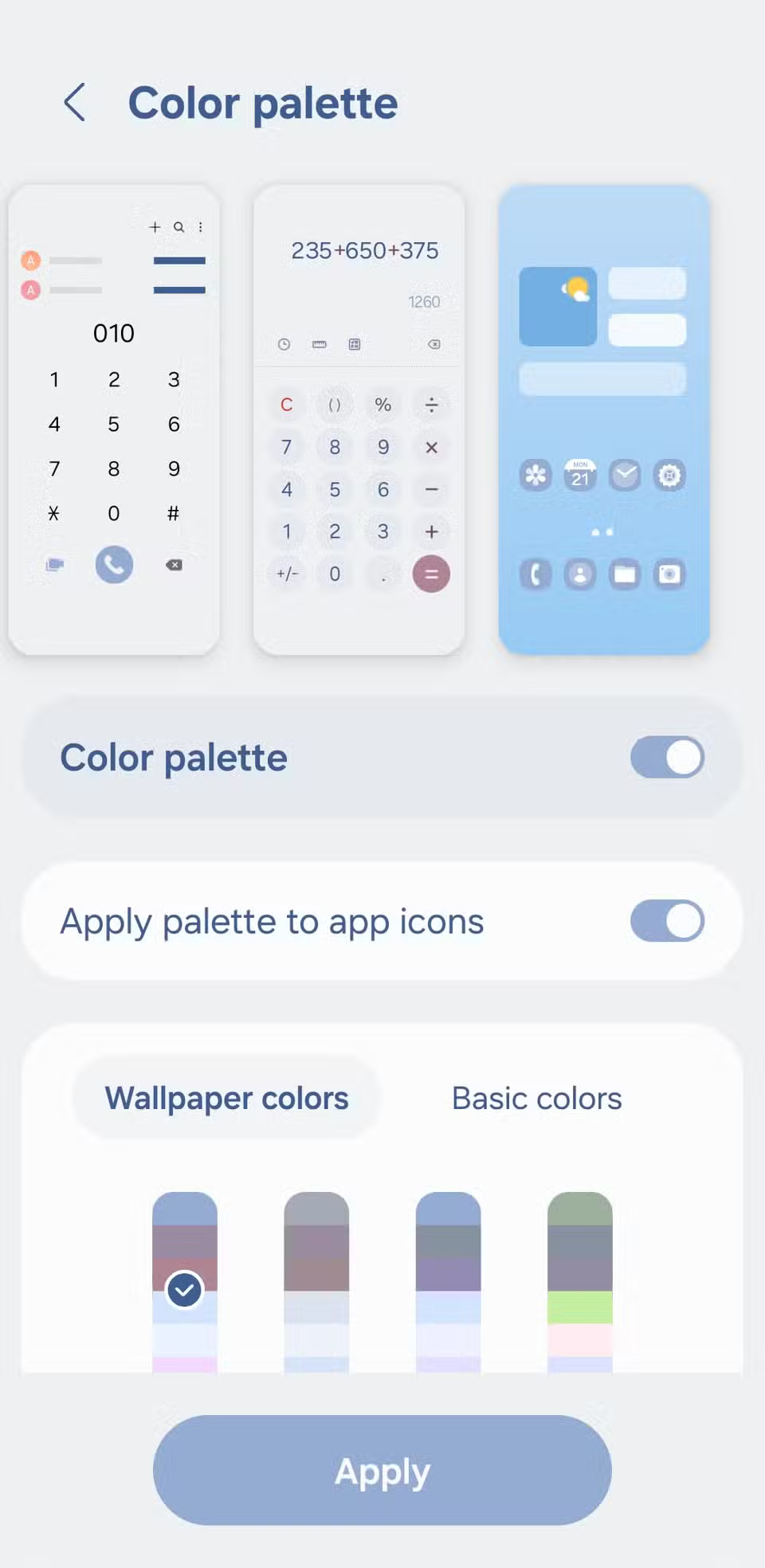
You can also apply color schemes to app icons, so the entire interface follows the same visual theme.
5. Change the application icon
To do this, go to Settings > Themes , then switch to the Icons tab . You'll find a ton of icon packs—most of them are paid, but worth checking out.
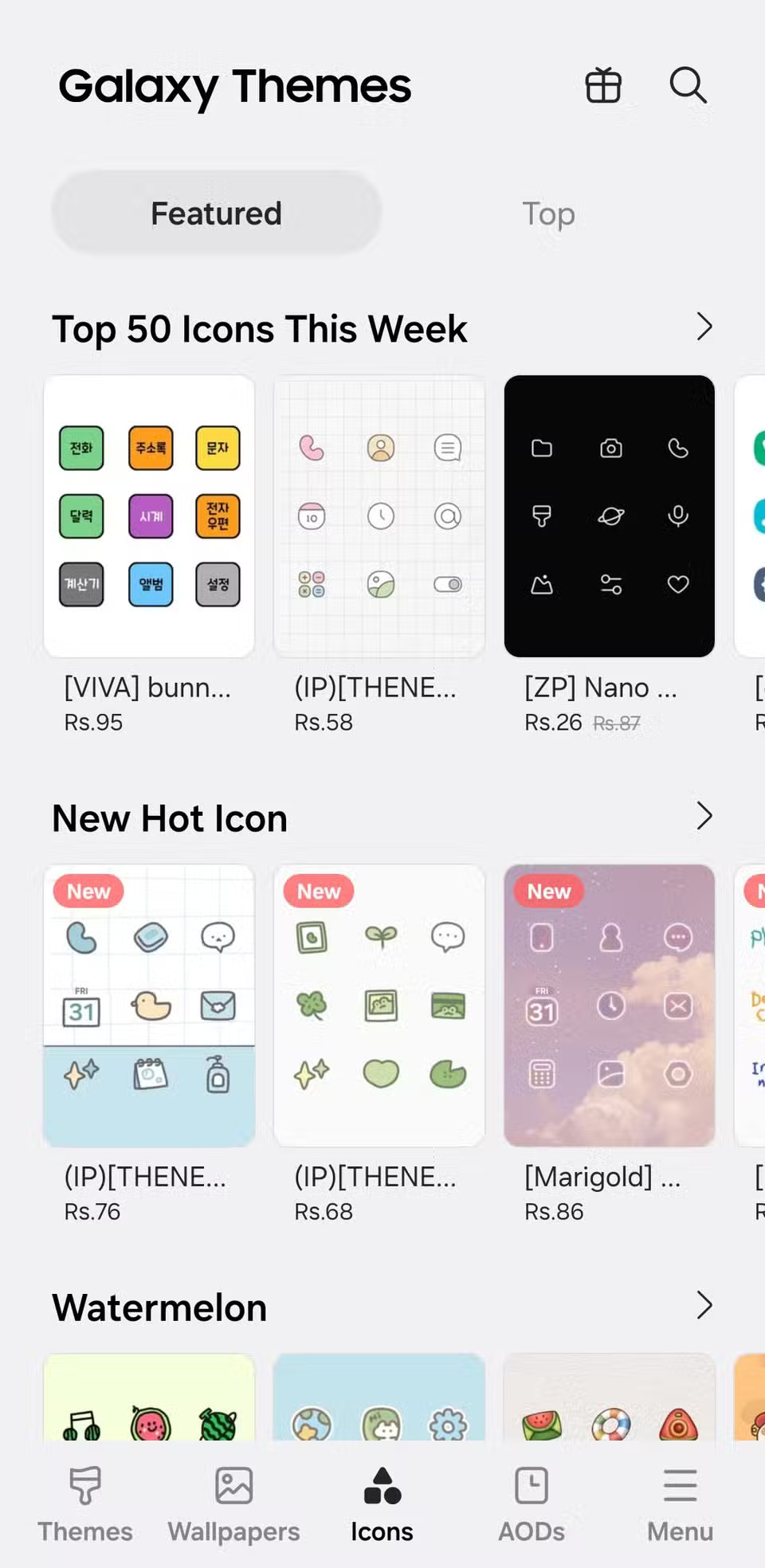
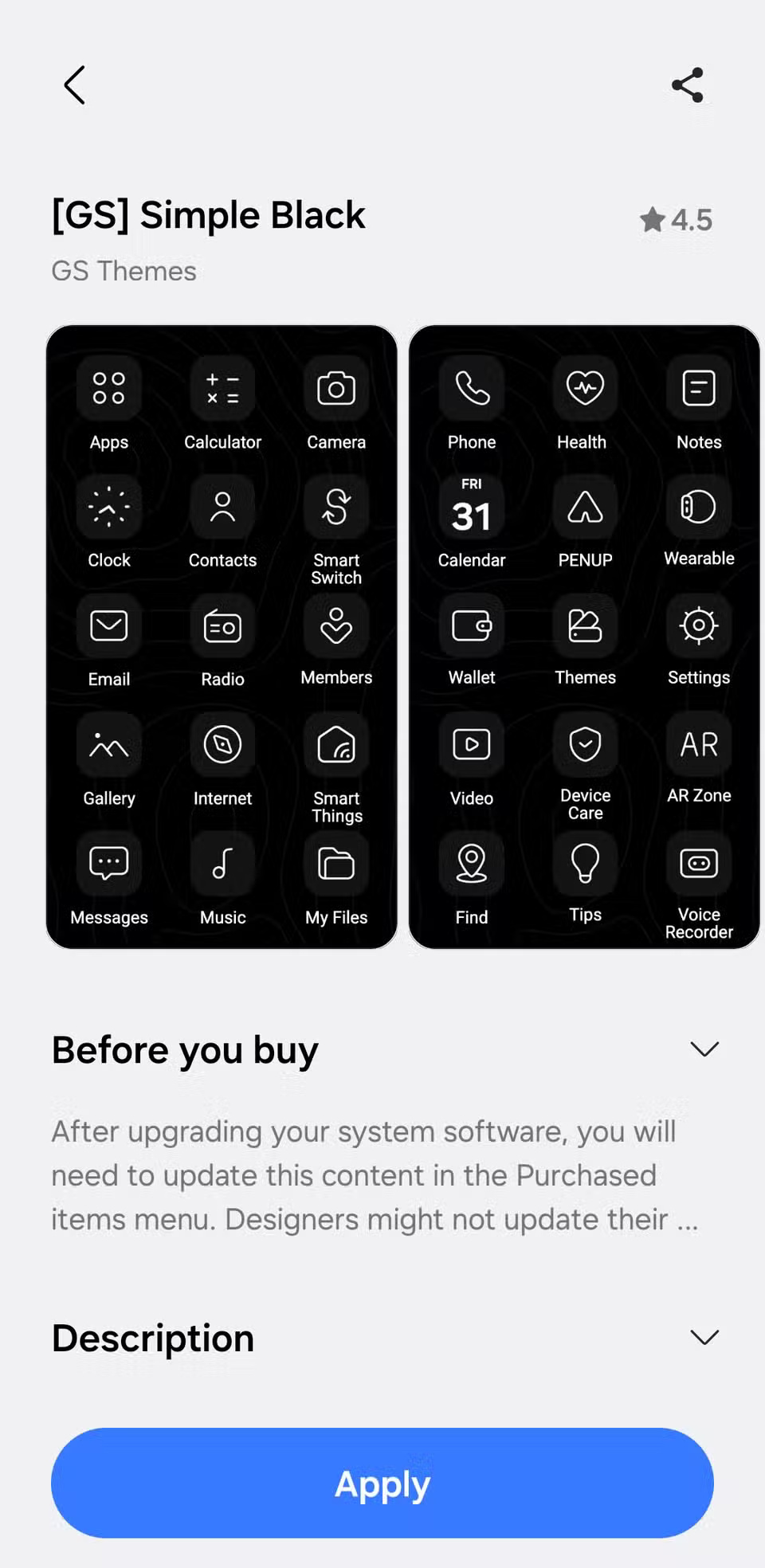
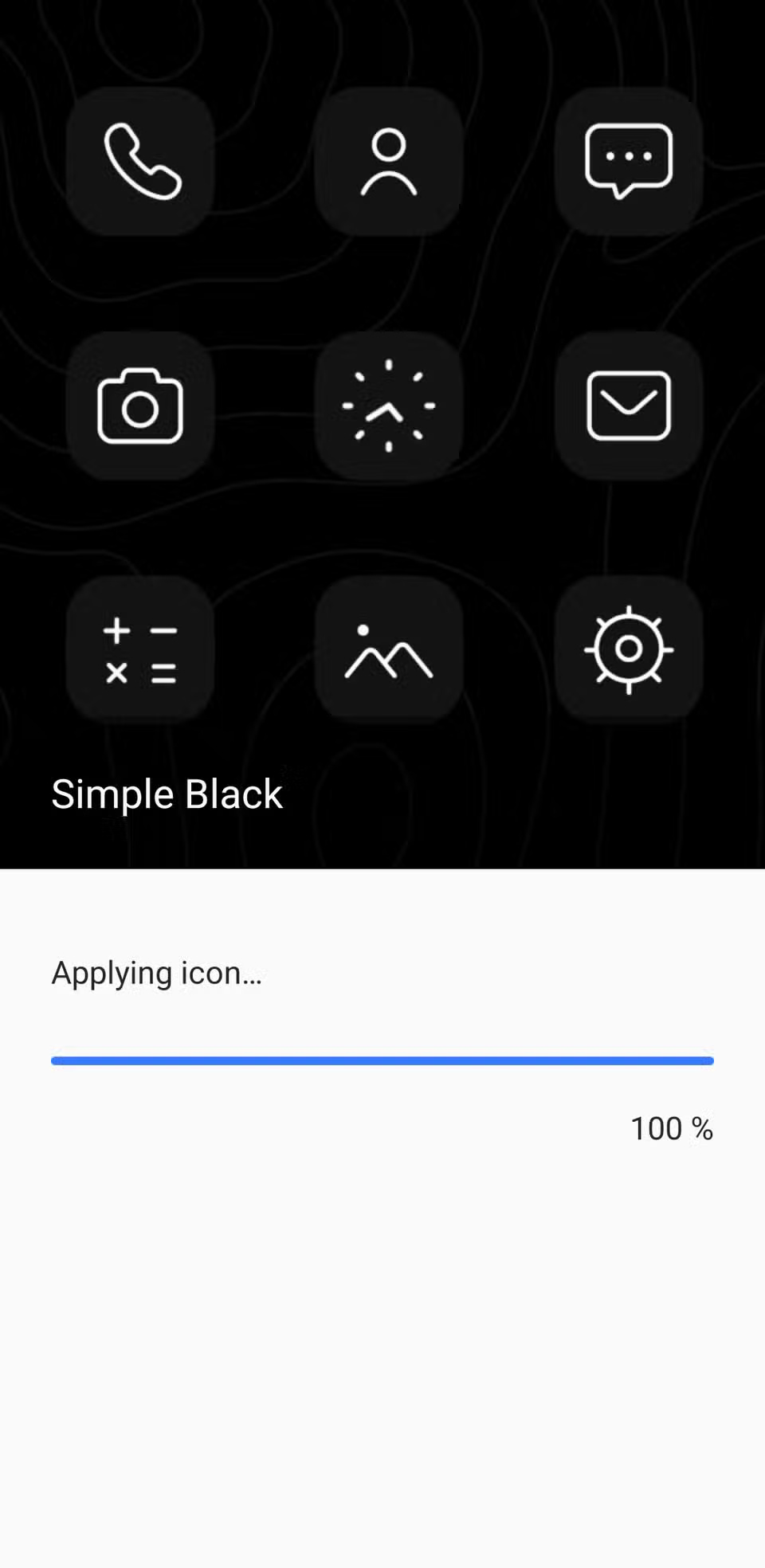
If you're looking for free options, scroll down to the Must-Have Free Icons section . You can also switch to the Top tab to explore the most popular downloads. Once you find a package that matches your look, just tap Download or Pay , then apply.
4. Personalize Samsung Keyboard theme
Note : The Keys Cafe app only works with Samsung Keyboard. If you're using another keyboard app like Gboard or SwiftKey, you'll need to switch back first.
After downloading KeysCafe from the Galaxy Store , select Style your own keyboard to change the color, add lighting effects, and choose new sounds for keystrokes. You can also select Make your own keyboard to create a custom keyboard from scratch. This will let you resize the keys, rearrange them, tweak the layout, and choose different styles.
In the Colors tab , choose a background that matches your wallpaper or color scheme. You can even upload a custom image from your library. Go to the Effects tab to add animations when you press a key. Finally, in the Sound tab , choose a key sound that suits your taste.
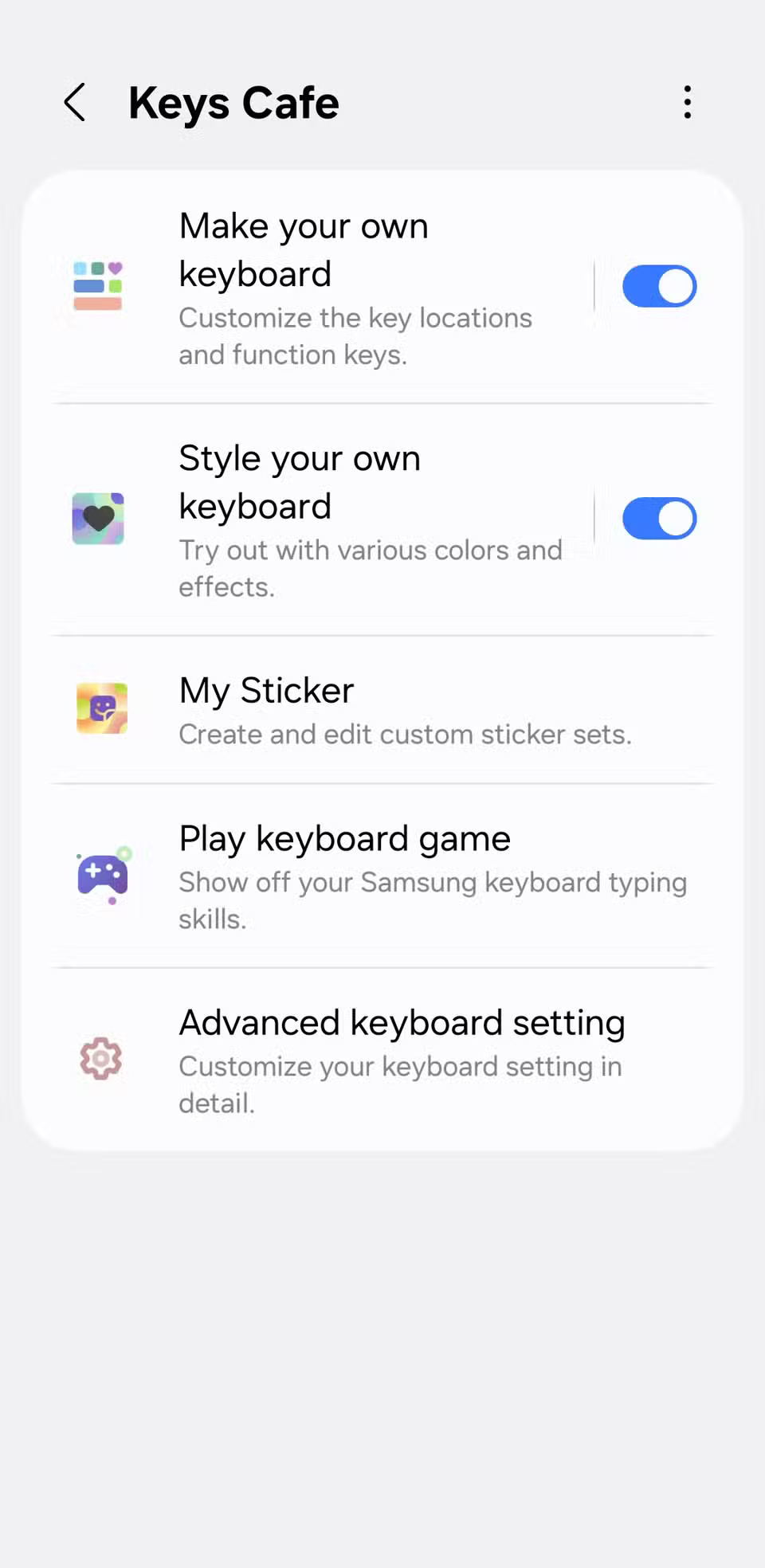

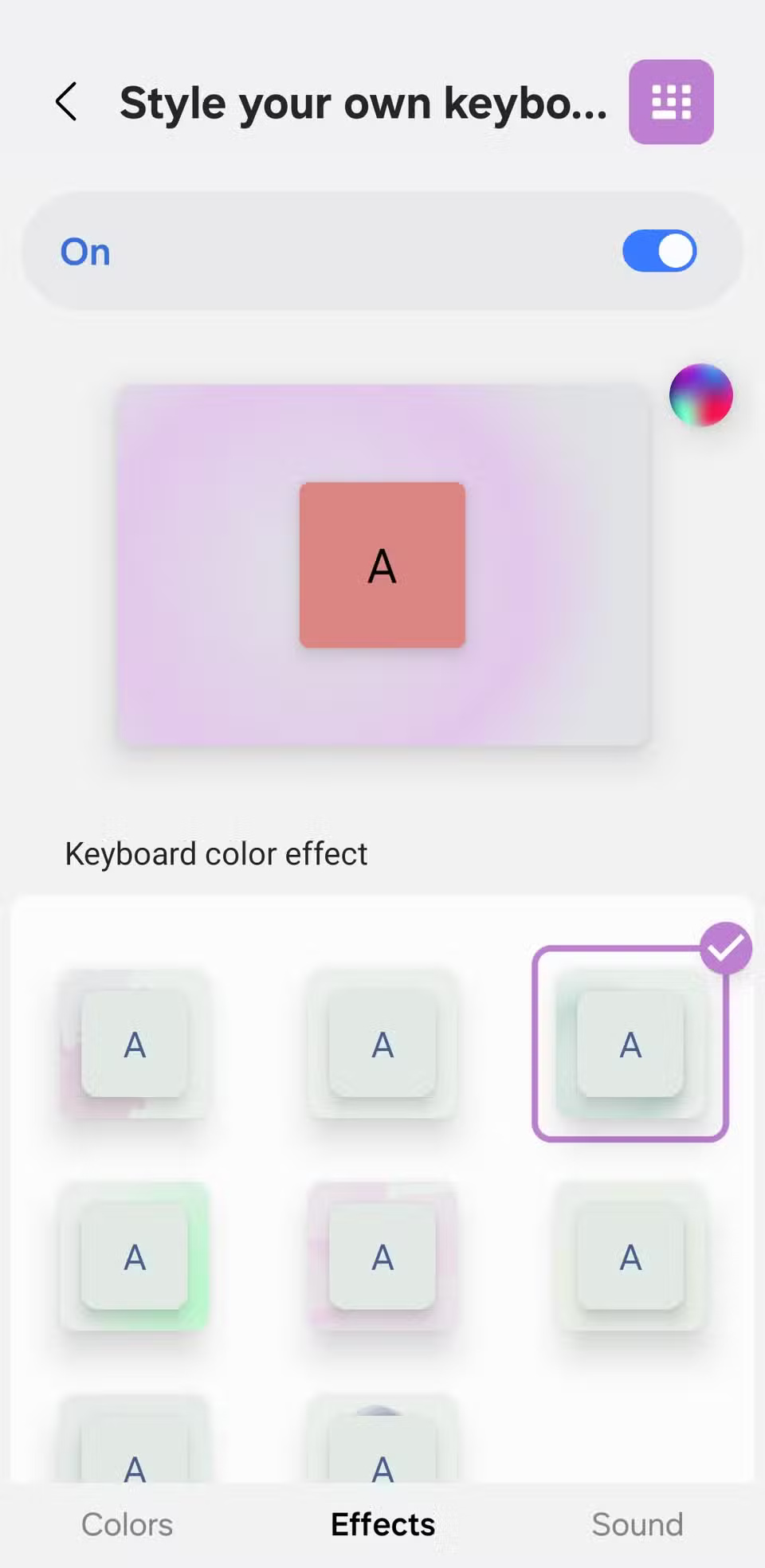
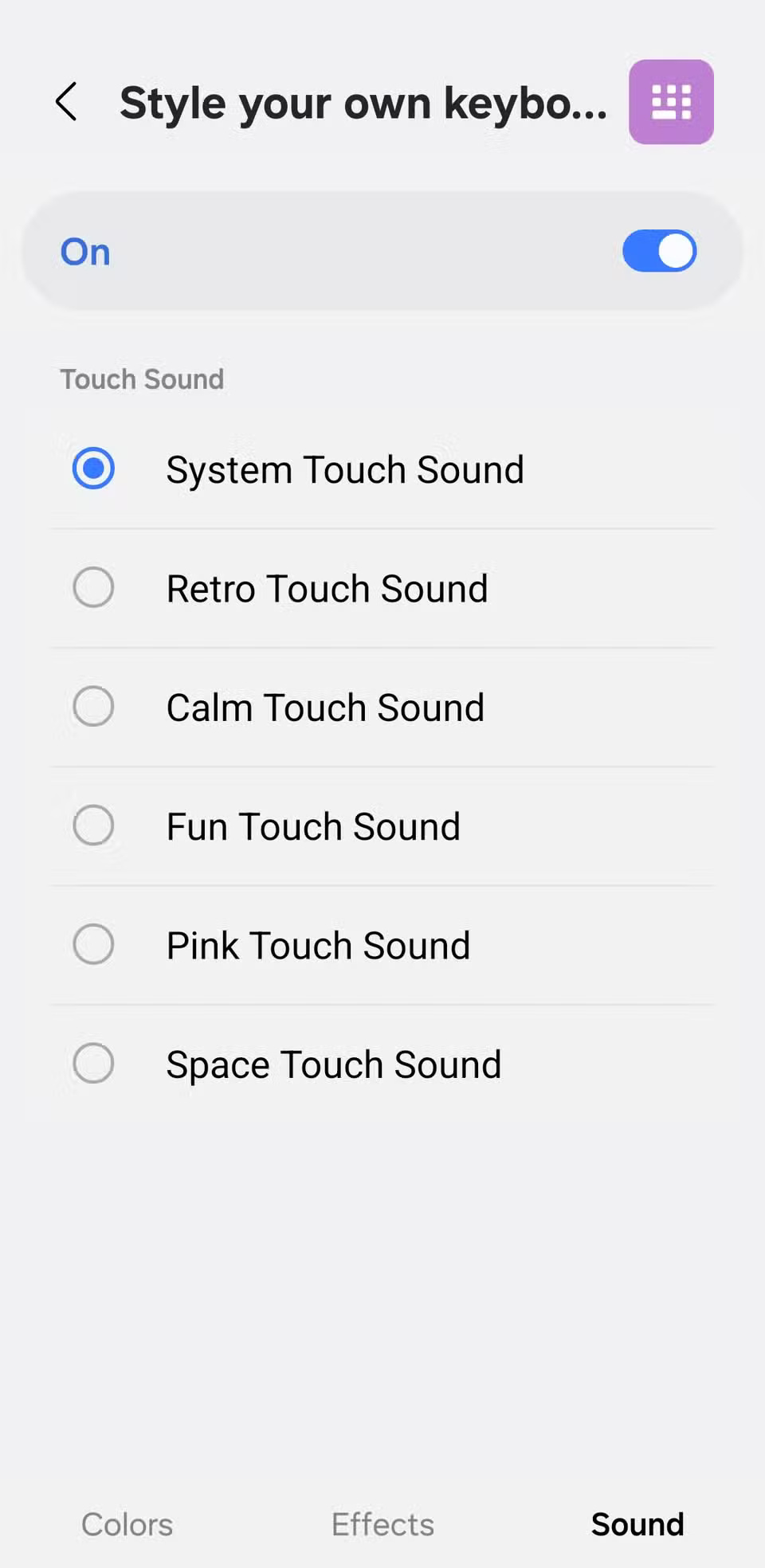
3. Customize Always On Display
After installing Good Lock from the Galaxy Store, open the app and download the ClockFace module . Once inside, head to the Face tab to browse through a variety of stylish clock designs. If none of them suit you, tap the plus icon in the top right corner to design your own.
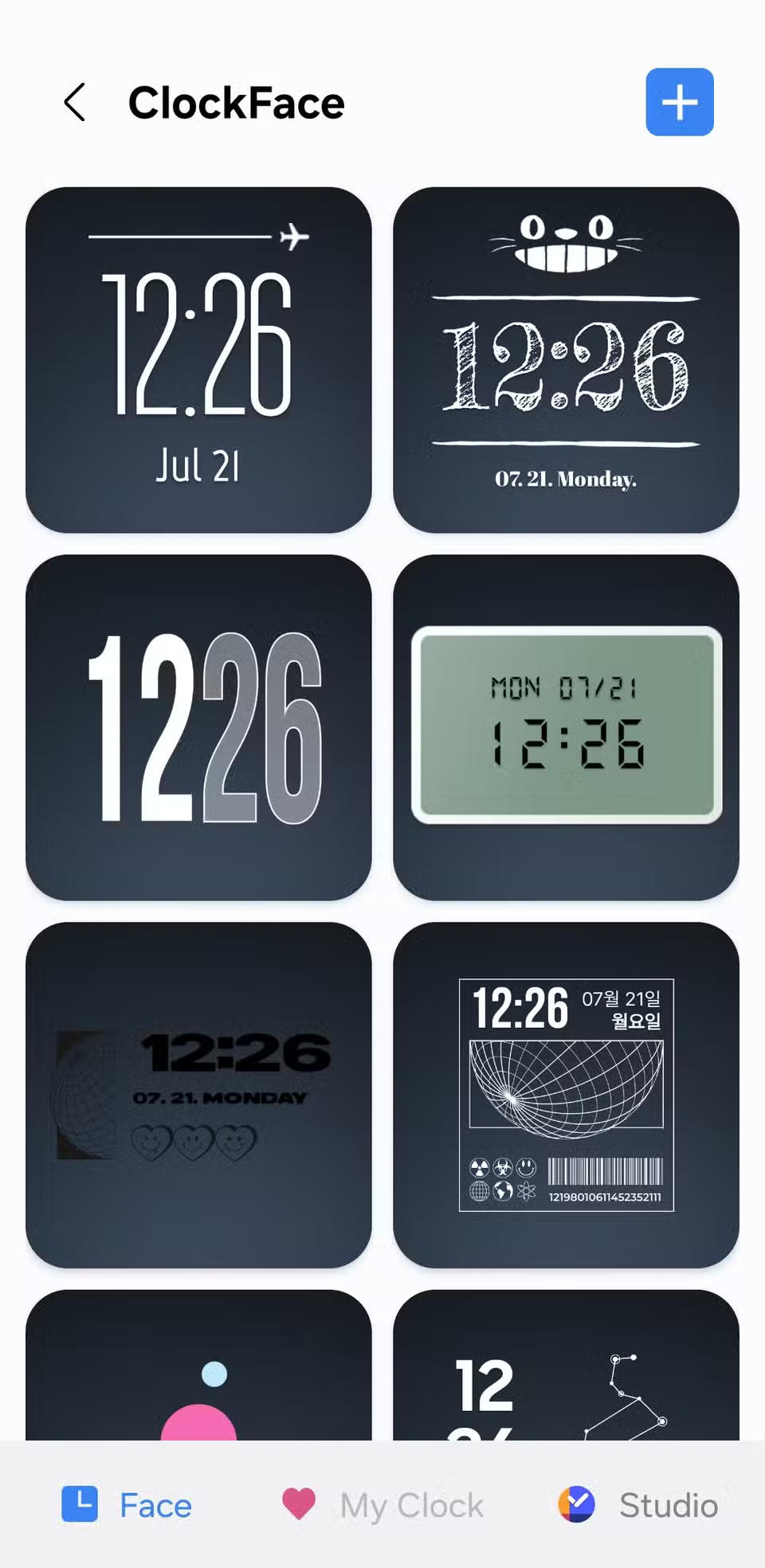
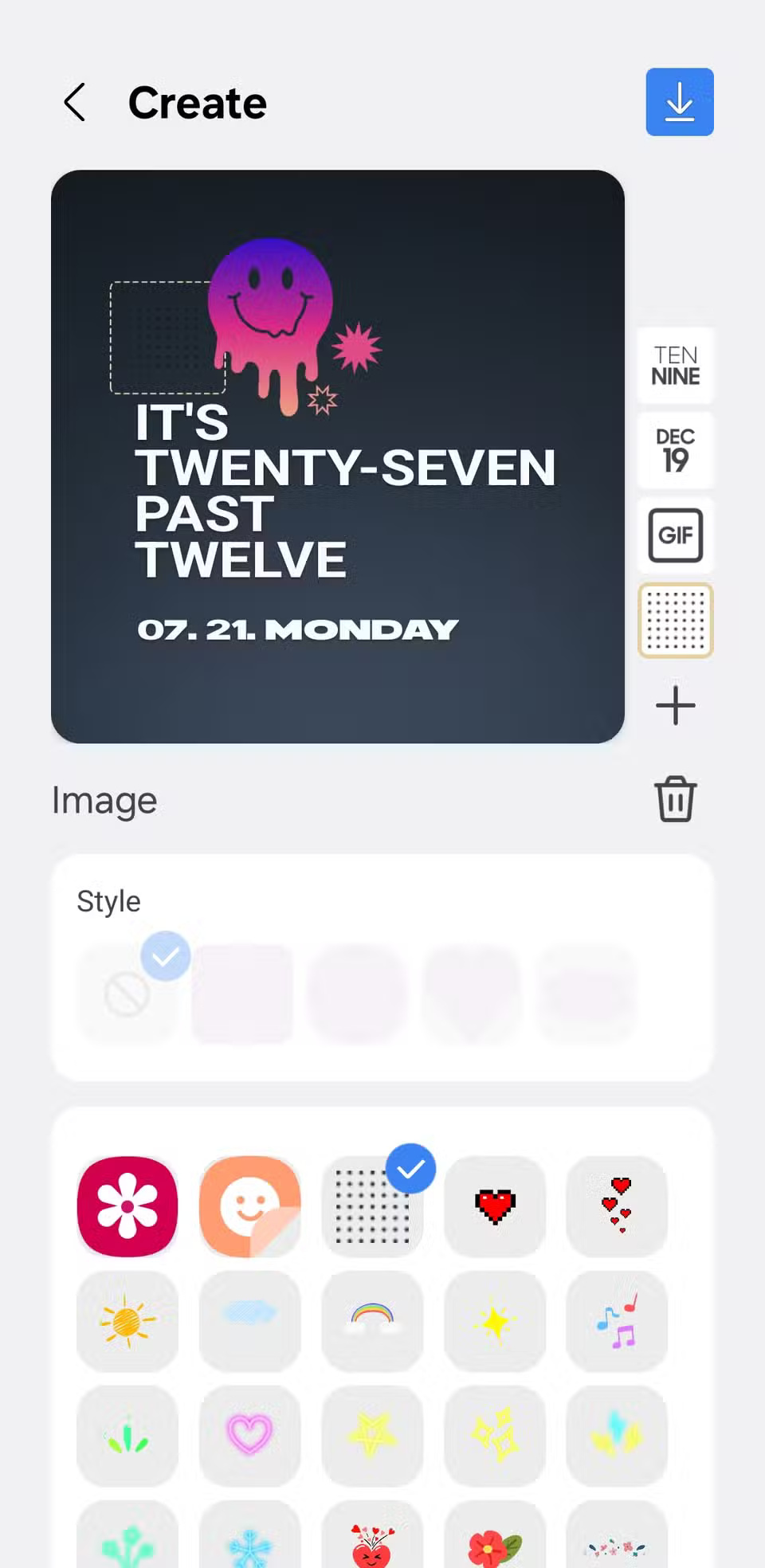
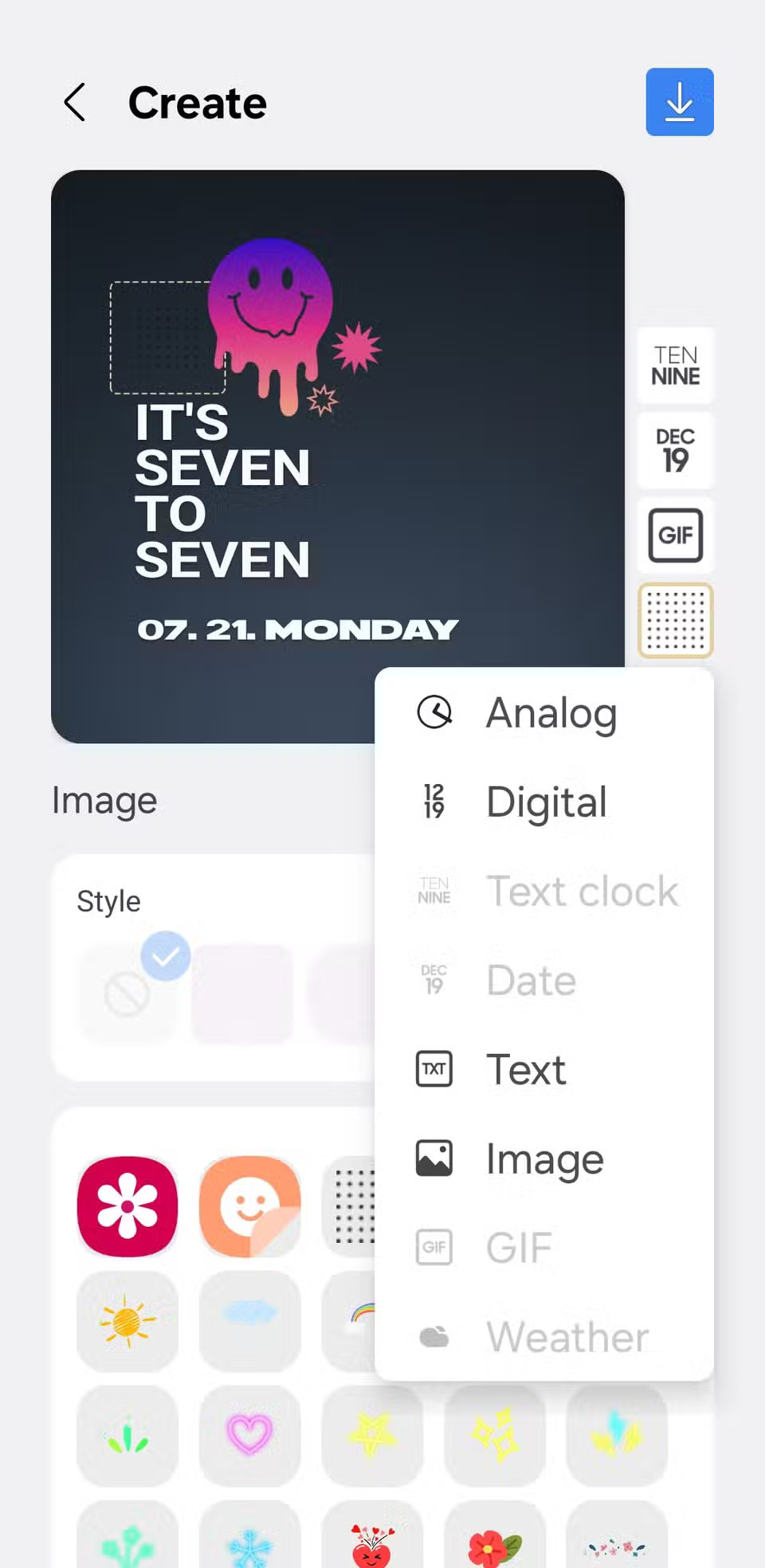
You can then change the clock style, font, color, and size to better match your wallpaper or overall theme. To make the experience more interesting, you can add emojis, stickers, your favorite GIFs, or even images from your Gallery.
Your custom Always On Display clock will also be applied to the clock on the lock screen, keeping everything looking consistent.
2. Add custom widgets
Once you've downloaded the app from the Play Store, add a KWGT widget to your home screen just like you would any other app. Then, tap the widget to enter the editing interface. From there, you can create your own widget or import an existing widget and edit it to your liking.
Note : If you want to import pre-designed widgets from packs (many of which look great), you'll need to upgrade to KWGT Pro, which costs $5.99.
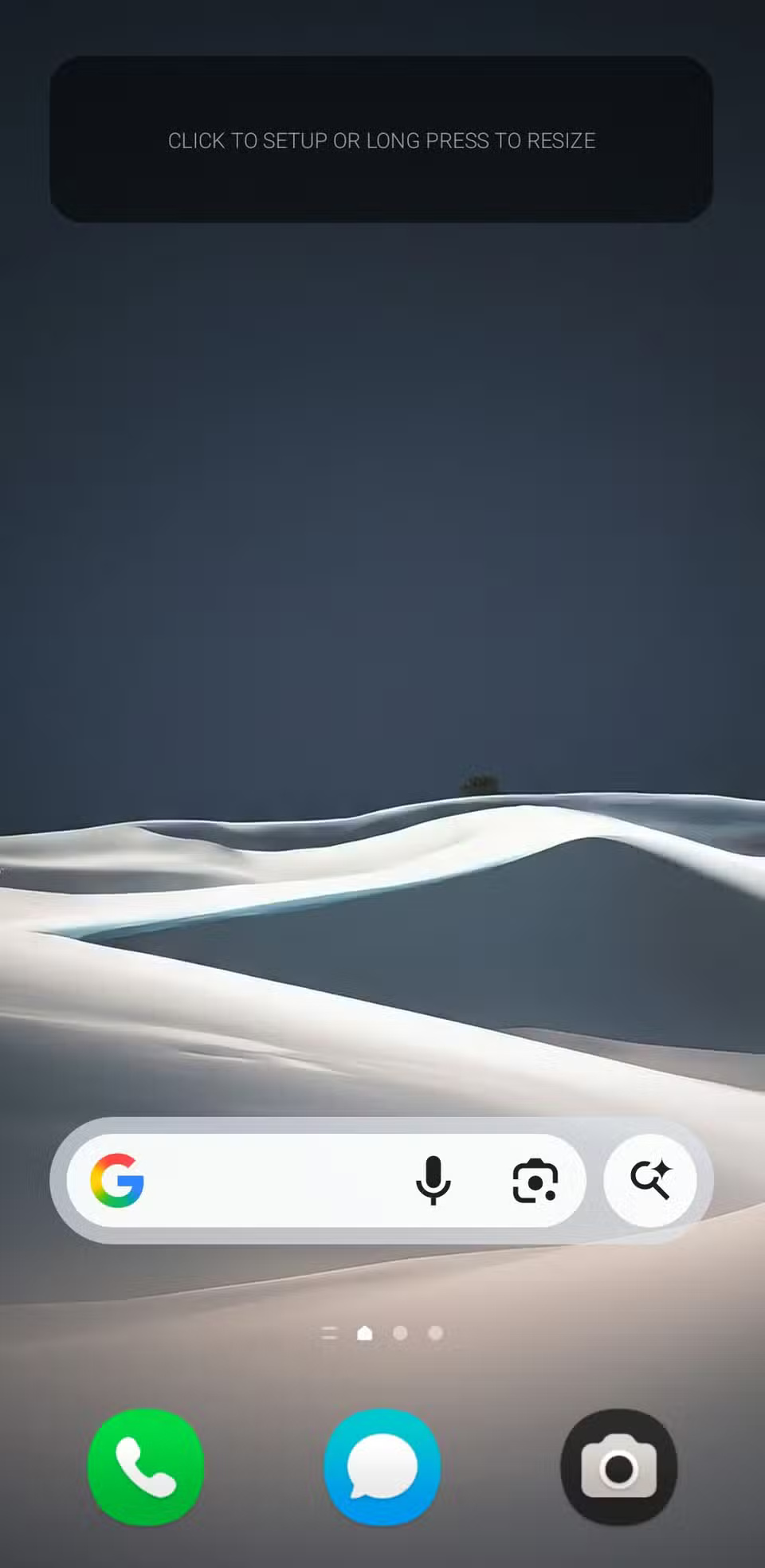
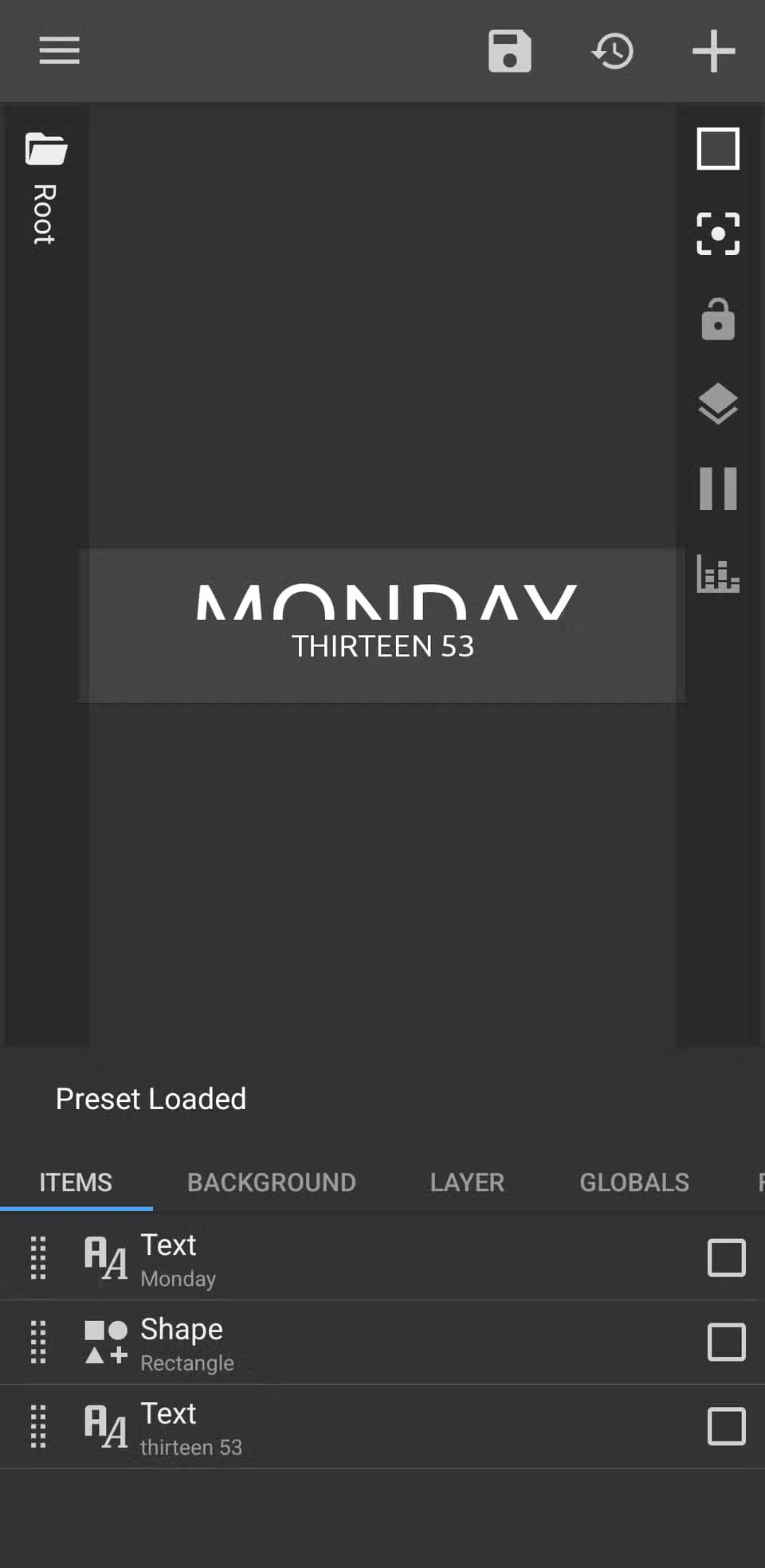
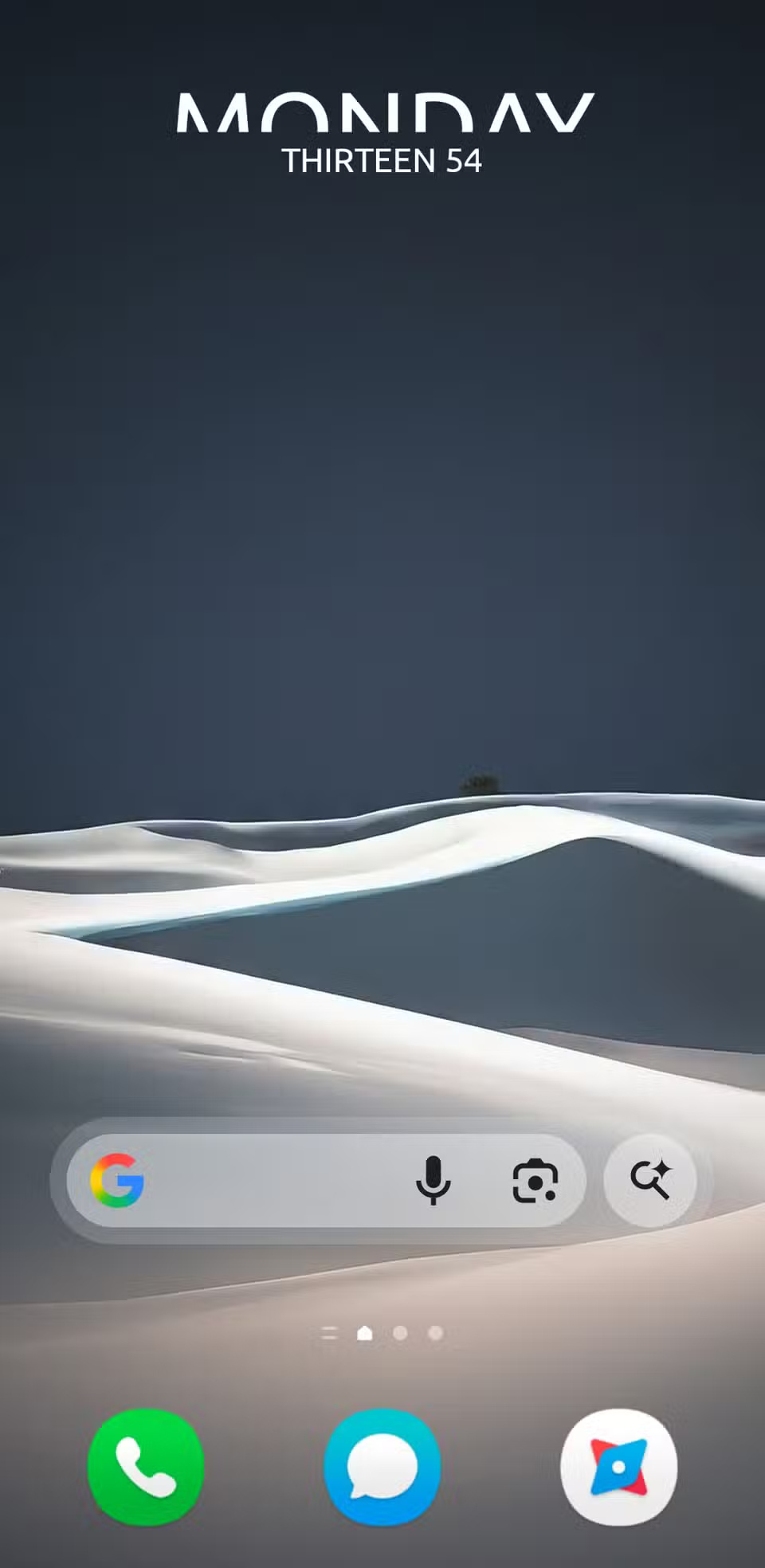
You can adjust fonts, colors, shapes, and backgrounds, and even add dynamic elements like battery percentage, weather information, or upcoming calendar events. The interface can be a little confusing at first, but once you get used to it, it's easy to navigate. KWGT uses a WYSIWYG (What You See Is What You Get) editor, so what you design will appear exactly on screen.
1. Use Theme Park to design your own interface
After downloading Theme Park from the Galaxy Store , open the app and tap Create New . You'll have the option to edit the color of every element in the Quick Settings panel—from the toggles and sliders to the background and text colors. Similarly, you can switch to the Volume Panel tab to customize the color of the volume controls.
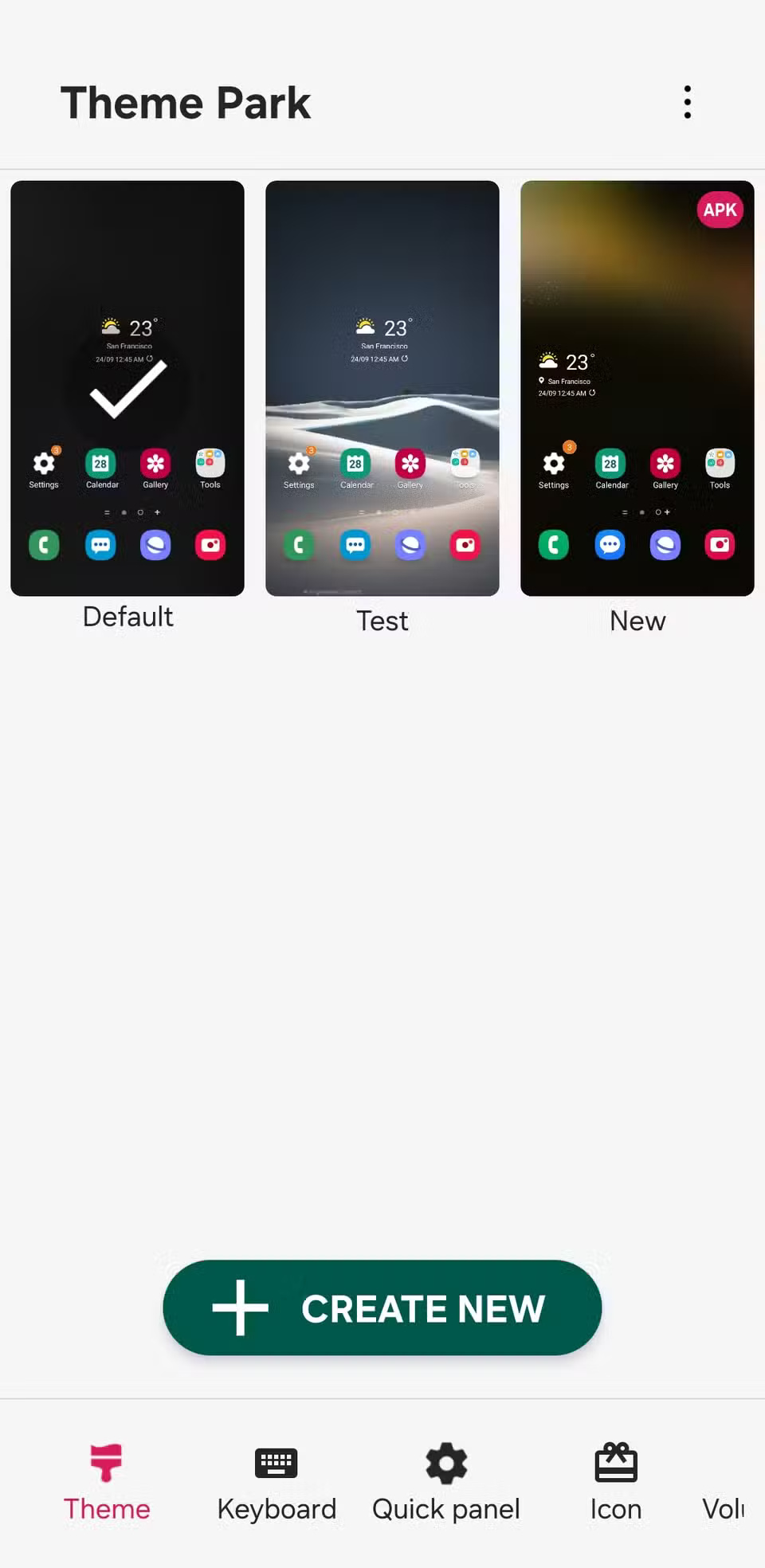
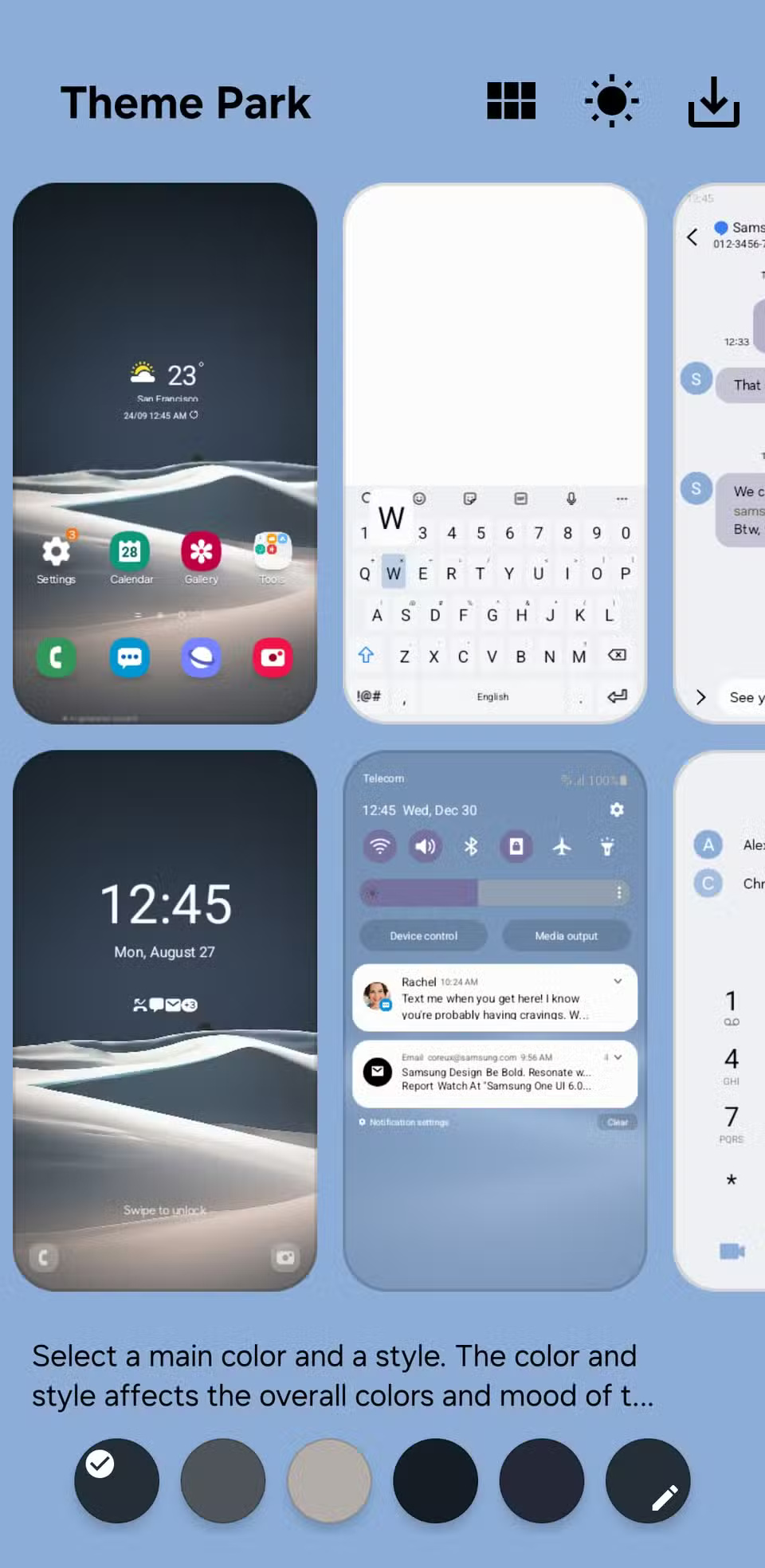
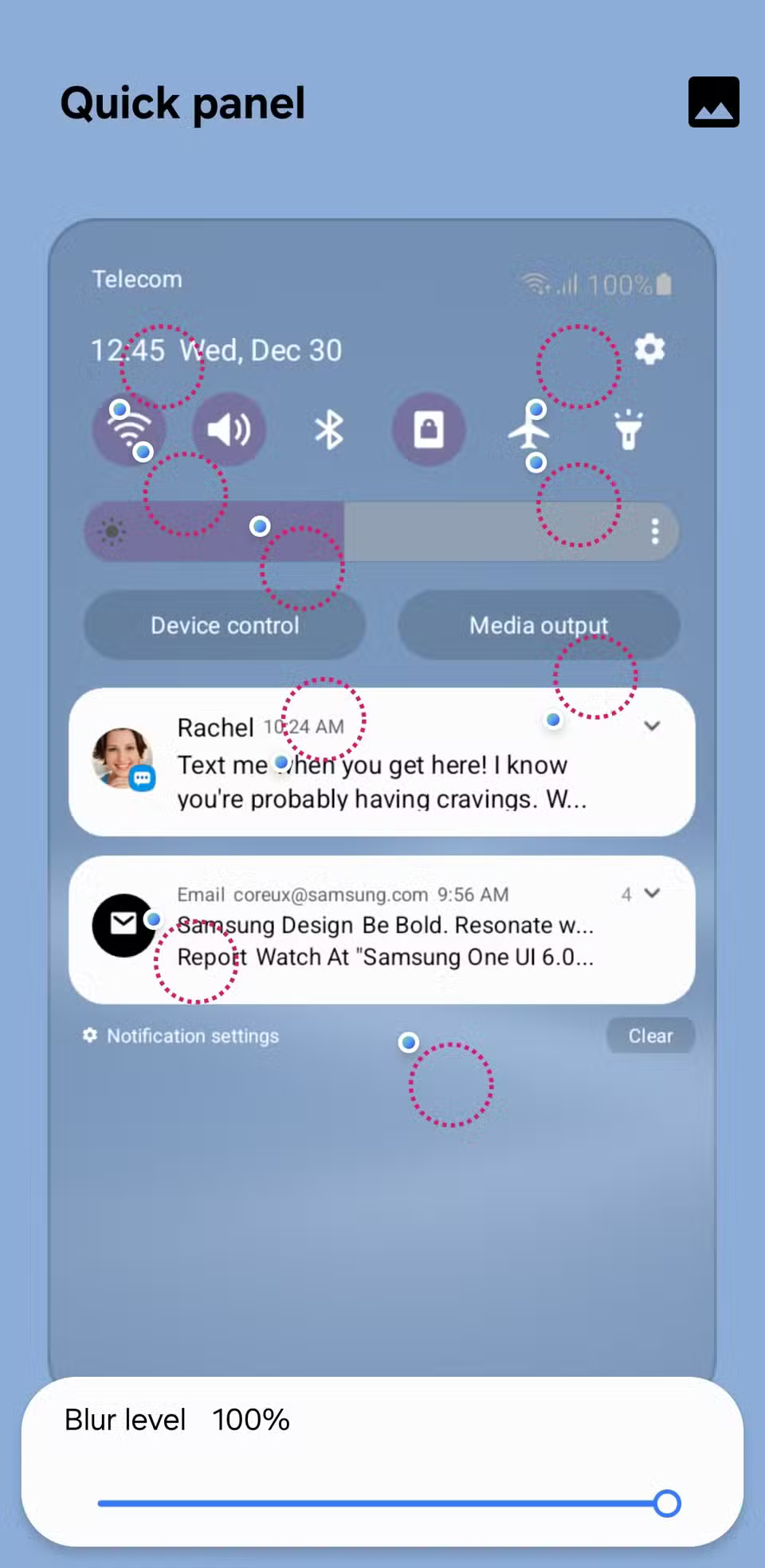
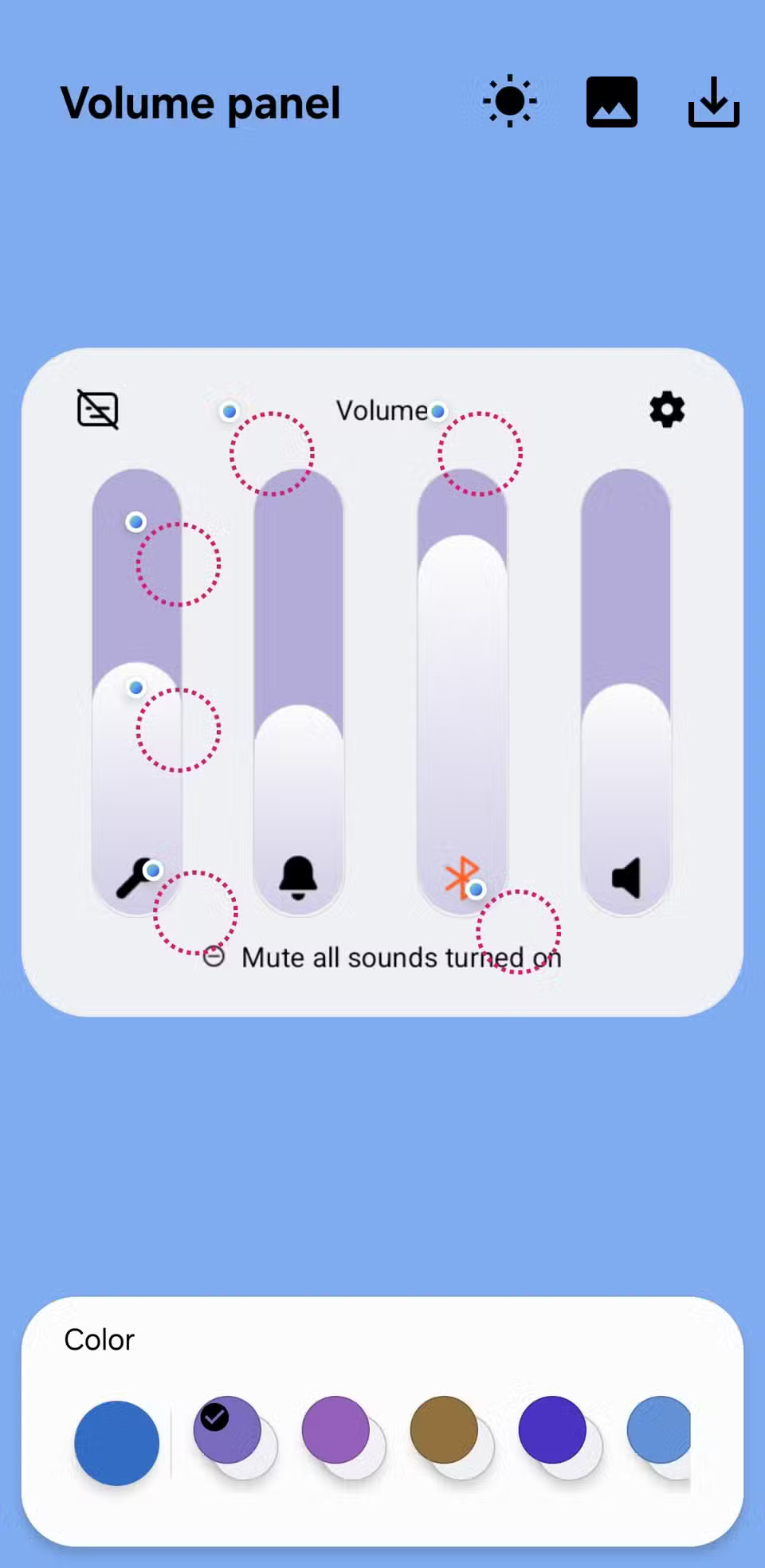
There's also a preview feature that lets you see how your design will look in both light and dark modes, so you can make sure it looks great regardless of your system theme.
Personalizing your Samsung phone is something everyone can enjoy to some degree. The options above are just a few easy ways to change the look and feel of your device.
You should read it
- How to bring horizontal interface on Galaxy S9 on every Android device without root
- What are you missing out on if you use your phone without Samsung Flow?
- Tips to exploit the full potential of the USB port on Samsung phones
- How to use Samsung Pay, add payment card to Samsung Pay
- Samsung Galaxy Note 9 phone can be released in early July or August this year
- In addition to Galaxy S8 and Galaxy S8 Plus, these are other accessories and products that Samsung has launched in their latest event.
 How to use Recovery Assistant to restore iPhone
How to use Recovery Assistant to restore iPhone Tips for using AI chatbot without internet connection
Tips for using AI chatbot without internet connection Why do so many people decide to switch to Samsung after years of using iPhone?
Why do so many people decide to switch to Samsung after years of using iPhone? Here's What Phone Thieves Do to Stop You From Tracking Your Device!
Here's What Phone Thieves Do to Stop You From Tracking Your Device! How to Get Back 22GB of Samsung Phone Storage Without Deleting Any Important Data
How to Get Back 22GB of Samsung Phone Storage Without Deleting Any Important Data