5 Things Your iPhone Can Do When Used with a Mac
You may have had an iPhone for years, but pairing it with a Mac completely changes the way you use it. There's a whole layer of functionality that only comes to light when the two devices work together.
5. Sideload apps on iPhone
Not many people realize this, but you can sideload apps on your iPhone using AltStore when connected to your Mac. Sideloading simply means installing apps that aren't available on the App Store by manually loading them onto your device. Instead of getting them through the 'official' channels, you download the app file yourself and install it on your iPhone.
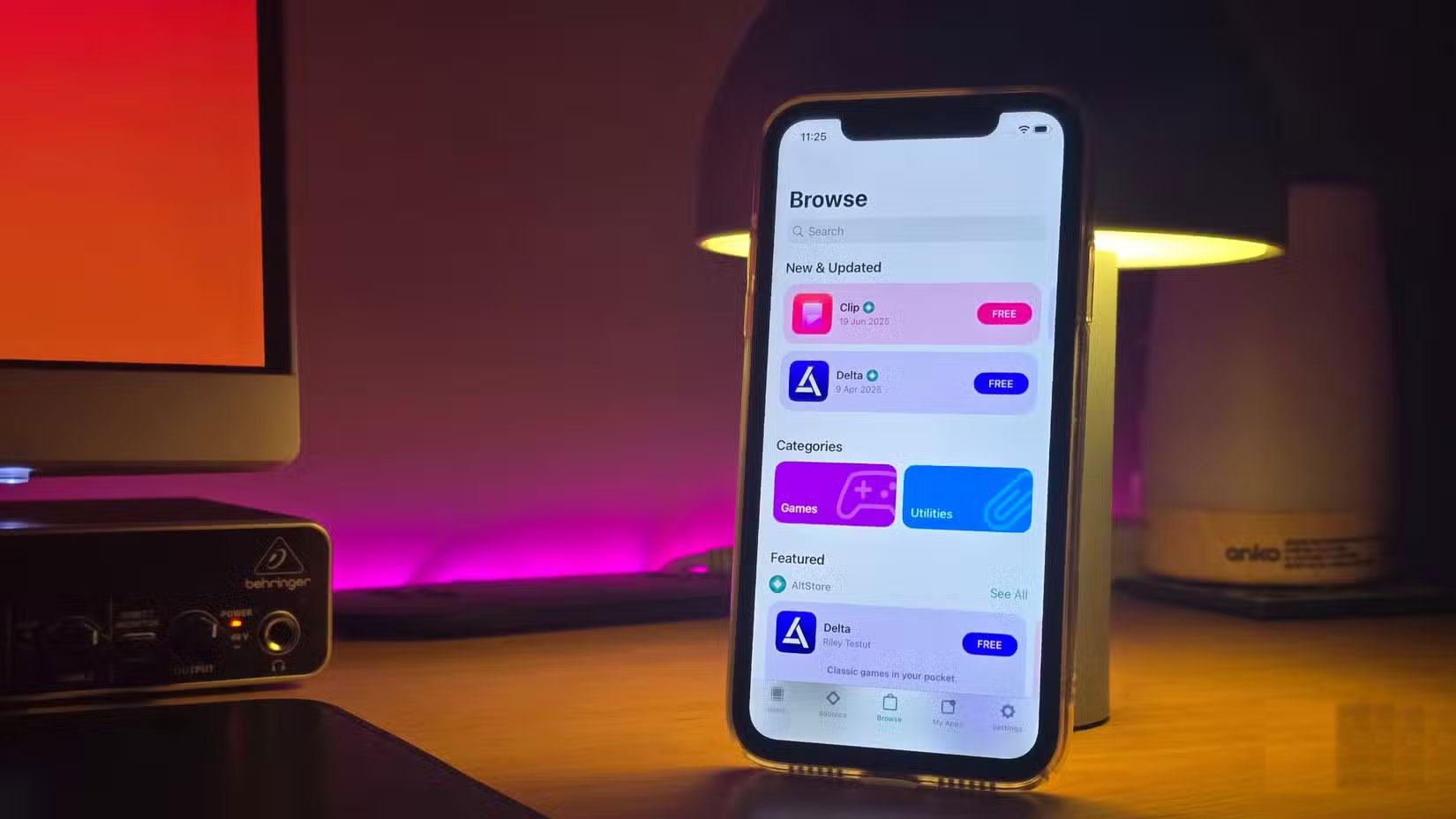
AltStore works by signing the apps you want to install with your Apple account, essentially telling your iPhone that they're safe to run. There are a few caveats, though. You can only sideload up to three apps at a time, and you'll need to re-sign them every week unless you have a paid Apple Developer account.
4. Use iPhone as a high quality webcam
While MacBook webcams are pretty good by laptop standards, they're still not great. And if you're using a Mac mini or Mac Studio , you'll need to buy a separate webcam — unless you have an iPhone. With Continuity Camera , you can use your iPhone's main camera as a webcam .
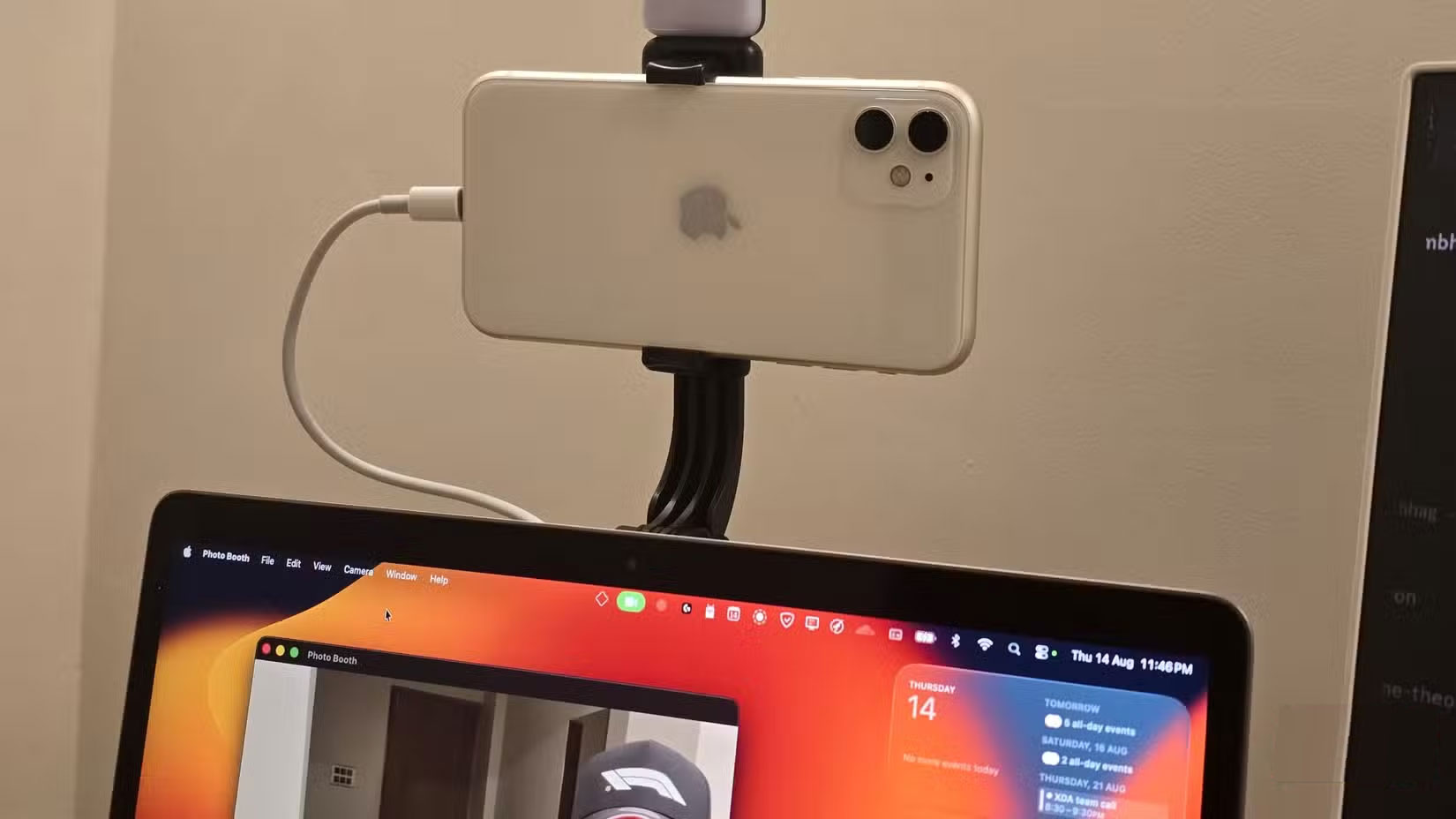
No app installation required. As long as both devices are signed in to the same Apple ID , it should work without any problems. It can connect wirelessly, but a wired connection is more reliable. Once set up, just open any app that uses the camera and select your iPhone from the app's settings. For example, in FaceTime, go to the Video menu in the menu bar and select your iPhone.
3. Import scans directly to your Mac
Continuity Camera lets you use your iPhone's camera as a scanner directly with the Preview app. This is much faster than the previous workflow, where you had to scan a document in Adobe Scan and then send the file via AirDrop .
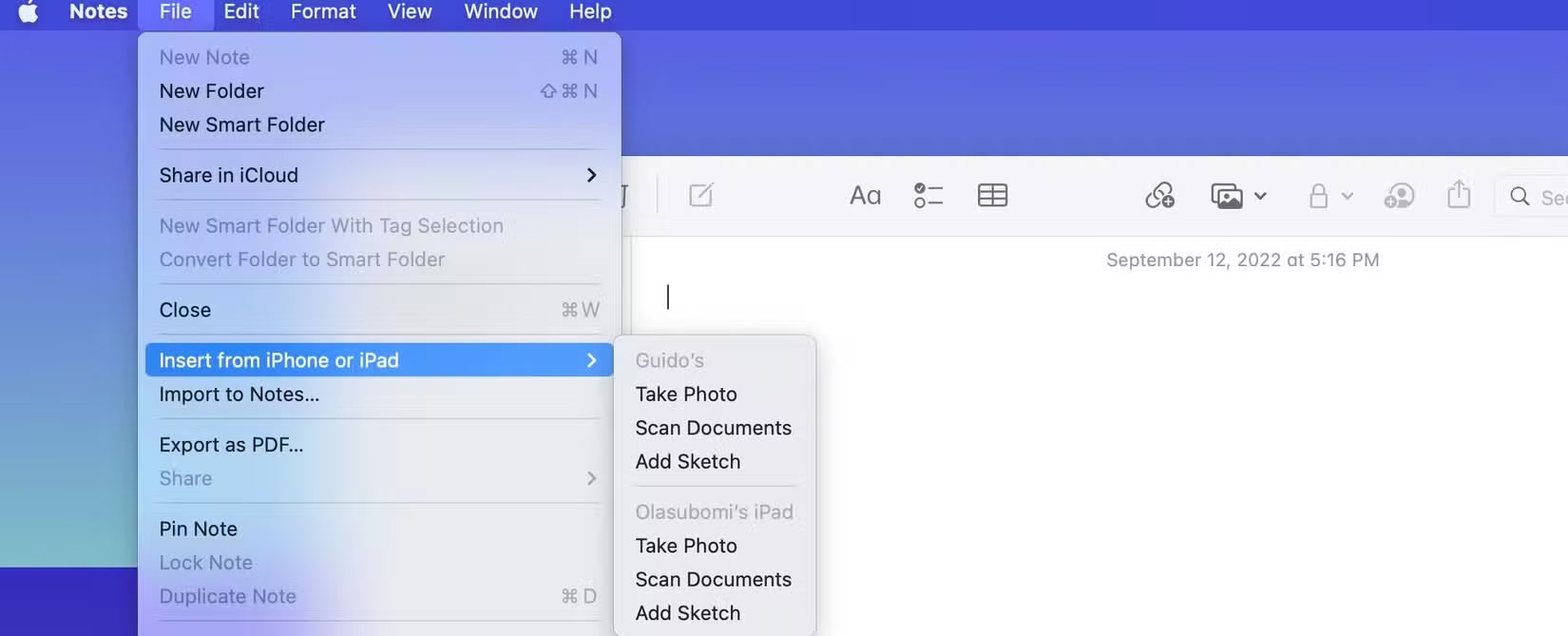
All you have to do is open Preview on your Mac, go to File > Import from iPhone > Scan Document , and your iPhone will open a camera window. Take a picture of whatever you want to scan, and each page will automatically be added to the PDF in Preview.
2. Continuity Sketch
If scanning documents isn't enough, your Mac and iPhone can also combine to let you sign documents, or even draw anything you like directly on them.
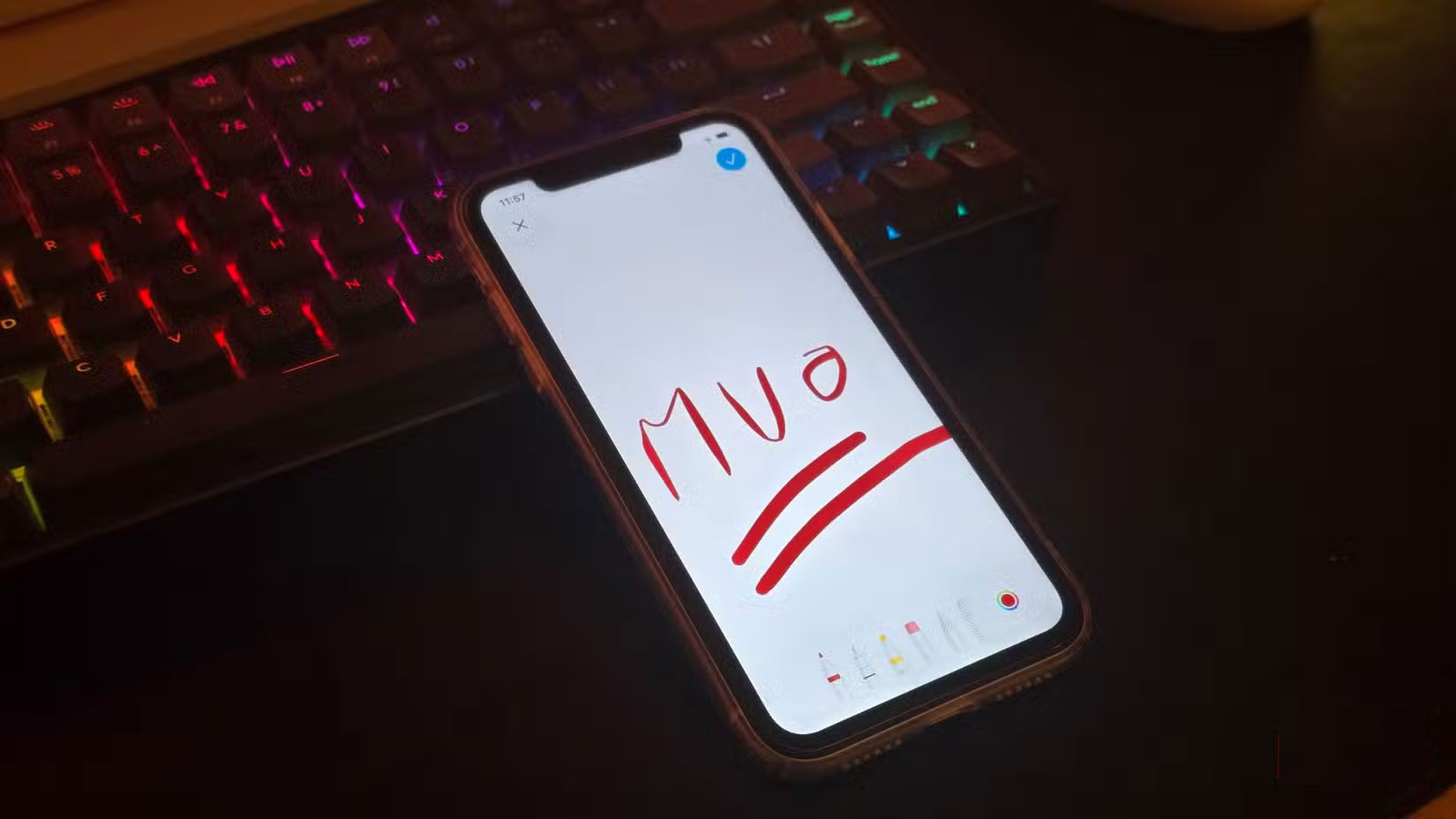
Just open the file in any supported app on your Mac, like Notes, then navigate to File > Import from iPhone > Add Sketch . This will trigger a prompt to appear on your iPhone, allowing you to draw or sign directly on the screen. Once you're done, your sketch will be automatically added to the document on your Mac.
1. Continue tasks with Handoff
Handoff is a useful feature that turns your Mac and iPhone into a connected workspace. It lets you start a task on one device and immediately resume it on the other device without having to manually copy, save, or send anything.

When an app supports Handoff, its icon appears in your Mac's Dock whenever you open a task on your iPhone. Tapping the icon opens the app on your Mac exactly where you left off. It also works in reverse. If you're working on your Mac, you'll see a Handoff prompt in the app switcher on your iPhone, ready to take over.
See also:
- Best Apps for iPhone
- Top 100 Free Apps for Mac OS X
- 18 useful features on macOS operating system you may not know
 13 Useful iPhone Accessibility Features People Often Overlook
13 Useful iPhone Accessibility Features People Often Overlook Why iPhone Battery Drains Overnight and How to Fix It
Why iPhone Battery Drains Overnight and How to Fix It How to share location in Family Sharing iPhone
How to share location in Family Sharing iPhone How to turn on iPhone camera cleaning notification
How to turn on iPhone camera cleaning notification Quick tips to check WiFi security on iPhone when connecting
Quick tips to check WiFi security on iPhone when connecting Delete These 10 Pre-Installed Apps Immediately After Buying Your iPhone!
Delete These 10 Pre-Installed Apps Immediately After Buying Your iPhone!