How to create Windows PE, Win mini to fix Windows errors
If you use Windows PE properly, you will find it very useful when a Windows error occurs and you cannot access the main operating system. Use Windows PE to temporarily access the system, correct some errors related to Windows startup and many other utilities that have not yet been fully discovered. So how can we create Windows PE to help us access Win mini?
Of course, to create Windows PE we must create a USB boot with specialized software. Here we use USB HDD Boot instead of many other software because of its simplicity. Right now TipsMake will guide you how to create Windows PE to help you fix Windows errors when necessary using USB HDD Boot software, an expert in creating USB boot computers.
Instructions for creating Windows PE, creating Win mini to fix Windows errors.
Step 1: First, readers need to download USB HDD Boot software to their computer here: Download USB HDD boot .
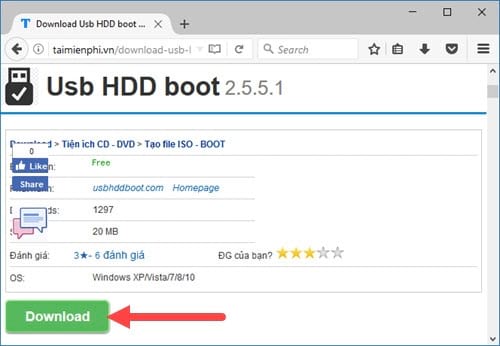
Additionally, you can download Windows 10 PE versions here: Download Windows 10 PE .
Step 2: After completing the download, open the software and you will see the boot creation support interface running on USB or on your computer's HDD .

Step 3: In USB HDD Boot , there are many items and options to choose from, but you just need to select the USB drive you want to create and click start .

Step 4: At this stage, the USB HDD Boot software will take a few minutes to load the necessary software onto your USB device.

Step 5: When the boot loading process is complete, there will be a message " creating universal boot for the drive successfully ", confirm OK to close.
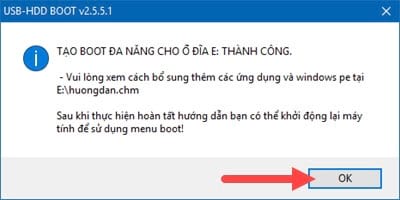
Step 6: After completing the USB boot creation process, we now start creating Windows PE by going to the USB boot drive and finding the WINPE folder.
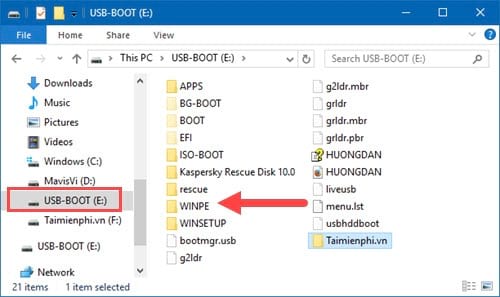
Step 7: Here TipsMake has pre-loaded Windows 10 PE 32bit version, the remaining task is to copy this Windows 10 PE into the WINPE folder.
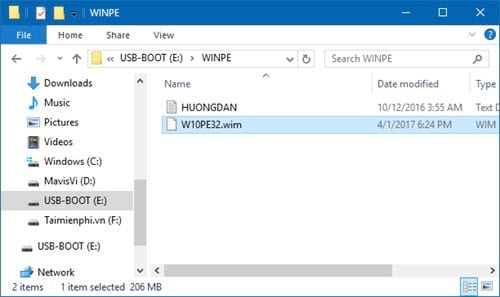
Step 8: To quickly test whether creating Windows PE works effectively, open USB HDD Boot again and click Test USB drive. This function will let you test the DEMO features after creating. USB boot includes Windows PE.
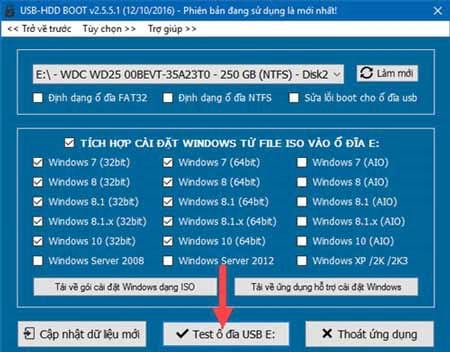
Step 9: On the USB HDD Boot test interface, select the Windows PE 7/8.1/10 boot line
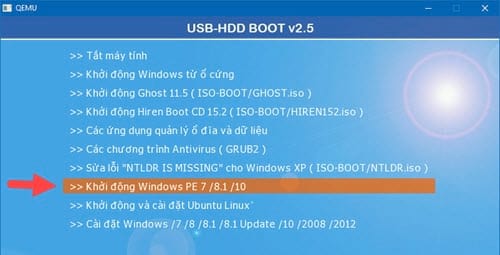
Next, click on the line Start Windows 10 PE 32bit (Because TipsMake has downloaded Windows 10 PE 32bit)

As a result, you will see Windows 10 PE being loaded as shown in the picture and you have completed creating Windows PE. If you need to test further, start the computer and boot into DOS as usual to try this feature.
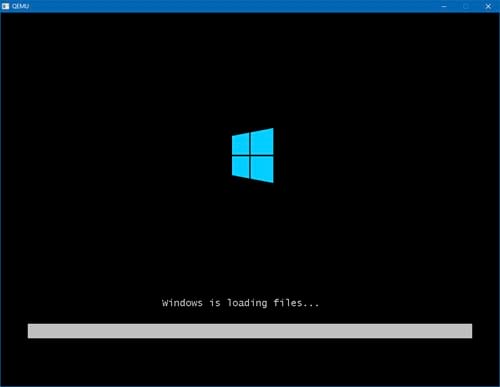
So we have completed the process of creating Windows PE. TipsMake's download link includes many different versions of Windows PE that you can freely download and use to rescue your computer. .
But if you don't like the complexity, you can reinstall Windows. There are many software that support this, including installing Windows 7 using USB, which we have mentioned before, if you don't know. About this trick, you can refer to our guide on how to install Win 7 using USB.
You should read it
- Application to create the best dock for Windows 7, 8 / 8.1 and Windows 10
- Create virtual machines with Hyper-V on Windows 8 and Windows 10
- How to create a VPN on Windows 10
- How to create Restore Point on Windows 10 with just 1 double click
- Create VPN Server on Windows 8
- How to create Windows All In One installer?
 Competing the 3 best file compression software on Windows today
Competing the 3 best file compression software on Windows today Youtube errors and how to fix them
Youtube errors and how to fix them Instructions for playing games on YouTube without a Premium account
Instructions for playing games on YouTube without a Premium account 7 tips to free up storage space on Google Photos
7 tips to free up storage space on Google Photos How to use Terabox storage with 1TB for free
How to use Terabox storage with 1TB for free Instructions for locking Google Drive files to prevent editing
Instructions for locking Google Drive files to prevent editing