Synthesis of shortcuts on Youtube very well
If you are a regular user of Youtube, having the keyboard shortcuts built into the platform will help you save time and manipulate much more. In this article, the Software Tips will introduce you to shortcuts on Youtube.

1. Details of the shortcut on Youtube
Pause / Continue to Watch Videos: With this feature, you have 02 shortcuts to use. You can press the Space (spacebar) or the K key can pause / resume watching video.
Video On / Off: Instead of clicking on the Speaker icon, you can press the M key to turn on / off the sound quickly.
Increase / Decrease Video volume: Normally when increasing / decreasing the volume, you must click on the slider and drag them. Instead of dragging them, you can press the up / down arrow keys to increase or decrease the volume.
Note: If you do not watch in full screen mode, force you to click on the Video to use the up / down keys to increase or decrease the volume. Otherwise it will become a pull up / drag down Web page.
View video in full-screen mode: To view full screen video, then you press the F key .
Exit Video from full screen mode: If you do not want to see Video full screen anymore, press the ESC key to return to the default.
Watch Video in cinema mode (Cinema): You want to watch large video (not full screen) and want YouTube's interface to be black like in the cinema, then press the T key.
Note: To exit the cinema mode (Cinema), press the T key again.
Rewind: To rewind the video to the beginning, press the Home key or the number 0 key .
Skip forward each segment: Youtube will automatically divide your Video into 10 different sections according to the length (from 0 to 9). When you want to rewind any part, you just press that number key , each number will correspond to the time in the Video.
For example: Press the number 5 key, it will rewind to 50% of the length of the video. More specifically, you are watching a 60-minute video, when you press the 5 key it will rewind to the 30th minute.
Video for 5 seconds / 10 seconds: If you need to scan the video in detail and want to watch more specifically, then rewinding 5 seconds / 10 seconds will be most effective. You press the right arrow key to fast forward 5 seconds and press the left arrow key to rewind 5 seconds. Similarly with the J and L keys you will rewind 10 seconds / 1 press.
Fast forward to the end of the video: If you don't want to watch the video anymore, press the End key to skip to the end. If you are watching a video in the list (Playlist), it will automatically open the next video.
Go to the next video: To skip to the next video, press and hold the Shift + N . If you are watching a video in the playlist (Playlist), it will move to the next Video in the list. And you watch the default video, it will move to the next proposed video.
Switch back to the previous Video: To switch back to the previous Video, press Shift + P , but it can only be used when you watch the Video in the list (Playlist).
Minimize Video to surf Youtube: If you have used Facebook, when you are watching the video and pulling down, it will automatically shrink the Video to an angle. This feature is similar, helping you watch videos and comments at the same time. You press the I key to shrink Video.
Turn on subtitles: For videos with subtitles you just need to press the C key to open subtitles.
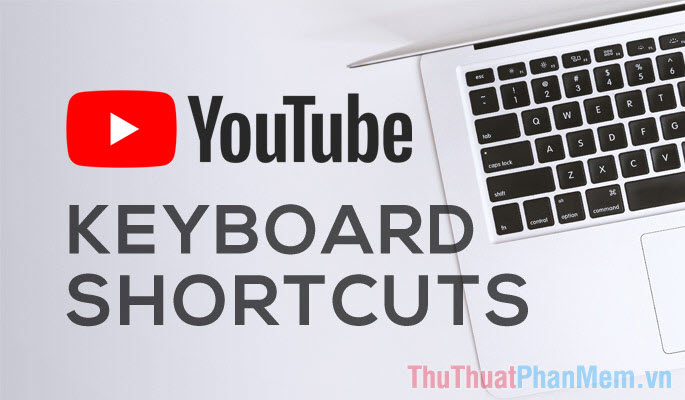
II. Shortcut summary of Youtube
Keys
Uses
K / Space keys
Pause / resume Video
M key
Mute on / off
Arrow keys up / down
Increase / decrease the volume
F
View full screen
ESC key
Exit full screen mode
T key
Watch in Cinema mode
Home / 0 key
Skip to the top of the Video
Number keys from 0 to 9
Tentacle Video by time
Arrow keys left / right
Rewind / fast forward 5 seconds
J / L key
Skip backward / forward 10 seconds
End key
Skip the Video
Shift + N
Skip to the next Video
Shift + P
Switch back to the previous Video
I
Minimize the screen
C
Turn on subtitles
In this article, Software Tips introduced to you the shortcuts of using Youtube on the browser. Have a nice day!
 Check the level of air pollution by Zalo
Check the level of air pollution by Zalo How to login 2 nick Zalo on the computer
How to login 2 nick Zalo on the computer How to delete a Skype account permanently
How to delete a Skype account permanently How to create online quote online fastest and most beautiful
How to create online quote online fastest and most beautiful How to view Facebook IDs, get user IDs on Facebook
How to view Facebook IDs, get user IDs on Facebook How to log out of Gmail on iPhone
How to log out of Gmail on iPhone