Discover EMC in Exchange Server 2010 (Part 1)
Network Management - Exchange Server 2010 continues to add new mail management features to businesses. This new version integrates a variety of mail and communication management tools such as Archiving (Storage), Compliance, High Availability, .
However, when a new set of tools appears, we have to calculate how to manage them. In Exchange Server 2007 you can control everything through PowerShell Cmdlets and EMC (Exchange Management Console) integrated simulation of these administrative functions.
In Exchange Server 2010, PowerShell Cmdlets has been greatly improved to manage multiple tools, and administrative tasks are made easier on EMC. This series of articles will review all the new administrative features integrated on EMC.
High Availability
This is one of the most noticeable features of Exchange Server 2010. High Availability in Exchange Server 2010 combines copying and Windows Clustering techniques to bring a more seamless and useful Exchange structure. One of the main tools used to manage High Avalilability is Database Availability Group (DAC). This is an appropriate storage tool for Mailbox servers to help identify problems with databases, servers and networks.
Along with DAG, we need to mention DAG Networks that can be turned on or off to create continuous custom feedback capabilities and create network databases. Creating and configuring DAG as well as DAG Networks is easy in EMC. The pictures below show the process of managing DAG and DAG Networks in EMC.



You can easily add servers to DAG or remove these servers very easily. When a new server is added to the DAG, it will immediately participate in the automatic database recovery process.
In Exchange Server 2010, databases are created on a new storage structure and do not use Storage Group in Exchange Server 2007. Along with these improvements, EMC has been improved to support management tasks and monitor database copies (Database Copy). In addition, EMC also allows system administrators to manually perform the conversion process. The following illustration shows a task of managing Database and Database Copy in EMC.



Archiving
Storage is one of the new features in Exchange Server 2010. Storage areas provide a core compatibility requirement by ensuring Exchange Server processes all mailbox data in addition to storing in a third-party backup application. , personal storage, PST file, etc. The archiving process can be activated right in the mailbox, during and after creating a mailbox, or in Bulk, .


Federation and Sharing
The Federation and Sharing feature allows organizations to seamlessly connect with each other based on traditional mail communication methods. Exchange Server 2010 helps to share and access PIM data (busy / free information, schedules and contacts) stored in Exchange with external users to the Exchange system while maintaining security and monitoring. Control information at the sharing level as well as TLS level. The configuration and management of information is very simple in EMC. Here are some steps to install Federation and Sharing in an Exchange Server 2010 system and how to share data with other Exchange systems.

However, when a new set of tools appears, we have to calculate how to manage them. In Exchange Server 2007 you can control everything through PowerShell Cmdlets and EMC (Exchange Management Console) integrated simulation of these administrative functions.
In Exchange Server 2010, PowerShell Cmdlets has been greatly improved to manage multiple tools, and administrative tasks are made easier on EMC. This series of articles will review all the new administrative features integrated on EMC.
High Availability
This is one of the most noticeable features of Exchange Server 2010. High Availability in Exchange Server 2010 combines copying and Windows Clustering techniques to bring a more seamless and useful Exchange structure. One of the main tools used to manage High Avalilability is Database Availability Group (DAC). This is an appropriate storage tool for Mailbox servers to help identify problems with databases, servers and networks.
Along with DAG, we need to mention DAG Networks that can be turned on or off to create continuous custom feedback capabilities and create network databases. Creating and configuring DAG as well as DAG Networks is easy in EMC. The pictures below show the process of managing DAG and DAG Networks in EMC.
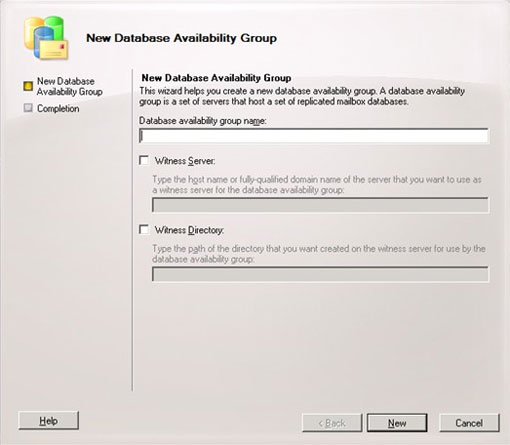
Figure 1: Wizard to create a new Database Availability Group.
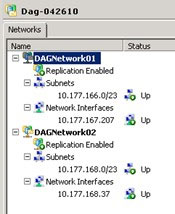
Figure 2: Managing DAG Networks.
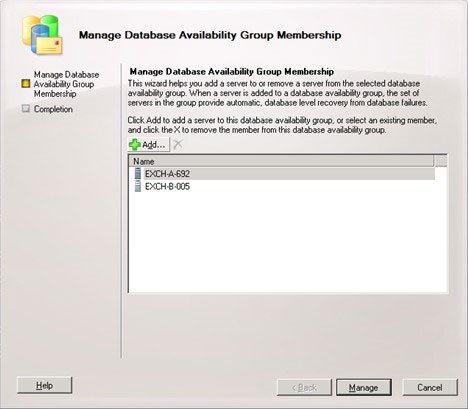
Figure 3: New DAG member management wizard.
You can easily add servers to DAG or remove these servers very easily. When a new server is added to the DAG, it will immediately participate in the automatic database recovery process.
In Exchange Server 2010, databases are created on a new storage structure and do not use Storage Group in Exchange Server 2007. Along with these improvements, EMC has been improved to support management tasks and monitor database copies (Database Copy). In addition, EMC also allows system administrators to manually perform the conversion process. The following illustration shows a task of managing Database and Database Copy in EMC.
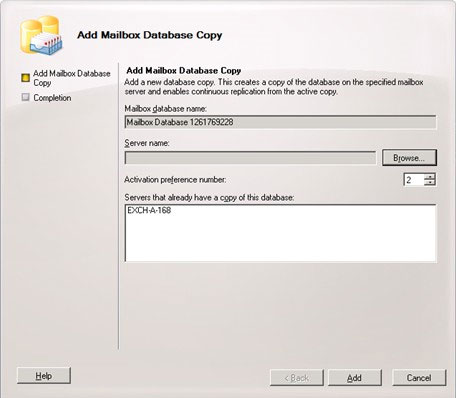
Figure 4: Additional wizard Mailbox Database Copy.
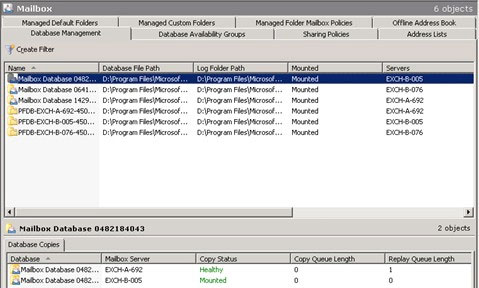
Figure 5: Database management window.
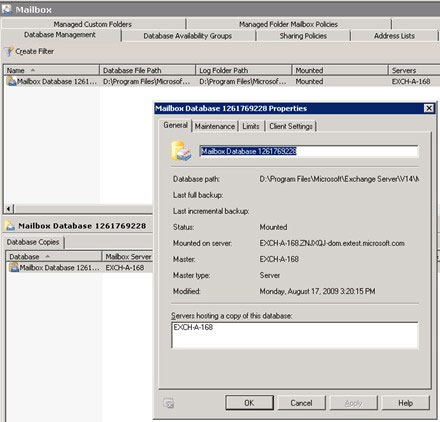
Figure 6: Properties of a Mailbox Database.
Archiving
Storage is one of the new features in Exchange Server 2010. Storage areas provide a core compatibility requirement by ensuring Exchange Server processes all mailbox data in addition to storing in a third-party backup application. , personal storage, PST file, etc. The archiving process can be activated right in the mailbox, during and after creating a mailbox, or in Bulk, .
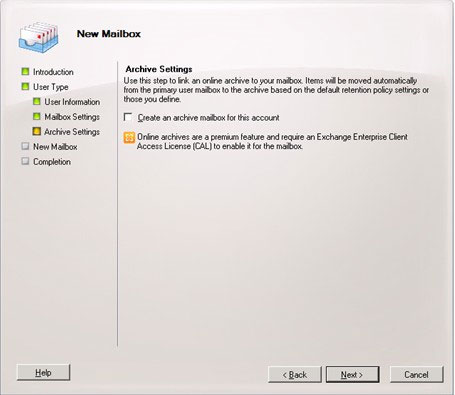
Figure 7: Enable archiving while creating mailboxes.
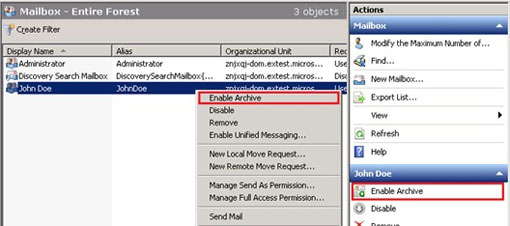
Figure 8: Enable storage for an existing mailbox.

Figure 9: Enabling storage for a mailbox group in Bulk | Enabling Archive.

Figure 10: Storage area displayed as a feature of the mailbox
in the Mailbox Property page.

Figure 11: Use the Create Filter option to see if mailboxes have been archived.

Figure 9: Enabling storage for a mailbox group in Bulk | Enabling Archive.
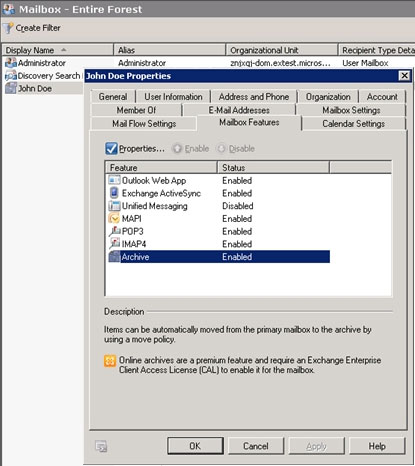
Figure 10: Storage area displayed as a feature of the mailbox
in the Mailbox Property page.
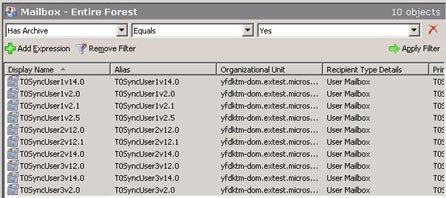
Figure 11: Use the Create Filter option to see if mailboxes have been archived.
Federation and Sharing
The Federation and Sharing feature allows organizations to seamlessly connect with each other based on traditional mail communication methods. Exchange Server 2010 helps to share and access PIM data (busy / free information, schedules and contacts) stored in Exchange with external users to the Exchange system while maintaining security and monitoring. Control information at the sharing level as well as TLS level. The configuration and management of information is very simple in EMC. Here are some steps to install Federation and Sharing in an Exchange Server 2010 system and how to share data with other Exchange systems.
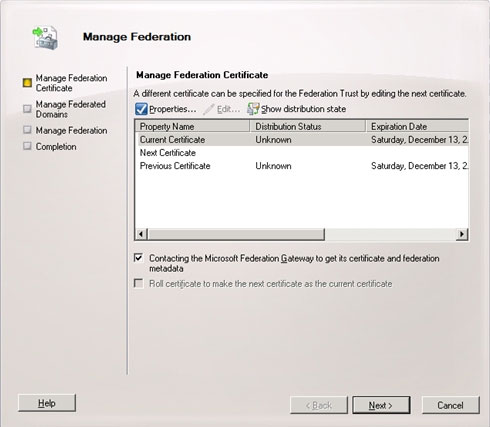
Figure 12: Federation Trust settings between two systems with group 3 licenses.

Figure 13: Create a new Relationship Organization between Exchange systems.

Figure 14: Creating a Sharing Policy to connect to the user in the Exchange system.
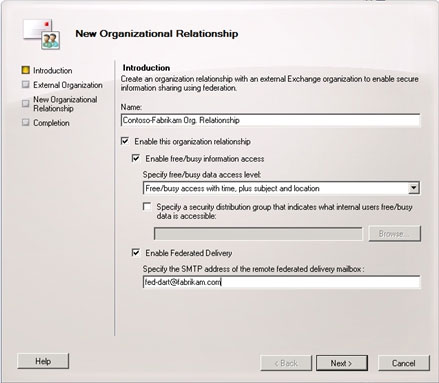
Figure 13: Create a new Relationship Organization between Exchange systems.
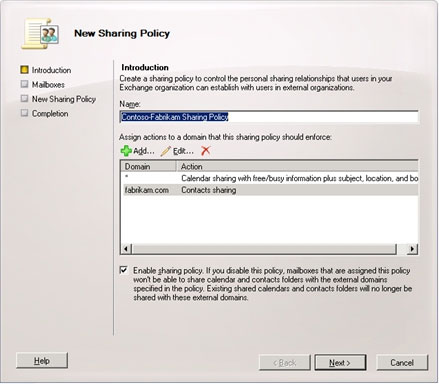
Figure 14: Creating a Sharing Policy to connect to the user in the Exchange system.
4 ★ | 1 Vote
 Transfer MDaemon to Exchange 2007/2003 (P.5)
Transfer MDaemon to Exchange 2007/2003 (P.5) Discover EMC in Exchange Server 2010 (Part 2)
Discover EMC in Exchange Server 2010 (Part 2) Transfer Exchange 2003 to Exchange 2007 (Part 1)
Transfer Exchange 2003 to Exchange 2007 (Part 1) Transfer MDaemon to Exchange 2007/2003 (P.6)
Transfer MDaemon to Exchange 2007/2003 (P.6) Public Folder management in Exchange 2007
Public Folder management in Exchange 2007 Transfer MDaemon to Exchange 2007/2003 (P.7)
Transfer MDaemon to Exchange 2007/2003 (P.7)