How to Create a Monochrome Color Effect in Photoshop
This tutorial will show you a quick and easy way to add a monochrome color effect to your images using Adobe Photoshop . The term monochrome means that the colors in an image are limited to different shades of the same tone or the same primary color. And it is a great way to simplify an image or convey a certain mood or emotion. Black and white photography is monochrome because it only uses shades of gray, but any color can be used.



How to convert color photo to monochrome
Here's how to create a basic monochrome effect. Once you've got the hang of it, we'll show you how to combine a few steps to speed things up.
Step 1: Add a Solid Color fill layer above the image
The easiest way to convert a color photo to monochrome is to use a Solid Color fill layer.
In the Layers panel, the original image will appear on the Background layer. Add a Solid Color fill layer above the image by clicking the New Fill or Adjustment Layer icon :

And select Solid Color from the list:

Step 2: Select the main color from the Color Picker
The Color Picker opens and the image will be temporarily blocked by whatever color is currently selected.
By default it is black:
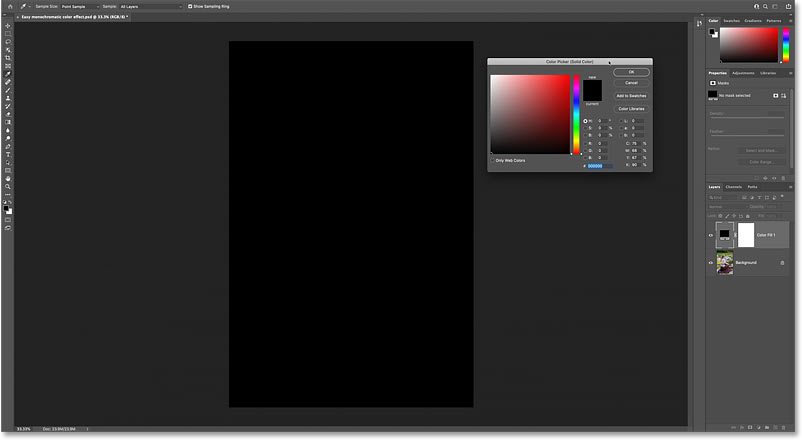
In the Color Picker, select the color you want to use. For now, we just want the hue (primary color). We'll come back and adjust the saturation and brightness in a moment.
For example, choose pink red:
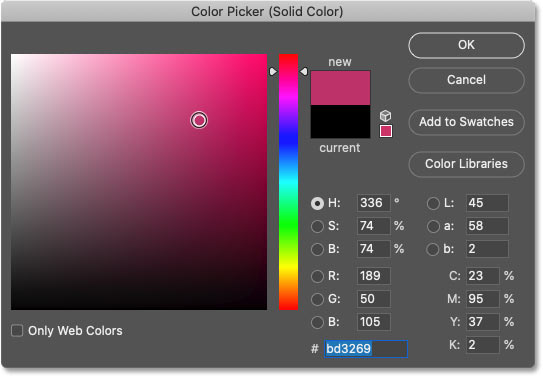
Click OK to close the Color Picker and now the new color blocks the image:
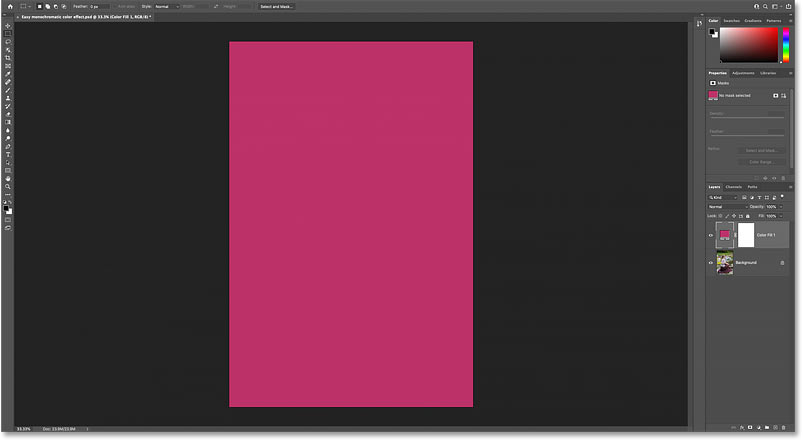
Step 3: Change the blend mode of the fill layer to Color
Back in the Layers panel, fill the Solid Color layer above the Background layer.
To blend the color from the fill layer with the image below, change the blend mode of the fill layer from Normal to Color :
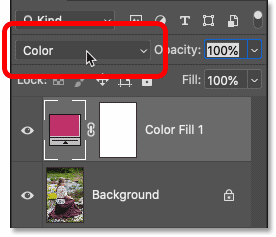
Blend mode Color keeps the tonal (brightness) values of the underlying image but replaces the original colors with colors from the fill layer, creating the original effect:
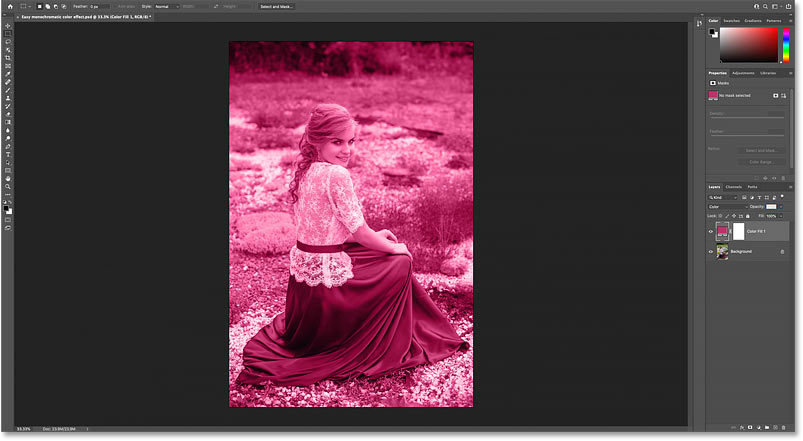
Step 4: Reopen Color Picker
The only problem, at least in the example case, is that the color saturation is too strong and also too bright.
To fix that, reopen the Color Picker by double-clicking on the fill layer's color swatch in the Layers panel:
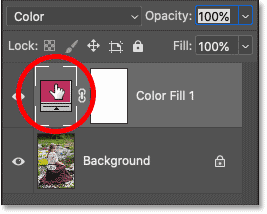
Step 5: Adjust the color saturation and brightness
Then adjust the saturation and brightness as needed.
Reduce the Saturation (S value) to 30% and the Brightness (B value) to 40%. Click OK when you're done:
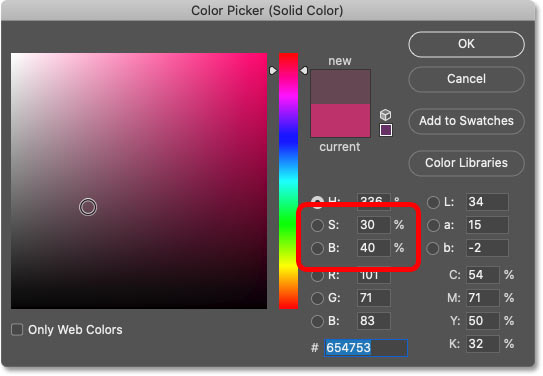
And when the saturation and brightness are reduced, the effect is much more subtle:

In the Layers panel, you can turn the effect on and off to compare it to the original image by clicking on the fill layer's visibility icon:
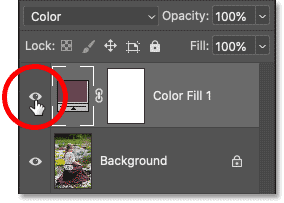
And that's the basics of how to convert a color image to monochrome using the Solid Color fill layer in Photoshop!
A faster way to create a monochrome color effect
Now that we know how to create a standard monochrome effect in Photoshop, here's how to combine a few steps and create a monochrome effect even faster!
Before continuing, delete the fill layer by dragging it to the trash:
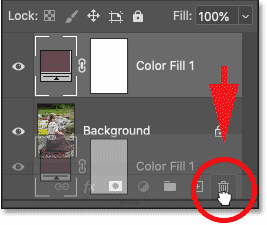
And now, back to the original image:
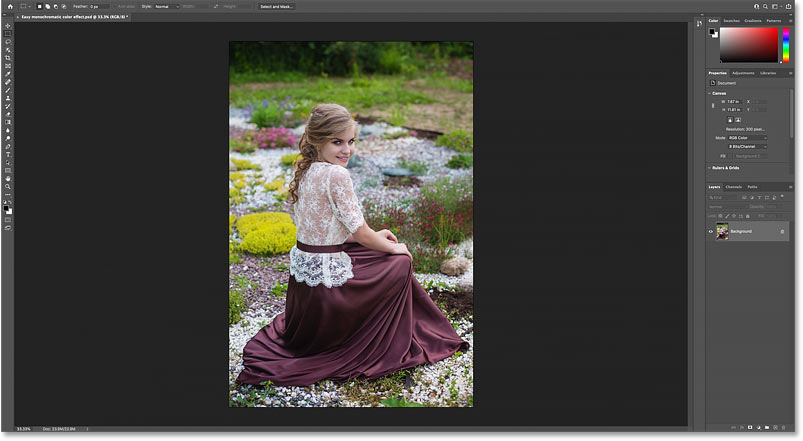
Step 1: Go to Layer > New Fill Layer > Solid Color
Instead of adding a Solid Color fill layer from the Layers panel, a better way is to go to the Layer menu in the menu bar, select New Fill Layer , and then select Solid Color :
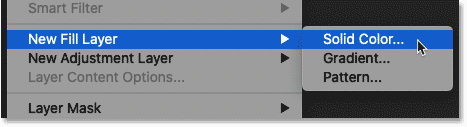
Step 2: Set Mode to Color
The reason it's better is because this time, Photoshop will open the New Layer dialog box first. And from here, we can change the blend mode of the fill layer before adding it.
Change the Mode (short for Blend Mode) option from Normal to Color :

Step 3: Select a color from the Color Picker
Then click OK to close the dialog box and the Solid Color fill layer appears above the image, just like before. But this time, because Photoshop automatically sets the blend mode to Color, the fill layer doesn't block the image from view. Instead, the color and image blend together.
Since the default color is black, the initial result is a black and white effect:
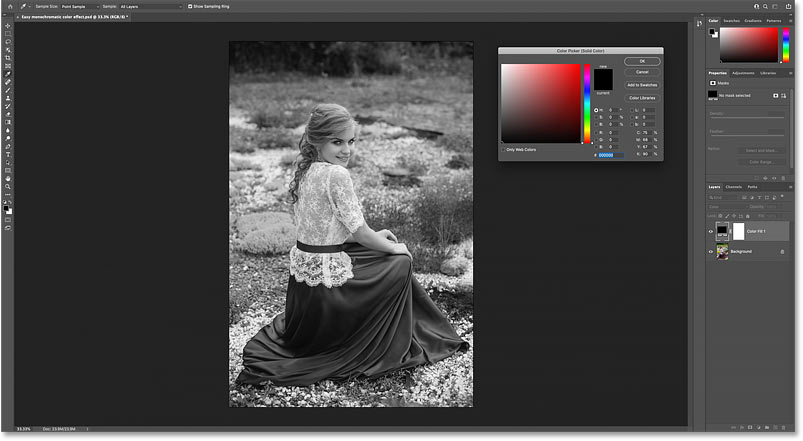
But you can choose any color you like from the Color Picker. This time we'll use a sepia tone by setting the Hue (H) to 30 °, Saturation (S) to 40% , and Brightness (B) to 45% :
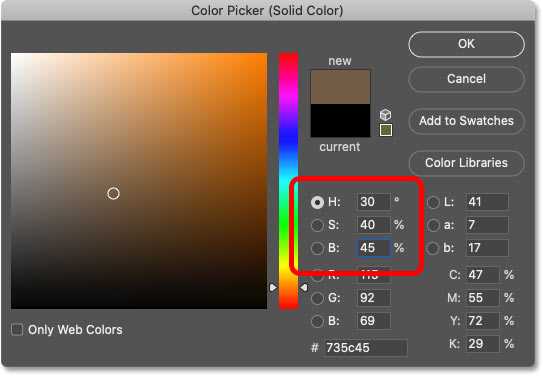
Click OK to close the Color Picker and here is the result:

You should read it
- How to create photos in white, black or any color extremely easy with Paint on Windows
- How to use Photoshop CS5 - Part 14: Create motion effects
- How to color images in Photoshop
- Ways of blending 80s image colors in Photoshop
- How to create a 7-color text effect in Photoshop
- Create a color mixing effect in PowerPoint
 Excel 2016 - Lesson 15: Relative and absolute cell references
Excel 2016 - Lesson 15: Relative and absolute cell references Recommended fields in Golang
Recommended fields in Golang Excel 2016 - Lesson 11: Check spelling in Excel spreadsheets
Excel 2016 - Lesson 11: Check spelling in Excel spreadsheets Recommended methods in Golang
Recommended methods in Golang Excel 2016 - Lesson 5: Basic concepts of cells and ranges
Excel 2016 - Lesson 5: Basic concepts of cells and ranges PowerPoint 2016: Rehearse and Record Your Presentation
PowerPoint 2016: Rehearse and Record Your Presentation