Guide to adjust flashlight on Control Center iOS 10
Not only are the applications that Apple focuses on upgrading and changing in iOS 10, 3D Touch technology also brings new experiences to users. We will be using quite a lot of new features of 3D Touch, making operation faster and more convenient. You can quickly add options like Wi-Fi, Bluetooth, . when just pressing and holding Settings. Besides, adjusting the flashlight on iOS 10 is now much simpler. Only a few small steps you can customize the flashlight as you like. Join the Network Administrator to discover how to customize the flashlight brightness on iOS 10 in the article below.
Step 1:
At the main interface on the iPhone / iPad device, you swipe back from the bottom up to open the Control Center . At the bottom you will see 4 different small icons. Click on the flashlight icon .
Soon the dark light mode panel appears on the flashlight. There will be 3 different flashlight light modes for users to choose from:
- Bright Light: Highest luminous intensity.
- Medium Light: medium coating intensity.
- Low Light: weak light intensity.
Depending on the demand, we choose 1 of 3 light levels for the flashlight.


Step 2:
Also at the Control Center, you can immediately use several Camera modes:
- Take Photo: take photos.
- Record Slo-mo: Movie in Slowmotion mode.
- Record Video: Movie recording.
- Take Selfie: Take Selfie.
In addition, we perform the same operation with Clock and Calculator.
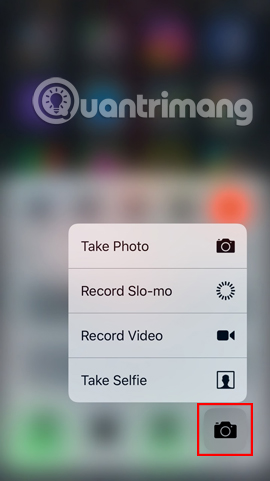
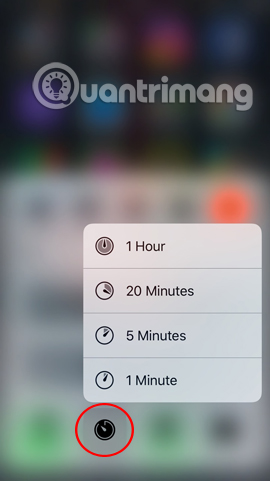
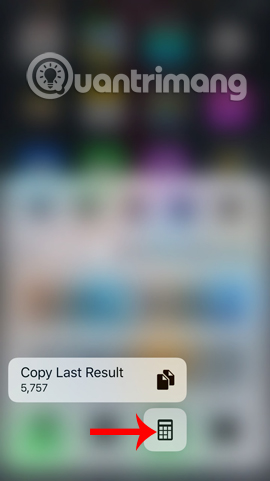
Above is the simplest way to use 3D Touch technology when adjusting the flashlight, using camera, watch or computer modes on iOS 10's Control Center. In addition, 3D Touch also possesses many options. Choose other useful for users.
Refer to the following articles:
- Upgrade iOS 10 and attractive features not to be missed
- How to style messages for iMessage iOS 10
- Unlock iOS 10 screen is much simpler with 3 ways
I wish you all success!
 Unlock iOS 10 screen is much simpler with 3 ways
Unlock iOS 10 screen is much simpler with 3 ways Have you tried using the magnifying glass feature on iOS 10?
Have you tried using the magnifying glass feature on iOS 10? How to turn on, turn off airplane mode on iPhone?
How to turn on, turn off airplane mode on iPhone? Instructions on how to turn off the keyboard sound on iPhone, iPad
Instructions on how to turn off the keyboard sound on iPhone, iPad How to hide / show battery percentage on iPhone, iPad
How to hide / show battery percentage on iPhone, iPad How to view the iPhone Mac address?
How to view the iPhone Mac address?