Common GHOST errors and how to fix them
For you Technicians, ghosting is a regular thing. Today I will share my experience to help you fix and avoid some common errors in the ghosting process.
Error 1. Error due to data cable
For ATA-generation hard drives, older IDE cables are more likely to fail than SATA hard drives. If you bug the ghost file and don't see any partitions, the main cause is cap.
Solution: Remove the cable, reattach both the signal cable and the power cable to the hard drive, if it still doesn't work, replace the cable with a new one.
Error 2. Error due to 'unmounted' drive:
When you create the ghost file, the machine gives the error 'Dismount disk' and does not allow the file to be created. When the ghost file bug, we only see the partition containing Windows, the remaining partitions are empty even though we have not deleted or formatted these partitions.
This is a classic error, which many people even many skilled technicians sometimes succumb to.
How to fix: Proceed to mount the drive: boot from the Boot disk, select boot CD, DVD.
For the old Hiren's Boot disk (version older than 10): You select File managers (item 8) => select VolKov Commander 4.99 (item 1) => select Yes, select Readwrite => select Yes => press the F10 key = > reboot the machine. Conduct bug file ghost.
For Hiren's Boot disk from 10 or more: Select Dos Programs > File managers… then follow the same steps as above.
Error 3. Ghost partition is dimmed, not for ghost.
This error is caused by the hard drive you just bought, not partitioned or your hard drive has not been set active.

How to fix: See Set Active instructions for the partition.
Error 4. Error due to hard drive (HDD)
Faulty hard drive (a common error is Bad Sectors) is also a cause of errors when ghosting because the ghost file has damaged data structures, making the program unreadable. You try to bug another ghost to see if it works. If it still doesn't work, it means the hard drive has a problem.
How to fix: Replace the new hard drive, because honestly, Bad Sectors error is very difficult to fix even if you cut the bad segment, but it can die at any time and affect your data.
Error 5. Ghost error is caused by RAM memory:
The machine often reports an error halfway when ghosting, this error is usually a RAM problem, possibly due to a small amount of RAM, or old RAM.
Another common error is that after successfully extracting the ghost, when entering Windows, there is a blue screen of death error (blue background + white text on half the screen).
This is a RAM error, although Windows has not been damaged, and the machine is still running normally, many people mistakenly think that the ghost version is not compatible with the machine configuration.
Fix: Try to install another stick of RAM if the ghost is good, buy only one, the diagnosis is correct.
Error 6. Error 'Not disk drive were detected'
This error occurs when you go inside Norton Ghost to select the ghost file from the cd, it shows Not disk drive were detected . This error is similar to the one above. (Error 5)
Error 7. Strange error
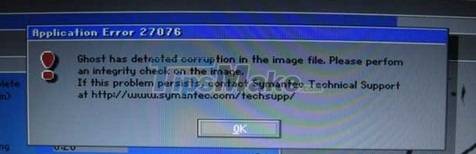
In the process of ghost running halfway, it says: 'unexpected end of file if this problem persits, contact symantec technial supports at http://www.symantec.com/techsupport'.
Cause: Your ghost version has been corrupted, choose another version for ghost to try again.
Error 8. The saved Ghost file could not be found in the computer.
The cause could be:
- Because you have incorrectly named the ghost file *.GOR
- Because you put the ghost file in a folder containing Vietnamese accents.
Overcome:
- Turn on the file extension view, if the ghost file does not have the correct .GHO extension, then put it back with that extension.
- Rename the folder containing the unsigned ghost.
To show the file extension, do the following:
Go to Computer (This PC) => select Organize => select Folder and search options (For Windows 7)

Next, go to View => uncheck the line Hide extensions for known types.

For details on how to do it, you can refer to this article for details: How to display the file extension on Windows XP/7/8/10
Error 9. Error due to hardware incompatible boot disk
If you use the old Hiren's BootCD disc that is not compatible with the new mainboard lines, you will have an error when entering the ghost interface (the machine is 'stuck' in the ghost interface).
This error often appears a message like: 'Boot files not found' or 'Loading failed'. To fix it, use Hiren's Boot CD compatible with the Mainboard, or the latest disc the better.
In addition, the optical drive's reading eyes may be weak, so the CD cannot be read, or the CD is scratched, dirty, and of poor quality.
If you extract ghost from CD, DVD and get error: 'A:GHOSTERR. TXT', this error is because the CD, DVD containing the ghost file is scratched. If the same error, the ghost file is contained in the hard drive, then remove the hard disk signal cable and reattach.

Or like this:

Fix: Buy a new ghost disc or create a USB BOOT
Error 10. The Ghost process has already entered the hard drive, but there are only partitions A:, B:, R: but there are no partitions C, D, E. of your HDD.
Cause: Because your hard drive is not recognized.
How to fix: Put your hand on the hard drive to see if the hard drive works. If not, your hard drive is broken.
You should read it
- Instructions on how to ghost Windows 7 using USB
- Ghost Win from HDD to SSD with Onekey Ghost - How to do and fix the error
- Backup and Ghost reinstall Win with Norton ghost from HDD
- Guide Ghost win 7 simple and fast with just a few basic steps
- Download Ghost win xp, win 7, 8, 10 32 and 64bit Link Google Drive
- Instructions to use Onekey Ghost to create and extract Ghost files quickly
 Download Ghost Windows 10 LTSB 1607 2021
Download Ghost Windows 10 LTSB 1607 2021 Create a Windows installation USB on Ubuntu using the WoeUSB tool
Create a Windows installation USB on Ubuntu using the WoeUSB tool How to download a Windows installer, Office directly from Microsoft
How to download a Windows installer, Office directly from Microsoft Link to download the ISO file Windows 10 20H1 directly from Microsoft
Link to download the ISO file Windows 10 20H1 directly from Microsoft How to create Hiren's BootCD PE using ISO2USB
How to create Hiren's BootCD PE using ISO2USB Fix error that cannot install Windows, cannot Format computer
Fix error that cannot install Windows, cannot Format computer