Steps to fix Updating Office, please wait a moment (Error 0xc0000142)
After the system finishes running the update, users will continue to face an error message with the following content:
This is a common error on Microsoft Office and any user can encounter this problem. To solve this problem, you just need a few steps as follows:
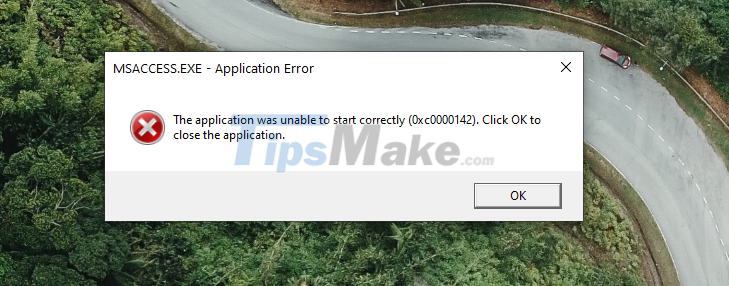
Step 1: At the main interface of the computer screen, right-click the Taskbar and select Task Manager.
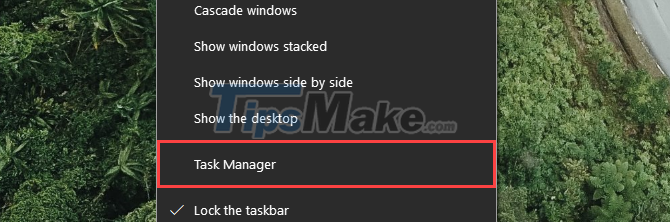
Step 2: When the Task Manager window appears, select the Services tab and find the service named: 'ClickToRunSvc'.

Step 3: Next, you need to right-click ClickToRunSvc and select Restart to restart this service.

Step 4: So you have finished fixing the "Updating Office, please wait a moment" (Error 0x c0000142) error on Windows. Now you can reopen the Office applications to check.

In the above article, TipsMake has shown you how to fix Microsoft Office's "Updating Office, please wait a moment" (Error 0x c0000142) error quickly and effectively. Have a nice day!
You should read it
- How to fix A20 Error when starting the computer
- How to fix error 1706 when installing Microsoft Office
- Steps to fix error 0x80070490 when updating Windows 10
- Fix 'Something went wrong' error on Office 2013
- How to fix error 0x80070522 when updating Windows
- Instructions on how to fix Microsoft Office 365 errors
 Steps to lock columns in Excel
Steps to lock columns in Excel Installation steps to automatically save Excel files to OneDrive
Installation steps to automatically save Excel files to OneDrive How to view and restore Excel file versions phiên
How to view and restore Excel file versions phiên Steps to restore the default Font in Microsoft Office
Steps to restore the default Font in Microsoft Office Steps to cancel automatic numbering in Word
Steps to cancel automatic numbering in Word What is the size of A5 paper? How to select and print A5 paper in Word
What is the size of A5 paper? How to select and print A5 paper in Word