How to view and restore Excel file versions phiên
The version of Microsoft 365 provides office services with a history saving feature and the option to restore to a previous working version. With Excel we can review the previous working versions of an Excel file to review the changes of the document and can restore any version we want.
The Excel work history version restore feature is very similar to the document history recovery feature on Google Docs. The following article will show you how to restore the working version on Excel.
Instructions to restore the Excel file version
Note that you must set up the document saving mode to OneDrive on your computer to view the working history of the Excel document file.
Step 1:
You open the Excel file and check if the AutoSave mode at the top of the interface is turned on or not . If not enabled, we need to enable this mode in OneDrive.
After popping up, perform editing operations, enter content as usual.

Step 2:
Click on the file name at the top of the interface and display the interface as below, we click on Version History .
Or you can also click File > Info and then click on Version History.

Step 3:
Now you will see the entire history of working on this document with different revision versions, different document retention times. If you want to restore any version of Excel, click Open version as shown below.
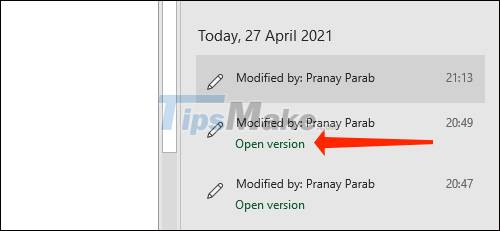
Step 4:
Now the Excel working version has been opened for us to review the content. To restore this version, click the Restore button .
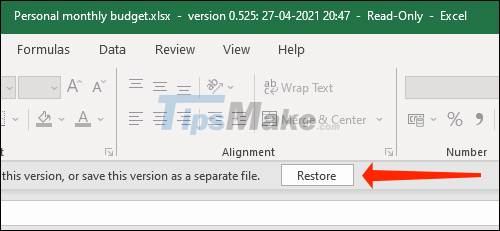
You should read it
- Instructions for inserting a PDF file into Excel spreadsheet
- Restore Word and Excel files that unfortunately have not been saved
- How to delete the old File History version in Windows 10
- How to check the version of Excel in use
- How to fix Vietnamese error when opening CSV file in Excel
- How to set Excel password to secure data file
 Steps to restore the default Font in Microsoft Office
Steps to restore the default Font in Microsoft Office Steps to cancel automatic numbering in Word
Steps to cancel automatic numbering in Word What is the size of A5 paper? How to select and print A5 paper in Word
What is the size of A5 paper? How to select and print A5 paper in Word How to open the formula management window in Excel
How to open the formula management window in Excel How to create a bar chart in Excel
How to create a bar chart in Excel How to use the RANK and SUMPRODUCT functions in Excel with COUNTIF
How to use the RANK and SUMPRODUCT functions in Excel with COUNTIF