How to prevent others from sharing your photos and posts on Facebook
Capturing the needs of users, Facebook also offers a variety of different settings to protect privacy. In this article, Software Tips will show you how to prevent others from sharing your photos and posts on Facebook.
1. Block sharing of photos and articles on your browser (computer)
For the Facebook platform in the browser, we have a lot of different settings to protect personal information. To turn off image sharing, your personal Facebook posts do the following:
Step 1: First, open Facebook on your browser and select Expand -> Settings .

Step 2: Then, you select the Timeline and tag to set the information related to the article. Here, select the section for others to share your article on their news .
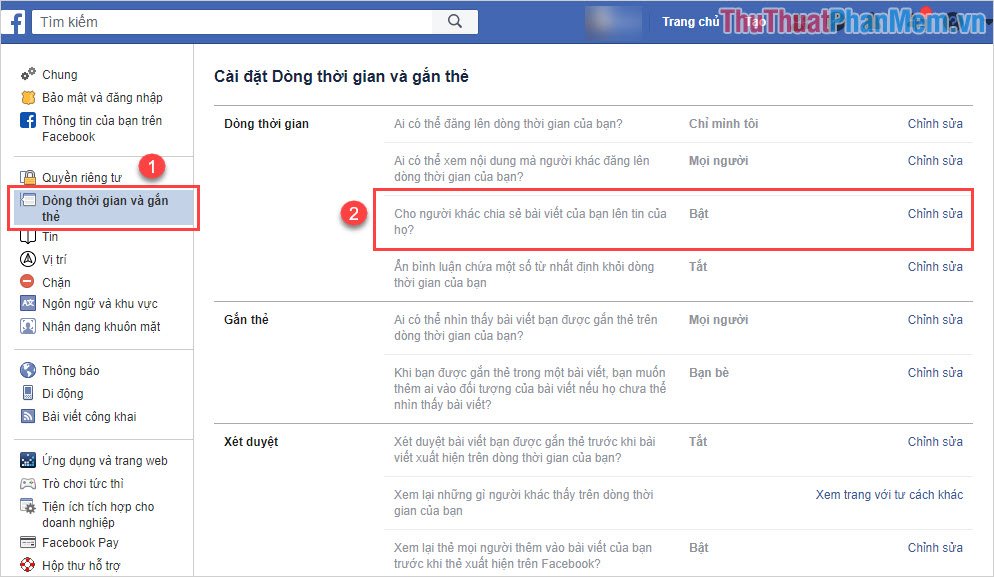
Step 3: Now, all you need to do is turn off this feature. Other users will no longer be able to share your photos and posts on Facebook.
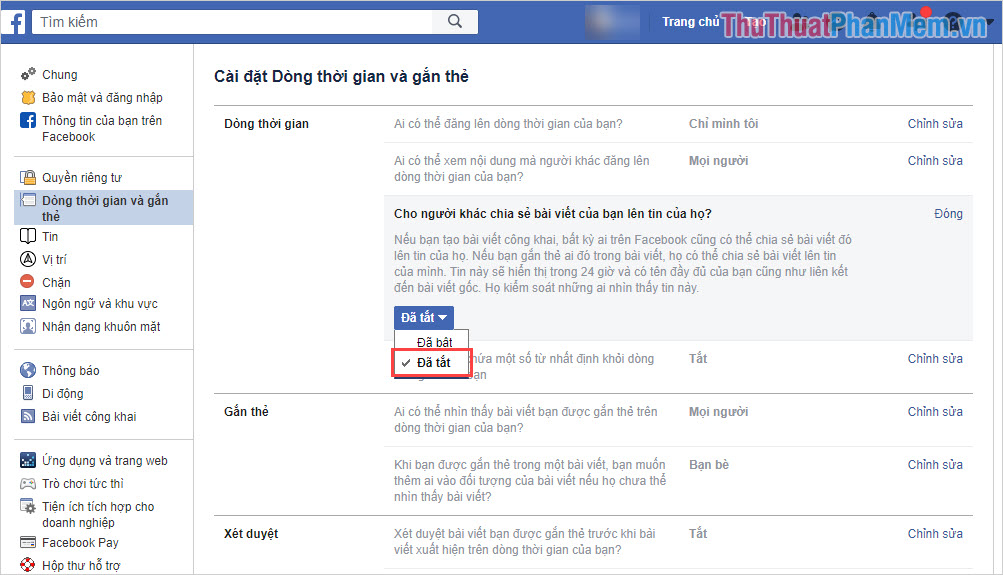
Step 4: Once set up, go back to your browser and use Facebook as you normally would.
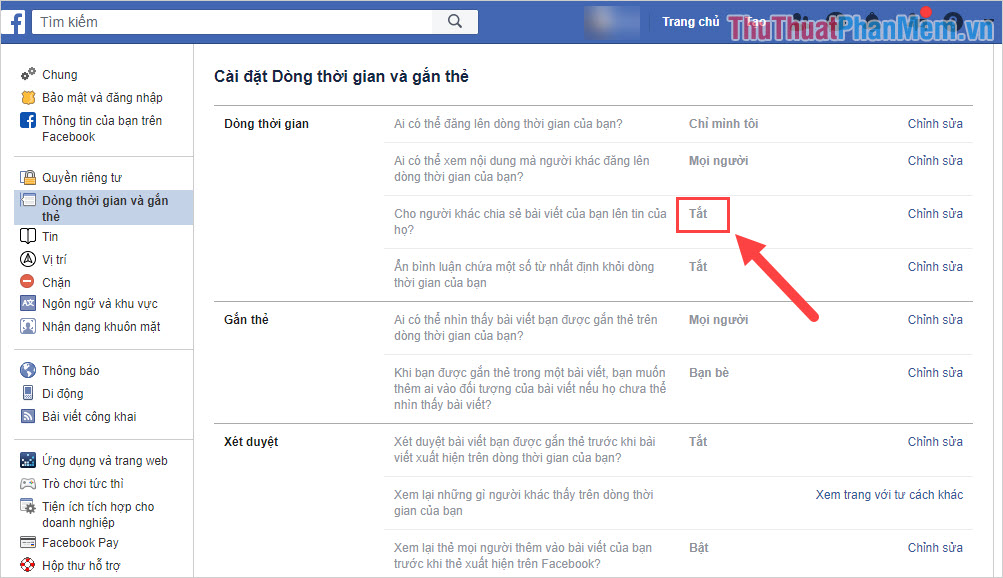
2. Block sharing your photos, articles on the phone
Facebook interface on the phone has many differences and you need to pay a little attention when changing to avoid confusion.
Step 1: First, open the Facebook app and select the Expand icon -> Settings & privacy -> Settings .

Step 2: Next, you select Timeline & tagging to set the options of the article. Here, you select the section For others to share your article on their news?
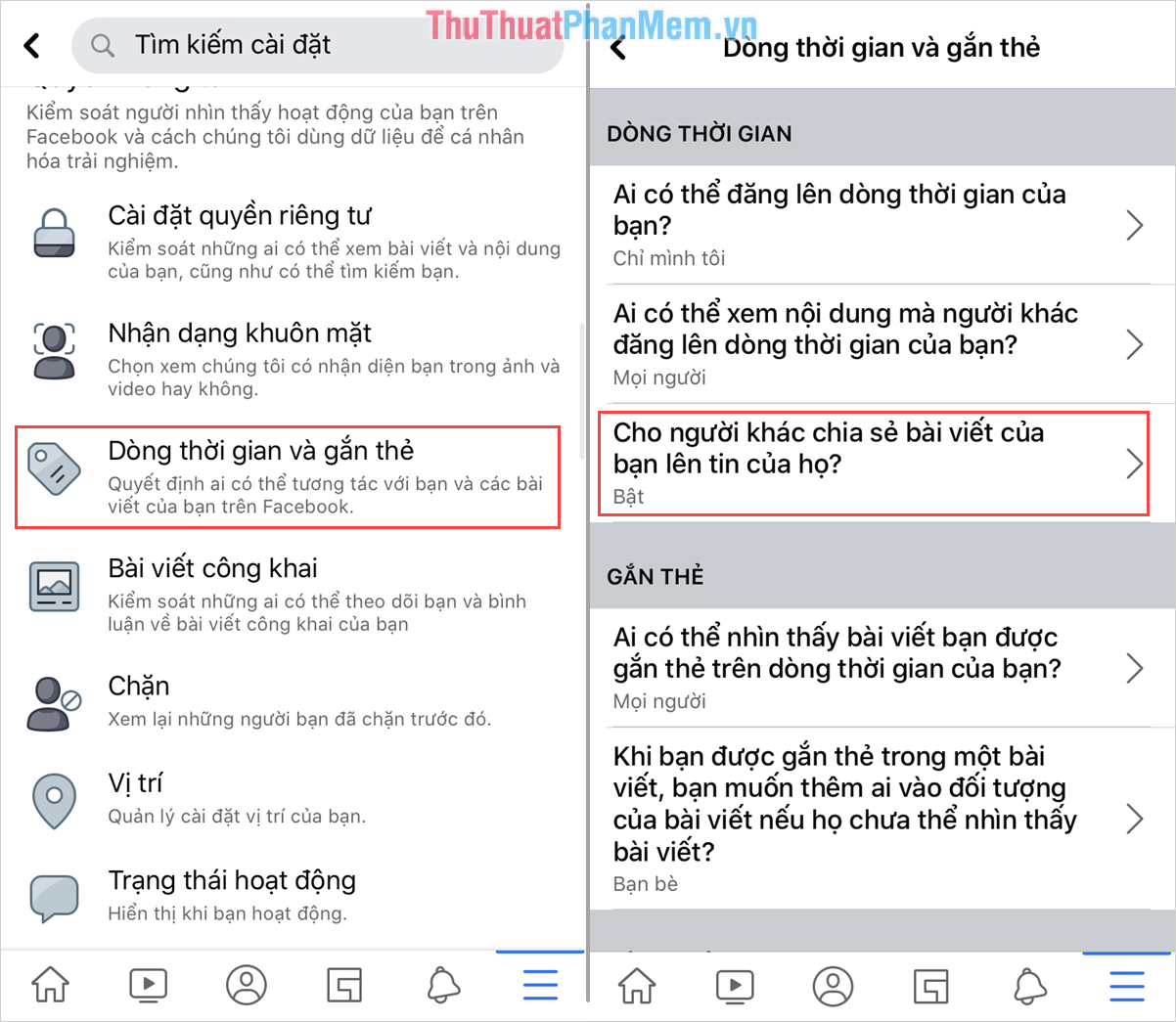
Step 3: Finally, you just need to select No to turn this off. Now no one will be able to share your posts and photos on Facebook anymore!
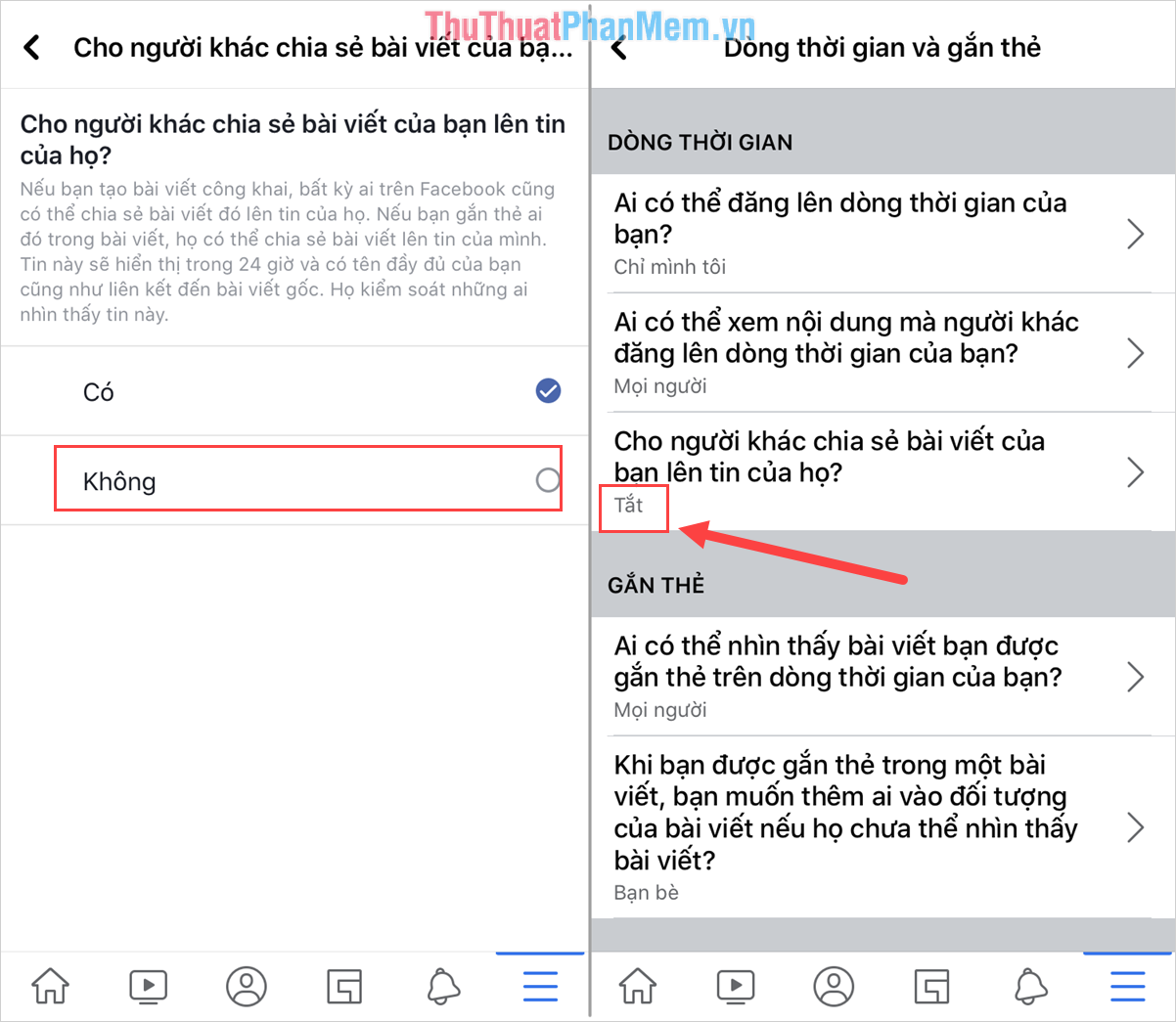
In this article, TipsMake has shown you how to prevent others from sharing your photos and articles on Facebook quickly and effectively. Have a nice day!
 How to download Facebook group closed video to computer
How to download Facebook group closed video to computer How to turn off autoplay videos on social networks
How to turn off autoplay videos on social networks How to recover deleted messages on Facebook is easy
How to recover deleted messages on Facebook is easy How to filter your Facebook friends with the MonokaiToolkit tool
How to filter your Facebook friends with the MonokaiToolkit tool How to see who unfollow you on Instagram
How to see who unfollow you on Instagram How do you know your Instagram account has been blocked?
How do you know your Instagram account has been blocked?