Share how to fix the error of the watch not being able to access the network
The error of the clock not being able to access the network causes your computer to constantly have the wrong time? Please refer to TipsMake's article immediately to know how to fix it effectively.
The error of the watch not being able to access the network is a common problem for computer users. This causes the time on the computer to be incorrect. In particular, it can also make users unable to use tasks that require time precision. To know the cause and how to fix this problem, please read the information in the next section.

Causes and ways to fix the error of the watch not connecting to the network effectively
There are many factors that can cause the computer to have a clock error and not be able to access the web. And after synthesizing from many sources of information, below are the most common causes.
1: CMOS battery is dead
You may not know, all computers' mainboards are equipped with a CMOS battery. This battery helps the mainboard store hardware configuration information. Not only that, it can also help the system continuously update the time accurately. After a long period of operation, the CMOS battery will run out and need to be replaced. If not, you will likely encounter an error where your watch cannot access the web.
To be able to overcome this situation. You just need to buy CMOS batteries at places that specialize in computer repair. Then replace the battery on your computer. Or if you can't do it yourself, you can bring your computer to a repair center for support.

2: Wrong time zone setting
The time displayed on the computer will be based on the time zone setting. This also means when the time zone is set incorrectly. At this time, the displayed time will also not be accurate. This may also be the reason why you mistakenly think your computer has a clock error that won't connect to the network.
When you encounter a system time error on your computer. We will perform the following steps to fix clock errors on the computer.
- Step 1: Press the Windows + I key combination to open the settings panel on the computer.
- Step 2: Enter the keyword Date & time settings > click on the keyword that appears at the top.
- Step 3: In the Date & time section, check the Time zone box. Because Vietnam's time zone is (UTC + 7:00) Bangkok, Hanoi, Jakarta. If this box does not display correctly (UTC + 7:00) Bangkok, Hanoi, Jakarta. Please choose again correctly.
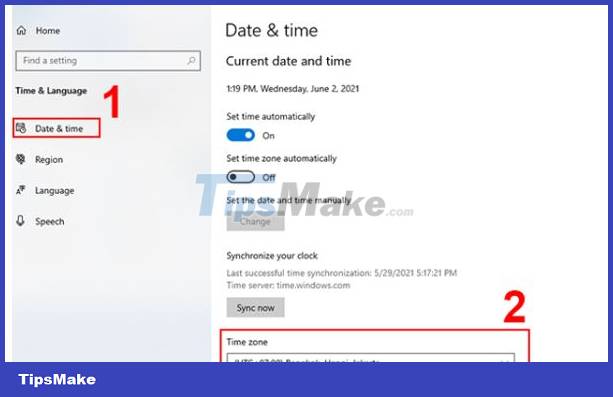
3: Poor sync settings
When you have done the two methods above but the clock error on the computer is still not fixed. This may be due to poor sync settings. To fix, users need to do the following:
- Step 1: Press the key combination Windows + R > Enter the keyword services.msc and press enter.
- Step 2: In the name column, find windows time > Continue right-clicking and selecting Properties.
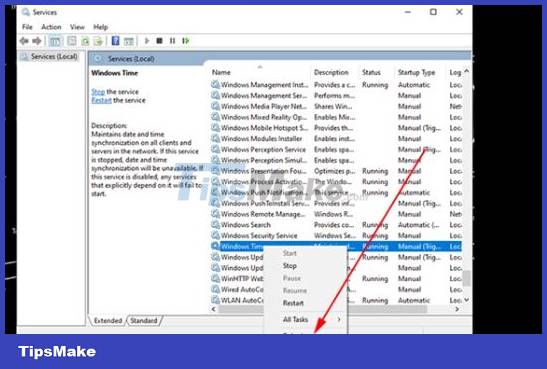
- Step 3: In the Startup type section, click Automatic. Then click Start and finally click OK.
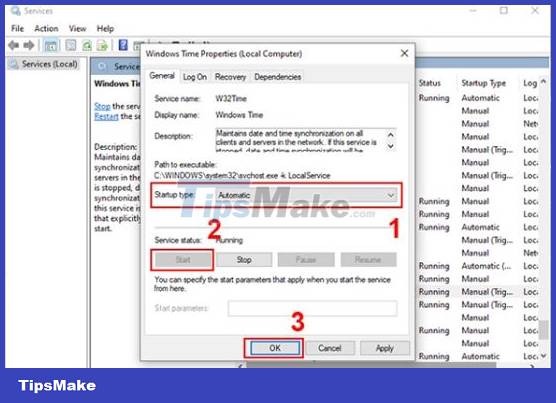
How to automatically update date and time for Windows 10 computer?
After following the instructions above, we will proceed to set up the computer to automatically update the date and time. Here's how to do it for Windows 10.
- B1: Right click on the time item in the lower right corner of the computer screen.
- Step 2: Click Adjust date/time, then continue to select Date & time.
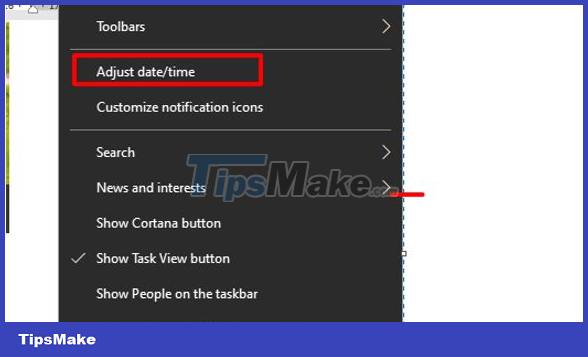
- Step 3: Select the correct time zone (UTC + 7:00) Bangkok, Hanoi, Jakarta in the time zone section. Note: You must turn off the Set time zone automatically feature before performing this step.
- Step 4: Activate the switch for Set time automatically.
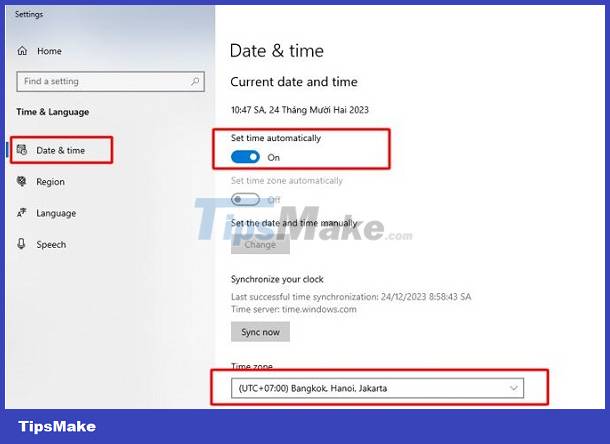
How to automatically update date and time for Windows 11 computer?
With Windows 11, the way for the computer to automatically update the date and time is quite simple. Users just need to do the following:
- Step 1: Press the Windows + I key combination to open settings.
- Step 2: Click on Time & language, then continue to select Date & time.
- Step 3: Set the time zone similarly to Windows 10. Then enable Set time automatically.
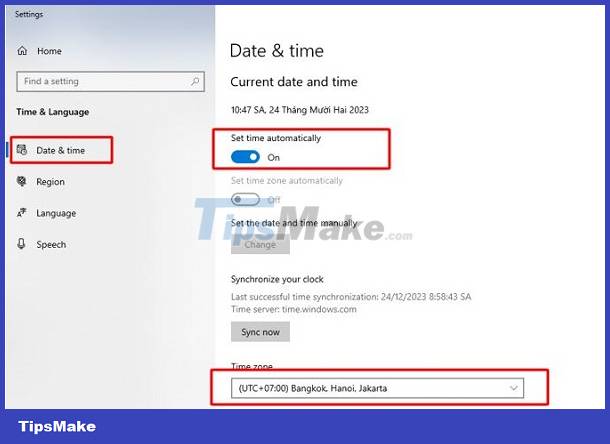
So we have together learned the cause and how to fix it when encountering the error of the watch not connecting to the network. Believe that with the information in this article, you will be able to fix the error quickly.
You should read it
- 5 ways to fix Apple Watch error not connecting to WiFi
- How to fix Cellular error does not work on Apple Watch
- Summary of errors that cannot reach the network and how to fix errors on the computer
- How to access Zip drives with Apple Watch
- Fixed an error that could not access the network on Android
- 5 ways to fix the Apple Watch not pairing error
 Details on how to fix the computer showing Cleaning Up
Details on how to fix the computer showing Cleaning Up How to fix Chromebook stuck on Chrome screen
How to fix Chromebook stuck on Chrome screen How to fix high memory usage problem on Microsoft Edge
How to fix high memory usage problem on Microsoft Edge Fix Ubuntu unable to open Terminal error
Fix Ubuntu unable to open Terminal error Error of not being able to open the Download folder in Windows 10 and 11
Error of not being able to open the Download folder in Windows 10 and 11 The computer has a Scanning and Repairing error
The computer has a Scanning and Repairing error