Details on how to fix the computer showing Cleaning Up
Computer Cleaning Up is a situation that is making you 'sweat' because you don't know how to handle it? TipsMake has revealed the detailed fix in the article, see now!
When using a computer, users do not always work smoothly. From time to time, the device suddenly appears with some 'strange' messages that make the user not know how to resolve it. Computer Cleaning Up is also one of the common problem cases. Many people are stuck on this screen and don't know what to do.

TipsMake won't let you worry, the admin has some computer tricks available to fix this error in the next section.
What is Computer Cleaning Up? How do you overcome?
To have an effective solution, first the admin will explain a little about the question 'what is cleaning up don't turn off your computer'. After installing updates, you may receive a 'Cleaning up. Do Not Turn off Your Computer' (cleaning, do not turn off your computer). This message may appear slightly differently depending on your system. For example:
- Cleaning up 0 complete don't turn off your computer windows 10
- Cleaning up 100 complete doesn't turn off your computer
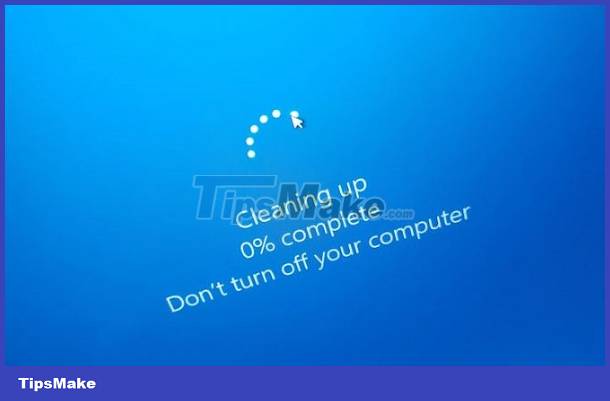
The reason why the computer shows Cleaning Up
If you're stuck on this screen and don't see the cleaning process complete, it's likely because:
- The network connection on the computer is too poor.
- There are certain applications on the device that are incompatible, affecting PC performance.
- Your computer is infected with viruses or malware, so it takes longer to update.
First solution
Before going to more complicated measures, wait patiently for a while to see if the process is complete or not. Because cleaning quickly or slowly depends on the number of junk files and the cleanliness of the system. This process can take longer if the user does not perform Disk Cleanup and your hard drive is almost full.
If this process gets stuck or only stops at a certain %, it cannot be completed. Try the solutions below.
Run Startup Repair
This process is a bit complicated, make sure you research it carefully or know how to do it. If not, ask a technician to avoid errors during the procedure.
(Instructions on Windows 10)
- Step 1: Users need to connect the installation media to the computer > Enter BIOS by pressing F2, Dell. (depending on the model you are using) > Then, you proceed to change the boot order to run the computer from disk or USB drive.
- Step 2: Select the language and keyboard option (Choose a language and keyboard) > Next, click Repair your computer to enter WinRE or access System Recovery Options.
- Step 3: Navigate to this path Choose an option > Troubleshoot > Advanced options > Startup Repair. Once pressed, the system will begin the process of fixing problems that prevent Windows from loading.
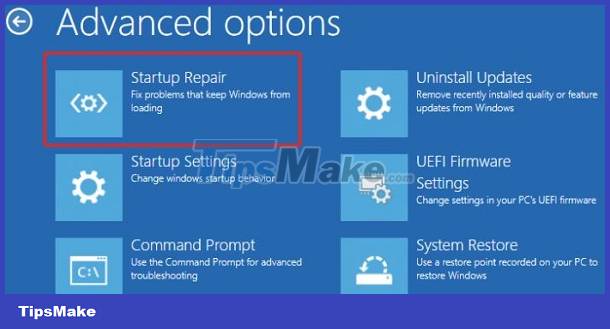
Windows Update in Safe Mode
A solution that is also quite effective in this case is updating in Safe mode. There are many different ways for you to enter safe mode on Windows. If you cannot access your computer as usual. Let's start with Advanced Startup options.
To do this, you need to navigate to Choose an option > Troubleshoot > Advanced Options > Startup Settings > Click Restart and restart the computer > Wait for the computer to restart, then click Safe Mode with Networking.
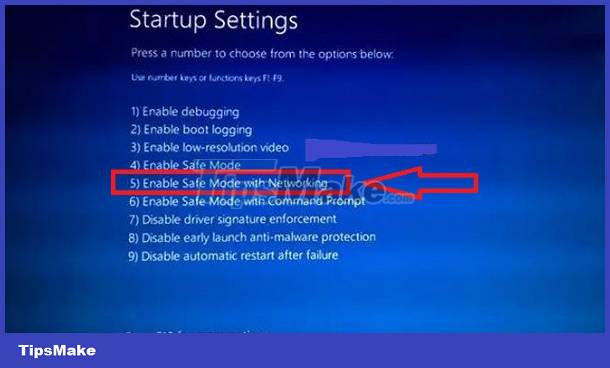
Continue, users open Settings (Win+I) in safe mode > Click Update & Security > Check and update in this mode to see if the process is completed or not!
Restore the system to fix the computer error showing Cleaning Up
- Step 1: Restart your computer while pressing the Shift key continuously.
- Step 2: Click Troubleshoot > Select Advanced options.
- Step 3: Click on the path Startup Setting > Restart > Enable Safe Mode with Command Prompt.
- Step 4: Enter rstrui.exe > Press Enter > Click Next > Choose when to restore your computer > Click Next > Confirm the restore point and then click Finish.
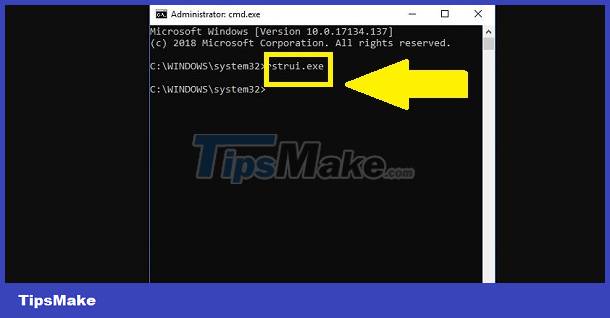
After completing the above process, restart the device and check for the problem.
Above is how to fix your computer showing Cleaning Up that TipsMake wants to share. Admin wishes you success in fixing the error!
 How to fix Chromebook stuck on Chrome screen
How to fix Chromebook stuck on Chrome screen How to fix high memory usage problem on Microsoft Edge
How to fix high memory usage problem on Microsoft Edge Fix Ubuntu unable to open Terminal error
Fix Ubuntu unable to open Terminal error Error of not being able to open the Download folder in Windows 10 and 11
Error of not being able to open the Download folder in Windows 10 and 11 The computer has a Scanning and Repairing error
The computer has a Scanning and Repairing error How to reset CMOS
How to reset CMOS