How to fix Chromebook stuck on Chrome screen
A Chromebook stuck on the Chrome screen can be difficult to fix because there are so many possible causes. Use these tips to free up your Chromebook using keyboard shortcuts and other techniques!
Why is my Chromebook stuck on the Chrome screen?
Chromebooks get stuck on the Chrome screen for many reasons. In the simplest case, you can temporarily fix the problem using the hard reboot technique. In more serious cases, you may find that ChromeOS is corrupted or that some of your hardware is faulty. These troubleshooting steps will help you identify the underlying problem and restore your frozen Chromebook.
How to fix Chromebook stuck on Chrome screen
There are several methods you can use to fix your Chromebook stuck on Chrome screen, including restarting and even restoring the device. Here's how to unfreeze your Chromebook.
Remove all peripheral devices

Malfunctioning external devices can sometimes cause your Chromebook to not function properly. We recommend disconnecting any peripherals - including USB devices, external displays, and audio devices - before trying these troubleshooting steps.
Restart your Chromebook
After disconnecting all external devices, you can begin the troubleshooting process by restarting your Chromebook. A frozen Chromebook usually cannot be powered off, but you can bypass this and turn off your device using a quick keyboard shortcut.

Press Esc + Refresh + Power simultaneously to enter Chromebook Recovery Mode. You don't need to restore your Chromebook and sacrifice your files yet. Once you get to this screen, you can turn off your Chromebook normally and try restarting it.
Hard reboot Chromebook
Warning : Performing a hard reboot of your Chromebook may delete some files in your Downloads folder.
If your Chromebook freezes after trying to restart, you can sometimes fix the problem by performing a factory reset. Hold down the power button to turn off your Chromebook. While holding the Refresh button , power on your Chromebook and continue holding the Refresh button until the device boots up.
Some Chromebooks have alternative hard reboot methods. If holding the Refresh button doesn't help, try using one of the following methods to hard reboot your Chromebook.u
| Model Chromebook | refresh method |
|---|---|
| Old Chromebooks | Hold the Back + Refresh + Power keys simultaneously for at least 10 seconds until the Chromebook reboots. |
| Chromebook tablet | Hold down the Volume Up + Power keys simultaneously for at least 10 seconds, then release both buttons. |
| Acer Chromebox, LG Chromebase, ASUS Chromebit, Samsung Chromebox, ASUS Chromebox | Disconnect the charger from the powered off Chromebook, wait a few seconds, then plug it back in. |
| Acer AC700, Acer Cr-48 | Remove the battery from the powered off Chromebook and reinsert it. |
| Lenovo Thinkpad X131e | Remove the battery and disconnect the charger from the powered-off Chromebook, then reinsert both. |
| Samsung Chromebook Series 5, Samsung Chromebook Series 5 550 | Disconnect the charger from the powered off Chromebook, then push the paperclip into the reset hole while reconnecting the charger. |
Restore your Chromebook
Unfortunately, it's not always possible to fix Chrome frozen screen and preserve your data. If you notice the frozen Chrome screen keeps reappearing after being "fixed" or you can't find any troubleshooting method that allows you to get rid of it, you may need to restore your Chromebook. mine.
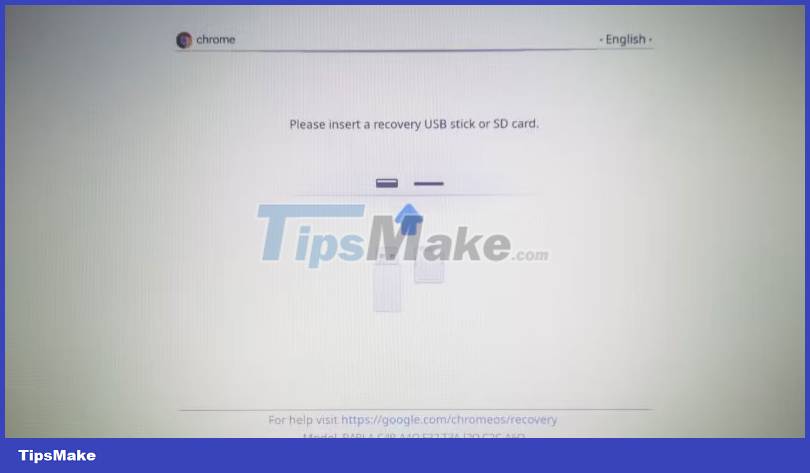
You can use the Esc + Refresh + Power keyboard shortcut while on a frozen Chrome screen to try to exit the Chromebook Recovery Menu. This shortcut doesn't always work, but if you can access this menu, you can restore your Chromebook using a USB device or recovery CD.
You can also restore your Chromebook to factory settings by signing out and holding Ctrl + Alt + Shift + R at the same time . Once the action menu appears, select Restart . A moment later, another menu will appear. Select Powerwash > Continue , then follow the prompts to reset and reconfigure your Chromebook.
If the Chromebook frozen screen issue is caused by a problem installing ChromeOS, restoring your Chromebook will restore the device to a good-as-new state.
Search for a professional repair unit
If all other attempts to fix your frozen Chromebook have failed, the culprit may be a hardware problem. This is especially likely to happen if you hear the fan become louder when your Chromebook is frozen. Fan problems indicate that a component may be defective or that the Chromebook itself is overheating.
There are many options available to repair your Chromebook. You can request official maintenance of your Chromebook by contacting the Chromebook manufacturer or where you purchased the device. You can also send your Chromebook to a third-party repair service.
You should read it
- What is a Chromebook and how is it different from a Laptop?
- Samsung updates Chromebook
- How to view your Chromebook's CPU information
- The first Chromebook uses a 15.6-inch screen
- How does the DVD get stuck in the computer drive?
- What are Google's new high-end Chromebook Plus specs like? When will it launch?
 How to fix high memory usage problem on Microsoft Edge
How to fix high memory usage problem on Microsoft Edge Fix Ubuntu unable to open Terminal error
Fix Ubuntu unable to open Terminal error Error of not being able to open the Download folder in Windows 10 and 11
Error of not being able to open the Download folder in Windows 10 and 11 The computer has a Scanning and Repairing error
The computer has a Scanning and Repairing error How to reset CMOS
How to reset CMOS![Computer has SupportAssist error and detailed fix [FIX ERROR 2023]](https://tipsmake.com/data6/thumbs_80x80/computer-has-supportassist-error-and-detailed-fix-[fix-error-2023]_thumbs_80x80_Saz7DzusY.jpg) Computer has SupportAssist error and detailed fix [FIX ERROR 2023]
Computer has SupportAssist error and detailed fix [FIX ERROR 2023]