The computer has a Scanning and Repairing error
There are many errors on computers and whether they are big or small, the user experience is affected. Among common errors, Computer Scanning and Repairing errors are quite common. It can happen with C drive, hard drive or any other external drive. The 'scanning and repairing' process It can last for several hours or even be stuck for quite a long time, making you uncomfortable. Don't worry, TipsMake has compiled useful computer tips in the next section.
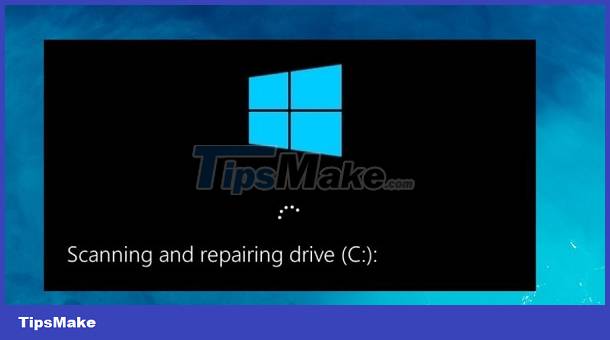
Computer has Scanning and Repairing error, how to fix it?
Scanning and repairing drive D/C or any other drive has many causes. It's likely because the computer was not turned off properly, the driver was misconfigured, malware or a virus attack. Here are some ways to fix Scanning and repairing drive errors you should apply.
Use Windows error checking tool
First, you need to patiently wait for the Scanning and Repairing process to finish. This process can be fast or slow depending on many factors. If you are lucky, you can restart the device, then after the device operates normally, you need to check the errors as follows:
- 1: User launches File Explorer > Then you click This PC.
- 2: Right-click on the faulty hard drive (For example, Scanning and repairing drive C takes too long, then right-click on drive C) > When the list displays, select Properties.
- 3: In the new window, click the Tools tab > Select Check.

- 4: In case of hard drive error, you will be prompted for repair. If there are no errors then you can choose not to scan it after the message displays.
Note: Don't forget to check the connection of the external hard drive to the computer. Because if the connection is loose or not guaranteed, this is also the reason for the error 'Scanning and repairing drive C 100 complete' error. or cause the process to get stuck at different % levels.
2. Use Windows PowerShell
Windows PowerShell is also one of the tools you should use to fix errors Scanning and repairing drive C/D or any drive. If you are stuck on the Scanning and repairing drive screen, this method is quite effective.
- 1: First, you need to put your computer into Safe mode (There are many different ways so you can search according to the model you are using). After entering safe mode, go to the next step.
- 2: Click the Start button and search for 'powershell'.
- 3: Select the line 'Run as Administrator' to run Powershell as administrator.
- 4: Enter the command below and press Enter to execute this command > Note: X is replaced with the name of the hard drive that is having the error (for example repair-volume -driveletter E - if the error is on drive E).
- repair-volume -driveletter x
- 5: After the above process finishes, restart the computer and check for problems.
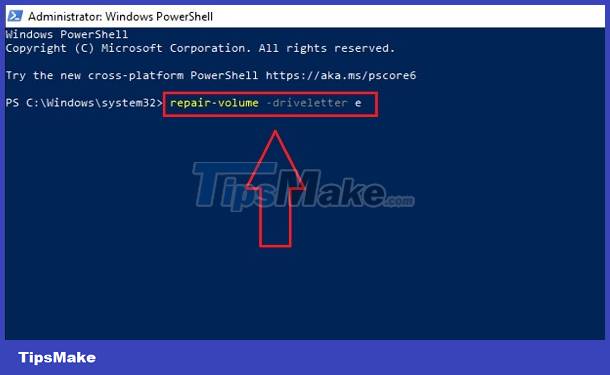
3/ Use Command Prompt to fix the computer with Scanning and Repairing errors
In case the above method does not work, using Command Prompt is also a way for you to fix this situation. First, the user also puts the COMPUTER INTO SAFE MODE. In safe mode, perform the steps below:
- 1: Click the Start button or search icon in the taskbar > Type cmd > Run Command Prompt. Or you press the key combination Windows + R > Type cmd > Press Enter.
- 2: Enter the command chkdsk x: /f into the interface (X is replaced by the name of the hard drive that is having problems) > Press Enter to run this command.
- 3: Restart your device and see if the error still occurs!
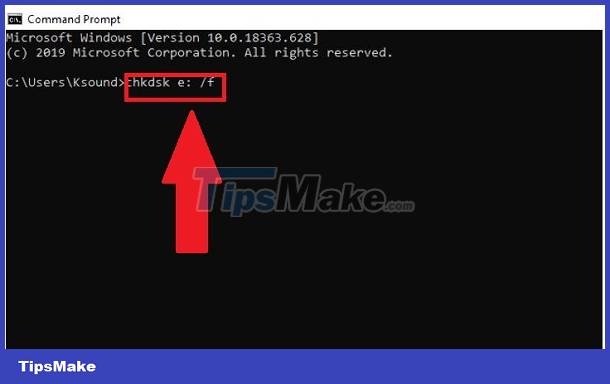
TipsMake has shared complete information on how to fix Computer Scanning and Repairing errors. Hope you solve this error successfully
 How to reset CMOS
How to reset CMOS![Computer has SupportAssist error and detailed fix [FIX ERROR 2023]](https://tipsmake.com/data6/thumbs_80x80/computer-has-supportassist-error-and-detailed-fix-[fix-error-2023]_thumbs_80x80_Saz7DzusY.jpg) Computer has SupportAssist error and detailed fix [FIX ERROR 2023]
Computer has SupportAssist error and detailed fix [FIX ERROR 2023] Error left clicking on Properties, why and how to fix it?
Error left clicking on Properties, why and how to fix it? What is a computer with a hard drive not installed? How to fix?
What is a computer with a hard drive not installed? How to fix? Delete error when clicking on a file or folder and how to fix it EFFECTIVELY
Delete error when clicking on a file or folder and how to fix it EFFECTIVELY What does the computer check for video cable? What to do in this case?
What does the computer check for video cable? What to do in this case?