Set up Google Drive as a folder on Windows
Google Drive - Google's cloud storage service has just been announced by the giant on April 24. As expected, Google Drive offers 5 GB of free online storage.
Google Docs will also be integrated with this service. Not long ago, Google also upgraded the free capacity for Google Docs users to 5 GB as well.Free Gmail storage is also increased to 10 GB from the previous 7.5 GB.
Currently Google has released Google Drive software for Windows and Mac, making it easy to backup and synchronize data with your Google Drive account. This article will guide you to install and set up Google Drive on Windows.
First of all, to use Google Drive, requires you to have a Google account, if not, then quickly create an account to experience Google gadgets offline. Please sign up for an account or log in here.
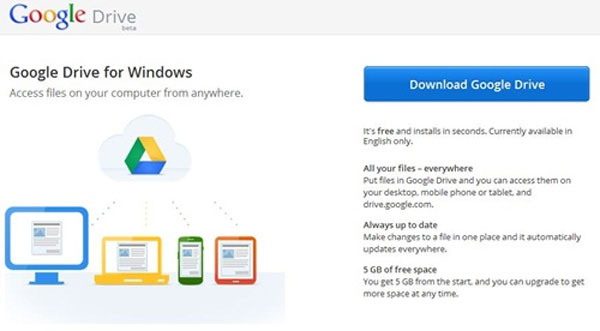
After downloading, double click on the googledrivesync.exe file to proceed with the installation. At the first installation window, Google Drive will proceed to connect to Google Server to download data for installation.

After Google Drive has downloaded and installed automatically, a login window will appear, please use your Google account to login.

After logging in, the window of the Google Drive folder icon synchronization will appear. Click Next to continue.
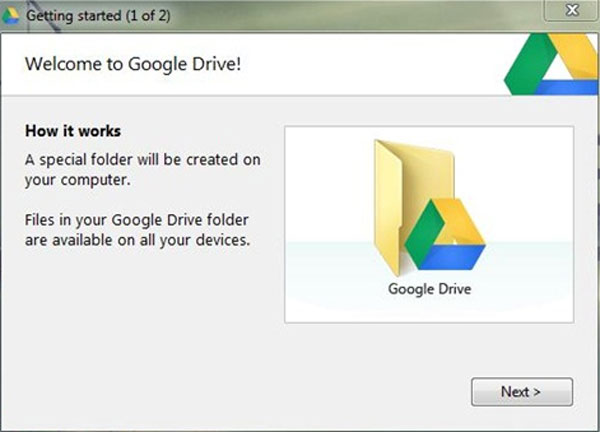
Next, in the next window, click the Advanced setup button to set up some options for syncing Google Drive. After setup is complete, click Start Sync to start using.

The Google Drive icon will appear in the system bar, and a Google Drive folder will appear on the Desktop. To use, you just need to Copy or move the file to backup to Google Drive folder is finished.

So you can freely use a backup service and 'quality' of Google already.
Proceed to download the Google Drive software for Windows here .
In addition, you can also download the Android version here.
You should read it
- How to get 1TB of Google Drive capacity for free
- The best 'cloud storage' data storage services today
- HTC donates 100 GB of Google Drive storage to new customers
- The best cloud storage application for Android
- How to use AnyTrans for Cloud to manage cloud services
- Evaluation table of operating systems supporting cloud services
 4 reasons Google Drive 'broke' Microsoft SkyDrive
4 reasons Google Drive 'broke' Microsoft SkyDrive Writing Gmail on Chrome does not need the Internet
Writing Gmail on Chrome does not need the Internet Instructions for projecting PowerPoint 2010 files over the Internet
Instructions for projecting PowerPoint 2010 files over the Internet Add time zone in Outlook Calendar
Add time zone in Outlook Calendar Save Office 2013 documents into PDF files
Save Office 2013 documents into PDF files Set password to protect and encrypt documents in Office 2013
Set password to protect and encrypt documents in Office 2013