How to dual boot Windows and SteamOS on Steam Deck
You don't have to sacrifice SteamOS to have Windows on your Steam Deck, as the Steam Deck is capable of dual-booting through the official method or a third-party dual-boot manager. Here's what you need to know about dual-booting Windows and SteamOS on your Steam Deck.
How to dual boot Steam Deck
The official way to dual boot your Steam Deck is to use a boot manager. This is pretty easy, but having to do this every time you want to switch operating systems can get annoying over time.
If you're here, that means you have two operating systems on your Steam Deck. Now, here's how to convert between them.

When your Steam Deck is off, hold down the volume down and power buttons until you hear a chime. When you hear the chime, let go of the power button but continue holding the volume down button until the boot manager appears.
The boot manager lets you choose boot options - in this case Windows and SteamOS on the same SSD in different partitions. If using an SD card, you can select the SD card if it has Windows installed.

Note: If you hold down the power button after the chime, you will most likely turn off the Steam Deck again, so remember to release it after the chime.
How to set up dual boot manager on Steam Deck
If you don't want to see the boot manager every time you want to switch operating systems, you can use a dual boot manager.
Dual-boot manager will make switching between operating systems smoother because you don't need to hold down any button combination and it will let you choose the operating system on boot.
This tutorial will use Clover for Steam Deck by ryanrudolfoba on GitHub.
Step 1: Prepare Windows for Clover Boot Manager
Before installing Clover on Windows on Steam Deck, you need to prepare for a smoother experience.
First, in Windows Search, search for "Turn Windows features on or off". Then, in the Device Lockdown folder, check the box that says Unbranded Boot. This will prevent Clover from displaying random boot brands.
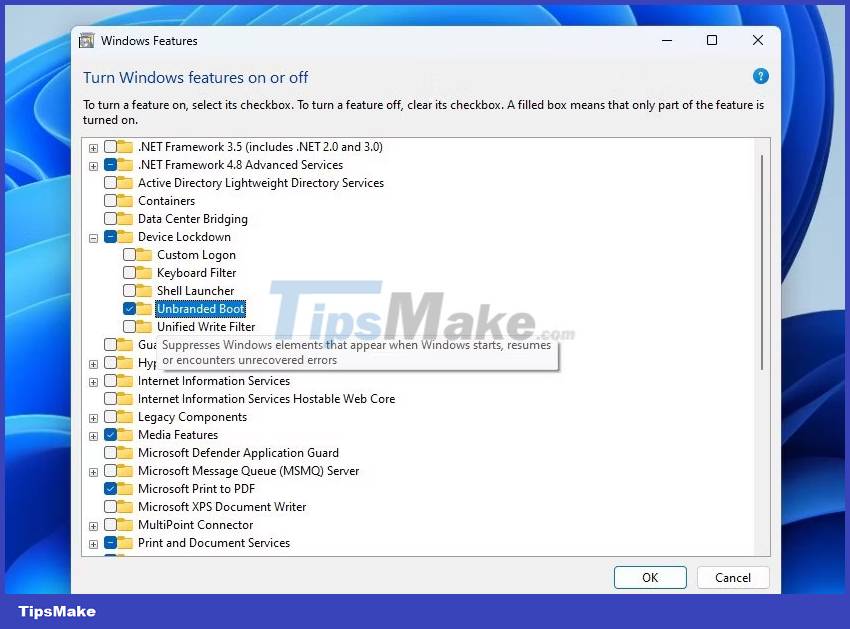
Next, you will have to run some commands in Command Prompt. Search for "CMD" in Windows Search and right-click to select Run as administrator.
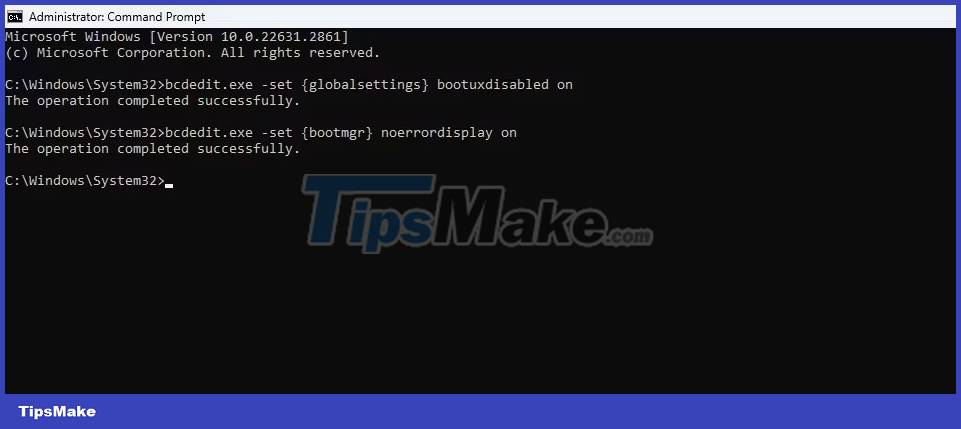
In Command Prompt, enter each of the following commands:
bcdedit.exe -set {globalsettings} bootuxdisabled on bcdedit.exe -set {bootmgr} noerrordisplay on In case those commands don't work, you can also add:
bcdedit.exe -set {globalsettings} highestmode on Step 2: Set up Clover on SteamOS on Steam Deck
Now that Windows is ready, you will have to boot to SteamOS on your Steam Deck.
Enter the boot manager by holding down the volume down and power buttons until you hear a chime. Let go of the power button but keep holding the volume down button until the boot manager appears.

Select SteamOS. Switch to desktop mode by selecting Power after pressing the Steam button. Once you are in desktop mode, make sure you have set a sudo password in SteamOS.
Once your sudo password is set, search for and open Konsole in the app launcher at the bottom left.
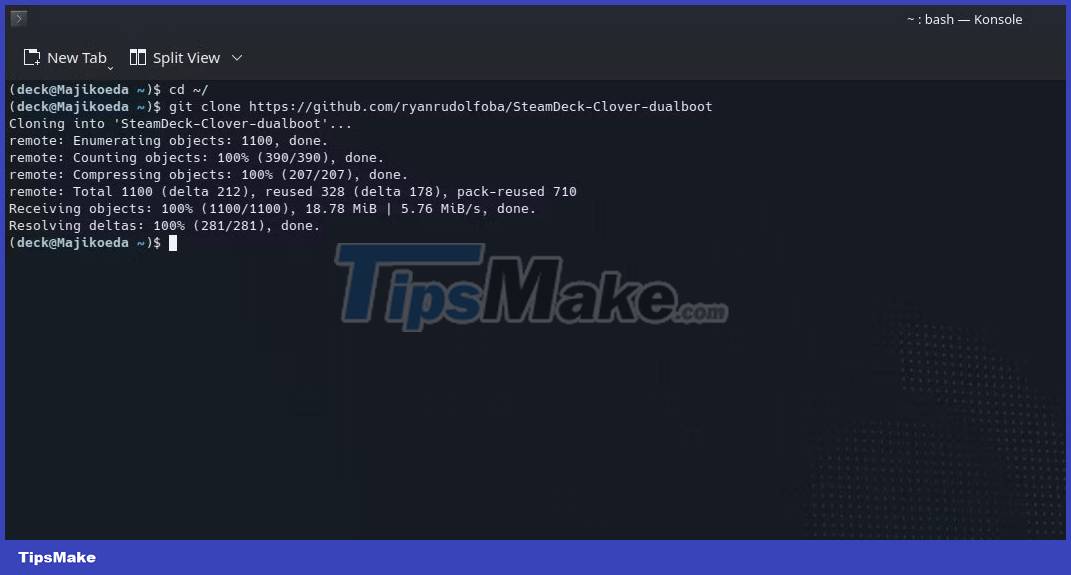
At this point, we recommend that you open a browser on your Steam Deck so you can copy and paste each of these commands into your Steam Deck.
cd ~/
git clone https://github.com/ryanrudolfoba/SteamDeck-Clover-dualboot
cd ~/SteamDeck-Clover-dualboot
chmod +x install-Clover.sh
./install-Clover.sh
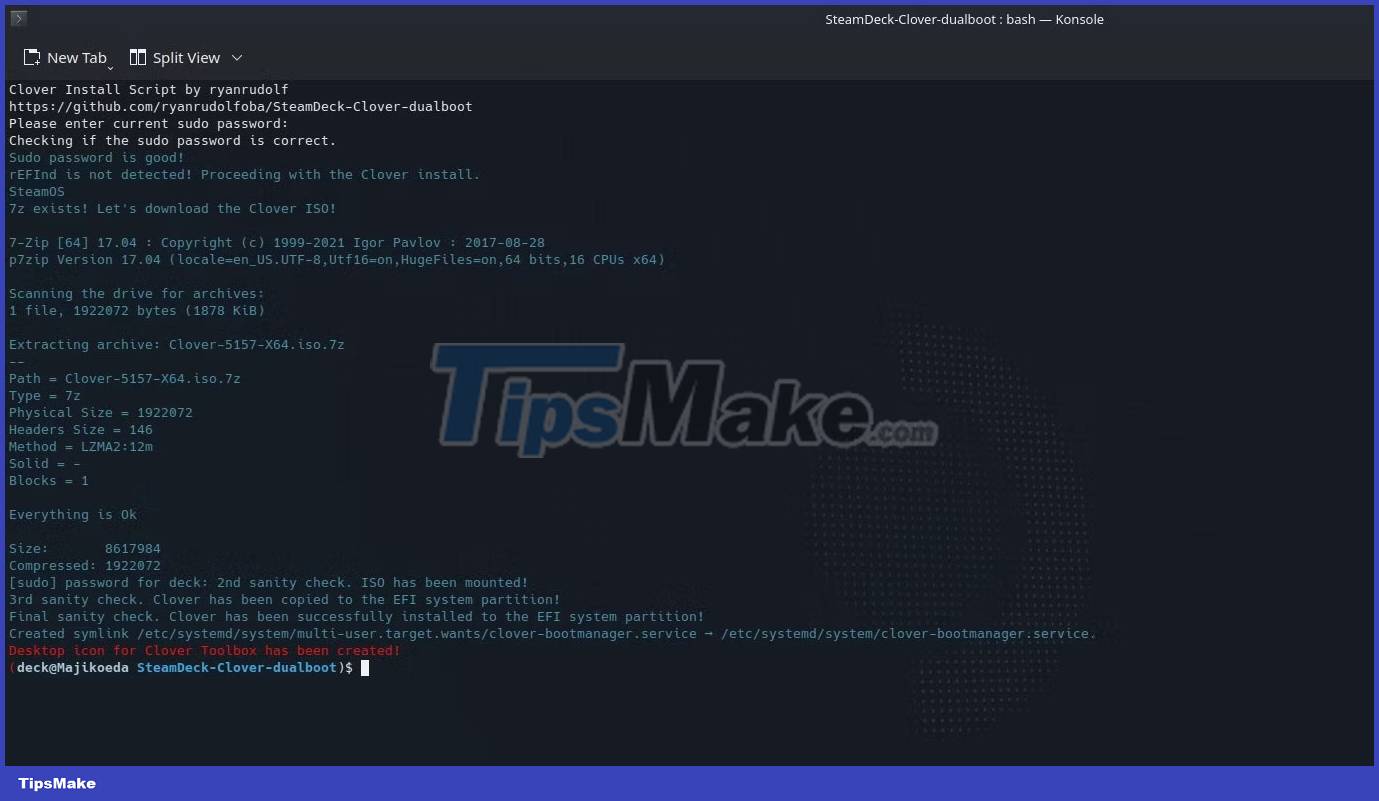
After the last command, you will have to enter the sudo password to begin installing Clover on your Steam Deck.
You'll also be greeted with the option to choose which operating system you want to default to - in the case of the example, it's SteamOS because the author will be using that operating system more often.

Once installed, you can restart Steam Deck to try it out. If it doesn't look good to you, don't worry, you can always add your own custom theme.
You should read it
- Things to know when using Windows drivers on Steam Deck
- Steps to fix dual boot option not showing in Windows 10
- How to play emulated games on Steam Deck with EmuDeck
- Should Linux dual boot?
- Advantages and disadvantages of dual boot (dual boot)
- Dual boot (Dual boot) with virtual machine: Which one should you choose?
 How to change monitors 1 and 2 in Windows
How to change monitors 1 and 2 in Windows How to install Windows on Steam Deck
How to install Windows on Steam Deck Why doesn't Word have dictate? How to fix?
Why doesn't Word have dictate? How to fix? 15 diagnostic tools to check Windows PC health
15 diagnostic tools to check Windows PC health How to fix Windows 10 not booting error
How to fix Windows 10 not booting error Snipping Tool cannot be used, summarize effective ways to fix it
Snipping Tool cannot be used, summarize effective ways to fix it