Search for large files on your computer
The following article gives detailed instructions on how to search for large files on your computer.
Step 1: Open the drive to search for large files, for example, search D -> type the size command :
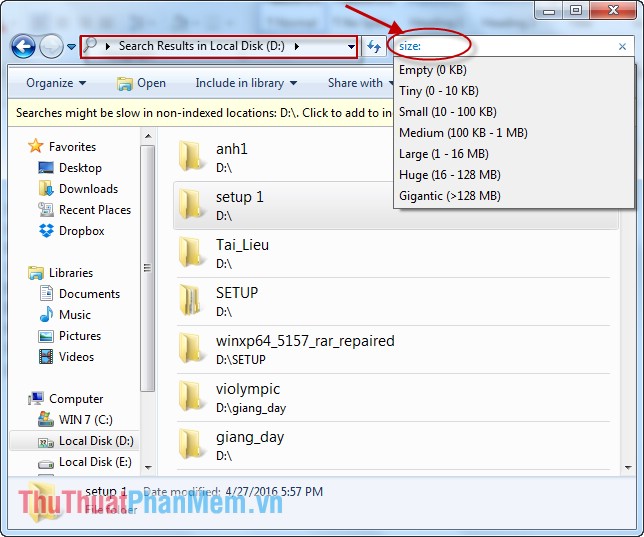
Syntax size: package size .
- size: Gigantic -> Large files 128 MB.
- size: Huge -> Files that range from 16 MB to 128 MB.
- size: Large -> Files whose size ranges from 1 MB to 16 MB.
- size: Medium -> The average file size ranges from 100KB to 1 MB.
Alternatively, you can search for files with a small size or files with a size of zero to free memory with the command size: empty, tiny, small .
Here you want to search for the largest file, so choose size: gigantic .

Step 2: Search computer system -> all large files on D drive are displayed:

Step 3: You should check for large files on unused drives to free up disk space. Right-click the file to remove -> Delete (or you can permanently delete the file by pressing Shift + Delete key combination ). For example, here the file WranDrv6_WinXP . unused -> right click on the file and select Delete .
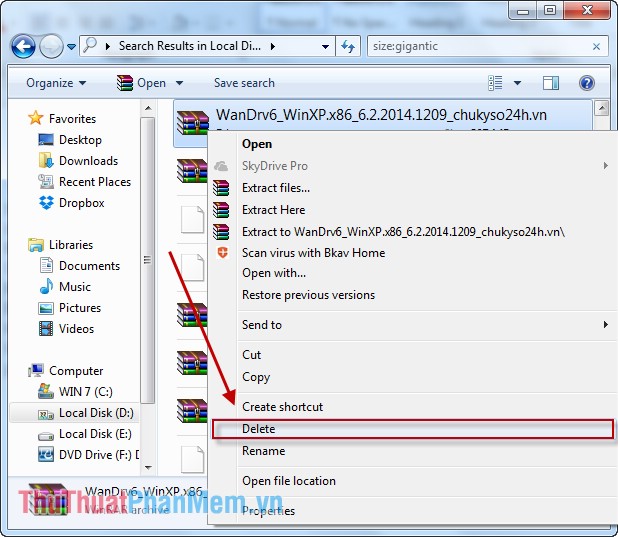
So with a simple operation, you can manage all the files of different sizes on your computer. Especially through searching for unused large files to free up disk space for your PC.
Good luck!
You should read it
- How to find files and files on your computer fast and effective
- How to find files / folders taking up a large capacity on Windows
- 9 ways to attach large files to emails
- Small tips to improve Windows Search Indexing
- Tips for finding files using Cortana on Windows 10
- Instructions for hiding files and folders in Windows 10 Search
 How to check the version of the .NET Framework on the computer
How to check the version of the .NET Framework on the computer What are the exFAT, FAT32 and NTFS formats and how are they different?
What are the exFAT, FAT32 and NTFS formats and how are they different? Compare editions of Windows 10 Home, Pro, Enterprise, Education
Compare editions of Windows 10 Home, Pro, Enterprise, Education Freeze the computer hard drive with Reboot Restore Rx
Freeze the computer hard drive with Reboot Restore Rx Uninstall and delete programs in Open With in Windows 7
Uninstall and delete programs in Open With in Windows 7 Speed up, shutdown in Windows 7
Speed up, shutdown in Windows 7