How to share files and send large files online quickly and easily
Knowing how to quickly share large files over the Internet not only helps you save a lot of time but also handles urgent tasks. Let TipsMake share with you how to share files and send large files over the network extremely quickly and easily.

I. Factors that determine the speed of sending files over the Internet
To send files over the Internet, the first factor we need is 'Internet network', so 'Internet network' is the deciding factor in the speed of sending files over the Internet. At the same time, we still have many different problems surrounding different Internet networks such as: Server system, Bandwidth limits, Transmission lines.
- Server system : When sending large files over the Internet and requiring fast speed, you should choose file transfer platforms with servers located in Vietnam. Domestic server systems always have large data bandwidth and high speed, at the same time, domestic server systems are less affected by international undersea fiber optic cable breaks.
- Bandwidth limitation : This is a common problem on large file transfer platforms. Most free platforms will limit bandwidth (limit download speed) to encourage users to buy downloads and accounts to download faster.
- Transmission line : When downloading large files on the Internet, factors related to Internet connection are also among the important components. Things to note when downloading large files such as: Prioritize LAN network over Wifi network, prioritize using high capacity network standards.
II. How to send large files over the network super fast
Currently, in the file transfer market there are many 'free' support platforms for sharing large files quickly and effectively. Unlimited free platforms include: Google Drive, Dropbox, iCloud, pCloud,.
1. How to share large files online using Google Drive extremely quickly
Advantage :
- Unlimited download speed.
- Unlimited number of file downloads.
- Free support up to 15 GB of storage.
- Supports automatic virus scanning.
- Simple, easy to use.
- Compatible with computers, IOS/Android phones, devices with network connection via browser.
Google Drive is no stranger to anyone and this is also the fastest file sharing platform, sending large files online at the present time. The plus point of Google Drive is its free support of up to 15 GB of storage capacity and unlimited download speed. In case you have files larger than 15 GB, what should you do? Don't worry, you just need to compress the file and divide it into small files with a capacity of 15 GB and transfer one by one. After completing the download of the divided files, use the decompression tool to quickly merge the files back to the original file.
Step 1 : Access the Google Drive platform on your computer and log in with your Google/Gmail/…
For phones, you download the Google Drive application on the App Store ( IOS) | Play Store (Android).
Step 2 : In the main interface of Google Drive, right-click and select Upload file . In the file selection window, select a large file to send via the Internet.
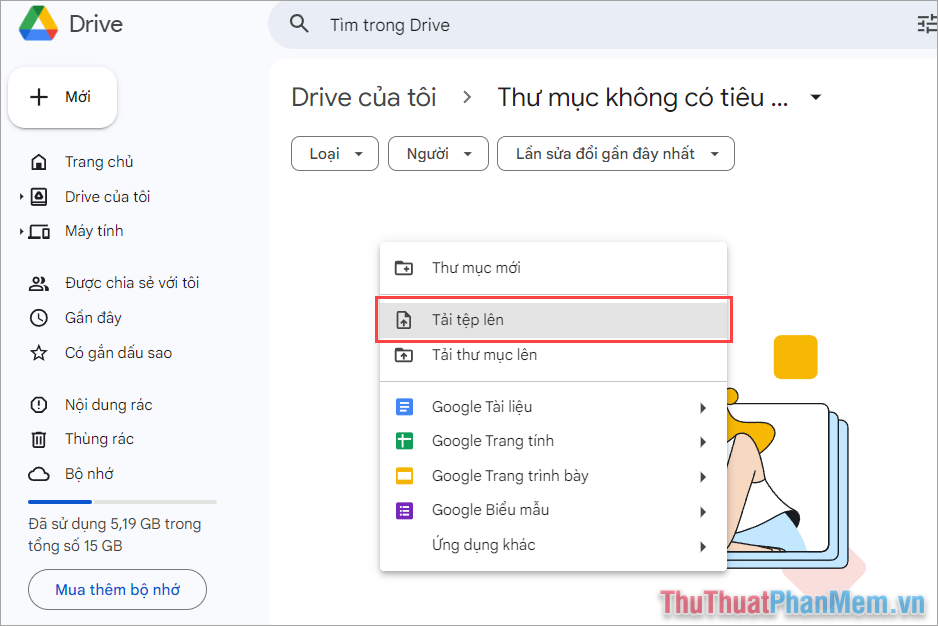
Step 3 : When the large file has been successfully uploaded, right-click on the file and select Share => Share .
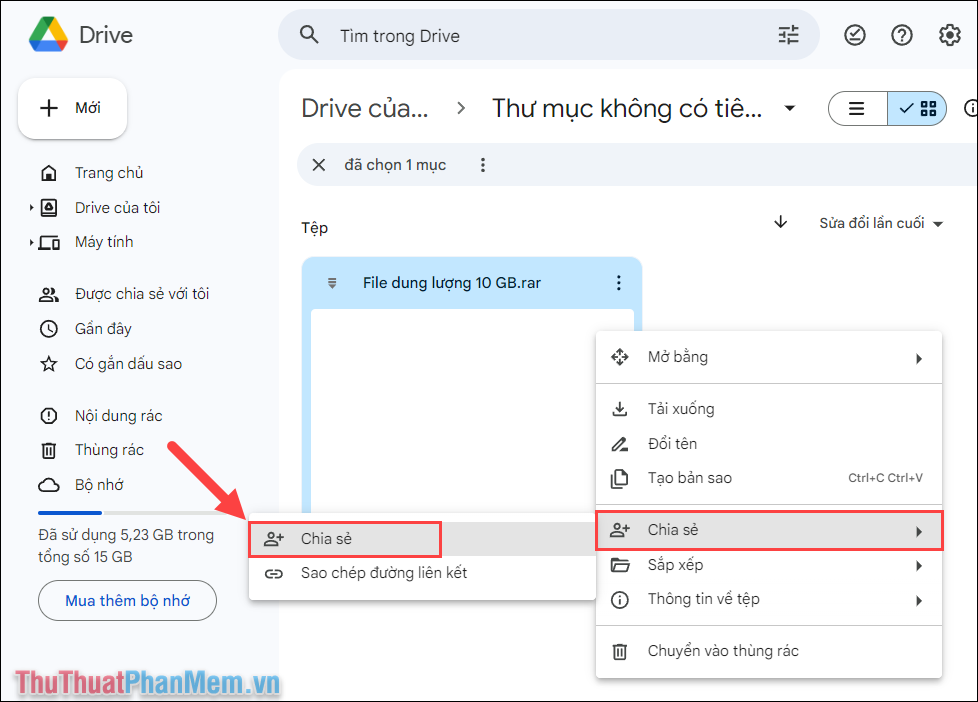
Step 4 : In the file sharing window, set the following settings.
- Access : Anyone with the link – This setting allows people with the link to view and download the file without needing to manually grant access. In case you want enhanced security, you choose Restricted and you will grant access manually via Gmail (complicated).
After changing the permission settings, select Copy link and send this link to people who want to download large files to the device.
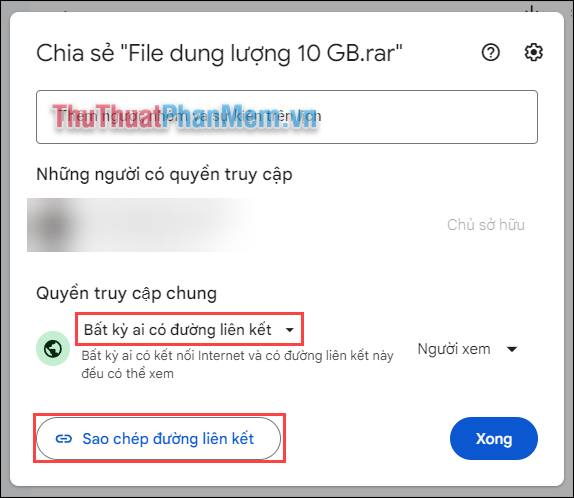
Step 5 : When there is a link, those who want to download just need to open the browser (Chrome, Coc Coc, FireFox, Edge.) and paste the link to transfer to the large file on Google Drive. Then, just select Download to save the file to your device.
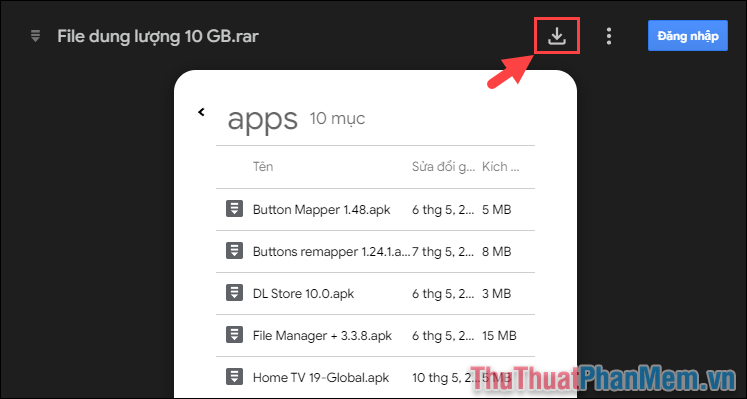
2. Simple way to send large files online using Dropbox
Advantage :
- Unlimited download speed.
- Unlimited number of file downloads.
- Free support up to 2 GB of storage.
- Simple, easy to use.
- Compatible with computers, IOS/Android phones, devices with network connection via browser.
Dropbox is a cloud storage service that is no stranger to office workers. The advantage of Dropbox is 2 GB of free storage, unlimited download support and unlimited download speed. If you have files smaller than 2 GB and need to send them quickly over the Internet, Dropbox is the number 1 choice.
Step 1 : Go to the Dropbox homepage and log in to use the cloud storage service. If you don't have a Dropbox account, you can log in with linked accounts like Facebook, Google, Microsoft, etc.
Step 2 : In Dropbox's main interface, select Upload or Drop and we will have the following options.
- File : Upload files to the cloud
- Folder : Upload folder to the cloud
- Import from Google Drive : Add files from Google Drive
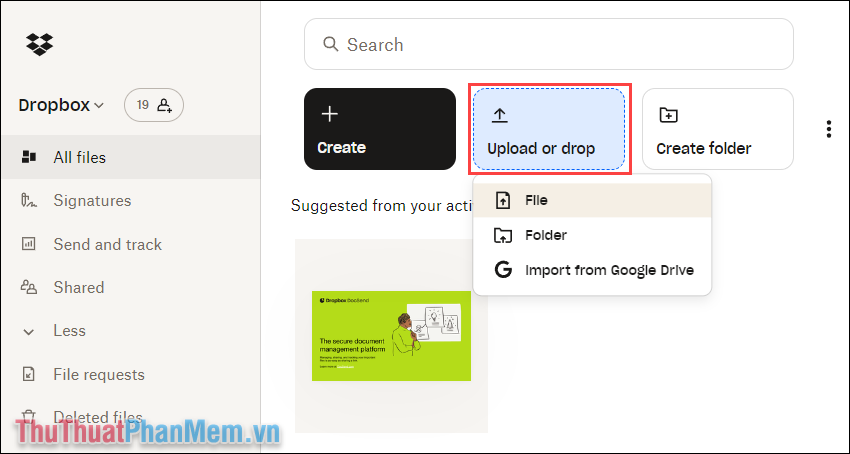
Step 3 : After successfully downloading the file, select the Share icon to switch to sharing mode.

Step 4 : In the sharing settings window, select Create to create a sharing path, download the file and send the link to those who need to download it.

Step 5 : To download the file, open the link in your browser (Coc Coc, Firefox, Edge, Chrome) and select the Download icon .
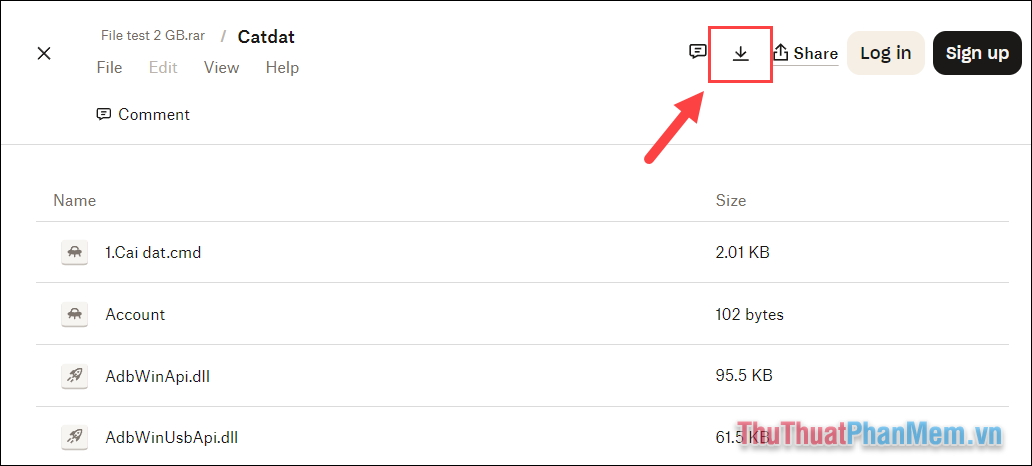
With two ways to share large files over the super-fast Internet in this article, this article will definitely help you send files, share files, and transfer files conveniently. Have a nice day!
You should read it
- How to share and share files on Google Drive
- How to share files online on SpaceDrop without an account
- How to share encrypted files and self-destruct on Otr.to
- Ways to share files between two nearby smartphones
- How to share files by self-destruct using Share Files
- How to share Google Docs, Sheets or Slides files as web pages
 How to create a personal profile online
How to create a personal profile online How to write exponents in Excel, write upper and lower indices in Excel
How to write exponents in Excel, write upper and lower indices in Excel 8 hottest apps to transplant faces into photos on phones
8 hottest apps to transplant faces into photos on phones How to insert videos into PowerPoint easily and without errors
How to insert videos into PowerPoint easily and without errors How to delete white space in a table in Word - Appears right below the data
How to delete white space in a table in Word - Appears right below the data How to adjust text spacing on PowerPoint - Keep the text width the same
How to adjust text spacing on PowerPoint - Keep the text width the same