How to use the RANK function in Excel
The Rank function in Excel is a function used by many people in data processing. For accountants, the Rank function is very popular.
Those who are new to Excel functions may not know the syntax and usage of the Rank function. The following article describes the function, syntax and usage of the Rank function in Excel.
Description
The Rank function returns the rank of a number in a list of numbers, the rank of a number is its value rank compared to other values in the list of numbers. It is similar to data sorting but has superior results and is easier to manage.
Syntax
RANK (number, ref, [order])
Inside:
- number: the number you want to find the rank.
- ref: array or reference to a list of numbers, if the value is not a number, it will be ignored.
- order: sort order (ascending or descending). If the order is 0 (or no parameters) then the result will be sorted descending. If the order is 1 or any value other than 0, the result will be ascending.
For example
For the following data sheet, a ranking of employees is required based on the number of products sold. The employee who sells the most products will rank first.
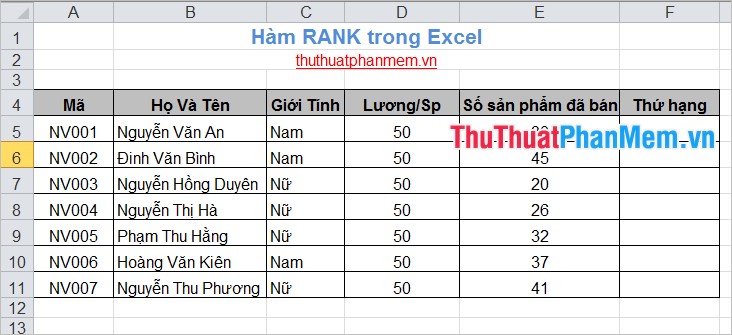
First, you need to write the RANK function formula for the ranking cell in cell F5:
= RANK (E5, E5: E11,0)
Inside:
E5 is the number to find (rank of product sold by the first employee).
E5: E11 is a list of numbers (in the example, a list of products sold by all employees who need to be ranked).
0 is sorted in ascending order (the highest number of products sold will rank as 1).
The following results:
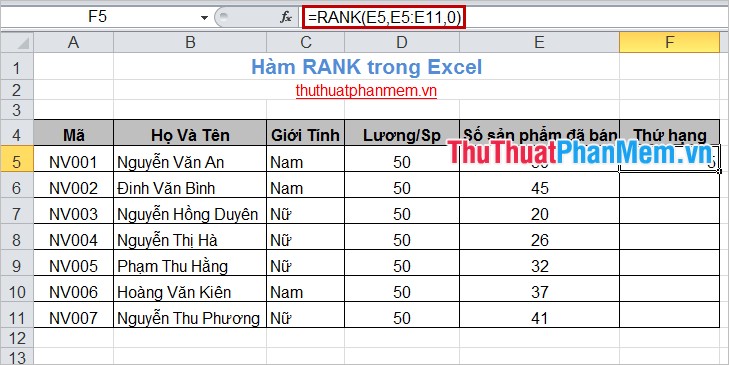
Enter the formula with the remaining cells, replace the number to find the rank corresponding to the formula position and keep the list of numbers and sort order. The result will get the following:
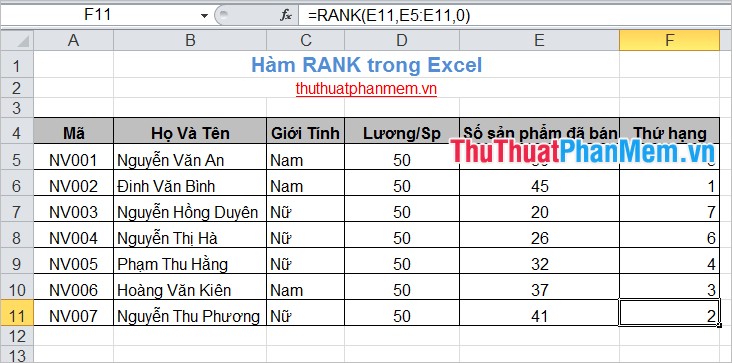
With identical numbers there will be equal rank but affect the rank after it. For example, the number 15 appears twice and has a rank of 6, then the number 16 will have a rank of 8 (no number with a rank of 7). So, you already know the function, syntax and usage of the Excel Rank function. To understand and master the Rank function, you need to use the Rank function more often. Good luck!
You should read it
- RANK function - Rank function in Excel - Usage and examples
- RANK.AVG function - The function returns the rank of a number in a list of numbers in Excel
- PERCENTRANK function - The function returns the rank of the value in Excel
- RANK.EQ function - Function returns the rank of a number in a list of numbers, returns the highest rank when multiple values with the same rank in Excel
- PERCENTRANK.INC function - The function returns the rank of a value in a dataset as a percentage including values 0 and 1 in Excel
- PERCENTRANK.EXC function - The function returns the rank of a value in a dataset as a percentage excluding values 0 and 1 in Excel
 Change the width of columns and the height of rows in Excel
Change the width of columns and the height of rows in Excel Daverage function in Excel - Daverage function calculates the average value with a given condition
Daverage function in Excel - Daverage function calculates the average value with a given condition IF function in Excel
IF function in Excel Split data in columns in Excel
Split data in columns in Excel Write italic, vertical, and diagonal lines in Excel
Write italic, vertical, and diagonal lines in Excel The function of dividing remainder and dividing by integer (MOD and QUOTIENT) in Excel
The function of dividing remainder and dividing by integer (MOD and QUOTIENT) in Excel