Maintain & optimize the operating system with PC Reviver
PC Reviver is a software that helps maintain and optimize Windows most effectively, with an intuitive, easy-to-use interface. In addition to providing custom maintenance and optimization of Windows, PC Reviver also displays information about the Windows version and configuration of the computer being used. Together with the system diagnostic and customization tools, you can get a better idea of the status of Windows.
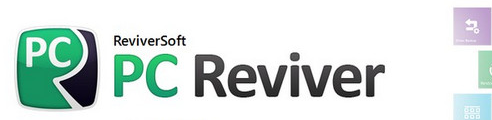
To know how to maintain Windows effectively with PC Reviver, follow the article below:
Step 1: You need to download and install PC Reviver software on the system, the program interface after installation is as follows:

The main interface of PC Reviver includes the main software options, along with operating system information and computer configuration.
Step 2: In the Repair tab, it will analyze and check the Driver Updater, Registry Cleanner, Disk Cleanner, Windows Updater. To check, just check the box before the Scan options to start testing.

The analysis and testing process is finished, the program will display information for you to know. If you want to know more details, click View Results . After viewing the detailed results of the problems, click Repair to start solving the problems.

Step 3: In the Maintain tab include system diagnostic and customizing tools. You can use the tools in the Maintain tab to better understand the status of Windows.

Step 4: Select the Restore tab Restore if you want to restore the original state that software provided when you encounter problems while working with PC Reviver .
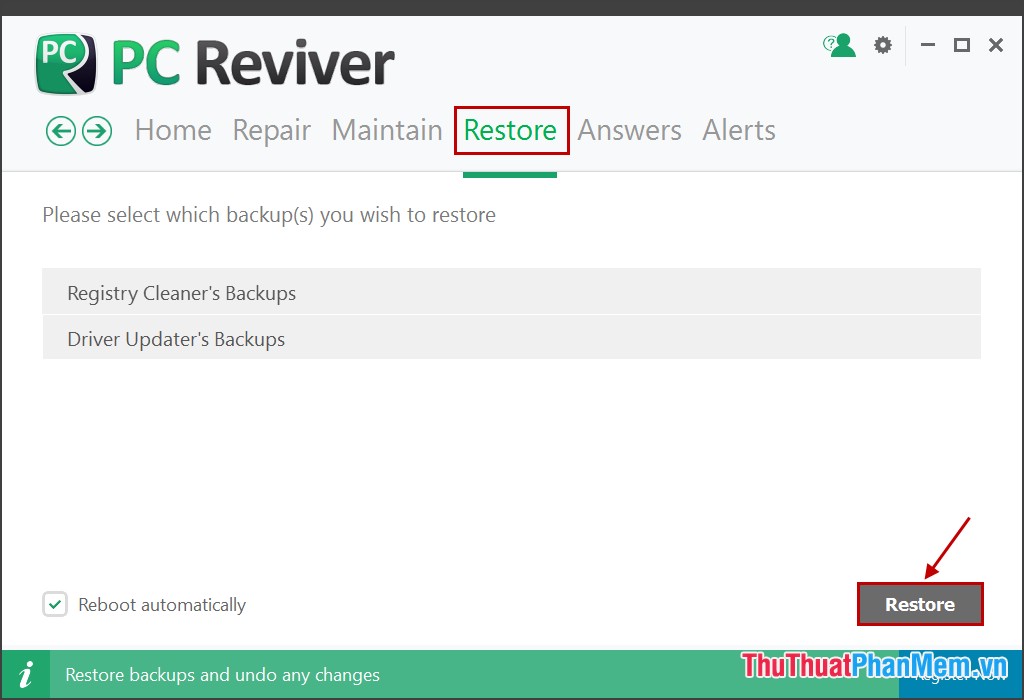
Step 5: If you have any questions when using PC Reviver, you can ask the PC Reviver support team in the Answers tab . Your questions will be answered quickly and displayed right on the Answers tab .
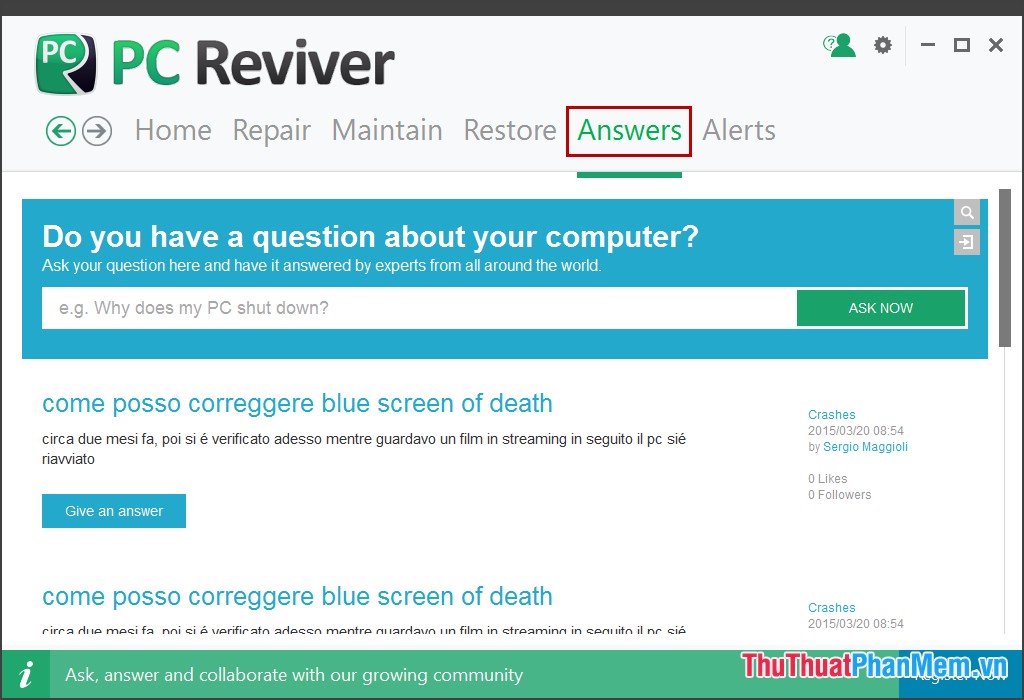
Now that you have complete control of the Windows status of your computer and maintain Windows quickly and effectively with PC Reviver software.
You should read it
- Optimize Windows 10 for maximum performance when operating
- Why can't Windows 8 'block' Windows 7?
- Compare 4 current TV operating systems
- How to optimize Win 10 to play the smoothest game
- Kaspersky Cleaner - Software to clean, remove junk files, optimize the best operating system
- What is the OS (Operating System)? Overview of the operating system (OS)
 Change wallpaper, set Wallpaper wallpaper for computer
Change wallpaper, set Wallpaper wallpaper for computer Instructions for using gadgets, gadgets on the desktop
Instructions for using gadgets, gadgets on the desktop Broadcast wifi on Laptop with Wifi Sharing software
Broadcast wifi on Laptop with Wifi Sharing software Set a password for the RAR archive
Set a password for the RAR archive How to turn it back on, restart Windows Explorer when it hangs
How to turn it back on, restart Windows Explorer when it hangs