Macromedia Flash - Variable circle
This exercise will show you how to create a circular transformation of the circle using the Action Script.
Try hovering over the image above to see how the circle changes.
Step 1
Create a new Flash document, go to Modify > Document (Ctrl + J) and set the width to 300px, the height to 200px. Frame rate is 24fps (Frames per second).
Step 2
Double click on layer 1 and rename it to Background . Then lock the Background layer and add a new layer and name it Circle .
Step 3
Select the Oval Tool (O) and draw a circle with size 30x30px. Set the correct size for the circle by: selecting the new circle, press Ctrl + F3 and change the Properties parameter


Step 4
Select the circle you just drawn and press F8 to convert the circle into a Movie Clip .
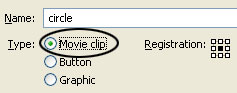
Step 5
Continue to select the Circle layer again, open the Action Script window (F9) and enter the following script content:
onClipEvent (load) {
setProperty (this, _xscale, (300 - _root._xmouse) * 2);
setProperty (this, _yscale, (300 - _root._ymouse) * 2);
setProperty (this, _alpha, 100);
}
onClipEvent (enterFrame) {
setProperty (this, _xscale, _xscale - 10);
setProperty (this, _yscale, _yscale - 10);
if (_alpha> 4) {
setProperty (this, _alpha, _alpha - 5);
}
}
Step 6
Then select the Movie Clip ' Circle ', open Properties (Ctrl + F3) and enter the circle content for the part
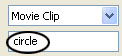
Step 7
Add a new layer named Action . Click Frame 1, open the Action Script (F9) and enter the scrip:
i = 0;
setProperty ("circle", _visible, false);
Step 8
Click on Frame 2 of the Action layer> press F6 (keyframe)> open Action Script and enter the scrip:
duplicateMovieClip ("circle", "circle" + i, i);
removeMovieClip ("circle" + (i-15));
if (i> 14) {
i = 0;
}
i ++;
Step 9
Click Frame 3 of the Action layer> press F6 key> enter the scrip:
gotoAndPlay (_currentframe - 1);
Step 10
Click on Frame 3 of Circle and Background> press F5
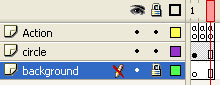
Press Ctrl + Enter to test the product
It is done! (Download finished products)
You should read it
- Formula to calculate area - circumference of a circle
- The most beautiful female layer hairstyles 2020
- Instructions for enabling 2-layer authentication for iCloud on Apple devices
- How to circle answers in Word, Excel, PowerPoint
- The mysterious 'circle' in the deep sea was finally decoded but the answer made the scientists worry
- How to Create a Sin and Cos Circle in Excel
 Photoshop CS: Sketches
Photoshop CS: Sketches Macromedia Flash - The object moves with the mouse click position
Macromedia Flash - The object moves with the mouse click position Macromedia Flash - Dynamic cursor object
Macromedia Flash - Dynamic cursor object Photoshop CS: Christmas cards for relatives
Photoshop CS: Christmas cards for relatives Photoshop CS: Creativity with new year cards
Photoshop CS: Creativity with new year cards Macromedia Flash - Move objects
Macromedia Flash - Move objects