Instructions for creating 2-layer security for GoDaddy accounts
In the following article, we will introduce you to the basic steps to enable 2-layer security (or 2 steps verification - authentication ) for GoDaddy accounts. See more articles:
- How to enable security for Dropbox

For new accounts created on GoDaddy, the company has the option to enable this 2-layer security feature, but for those who have not enabled 2 step authentication , follow the steps below:
- Log in to the GoDaddy admin account.
- Go to Settings> Account Security Settings > you will see a 2-step authentication section , click Manage :
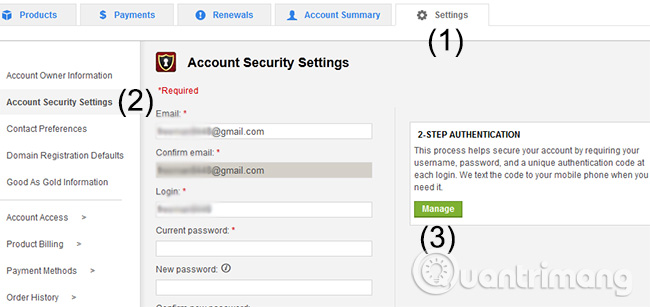
- Click on Add Authentication:

- Enter your phone number, if in Vietnam, change the phone number to +84 as shown below.Then click Continue:

- GoDaddy will send a confirmation code via the registered phone number, in 6-digit form:

- If you want to remove this security layer, you should do the same, now will appear the Remove button instead of Continue as shown above
Good luck!
5 ★ | 1 Vote
You should read it
- How to create a website using Godaddy Website Builder
- Instructions for enabling 2-layer authentication for iCloud on Apple devices
- How to set up two-factor authentication on all social networks
- Compare Bluehost and GoDaddy
- Protect Yahoo! Your mail with two-step authentication
- Protect your Google account with USB 'security key'
 How to create a VPN server on Windows without using software?
How to create a VPN server on Windows without using software? Theory - What is SOCKS?
Theory - What is SOCKS? 3 'legitimate' reasons to change DNS Server
3 'legitimate' reasons to change DNS Server Prevent deleting data in Windows Server 2003 Active Directory
Prevent deleting data in Windows Server 2003 Active Directory Change the 'life cycle' of tombstone objects in Active Directory
Change the 'life cycle' of tombstone objects in Active Directory Configure, set Incoming and Outgoing Email on SharePoint 2010 - Part 3
Configure, set Incoming and Outgoing Email on SharePoint 2010 - Part 3