Looking for a way to fix iPhone screen mirroring and not finding the TV
iPhone screen mirroring can't find TV? If you want to use your iPhone to mirror the TV screen and encounter this situation, you can try a few ways below.
Through a wireless connection, iPhone users can directly reflect images from the phone onto the TV screen. This makes viewing images and videos much more interesting. But the problem here is that not everyone knows how to do it. The proof is that many people have encountered the problem of iPhone screen mirroring and not being able to find the TV . If you are also having a headache trying to fix this problem, then come immediately to the tips provided by TipsMake .
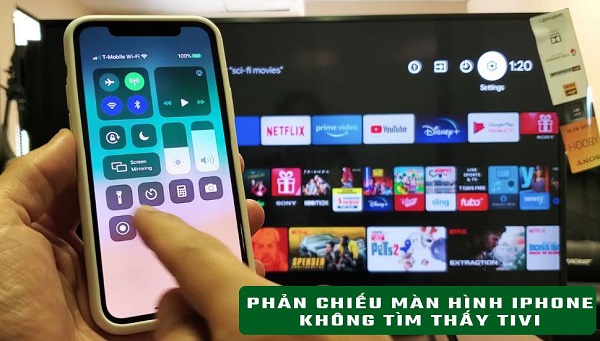
Why can't iPhone screen mirroring find the TV?
It seemed like a very simple job. But if you are subjective, it is likely that the process of connecting the iPhone to the TV will have an error. Below are some of the main reasons why you cannot find TV screen reflection on iPhone.
★ iPhone and TV are not connected to the same wifi network
In the vast majority of cases, iPhone and TV must be connected to the same wifi network. This is a prerequisite for iPhone and TV to be able to connect to each other. And if you encounter screen mirroring error, TV cannot be found on iPhone. It's most likely because these two devices are not connected to the same wifi network.
★ Your TV does not have an image mirroring feature
Currently on the market there are many different TV models. However, you need to note that not all TV models have image reflection function. This may also be the reason why you cannot find the screen mirroring device.
★ There is a problem with the network connection
As mentioned above, the iPhone will connect and reflect the image to the TV via a wireless connection. Therefore, when your home network connection has a problem. At this time, the connection between the two devices will not be guaranteed and the iPhone will not find the TV.
★ You have not turned on the image mirroring feature on the TV
Finally, let the iPhone be able to find the TV. Before that, you need to turn on the image mirroring feature on your TV. If it is not turned on, your iPhone will definitely not be able to find the TV.

Ways to fix when iPhone screen mirroring cannot find the TV
Above, I have listed a few reasons why the iPhone cannot find the TV when mirroring the screen. Now we will come up with a few measures for you to solve this situation.
★ Ensure necessary connection conditions
First, check to see if the TV and phone are connected to the same wifi network. If not, connect these two devices to the same network. Next, make sure your TV has a screen mirroring feature. (You can look up your TV's modem on Google to check)
If you don't have one, unfortunately you won't be able to mirror the screen. Finally, check whether the network connection quality is guaranteed or not. If possible, place the TV and phone near the wifi modem. This way, the network connection will be more stable.
★ Enable screen mirroring on TV
Next, check and turn on the screen mirroring feature on your TV. For each different type of TV, there will be different ways to turn it on. However, the vast majority need to access the settings on the TV to activate.
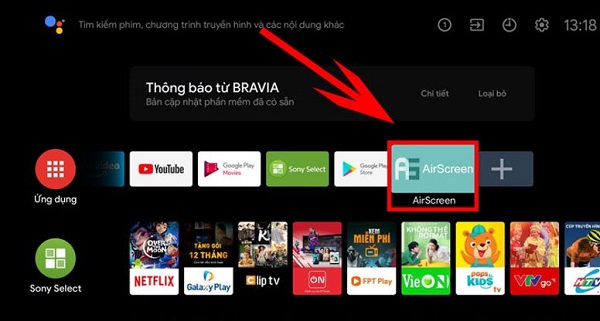
★ Updated screen mirroring application
If you use an application on your iPhone to mirror the screen. Now check to see if the application has a new update or not. If so, update the application and then reconnect to the TV again.
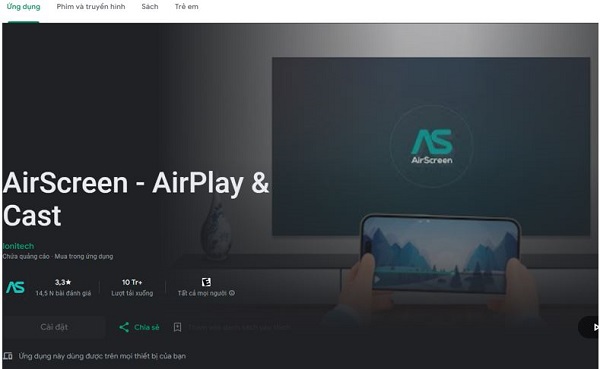
Above are ways for you to fix the error of iPhone screen mirroring not finding the TV. Except in cases where the TV does not have a screen mirroring feature. Then I'm sure you will be able to fix the error with the information I have instructed above.
You should read it
- Instructions for using AirPlay Mirroring in Mountain Lion
- IPhone screen X: Size and special features
- Why is your iPhone screen always dark and bright? How to fix?
- LG will provide the screen for iPhone 6
- 120Hz screen will be equipped for all 14 . iPhone models
- Some iPhone 15 Pro Max have serious screen errors
 Will iPhone 16 be the first iPhone without mechanical buttons?
Will iPhone 16 be the first iPhone without mechanical buttons? Apple just 'swallowed' a French company to support AI
Apple just 'swallowed' a French company to support AI Apple rơi xuống hạng ba tại Trung Quốc
Apple rơi xuống hạng ba tại Trung Quốc Equipped with the world's best AI, Android smartphones will let iPhones breathe smoke
Equipped with the world's best AI, Android smartphones will let iPhones breathe smoke iPhone is in decline and this is the solution Apple needs to do now
iPhone is in decline and this is the solution Apple needs to do now Apple quietly discontinued an accessory that was criticized by customers
Apple quietly discontinued an accessory that was criticized by customers