Useful software for managing files, folders, email, Internet and computer protection
The Internet has no operating system, no dashboard so you can log in and manage your digital life. You have to keep track of multiple accounts, services and more. So when you have to specify a specific file or piece of data, you don't have many options, except to do it step by step and hope you find it.
However, you can make that process less annoying with third-party tools. So, here are the tips and apps for managing your digital life and online activities professionally.
Useful software on computers
- 1. FYI: Manage multiple 'clouds' and local memory from a single platform
- 2. Historysearch.com: Search in the sites you have browsed in the past
- 3. Install backup tool on computer
- 4. WayTab: Update all saved links
- 5. Password manager
- 6. SessionBox.io: Manage sessions for the browser
- 7. Noguchi Filing System
- 8. Google Photos
- 9. TrackMySubs.com
- 10. WinGuard Pro 2004
- 11. TaskTracker
- 12. X1.com
1. FYI: Manage multiple 'clouds' and local memory from a single platform

If you are a regular user of cloud services, you know how complicated it will be when files are scattered across some domains. A new service called FYI (usefyi.com) can be useful, by bringing all files to a common platform.
FYI allows you to connect accounts for a variety of different services and their data appears on a single timeline so you can easily search and access them. Developers have added compatibility to the majority of big names including Google Suite, Dropbox, OneDrive, Slack and more.
In addition, FYI also has Mac and Windows applications that you can install if you want to integrate files on your local desktop. That is definitely the dream of Internet users. In addition, it can even point out people you collaborated on services like Google Docs. Free registration allows linking 5 third-party applications. For more applications, you will have to pay a monthly fee.
2. Historysearch.com: Search in the sites you have browsed in the past
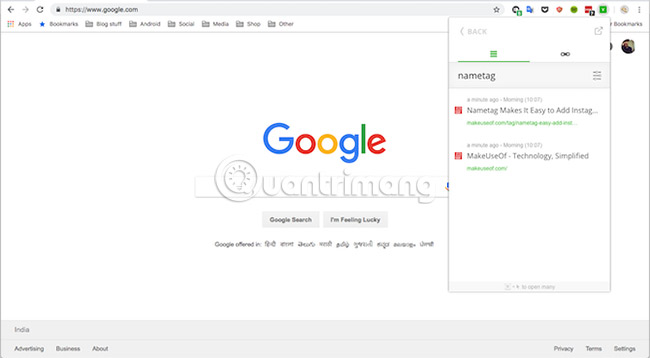
Your browser history will not be handy if you are not sure what you are looking for in a certain website. To do that, try History Search, an add-on browser, that indexes everything you have browsed.
The Search Assistant allows you to directly look up content within the sites you have opened in the past. The extension works with almost any type of website because it is recording the text they contain. It may not be a good idea, if you have optimized your web browsing with maximum privacy.
3. Install backup tool on computer
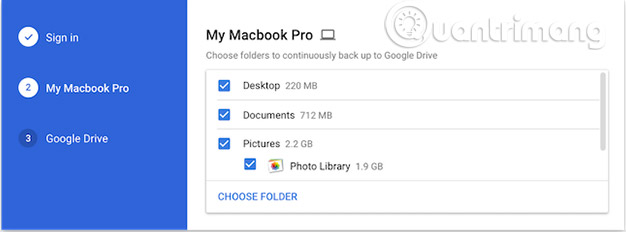
Local data is also a must for digital life, like cloud services. However, no longer like a few years ago, today, you can let both applications be synced together with a backup tool on your computer. Most online storage services such as Google Drive provide backup applications, through which you can synchronize your computer's files with the cloud and vice versa. They are free, as long as you have enough memory to store. You can configure it without any trouble.
4. WayTab: Update all saved links
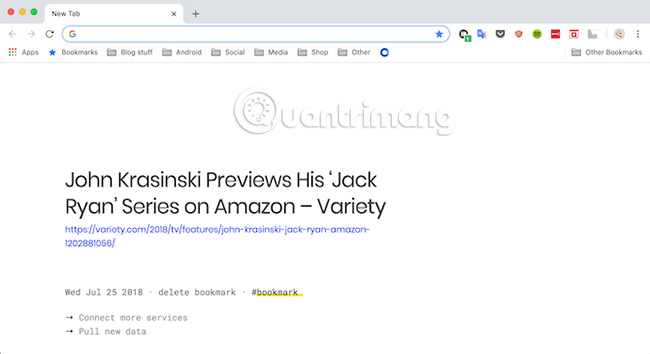
The Internet is full of rich content that you only wish you had more time to explore. But in fact you can't discover them all. People will often link back to see when there is free time to entertain or if they need to use it later. But it turns out, arranging time to check those lists is also a difficult task.
WayTab is a Chrome extension that takes over the entire new tab page of your browser to show you random links from one of the bookmarked pages. There's no denying the fact that on any given day, you also launch a new tab a billion times and not always to switch to another work-related website.
Try this when you are about to start YouTube to relax for a moment. Instead, you can read the link you saved last week. WayTab is compatible with a wide range of applications including Pocket, Chrome bookmarks, Pinterest, Twitter and other applications.
5. Password manager
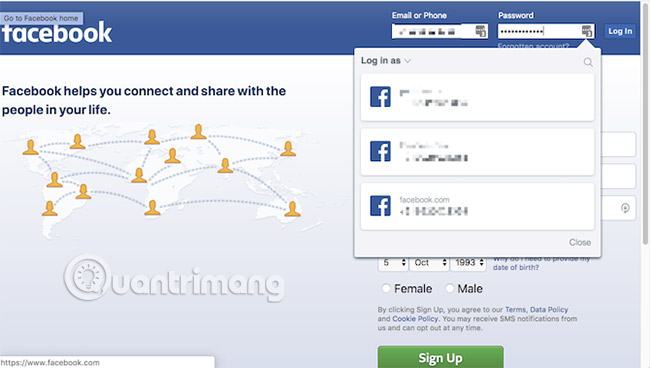
It's easy to forget about privacy while switching between a lot of web services. Along with helping you remember passwords for each account, they also make the login process faster and more professional regardless of which platform you are using.
There are several password managers available, but the recommended password manager in this article is LastPass. This software is completely free, comes with all the features you need and can be installed on any operating system.
6. SessionBox.io: Manage sessions for the browser
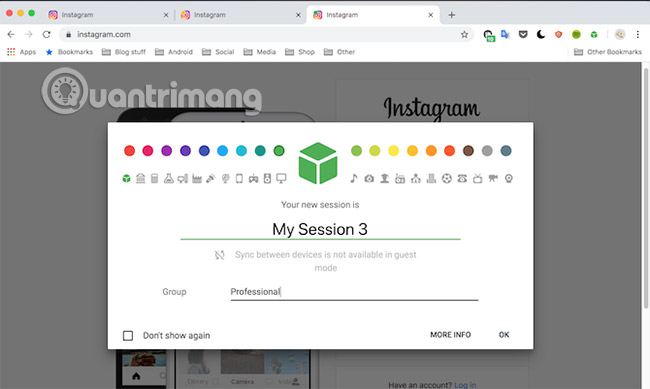
You do a lot of things in the browser, but it's not fair that the browser doesn't allow multiple concurrent sessions for the same site. Fortunately, a third-party plugin will help make the start of multiple browsing sessions in the same window.
SessionBox is said to be the best possible application. You can start multiple versions of a specific website at will, colorize them, group them or even share them with anyone else if you don't want to send them real login information. mine.
7. Noguchi Filing System
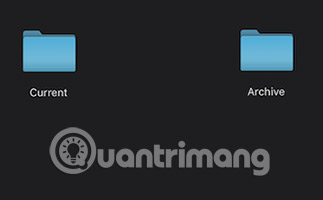
Unless you organize everything well by putting each file in place on each drive, you may have to spend a lot of time searching for them. For a better experience, try deploying Noguchi Filing System (Noguchi filing system) in your cloud as well as local storage memory.
This concept is quite simple. The idea is to separate your files into two main directories. One for the current year and one for the rest. That's a surprising tip that will significantly affect how you look up files.
8. Google Photos
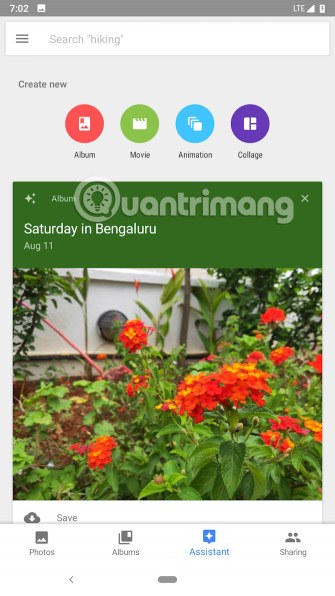
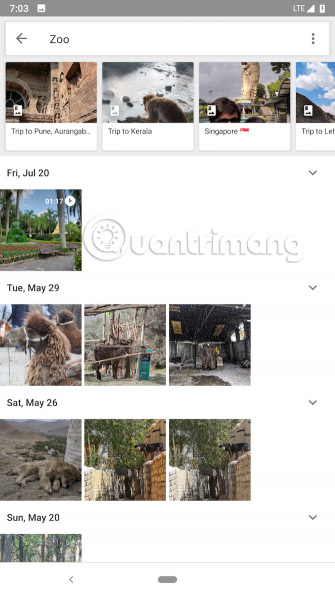
Google Photos (photos.google.com) has become the gold standard for photo management since it was released many years ago. And it still maintains this position. Even if it's simply to see certain photos that you took in 2015 or keep everything backed up, Google Photos provides all those features. Other features include automatic album creation, editing tools and more.
9. TrackMySubs.com
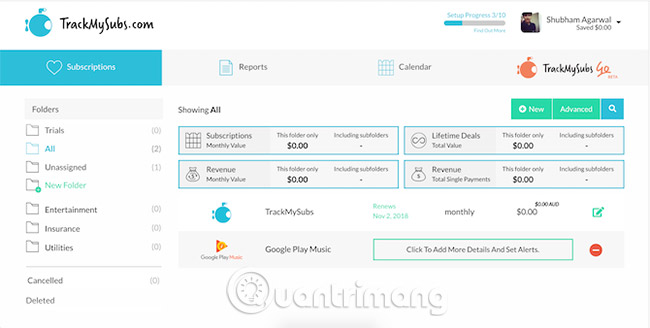
With the change towards Internet services, in life, you had to register a lot of services. Music, TV shows, experiences have no ads, all require a monthly fee. Keeping track of these payments and making sure you don't pay for an application you don't use for a while can be a bit difficult.
To terminate this, see a website called TrackMySubs. It allows you to manage all your subscriptions and update new statistics if available. Moreover, TrackMySubs can also alert you before registration is about to expire, allowing you to cancel before the service automatically deducts renewal fees.
10 . WinGuard Pro 2004
WinGuard helps you use passwords to protect your programs, Windows and websites. It also helps you encrypt individual files and folders. You can also lock your desktop, lock the startup, lock other tasks. You can also prevent automatic software installation and Internet access
Download WinGuard Pro
11. TaskTracker
You can open Windows Explorer with TaskTracker. The software helps to speed up the search and reorganization of Windows system files better. You can open, copy, rename, and move files. The author of this program said that his method keeps the control of files better than the Windows operating system
Download TaskTracker
12. X1.com
This software helps you check downloaded files, emails and attachments. X1 helps you display and understand the format of files in any format and which programs have created them, such as Word files that are viewed as text files of MS Word software, the Exel files are viewed as spreadsheet files, etc. It marks your search keywords within files, emails, and attachments. You can also configure X1 as a Windows taskbar on your computer screen or as a window
Free trial, price is 99 USD.
Managing a digital life is not an easy task. However, there are many ways and methods you can apply to be organized it, especially for files. Therefore, above are the best tips for managing your local or Google Drive memory.
Good luck!
See more:
- Top 10 good file management applications on Android
- How to manage tabbed data on Windows 10
- 5 tips to take advantage of Windows 7 file management features
You should read it
- How does password management software work?
- How to use AnyTrans for Cloud to manage cloud services
- 10 great add-ons for businesses using Google Apps
- Instructions for using Google Photos on Windows 10
- How to use Google Backup & Sync backup tool
- Instructions for using File History to backup and restore data
 How to enable Site Isolation security feature on Chrome
How to enable Site Isolation security feature on Chrome Trick to prevent 100% virus infection from USB, memory card, phone to computer
Trick to prevent 100% virus infection from USB, memory card, phone to computer How to check geographical location via IP
How to check geographical location via IP How to change DNS to surf faster, speed up Internet
How to change DNS to surf faster, speed up Internet 7 free Windows password recovery tools
7 free Windows password recovery tools How to use Folder Guard to set a folder password
How to use Folder Guard to set a folder password