How to use child lock mode on Smart TV LG WebOS operating system
Currently, some TVs offer safety lock feature, also called child lock. For some families with small children, this will make it easier for parents to control all programs, or TV applications. In this article, we will show you how to use the security lock feature or child lock mode on Smart TV LG WebOS operating system.
Step 1:
On the TV control, click the Q.MENU button . After you have entered the Menu view, select the Parental Lock pad icon and select On .

Click on Q.MENU

Select the Parental Lock section

Turn on Lock mode
Step 2:
To set the content you want to lock, also in the Q.MENU menu, scroll down to select Advanced settings , then go to Safe. In this section, you will see the content that the TV allows locking, including TV program lock, channel lock, application lock, input lock. Depending on the needs of the family, select the item to lock.
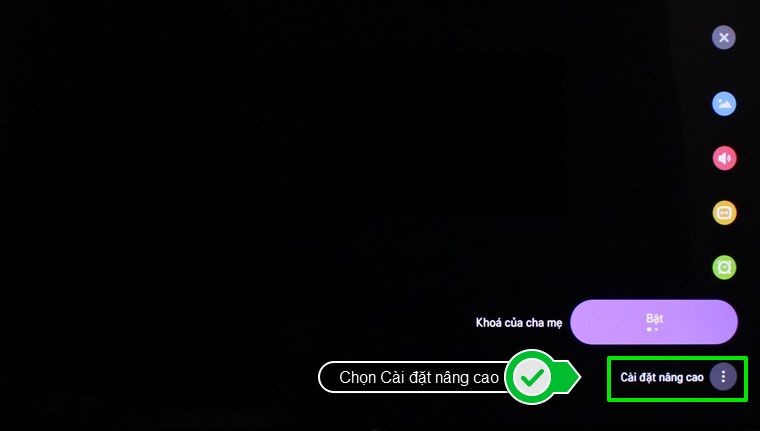
Select Advanced settings

Select content items to lock
For example, select the section to lock YouTube application on TV. When selecting the Application lock item, the TV will display asking you to enter the PIN code. When you buy a new TV, the default PIN is 0000. If you have changed your PIN, enter a new PIN.

Select application key

Enter the application lock pin

Select the application you want to secure
After locking the content, we open the application on the TV will see the app lock icon and is required to enter the pin code.
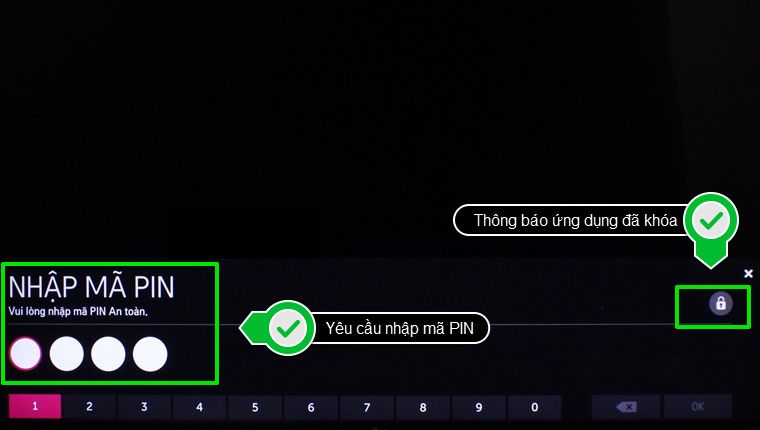
Enter the pin code to open the locked application
Step 3:
To ensure security and safety, the first time you use the security lock feature, you should change your PIN by selecting Reset PIN in the Safe menu. Then just enter the new PIN and click OK.

Reset pin code

Enter the new pin code
Step 4:
To turn off the security lock mode, in the Parental Lock section, select Off. Now the TV will ask you to enter the PIN code, you just need to enter it and select OK.

Select Turn off Parental Lock mode

Enter the pin code to unlock the security lock feature
By setting this child lock mode, we can lock all programs and applications on the TV. Besides, pin code placement also enhances much more security features on TV. Users should also reset their PIN from the first time they use the feature.
Refer to the following articles:
- What are the connection ways to watch videos on TV?
- How to connect mouse, keyboard with Smart TV
- How to login YouTube account on Smart TV Samsung, LG, Sony
I wish you all success!
 Decoding HDMI sign (STB) on TV
Decoding HDMI sign (STB) on TV How to fix some errors connecting TV to laptop via HDMI port
How to fix some errors connecting TV to laptop via HDMI port Judge the error on Sony TV via flashing indicator
Judge the error on Sony TV via flashing indicator Errors when using a digital receiver and how to fix it
Errors when using a digital receiver and how to fix it So and should not care what technologies on TV
So and should not care what technologies on TV Set up, control new Android TV Box faster thanks to Android TV Remote Control
Set up, control new Android TV Box faster thanks to Android TV Remote Control