How to hide folders and data on Windows 10 Mobile
Sometimes we want to hide important files, or personal files, such as images, messages, or any other folder, to avoid others being curious when borrowing your phone. If you are using Windows 10 Mobile, you can use the 9Zen Universal Locker application.
This application will help us create folders and lock important files like images, videos, mp3, text, . Through 4-digit PIN, users can secure the application securely all. And if anyone asks you to open the secret folder, the fake password feature will help us not to reveal any data inside despite opening the folder. Readers can refer to how to use the hidden file 9Zen Universal Locker application on Windows 10 Mobile in the article below.
Step 1:
We download the 9Zen Universal Locker application for Windows 10 Mobile under the link below:
- Download the 9Zen Universal Locker app
Step 2:
After downloading the application to the device, we launch the application. First of all, you need to create a folder to import all the data you want to hide, be it photos, videos, data as you like. Click the Add folder button to add a new folder if desired.
As soon as we move in, all the files will be hidden. Note, if you check that the Photos folder still has photos and videos, restart the application.


Step 3:
Also when we click on the Setup icon , you can also choose some features for the 9Zen Universal Locker application. It's not like using a fake password when someone asks you to open a folder for example.
Item Set up a room ID emai unless we forget the PIN of the app lock. At that time, the PIN code will be restored via email address. The Help section will be frequently asked questions when using the 9Zen Universal Locker application.
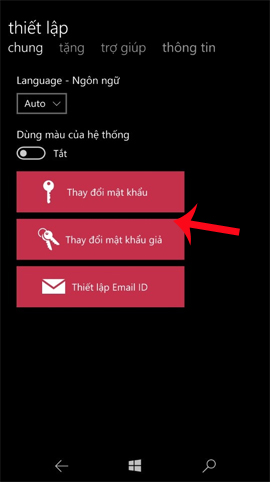
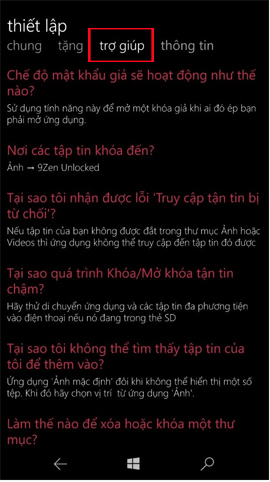
If you need to find an application to secure data security on Windows 10 Mobile, you can use the 9Zen Universal Locker application. If anyone is curious about your phone, they will not be able to open the hidden folders. Or the fake password feature will protect the folder even if other people open the folder on the device.
Refer to the following articles:
- How to upgrade Windows 10 Mobile for supported Windows Phone 8.1 models
- Instructions for recording Slow Motion video on Windows 10 Mobile
- Some good tips when using Windows 10 Mobile
I wish you all success!
You should read it
- Install Universal Key on laptop
- Lock the computer with Smart PC Locker software
- 'Universal' Windows adds .NET Standard 2.0 support
- How does the Universal Control feature on macOS Monterey work?
- Unlock the phone by typing the screen to the beat with Tap Locker
- 14 best Android screen lock apps for your creativity
 Create unique lock screen on Windows 10 Mobile by Win Screens
Create unique lock screen on Windows 10 Mobile by Win Screens Do you know what browser supports Windows 10 Mobile extensions?
Do you know what browser supports Windows 10 Mobile extensions? How to prevent theft of personal data on Windows Phone 8
How to prevent theft of personal data on Windows Phone 8 New audio editor application for Windows Phone 8.1
New audio editor application for Windows Phone 8.1 How to pay apps on Windows Phone with SIM phone account
How to pay apps on Windows Phone with SIM phone account Open Windows Phone screen by tapping twice?
Open Windows Phone screen by tapping twice?