Instructions for renaming on Facebook
Use facebook sometimes you want to change the name displayed on facebook more suitable for you and so many old friends can easily find you. You haven't changed your facebook name ever so I don't know how to change your Facebook name. The following article will help you accomplish this.
The article shows you how to change your name on facebook.
Step 1: First you access facebook, on the homepage interface you select the triangle icon and select Settings .
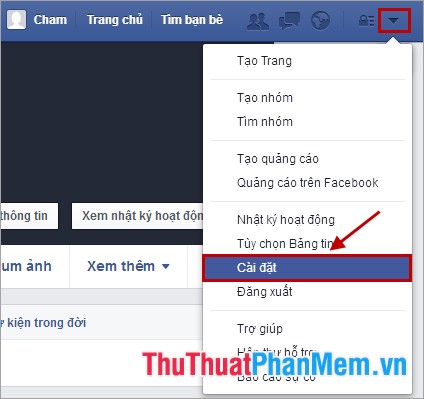
Step 2: Window Common account settings appear, you select Edit in the Name line .
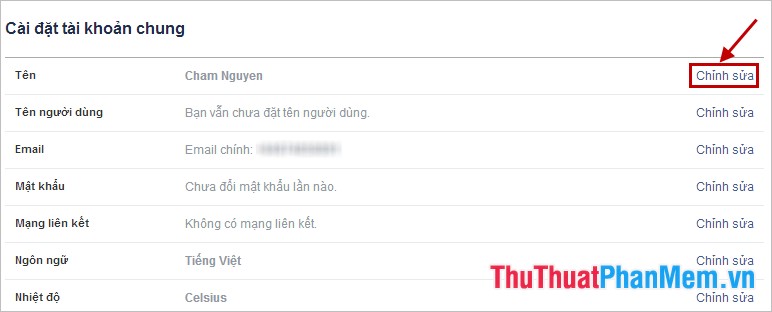
Step 3: Here you enter the name you want to change in the First name , Middle name , Last name . Then you select Review changes .
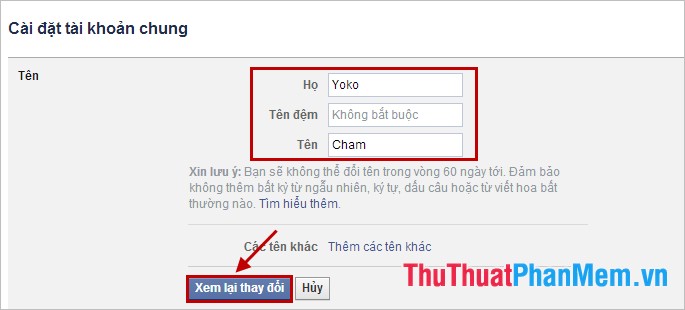
Step 4: Here, you choose the name that appears on the personal page, then enter the password in the Password box . Click Save changes to finish.
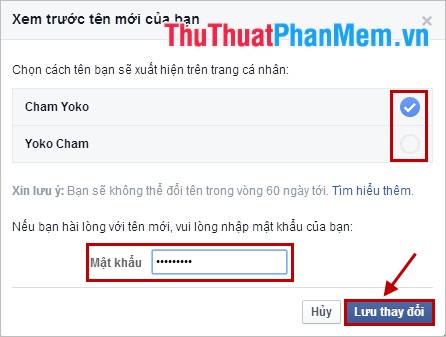
So you changed the facebook name.
If you change the name as usual, then you can do as above, but if you want to change facebook name less than 60 days or you want to rename facebook one word, you can refer to other articles. Good luck!
 How to lock your Facebook account temporarily
How to lock your Facebook account temporarily How to delete your Facebook account permanently
How to delete your Facebook account permanently The fastest guide to online video cutting
The fastest guide to online video cutting Instructions on how to create auto-reply messages in Gmail
Instructions on how to create auto-reply messages in Gmail How to rename Gmail display when sending mail - How to rename Gmail
How to rename Gmail display when sending mail - How to rename Gmail Limit download speed for IDM - Limit download speed on IDM
Limit download speed for IDM - Limit download speed on IDM