Instructions for installing incompatible Android applications from Google Play
Android developers can restrict their application to some devices, countries and Android versions. However, there are many ways to remove those limits, allowing you to install applications marked ' Not compatible with your device' (not compatible with the device).
Note, these tips are not supported by Google and some require rooting the phone.
Instructions for installing incompatible Android applications from Google Play
- Why is the application incompatible?
- Ignore device limits
- Edit Build.prop file
- Use the Market Helper application
- The application installation wizard is restricted to the country
- Using VPN to install applications is limited in the country
- Install the APK file of the application
- Upgrade Android operating system
Why is the application incompatible?
Android developers can restrict their application in many different ways:
- Some applications are marked as compatible only with certain phones or tablets. However, they can run well on unsupported devices.
- Other applications are only allowed to install in certain countries.
- All applications require a minimum Android version. For example, Google's Chrome browser requires Android 4.0 and above.
Note, you will not see incompatible applications when searching via Google Play on your Android smartphone or tablet, it does not show up on search results. You will see incompatible apps when searching on the Google Play website.
Ignore device limits
The Android device has a build.prop file, which identifies the device model. If you have rooted your Android device, you can edit this file and turn your phone into a completely different device. This will allow you to install applications marked as compatible with other devices.
Note, you need to root your Android device to use this trick. Refer to the article:
- How to root your Android Nougat phone with SuperSU
- How to root Android does not need a computer with KingRoot
Edit Build.prop file
The build.prop file contains several strings (text bits) to identify the device model. If you adjust some parameters in this file, Google Play and other applications will think that we are using a device other than the actual device. But be careful when editing. Just fix some parts of the file. If you change other parts, the device may have serious problems.
First, launch the ES File Explorer application. Open the Settings screen and activate the Root Explorer and Mount File System options . Users can also activate the Up to Root option on this screen to easily access the root directory with the Up button.

Go to the directory / system / on the device and find the build.prop file.
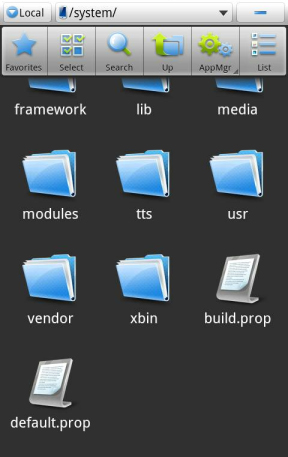
Create a copy of the original build.prop file located elsewhere. Click and hold the file, select Copy and then Paste into another folder. Here we copy the file to / sdcard / folder.

Now we start editing the file. Click and hold the file, select Open As , select Text and select the ES Note Editor application .
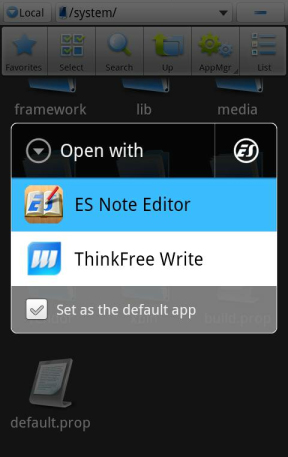
Find the line ro.product.model and ro.product.manufacturer . These are very important lines.

Change these 2 lines to mock the device as another model. For example, to pretend to be a Nexus S, use the following lines:
- ro.product.model = Nexus S
- ro.product.manufacturer = samsung
After changing, click the menu button and select Save to save.
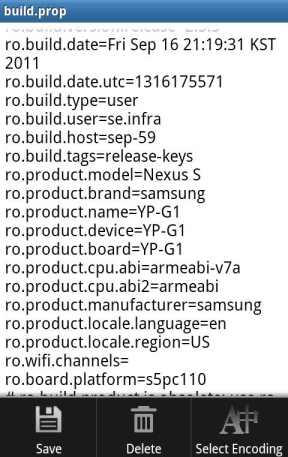
Go to the Settings screen, select Applications , select Manage Applications , click the All category and select Google Play app . Clear the cache and data then restart the device.

Use the Market Helper application
However, you can use it more easily with the Market Helper application, allowing you to fake another device without having to edit the build.prop file. This way is much easier, faster and safer. However, you still need to root the device.
This app is not available on Google Play, so you must retrieve it from the developer's website and sideload. After installing, open the app and you can fake a popular device like Samsung Galaxy S3 or Nexus 7. You can then install the app that is compatible with that device. After completion, restart the device and the device will return to normal.
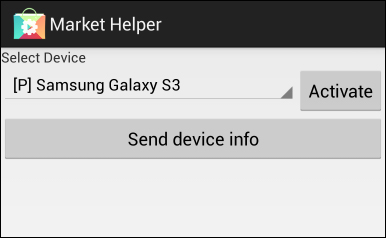
However, one thing to note, these applications are actually not compatible with your device, so some applications may not work properly after installation.
The application installation wizard is restricted to the country
Some applications are only available in certain countries. If you forget to install a bank app when traveling or want to download music apps, watch videos that are not available in your country, you can let Google think your device is really in another country.
If the application installation is restricted in the country, it will link to your account, allowing you to download it on another phone without any tricks.
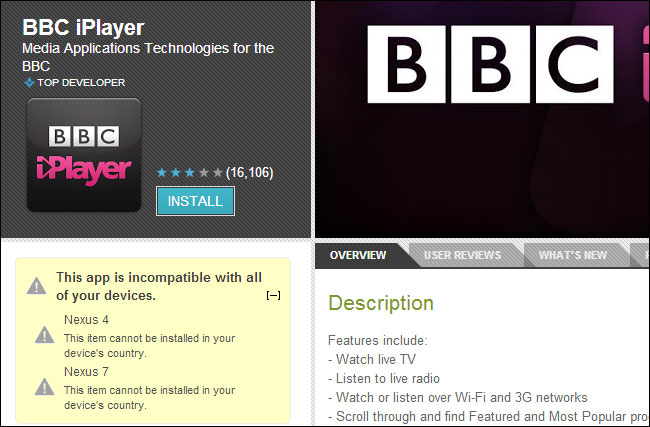
Using VPN to install applications is limited in the country
You can use VPN to fool Google into thinking your device is in another country. This trick works only on devices that do not have a mobile connection such as a tablet because Google can find the device's location via the mobile network that the device uses.
Using VPN does not need to root the device. You can refer to the article 11 of the best VPN software to choose the appropriate VPN application and the simplest Guide to setting up VPN on Android to know the implementation. You can use TunnelBear. This application only provides you with a certain amount of free data every month, but enough to install some applications.

Restart your Android device, connect to the VPN located in the appropriate country and then open the Google Play app. Now your device will appear in another country, allowing you to download the application available in the country of the VPN.
You will need to use something like Tunlr or a VPN application to access media services that are restricted by country after installing media applications. However, some applications - such as online banking applications - will work normally in other countries after they are installed.
Install the APK file of the application
If the application is marked as incompatible because you are in an unsupported country, you can find the APK file and sideload it to your device.
Note, downloading and installing an APK from an unknown site may cause some security risks, just as downloading EXE files from unofficial sources also causes Windows security issues. You should not download the APK file from unreliable sources. However, some applications provide official APK files on their websites.
Upgrade Android operating system

If you want to download an application that requires a new version of Android, you need to upgrade the device to the latest version. Most Android devices do not receive updates, but you can view community-installed ROMs to download a newer version of Android.
I wish you all success!
See more:
- The best Google Play Store tips and tricks for Android users
- How to install the application on Android without using Google Play Store
- Decode all errors that appear on Google Play and how to fix them (Part 1)
 The simple way to fix Google Play Store errors often encountered
The simple way to fix Google Play Store errors often encountered How to detect malicious apps on Android
How to detect malicious apps on Android Way to Android phone in silent mode for a certain period of time
Way to Android phone in silent mode for a certain period of time Guide to quickly charge your phone with Fast Charger
Guide to quickly charge your phone with Fast Charger How to find your phone when in silent mode
How to find your phone when in silent mode Instructions for measuring the speed of charging on the phone
Instructions for measuring the speed of charging on the phone