How to fix error 0x8004de40 when syncing OneDrive on Windows 10
After updating Windows 10, you may get a "There was a problem connecting to OneDrive" error when trying to sign in to OneDrive. This error is codenamed 0x8004de40 . In this article, invite you with TipsMake.com to review a few solutions that you can use to fix error 0x8004de40 on Windows 10.
What is error 0x8004de40?
When you encounter this problem, you will receive an error message like this:
Microsoft OneDrive There was a problem connecting to OneDrive Check your Internet connection, then try again. (Error Code: 0x8004de40) Try againThis error occurs when the OneDrive app has difficulty connecting to the cloud platform. The main cause of this problem is poor or unstable internet connection.
But there are also some users getting error 0x8004de40 while connecting to the internet normally. Except for OneDrive, all other apps have a stable internet connection.

How to fix error 0x8004de40
If you get error 0x8004de40, you can try the solutions suggested by MakeTake below in the correct order.
1. Check Internet connection
The first thing you need to try is to reset your internet connection. If you are using a wired network, you can unplug it and reconnect it. In case of using WiFi network, you can power off the modem and turn it on again.
The steps are as follows:
- Press the off button on the modem, router and the computer
- Press the on button on the modem and wait for the indicator lights to glow steadily
- Press the on button on the router and also wait for the indicator light to steady
- Finally turn on the computer and then check to see if the error 0x8004de40 has been resolved.
If not, please move on to the next solution.
2. Change internet connection properties
Proceed as follows:
- Press the Windows + R key combination to open the Run dialog box
- In the Run dialog box , type inetcpl.cpl and press Enter to enable Internet Properties
- On the Internet Properties window switch to the Advanced tab
- Check the items: Use TLS 1.0, Use TLS 1.1 and Use TLS 1.2
- Click Apply and OK to save the changes
- Restart the computer

Now check to see if the error has been fixed. If not, we move on to the third solution.
3. Disable Proxy settings (if any)
The Proxy server can cause error 0x8004de40 when some interference occurs blocking communication between the OneDrive app on your Windows 10 machine and the internet or cloud platform. In this case, try disabling or removing the Proxy servers from your computer to see if the problem is fixed.
4. Reset OneDrive
If the above solutions haven't helped you solve the 0x8004de40 error, you can try to set up OneDrive again. Here's how to do it:
- Press the Windows + R key combination to open the Run dialog box
- In the Run dialog box , enter the command % localappdata% MicrosoftOneDriveonedrive.exe / reset and press Enter to reset OneDrive
You should see the OneDrive icon in the notification area disappear and then reappear. This may take a few minutes, and once it's complete your OneDrive app will be reverted back to the original default settings.
If after a minute or two you don't see the OneDrive icon appearing, you can open the Run dialog box to run the following command:
%localappdata%MicrosoftOneDriveonedrive.exe5. Reset Winsock
Windows Sockets, or Winsock, is a programming interface that determines how programs handle input and output requests for internet applications. Winsock can crash when you download the wrong file containing malicious code. When Winsock is broken you will no longer be able to connect to the internet.
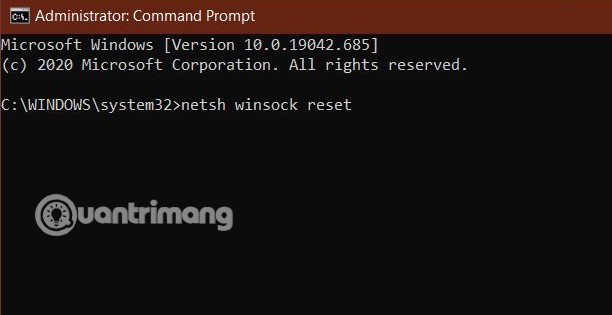
Before resetting Winsock you should back up your system to minimize risks. How to reset Winsock is as follows:
- Open Command Prompt with Administrator rights
- Type the command netsh winsock reset and press Enter
- Restart the computer after the statement by the Command Prompt implementation
Wish you successfully overcome error 0x8004de40!
You should read it
- Fix error 0x80040c97, Unable to install OneDrive on Windows 10
- How to fix the problem of syncing OneDrive on Windows 10
- Fix OneDrive connection error on Windows 10
- How to fix VPN error 619
- Fix the error that OneDrive files or folders could not be deleted
- How to fix 'This App Can't Run on Your PC' error on Windows 10
 What is Modern Setup Host on Windows 10? Is it a virus?
What is Modern Setup Host on Windows 10? Is it a virus? How to turn off automatic driver update feature on Windows 10
How to turn off automatic driver update feature on Windows 10 Microsoft confirms the 21H1 update on Windows 10
Microsoft confirms the 21H1 update on Windows 10 How to view Network Adapter details in Windows 10
How to view Network Adapter details in Windows 10 How to back up the EFS file encryption key and certificate in Windows 10
How to back up the EFS file encryption key and certificate in Windows 10 How to delete the $ Windows. ~ WS folder in Windows 10
How to delete the $ Windows. ~ WS folder in Windows 10