11 tips for shortcut keys when using windows computers
Tips 1 : If your computer contains information that needs security, just hold down the Windows key and press the L key, the computer screen will be locked immediately, no more worrying about data being peeped by others.
Tips 2 : When you want to find a document on your computer, usually people will go to My computer, then click the item to select, but computer gamers just need to hold the Windows key and Press the E key, the data management window will immediately open.
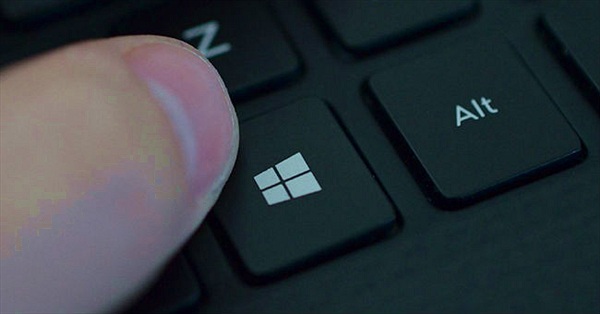
Tips 3 : Playing a game or watching sensitive things… the boss shows up. Do not click on the icon to return to the main screen in time, how do I do it? Don't worry, hold Windows key and press D key, the home screen immediately appears.
Tips 4 : Another little trick, holding down the Windows key and pressing the Tab key will switch between program windows.
Tips 5 : To display the Windows recording function, press Windows key + R, type "psr.exe" and select OK, you can start recording.
Tips 6 : You want to know how to adjust the screen brightness, volume, open wifi network, and see the laptop battery capacity at the same time? Or connecting a laptop to the TV need anything? Want to know these functions, just press Windows key + X, your request will be able to be met.
Tips 7 : Press Windows key + R, enter "osk", appear a virtual keyboard with features similar to the real keyboard.
Tips 8 : Image or text is a bit small, can't see clearly, what should I do? Try holding the Window key and pressing the "+" or "-" key.
Tips 9 : When many programs are open at the same time and want to switch between program windows, use Ctrl + Tab, and if you want to immediately close the open window, press Ctrl + W.
Tips 10 : Hold the Windows key and press the Fn key, press the Home key again, you can open the Properties section without having to use the mouse pointer to place the My computer icon, right-click and then select Properties.
Tips 11 : Hold shift + taskbar toolbar icon
- Alt-Shift
- Ctrl + S: Archive
- Ctrl + W: Close the window
- Ctrl + N: Open a new folder
- Ctrl + O: Open the old folder
- Ctrl + Z: Redo
- Ctrl + F: Search
- Ctrl + X: Cut
- Ctrl + C: Copy
- Ctrl + V: Paste
- Ctrl + A: Select all
- Ctrl + [: Reduce the font size
- Ctrl +]: Enlarge the font size
- Ctrl + B: Bold text
- Ctrl + I: Italicize text
- Ctrl + U: Underline text
- Ctrl + Shift: Swap input language
- Ctrl + Home: Go to the top of the page
- Ctrl + End: Go to the bottom of the page
- Ctrl + Esc: Show Start menu
- Ctrl + Shift + : Zoom out, enlarge the font size
- Ctrl + F5: Reload the website
- Ctrl + folder move: Copy directory
- Ctrl + Backspace: Switch keyboard typing method
- When moving a folder, hold Ctrl + Shift: create a shortcut for the folder
- Alt + Backspace + C: Close the window
- Alt + Backspace + N: Minimize the window
- Alt + Backspace + R: Restore the window
- Alt + Backspace + X: Maximize the window
- Alt + Backspace + M: Move the window
- Alt + Backspace + S: Resize the window
- Alt + Tab: Swap the workbook
- Alt + F: Open the File menu
- Alt + V: Open the View menu
- Alt + E: Open the Edit menu
- Alt + I: Open the Insert menu
- Alt + O: Open the Organize menu
- Alt + T: Open the Tool menu
- Alt + A: Open the Favorites menu
- Alt + W: Open the Windows menu
- Alt + H: Open the Help menu
- Alt + Enter: Check text properties
- Alt + Double-click text: Check text properties
- Shift + Backspace: Swap semi-full shape
- Shift + Delete: Permanently delete the selected item without moving it to the trash.
- Keyboard shortcuts to use in Word
- CTRL + O: Open a document
- CTRL + P: Print
- CTRL + A: Select all
- CTRL + D: Select font (select text first)
- CTRL + G / H: Find / replace
- CTRL + N: Open a new document
- CTRL + M: Left margin (selected text first)
- CTRL + U: Draw sketch (select text first)
- CTRL + B: Bold (select text first)
- CTRL + I: Italic (select text first)
- CTRL + Q: Align the two sides (select text first) or place the cursor at the end of paragraph and perform operation.
- CTRL + J: Align the two ends (work as above)
- CTRL + E: Center align (do as above)
- CTRL + R: Align to the right (do as above)
- CTRL + K: Insert Hyperlink
These shortcuts seem complicated but extremely convenient to use, and after using it for a while you will see a marked improvement in productivity, you no longer need to rely on the mouse.
 How to lock the keyboard, unlock the Windows laptop keyboard
How to lock the keyboard, unlock the Windows laptop keyboard How to batch rename files on Windows without software
How to batch rename files on Windows without software How to choose a suitable operating system when deploying a virtual server
How to choose a suitable operating system when deploying a virtual server 3 ways to fix the error can not take screenshots because of privacy policy
3 ways to fix the error can not take screenshots because of privacy policy How to minimize and enlarge the computer screen on Windows, macOS
How to minimize and enlarge the computer screen on Windows, macOS How to properly clean the laptop
How to properly clean the laptop