Instructions on how to remove noise in Video
Those who record and handle video, noise removal is a daily task because there are many reasons such as: No specific context, use noise filtering equipment, . For videos with a lot of noise Noise, the normal software is difficult to handle smoothly. But for Premiere Pro, the processing of noise is much easier. In this article, the Software Tips will guide you how to eliminate noise in Video.

I: Software
Of many video processing software, Premiere Pro is probably the most effective software in terms of image and audio processing. So to achieve high quality for noise removal in Video, we will use Premiere Pro.
Link Download: https://www.adobe.com/be_en/products/premiere/free-trial-download.html
II: How to remove noise in Video
Step 1: You proceed to launch Premiere Pro and add the video you need to remove noise to the software.
Step 2: At the main interface used, select Effect on the tool tab to proceed with the effects.
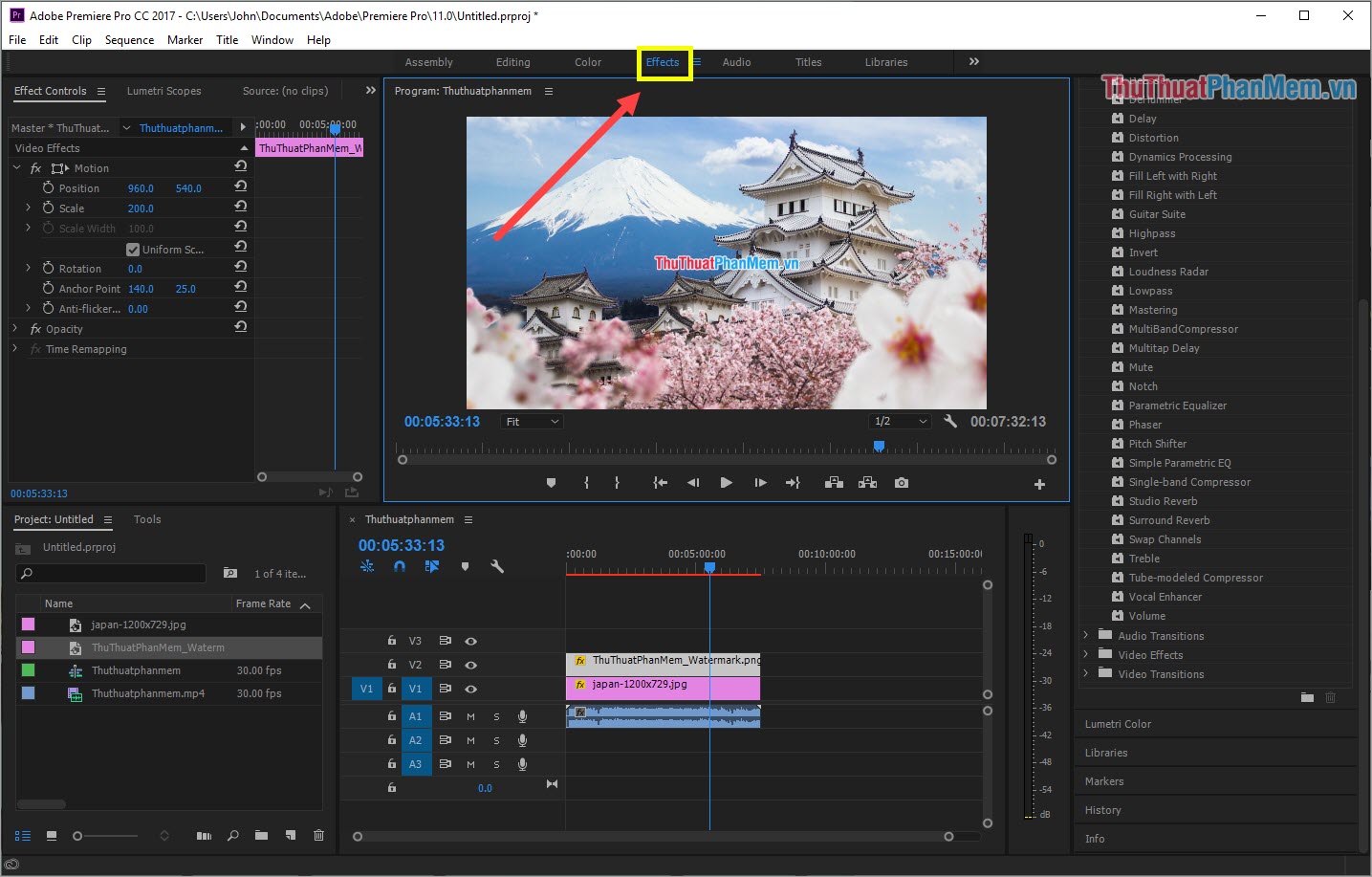
Step 3: You will select the Audio Effects section in the Effects section .

Step 4: Right at the first part you will see "Adaptive Noise Reduction" .
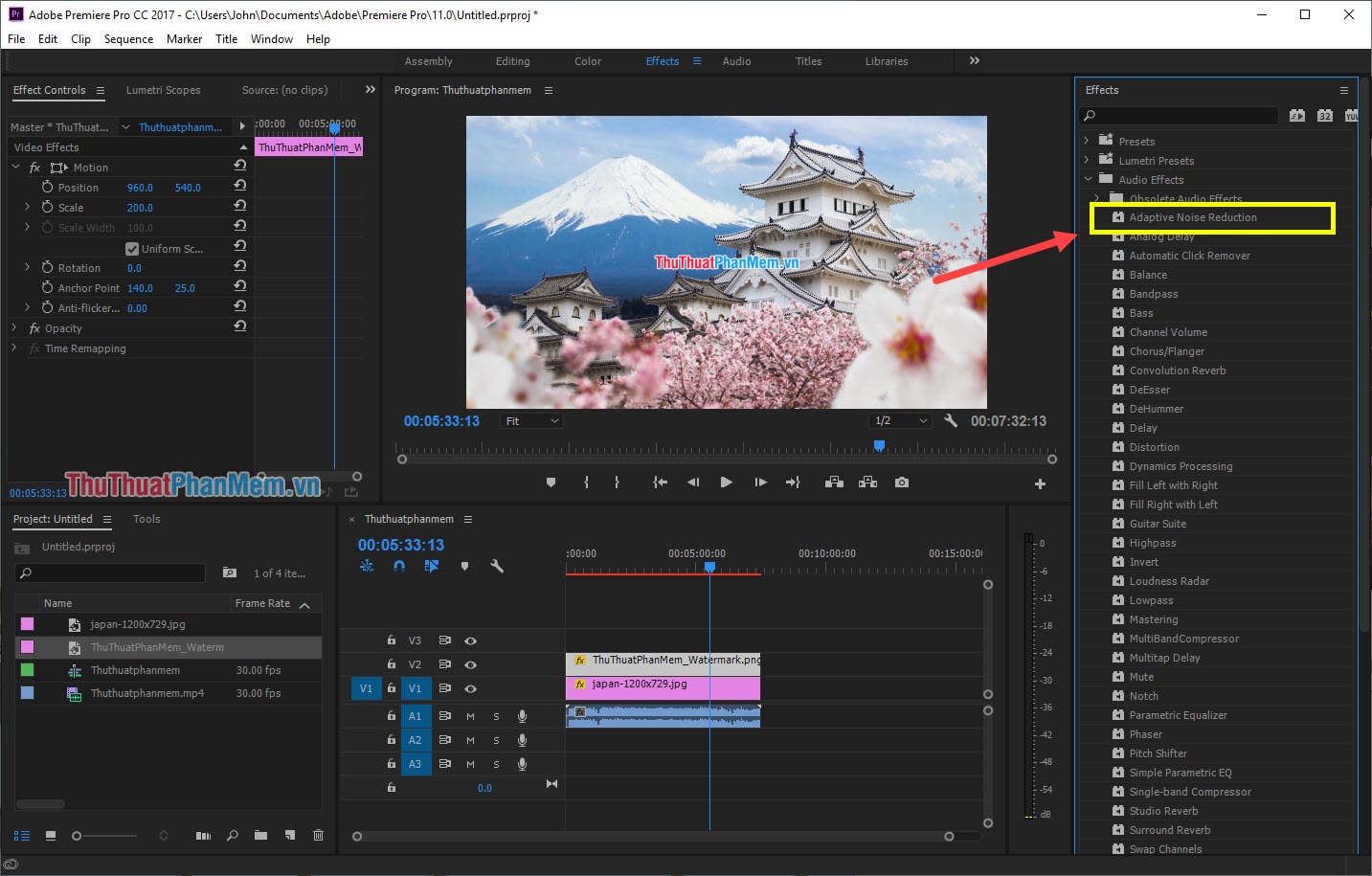
Step 5: You proceed to press and hold on "Adaptive Noise Reduction" and drag to the audio of the Video.
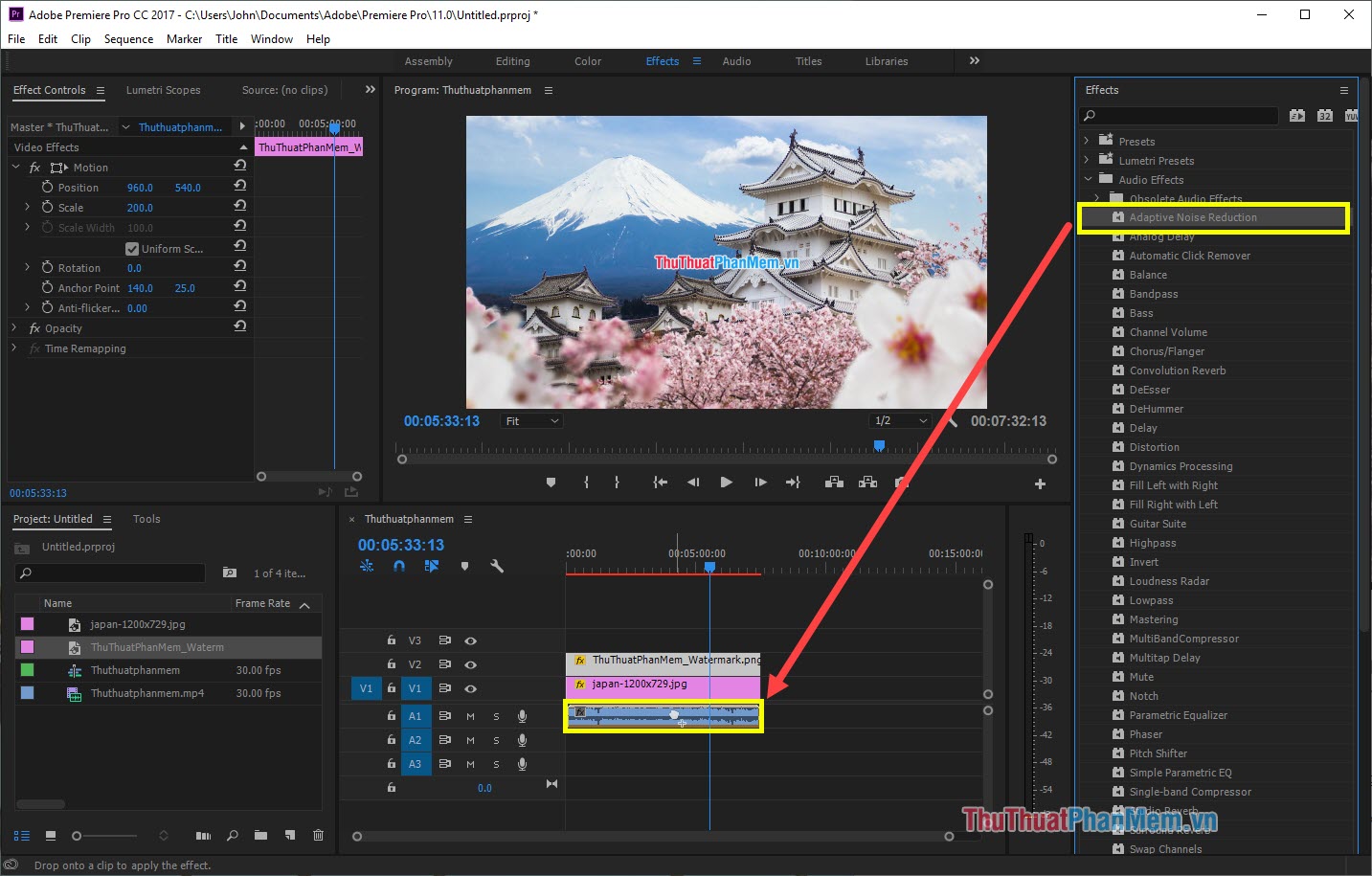
Step 6: Now you return to the Effect Controls tab and will see an "Adaptive Noise Reduction" section. You choose Edit . to proceed to edit.
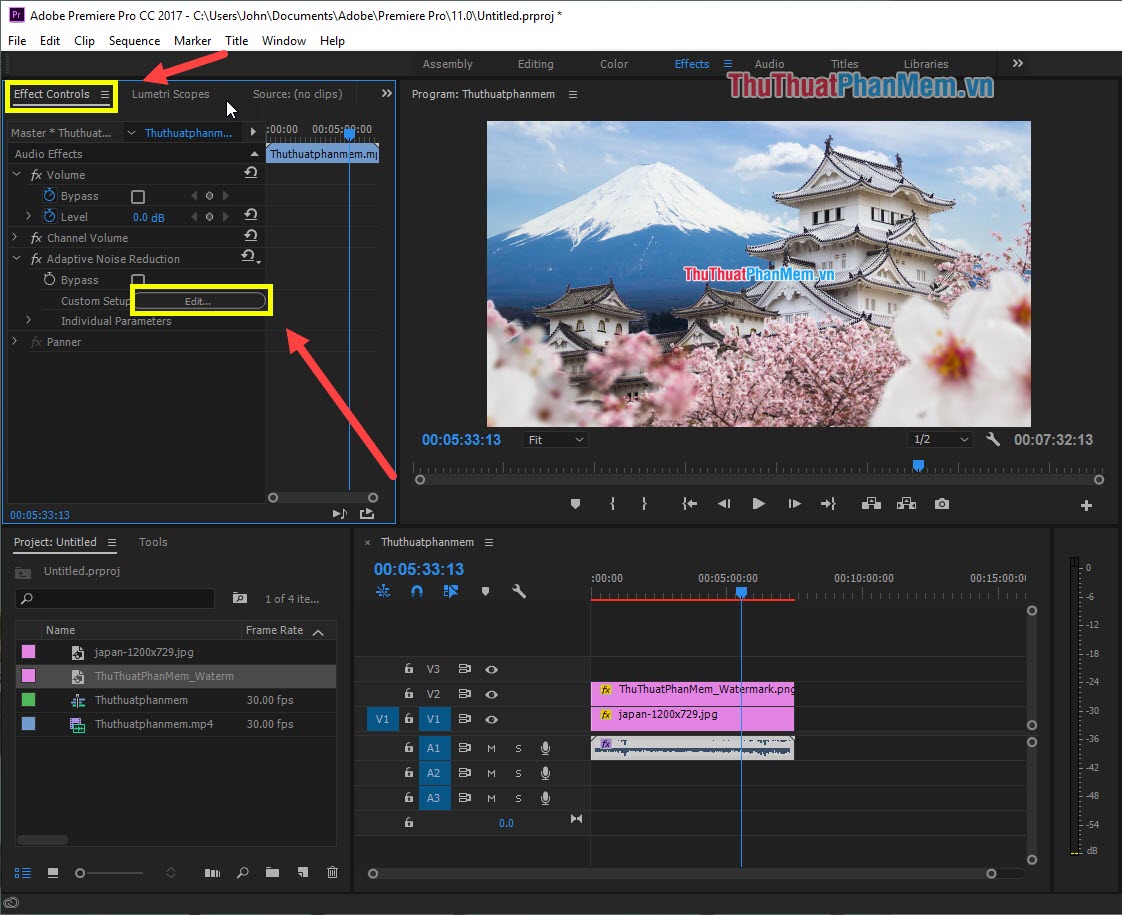
Step 7: Here are 6 information you can edit to remove noise for the Video:
- Reduce Noise By: Reduce the noise
- Noisiness: Noise level
- Fine Tune Noise Floor: Fine tune general noise
- Signal Threshold: The level of the received signal
- Spectral Decay Rate: Speed of reading noise
- Broadband Preservation: Preserve signals

If you do not understand much of the noise correction information, you just take turns adjusting and listening to try until it is reasonable. Because each Video has different sound level, there cannot be a general rule.
In addition, if you want "Instant noodles", you can choose the Preset editing mode by the following:
Select Preset and select the desired mode.
- Default: Default
- Dereverb Single Source: 1-channel stabilization
- Heavy Noise Reduction: Reduce strong noise
- Light Noise Reduction: Reduce light noise
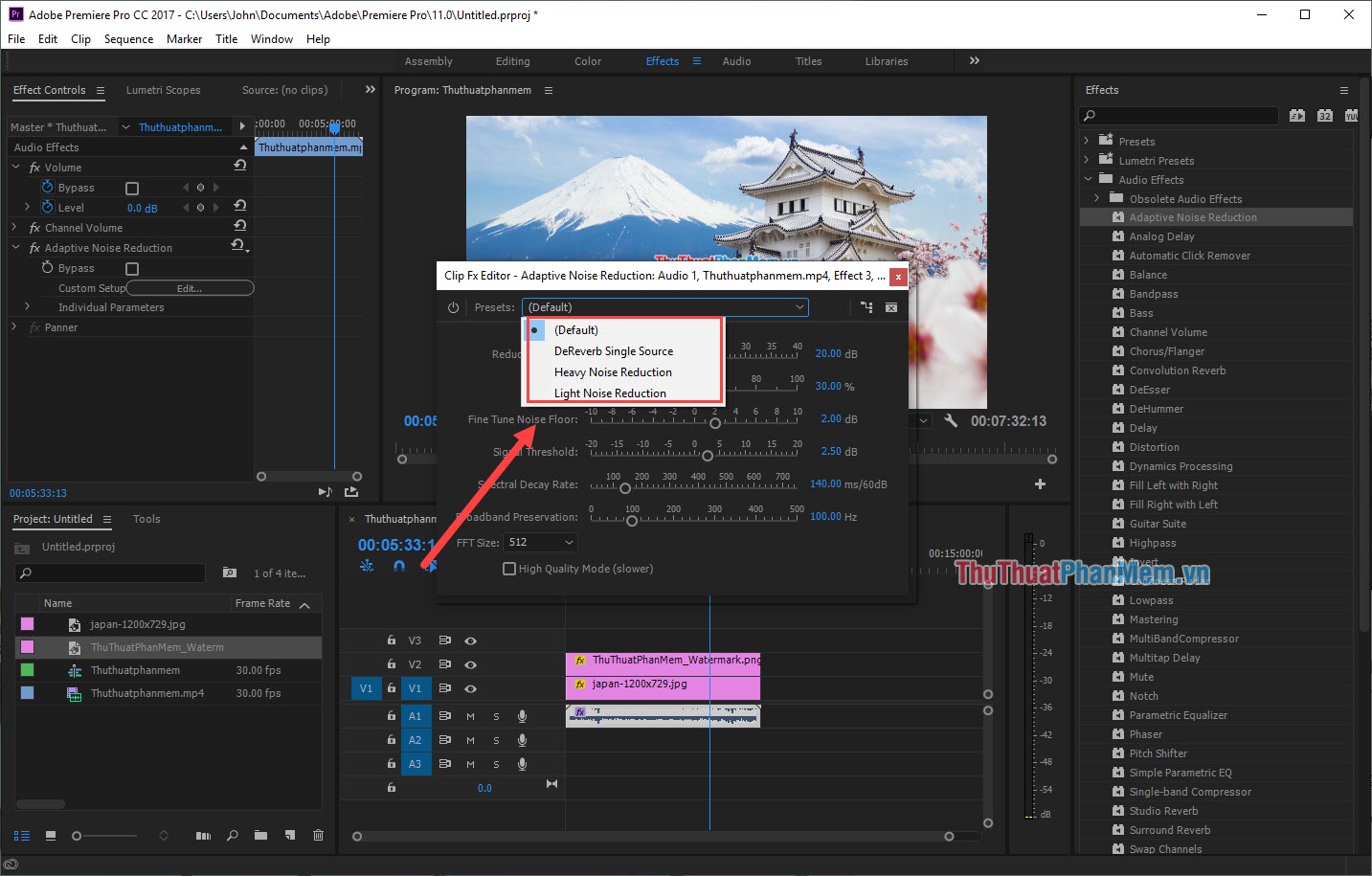
After editing is complete you choose File -> Export -> Media . or Ctrl + M combination to save the Video is finished.

Thus in this article Software Tips have instructions on how to remove noise in Video fastest and most effective. Good luck!
 Instructions to make Intro Video online fast and beautiful
Instructions to make Intro Video online fast and beautiful Instructions on how to cut MP3 without software
Instructions on how to cut MP3 without software Instructions for cutting online MP3 music online fastest
Instructions for cutting online MP3 music online fastest Instructions for fastest online MP3 music mixing
Instructions for fastest online MP3 music mixing 2 The best free software for cutting and joining music
2 The best free software for cutting and joining music Instructions on how to watch TV online on your computer with VLC Media Player
Instructions on how to watch TV online on your computer with VLC Media Player